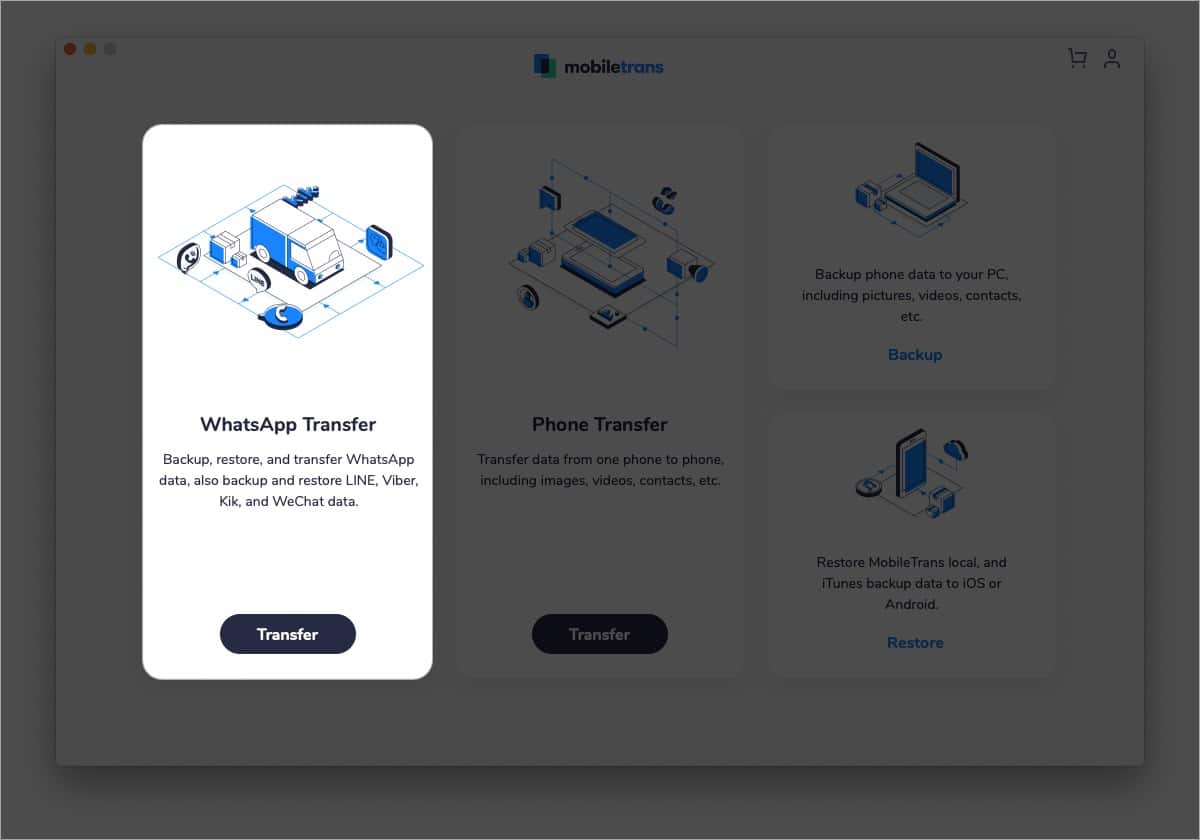
Are you looking for a reliable and efficient way to transfer, backup, and restore your WhatsApp data? Look no further! MobileTrans, the official solution for WhatsApp transfer and data management, is here to make your life easier. With MobileTrans, you can seamlessly transfer WhatsApp data between different devices, backup your chats and multimedia files, and restore them whenever needed. Whether you’re switching to a new phone, upgrading your device, or simply want to keep your important conversations secure, MobileTrans has got you covered. Say goodbye to the hassle of losing your precious memories and important messages – MobileTrans ensures a smooth and hassle-free experience with its user-friendly interface and robust functionality. Let’s explore how MobileTrans can revolutionize the way you manage your WhatsApp data!
Inside This Article
- Key Features of MobileTrans
- How to Transfer WhatsApp Data with MobileTrans
- How to Backup and Restore WhatsApp with MobileTrans
- How to Transfer WhatsApp between Android and iPhone with MobileTrans
- Common FAQs about WhatsApp Transfer, Backup, and Restore
- Conclusion
- FAQs
Key Features of MobileTrans
When it comes to transferring, backing up, and restoring your WhatsApp data, MobileTrans stands out as a reliable and efficient tool. Packed with a range of powerful features, this mobile app offers a seamless experience for users who want to effortlessly manage their WhatsApp data across different devices. Let’s explore some of the key features that make MobileTrans a top choice for WhatsApp data management.
1. WhatsApp Transfer: MobileTrans allows you to easily transfer your WhatsApp data from one device to another. Whether you’re upgrading to a new phone or switching between Android and iPhone, MobileTrans ensures a hassle-free transfer process with just a few clicks. Say goodbye to the tedious task of manually moving your WhatsApp chats, contacts, and media files; MobileTrans streamlines the entire transfer process and saves you precious time.
2. Backup and Restore: With MobileTrans, you never have to worry about losing your important WhatsApp data. The app provides a seamless backup and restore feature, allowing you to effortlessly back up your chats, contacts, and media files to your computer or cloud storage. In the event of data loss or device switch, you can easily restore your WhatsApp data from the backup, ensuring that no precious memories or conversations get lost along the way.
3. Cross-platform Transfers: MobileTrans supports cross-platform transfers, making it possible to transfer your WhatsApp data between Android and iPhone devices. Whether you’re moving from an Android phone to an iPhone or vice versa, MobileTrans ensures that your WhatsApp data retains its integrity throughout the transfer process. Enjoy the flexibility of switching devices without compromising the security or accessibility of your valuable WhatsApp conversations.
4. Selective Transfer: MobileTrans allows you to selectively transfer specific WhatsApp chats, contacts, and media files. This feature comes in handy when you only want to transfer certain conversations or files to your new device. With MobileTrans, you have full control over your WhatsApp data and can easily filter and transfer the content that matters most to you.
5. User-friendly Interface: MobileTrans boasts a user-friendly interface that is intuitive and easy to navigate. You don’t need to be a tech-savvy individual to use this app. Its simple and straightforward design ensures that even users with limited technical knowledge can effortlessly transfer, backup, and restore their WhatsApp data without any complications.
6. Secure and Reliable: Your privacy and data security are of utmost importance. MobileTrans prioritizes this by providing a secure and reliable platform for managing your WhatsApp data. Your information remains protected throughout the transfer, backup, and restore processes. MobileTrans places a strong emphasis on data integrity, ensuring that your WhatsApp data remains safe and confidential at all times.
With these key features, MobileTrans has become the go-to app for efficiently managing WhatsApp data across devices. Whether you’re looking to switch devices, back up your precious conversations, or restore your data after a device loss, MobileTrans has got you covered. Its seamless interface, advanced features, and cross-platform compatibility make it the ultimate tool for all your WhatsApp data management needs.
How to Transfer WhatsApp Data with MobileTrans
Transferring WhatsApp data from one device to another can be a daunting task, especially when you have important messages and media files that you don’t want to lose. Fortunately, with the help of MobileTrans, the process becomes a breeze. MobileTrans is a powerful tool that enables you to transfer WhatsApp data between different devices effortlessly. Here’s a step-by-step guide on how to transfer WhatsApp data with MobileTrans:
- Download and Install MobileTrans: Start by downloading and installing MobileTrans on your computer. It is compatible with both Windows and Mac operating systems. Once installed, launch the application.
- Select the Transfer Option: In the main interface of MobileTrans, you’ll find several options. To transfer WhatsApp data, select the “WhatsApp Transfer” feature.
- Connect Devices to Computer: Connect both your source and target devices to your computer using suitable USB cables. MobileTrans will detect the devices and display them on the screen.
- Verify Device Recognition: Make sure that MobileTrans has correctly identified your source and target devices. If needed, you can use the “Flip” button to switch the devices’ positions.
- Select WhatsApp as the Data Type: On the next screen, you’ll see a list of different types of data that can be transferred. Choose WhatsApp from the list.
- Initiate the Transfer: Once you’ve selected the data type, click on the “Start” button to initiate the transfer process. MobileTrans will begin transferring WhatsApp messages, attachments, and other data from the source device to the target device.
- Monitor the Transfer Progress: You can now monitor the transfer progress on the screen. It may take some time, depending on the amount of data being transferred. Make sure both devices remain connected to the computer throughout the process.
- Complete the Transfer: Once the transfer is complete, you’ll see a success message on the screen. You can then safely disconnect the devices from your computer.
That’s it! With just a few simple steps, MobileTrans allows you to seamlessly transfer WhatsApp data from one device to another. Whether you’re upgrading to a new phone or switching platforms, MobileTrans ensures that you don’t lose any valuable conversations or media files. Say goodbye to the hassle of manual backups and complicated data transfer methods. MobileTrans takes care of everything for you.
How to Backup and Restore WhatsApp with MobileTrans
One of the most important aspects of using WhatsApp is ensuring that your valuable conversations and media files are securely backed up. With MobileTrans, you can easily backup and restore your WhatsApp data, giving you peace of mind and the ability to switch devices or recover lost data with ease.
Here is a step-by-step guide on how to backup and restore your WhatsApp with MobileTrans:
- Step 1: Install and Launch MobileTrans
- Step 2: Connect Your Device
- Step 3: Select the Backup Option
- Step 4: Backup Your WhatsApp Data
- Step 5: Restore WhatsApp Data
Step 1: Install and Launch MobileTrans
In order to get started, you need to install MobileTrans on your computer. Simply download and install the software from the official website. Once installed, launch the program.
Step 2: Connect Your Device
Next, connect your device to the computer using a USB cable. MobileTrans will automatically detect your device and display it on the main interface.
Step 3: Select the Backup Option
On the main interface of MobileTrans, click on the “WhatsApp Transfer” option. This will open a new window with the backup and restore options.
Step 4: Backup Your WhatsApp Data
To backup your WhatsApp data, click on the “Backup WhatsApp Messages” option. MobileTrans will start scanning your device for WhatsApp data and initiate the backup process. Make sure to keep your device connected during this process.
Step 5: Restore WhatsApp Data
If you want to restore your WhatsApp data from a previous backup, click on the “Restore WhatsApp Messages” option. MobileTrans will display a list of available backups. Select the desired backup file and click on “Start” to begin the restoration process.
That’s it! With just a few simple steps, you can backup and restore your WhatsApp data using MobileTrans. Whether you’re switching devices or need to recover lost data, MobileTrans provides a reliable and effortless solution.
How to Transfer WhatsApp between Android and iPhone with MobileTrans
If you’re switching from an Android device to an iPhone or vice versa, you may have concerns about transferring your WhatsApp data. Fortunately, MobileTrans offers a seamless solution to help you transfer your WhatsApp messages, attachments, and more between Android and iPhone devices.
With MobileTrans, you can easily transfer WhatsApp data in just a few simple steps:
- First, download and install the MobileTrans software on your computer.
- Launch the MobileTrans application and select the “WhatsApp Transfer” mode from the main interface.
- Connect both your Android and iPhone devices to the computer using USB cables.
- Ensure that both devices are recognized by MobileTrans. If necessary, you can use the “Flip” button to switch the source and destination devices.
- Choose the types of data you want to transfer, such as messages, attachments, and media files.
- Click on the “Start” button to initiate the transfer process.
- Wait for MobileTrans to transfer your WhatsApp data from the source device to the destination device. The time required may vary depending on the amount of data being transferred.
- Once the transfer is complete, you’ll receive a notification indicating the success of the process.
It’s important to note that while MobileTrans can efficiently transfer your WhatsApp data, there are a few limitations to be aware of. Firstly, the transfer process requires both devices to be connected to the computer. Additionally, the transfer is only possible if both devices are using WhatsApp versions that are compatible with MobileTrans.
By following these steps, you can easily transfer your WhatsApp data between Android and iPhone devices using MobileTrans. Whether you’re switching phones or simply want to backup your WhatsApp conversations, MobileTrans provides a reliable and convenient solution.
Common FAQs about WhatsApp Transfer, Backup, and Restore
WhatsApp has become an essential part of our lives, containing valuable conversations, photos, and videos. When it comes to transferring, backing up, and restoring WhatsApp data, you may have some questions in mind. In this section, we will address these common FAQs to help you navigate the process smoothly.
1. Can I transfer WhatsApp data between different devices?
Yes, you can transfer WhatsApp data between different devices using MobileTrans. Whether you are switching to a new phone or moving from iOS to Android, MobileTrans allows seamless transfer of WhatsApp messages, attachments, and other data to the new device.
2. Is it possible to back up WhatsApp data?
Absolutely! MobileTrans enables you to back up your WhatsApp data to your computer. This ensures that your messages, photos, and videos are safely stored in a backup file, which can be restored whenever needed.
3. Can I restore WhatsApp data from a backup?
Yes, MobileTrans allows you to easily restore WhatsApp data from a backup file. Whether you have lost your phone, switched to a new device, or accidentally deleted your WhatsApp data, you can rely on MobileTrans to restore it effortlessly.
4. Does MobileTrans support transferring WhatsApp between Android and iPhone?
Yes, MobileTrans is fully capable of transferring WhatsApp data between Android and iPhone devices. Its advanced technology ensures a seamless transfer, including messages, attachments, and other WhatsApp data, between these two platforms, regardless of the operating system.
5. Will transferring WhatsApp data delete it from the source device?
No, when you transfer WhatsApp data using MobileTrans, it creates a duplicate copy on the target device, while leaving the data on the source device untouched. This ensures that you have a backup of your WhatsApp data on both devices, providing peace of mind during the transfer process.
6. Is MobileTrans compatible with the latest WhatsApp version?
Yes, MobileTrans stays up-to-date with the latest versions of WhatsApp and ensures compatibility. Whether you are using the latest WhatsApp version or an older one, MobileTrans supports the transfer, backup, and restore process seamlessly.
7. Can I transfer WhatsApp data selectively?
Yes, MobileTrans gives you the flexibility to transfer WhatsApp data selectively. You can choose specific conversations, photos, videos, or even attachments to transfer to the new device, allowing you to retain only the important information on your new phone.
8. How long does it take to transfer WhatsApp data?
The time required to transfer WhatsApp data depends on the amount of data being transferred and the speed of your devices. However, MobileTrans optimizes the transfer process to be as quick and efficient as possible, ensuring you can start using your WhatsApp on the new device in no time.
9. Is MobileTrans secure for transferring WhatsApp data?
Absolutely! MobileTrans prioritizes the security and privacy of your data. All transfers are encrypted, and your personal information is never stored on their servers. You can trust MobileTrans to safely and securely transfer your WhatsApp data between devices.
10. Can I transfer WhatsApp data without internet connection?
For transferring WhatsApp data between devices, an internet connection is required. However, if you want to back up or restore your WhatsApp data using MobileTrans, you don’t necessarily need an internet connection.
With these FAQs answered, you should feel confident about transferring, backing up, and restoring your WhatsApp data using MobileTrans. It is a reliable and user-friendly solution that ensures your valuable conversations and memories are securely transferred to your new device or safely backed up for future restoration.
Conclusion
In today’s fast-paced world, having a reliable method for transferring, backing up, and restoring WhatsApp data is crucial. MobileTrans provides the perfect solution, offering a seamless and efficient way to manage your WhatsApp data across different devices. Whether you’re switching phones, upgrading to a new device, or simply want to safeguard your precious chats and media files, MobileTrans offers a user-friendly platform that guarantees a hassle-free experience.
With its extensive compatibility, powerful features, and intuitive interface, MobileTrans is the go-to tool for any WhatsApp user. Say goodbye to the worry of losing important conversations or invaluable memories. With MobileTrans, you can confidently transfer, backup, and restore your WhatsApp data anytime, anywhere.
Don’t let the fear of losing your WhatsApp data hold you back. Embrace the convenience and peace of mind provided by MobileTrans and take control of your WhatsApp experience.
FAQs
1. How can I transfer WhatsApp from one phone to another?
To transfer WhatsApp from one phone to another, you can use a reliable tool like MobileTrans. With MobileTrans, you can easily transfer your WhatsApp chats, contacts, media files, and other data from one phone to another. Simply connect both devices to your computer, select the desired data, and initiate the transfer process. It’s a quick and convenient solution for seamless WhatsApp migration between devices.
2. Can MobileTrans backup WhatsApp messages?
Yes, MobileTrans can backup WhatsApp messages. It allows you to create a complete backup of your WhatsApp messages, including chats, photos, videos, and attachments. The backup files can be stored on your computer or any external storage device for safekeeping. In case you accidentally delete your WhatsApp messages or switch devices, you can easily restore the backup using MobileTrans.
3. Is it possible to restore WhatsApp messages using MobileTrans?
Absolutely! MobileTrans enables you to restore your WhatsApp messages from a backup file. Whether you’ve switched devices or accidentally deleted your chats, MobileTrans can help you recover your valuable conversations. Simply select the backup file and initiate the restore process. MobileTrans will handle the rest, ensuring that your WhatsApp messages are back where they belong.
4. Can MobileTrans transfer WhatsApp data between Android and iPhone?
Yes, MobileTrans supports transferring WhatsApp data between Android and iPhone devices. Whether you’re switching from Android to iPhone or vice versa, MobileTrans makes the transition seamless. You can transfer your WhatsApp chats, attachments, and other data with just a few simple steps. MobileTrans takes care of all the technicalities, ensuring that your important WhatsApp data is transferred accurately and securely.
5. Is MobileTrans compatible with all mobile devices?
MobileTrans is compatible with a wide range of mobile devices, including smartphones and tablets. It supports both iOS and Android platforms, making it versatile and accessible for users of different devices. Whether you’re using the latest iPhone model or an Android device from a different brand, MobileTrans will work smoothly to transfer, backup, and restore your WhatsApp data.
