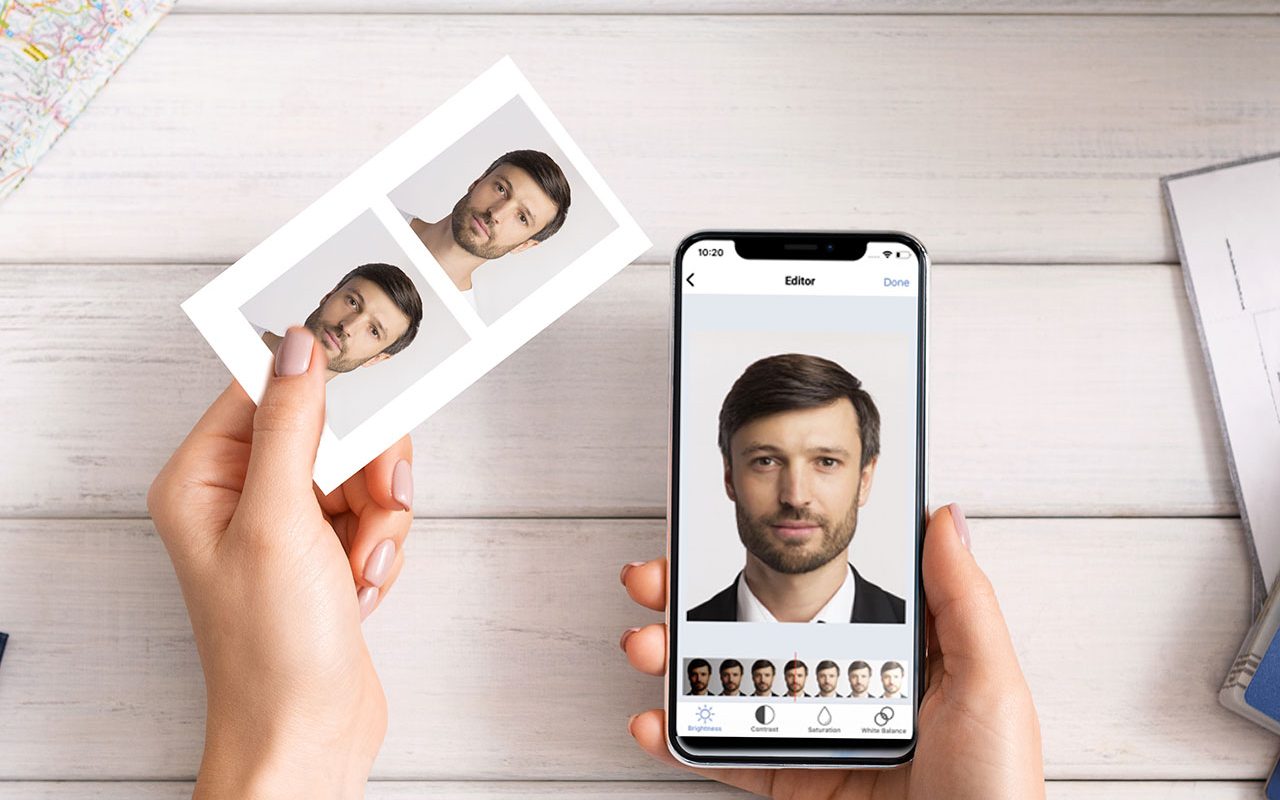
Are you in need of a passport photo, but don’t have the time or resources to visit a professional photographer? Look no further than your trusty iPhone! With the advancements in technology, smartphones have become powerful tools that can capture high-quality photos, making them a convenient option for taking passport photos. In this article, we will guide you through the process of taking a passport photo with your iPhone, ensuring that it meets all the necessary requirements. From proper lighting to framing, we will cover everything you need to know to snap a picture-perfect passport photo using your iPhone. Say goodbye to long waiting times and expensive photo studios – with a few simple steps, you can have your very own passport photo in no time.
Inside This Article
- Choosing the Right Location
- Setting Up Proper Lighting
- Positioning the iPhone Correctly
- Adjusting the Camera Settings
- Conclusion
- FAQs
Choosing the Right Location
When it comes to taking a passport photo with your iPhone, choosing the right location is crucial. The background of your photo should be plain and unobtrusive to ensure that the focus is on your face. Avoid busy or cluttered backgrounds that may distract or interfere with the clarity of your image.
Look for a well-lit area with natural lighting. It is important to avoid direct sunlight, as it can create harsh shadows on your face. Instead, opt for an area with diffused lighting or use soft lighting sources to create an even and flattering glow.
Consider the color of the background as well. A plain white or light-colored wall is often the best option, as it provides a neutral and clean backdrop. Avoid patterned or colorful backgrounds that may appear too busy or affect the overall quality of your passport photo.
Another factor to consider is privacy. Ensure that you are in a location where you feel comfortable taking your photo, and where there won’t be any unwanted distractions or interruptions. This will help you maintain a relaxed and natural expression, leading to a more accurately representative passport photo.
Setting Up Proper Lighting
When it comes to taking a passport photo with your iPhone, lighting is a crucial factor that can make or break the quality of the image. Here are some tips to help you set up proper lighting:
1. Natural Light: Natural light is your best friend when it comes to capturing a clear and well-lit passport photo. Find a location with ample natural light, such as near a window or outdoors in a shaded area. Avoid direct sunlight, as it can create harsh shadows and overexposure.
2. Soft Lighting: If you’re unable to find a location with sufficient natural light, you can create soft and diffused lighting using household items. Place a white sheet or a sheer curtain in front of a window to soften the light. This will help minimize shadows and give your photo a more professional look.
3. Avoid Harsh Shadows: Harsh shadows can be distracting and can affect the overall appearance of your passport photo. Make sure that there are no strong light sources casting shadows on your face. Use additional light sources, such as lamps or reflectors, to fill in any shadows and create an even lighting environment.
4. Color Temperature: Pay attention to the color temperature of the lighting. Ideally, you want to aim for a neutral white light. Avoid using colored light bulbs or being in a room with strong colored lighting, as it can distort the colors in your photo.
5. Test the Lighting: Before taking the actual passport photo, take a few test shots to ensure that the lighting is even and flattering. Look for any areas of your face that are overexposed or underexposed and make adjustments accordingly.
By setting up proper lighting, you can achieve a clear and well-lit passport photo with your iPhone. Remember to experiment with different lighting conditions until you find the one that works best for you.
Positioning the iPhone Correctly
Once you have selected the right location and set up the proper lighting, the next crucial step to taking a passport photo with your iPhone is positioning the device correctly. The positioning of the iPhone plays a key role in capturing a clear and accurate image that meets the required specifications.
Here are some tips to ensure the iPhone is positioned correctly for a passport photo:
- Hold the iPhone at eye level: To achieve a standard passport photo pose, hold your iPhone at eye level. This will help capture a well-aligned and centered image of your face, ensuring that the proportions are accurate and the photo meets the necessary guidelines.
- Use a tripod or stable surface: To avoid any blurriness or camera shake, it is recommended to use a tripod or place your iPhone on a stable surface. This will help to maintain a steady position during the photo capture process and produce a sharp and focused image.
- Frame yourself correctly: Position yourself within the frame of the iPhone camera app. Ensure that your entire head, from the top of your hair to the bottom of your chin, is visible with some space around it. Maintaining the proper framing is essential to capture a photo that meets the passport photo guidelines.
- Keep a natural and neutral expression: When positioning your iPhone for the passport photo, it is important to maintain a natural and neutral facial expression. Avoid smiling, frowning, or making any exaggerated expressions. A calm and relaxed facial expression will ensure that the photo appears professional and meets the requirements.
By following these positioning tips, you can capture a well-composed and high-quality passport photo using your iPhone. Remember to double-check your positioning and make any necessary adjustments before capturing the final image to ensure it meets the specific requirements of your passport issuing authority.
Adjusting the Camera Settings
Once you have chosen the right location, set up proper lighting, and positioned your iPhone correctly, the next step is to adjust the camera settings for capturing the perfect passport photo. Here are some tips to help you get the best results:
1. Camera Resolution: Make sure to set your iPhone’s camera resolution to the highest available option. This will ensure that your passport photo is clear and detailed when printed.
2. Exposure: Adjust the exposure level on your iPhone to prevent overexposed or underexposed photos. You can tap on the screen to focus on your face and then swipe up or down to adjust the exposure accordingly.
3. Focus and Sharpness: Tap on your face on the iPhone screen to make sure it is in focus. You can also use the volume buttons as a shutter release for better stability while taking the photo.
4. White Balance: The correct white balance is essential for accurate color reproduction. Use the Auto White Balance (AWB) mode, or manually adjust it if needed, based on the lighting conditions in the room.
5. Gridlines: Enable the gridlines on your iPhone’s camera settings. This will help you align your face and ensure that your passport photo meets the necessary composition guidelines.
6. Portrait Mode: If your iPhone has a Portrait mode, consider using it for your passport photo. The depth-of-field effect can provide a professional look by blurring the background and keeping the focus on your face.
7. Burst Mode: To increase the chances of capturing the perfect shot, utilize the burst mode feature on your iPhone. This allows you to take a rapid series of photos, increasing the likelihood of getting a well-composed and sharp image.
Remember to review the photos you have taken and choose the best one before finalizing it as your official passport photo. You can also use photo editing apps to make minor adjustments if needed, such as cropping or adjusting brightness.
By adjusting the camera settings on your iPhone, you can ensure that your passport photo meets all the required specifications while showcasing your best features. Take the time to experiment with different settings and techniques to capture a photo that you are proud to present.
Conclusion
In conclusion, taking a passport photo with an iPhone has never been easier. With the high-quality cameras and advanced features available on modern smartphones, you can capture professional-looking passport photos right from the convenience of your own home. By following the tips and guidelines outlined in this article, you can ensure that your passport photo meets all the necessary requirements and avoids any potential rejection or delays in your application process.
From finding the right lighting to framing your shot correctly, the key to a successful passport photo is attention to detail. Take advantage of the iPhone’s capabilities, such as portrait mode and editing tools, to enhance the overall quality of your photo. Additionally, be mindful of the recommended dimensions, background color, and facial expression required for passport photos.
By taking your passport photo with an iPhone, you save yourself time and money compared to visiting a professional photographer. Remember to follow the specific guidelines outlined by your country’s passport agency to ensure that your photo complies with all necessary requirements. With a little patience and practice, you can capture a high-quality passport photo that will help you embark on your travels seamlessly.
FAQs
Q: Can I take a passport photo with my iPhone?
Yes, you can definitely take a passport photo with your iPhone. The high-quality cameras on modern iPhones make it easy to capture a professional-looking photo that meets the requirements for passport applications.
Q: What are the requirements for a passport photo?
The requirements for a passport photo may vary slightly depending on your country, but in general, the photo should be in color, have a white background, and show a clear and full-face view of the applicant. The dimensions, size, and pose may also be specified, so it’s essential to check the specific guidelines provided by the passport agency in your country.
Q: How can I ensure that my iPhone passport photo meets the specifications?
To ensure that your iPhone passport photo meets the specifications, you can use various apps and websites specifically designed for this purpose. These tools will guide you through the process, helping you adjust the photo’s dimensions, background, and other elements to meet the required criteria.
Q: What are some tips for taking a good passport photo with an iPhone?
Here are some tips to ensure you capture a good passport photo with your iPhone:
– Find a well-lit area to avoid shadows on your face.
– Use the rear camera for higher resolution and better quality.
– Position yourself at the correct distance from the camera (typically 4-6 feet).
– Keep a neutral facial expression and look directly into the camera.
– Make sure the background is plain and free from distractions.
– Use the built-in grid or a tripod to keep the photo straight and avoid tilting.
Q: Are there any specific iPhone apps that can help with taking passport photos?
Yes, there are several iPhone apps available that can assist you in taking passport photos. Some popular choices include Passport Photo Booth, ID PhotoPrint, and Passport Photo Creator. These apps provide guidance on the photo composition, background, and dimensions to ensure your photo meets the necessary requirements.
