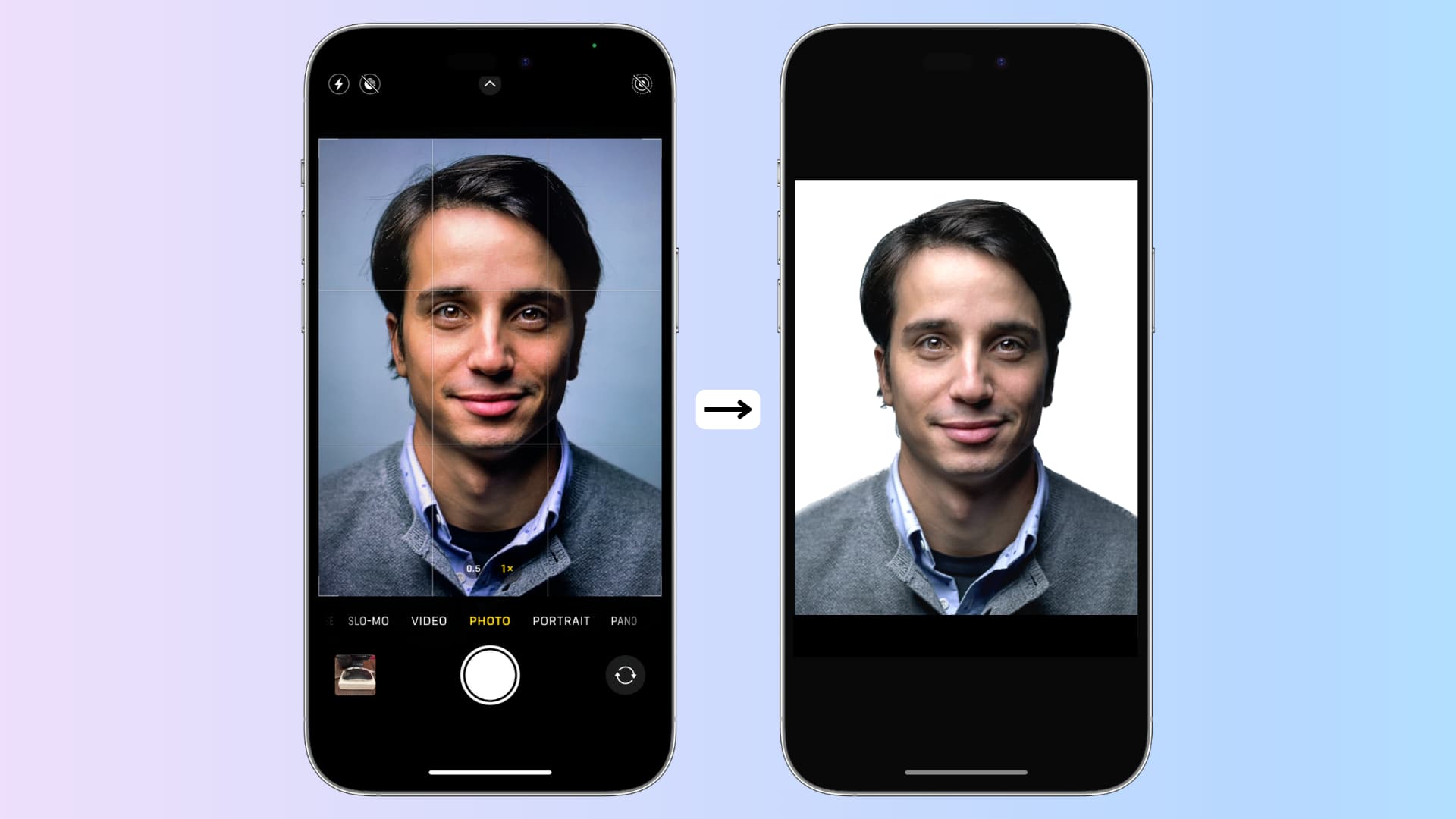
Are you in need of a passport photo but don't have the time or means to visit a professional photographer? With the advancements in technology, capturing a passport-worthy photo is now as easy as reaching for your iPhone 12. In this article, you'll discover the step-by-step process of taking a high-quality passport photo using your iPhone 12. From finding the ideal lighting to ensuring the perfect composition, you'll learn how to achieve a professional result without leaving the comfort of your home. Whether you're a seasoned iPhone user or new to the world of smartphone photography, this guide will equip you with the knowledge and confidence to produce a passport photo that meets all official requirements. So, grab your iPhone 12 and let's embark on this photographic journey together.
Inside This Article
- Choosing the Right Location and Background
- Setting Up the iPhone 12 for the Perfect Shot
- Ensuring Proper Lighting and Angles
- Using Editing Tools to Enhance the Passport Photo
- Conclusion
- FAQs
Choosing the Right Location and Background
When it comes to taking a passport photo with your iPhone 12, selecting the appropriate location and background is crucial. Opt for a plain, light-colored backdrop, such as a white or light gray wall, to ensure that the focus remains on your facial features. Avoid busy or patterned backgrounds that may detract from the clarity of the image.
Additionally, choose a well-lit area with natural light to capture a clear and accurate representation of your appearance. Natural light can help minimize harsh shadows and produce a more flattering outcome. Avoid using flash, as it can create unflattering reflections and alter the colors in the photo.
Consider the overall ambiance of the location as well. Opt for a quiet and distraction-free environment to maintain a composed and natural expression. By selecting a suitable location and background, you can lay the foundation for a successful passport photo captured with your iPhone 12.
Setting Up the iPhone 12 for the Perfect Shot
When preparing to take a passport photo with your iPhone 12, it’s essential to optimize the camera settings for the best results. The iPhone 12 boasts impressive camera capabilities, making it an ideal tool for capturing high-quality images suitable for official documents.
Begin by ensuring that your iPhone 12 is updated to the latest iOS version. This helps to leverage any camera enhancements and software improvements that contribute to better image quality. Next, clean the lens of your iPhone 12 to remove any smudges or dust particles that could affect the clarity of the photo.
Before taking the photo, adjust the camera settings to meet the specific requirements for passport photos. Set the camera to the rear-facing mode to utilize the superior quality of the primary lenses. Additionally, enable gridlines on the camera interface to align the subject accurately within the frame.
Utilize the gridlines to position the subject’s face within the designated area, ensuring that it meets the official passport photo guidelines. This step is crucial for achieving a photo that complies with the necessary dimensions and composition. Once the subject is correctly positioned, lock the focus and exposure to maintain consistency throughout the photo session.
Ensuring Proper Lighting and Angles
When capturing a passport photo with your iPhone 12, ensuring proper lighting and angles is essential to produce a professional-looking image. Natural light is the ideal choice, so position yourself near a large window or in a well-lit area. Avoid harsh shadows and direct sunlight, as they can distort facial features and affect the overall quality of the photo.
Consider the angle at which the photo is taken. It’s crucial to maintain a straight-on perspective, with the camera positioned at eye level. This helps to minimize distortions and ensures that the facial features are accurately represented. Additionally, maintaining a neutral facial expression and keeping the head straight can further enhance the overall quality of the passport photo.
Experiment with different angles and lighting conditions to find the most flattering and accurate representation of your facial features. Taking multiple shots from various angles allows you to select the best option that meets the specific requirements for a passport photo.
Using Editing Tools to Enhance the Passport Photo
Once you’ve captured the perfect passport photo on your iPhone 12, it’s time to enhance it using editing tools. The iPhone 12 comes equipped with a range of powerful editing features that can help you achieve a professional-looking passport photo.
Start by opening the Photos app and selecting the passport photo you want to enhance. Tap the “Edit” button, and you’ll have access to a variety of editing tools, including cropping, rotating, and adjusting the exposure and color balance. You can also use the “Auto” button to let the iPhone 12 automatically enhance the photo based on its analysis of the image.
Additionally, you can utilize third-party photo editing apps available on the App Store to further enhance your passport photo. These apps offer advanced editing features such as blemish removal, skin smoothing, and background blurring, allowing you to refine the details of your passport photo.
When using editing tools, it’s important to maintain the authenticity of the photo to ensure it meets the required passport photo guidelines. Avoid excessive retouching or alterations that could lead to the rejection of your passport application.
In conclusion, the iPhone 12's advanced camera capabilities, paired with the right techniques and apps, make it a convenient tool for taking passport photos. By following the guidelines and utilizing the features discussed in this article, users can confidently capture high-quality passport photos with their iPhone 12. Whether it's adjusting the lighting, framing the shot, or ensuring the correct dimensions, the iPhone 12 offers the functionality and precision needed for this task. With the right preparation and attention to detail, anyone can leverage the iPhone 12 to streamline the process of obtaining professional-looking passport photos. Embracing the convenience of using the iPhone 12 for this purpose not only saves time and money but also ensures that the end result meets the necessary requirements. With the iPhone 12, capturing passport photos has never been easier.
html
In conclusion, the iPhone 12’s advanced camera capabilities, paired with the right techniques and apps, make it a convenient tool for taking passport photos. By following the guidelines and utilizing the features discussed in this article, users can confidently capture high-quality passport photos with their iPhone 12. Whether it’s adjusting the lighting, framing the shot, or ensuring the correct dimensions, the iPhone 12 offers the functionality and precision needed for this task. With the right preparation and attention to detail, anyone can leverage the iPhone 12 to streamline the process of obtaining professional-looking passport photos. Embracing the convenience of using the iPhone 12 for this purpose not only saves time and money but also ensures that the end result meets the necessary requirements. With the iPhone 12, capturing passport photos has never been easier.
FAQs
1. Can I take a passport photo with my iPhone 12?
Yes, you can absolutely take a passport photo with your iPhone 12. The high-quality camera and advanced features make it a convenient option for capturing passport photos.
2. What are the requirements for a passport photo?
Passport photo requirements typically include specific dimensions, background color, and facial expression guidelines. It's important to ensure that your photo meets these requirements to avoid any issues with your passport application.
3. How can I ensure my iPhone 12 captures a suitable passport photo?
To ensure your iPhone 12 captures a suitable passport photo, you can utilize the portrait mode to achieve a professional-looking image. Additionally, pay attention to lighting and background to meet the necessary specifications.
4. Are there any specific apps or tools I should use for taking a passport photo with my iPhone 12?
There are various passport photo apps available that can help you ensure your photo meets the required specifications. These apps often provide templates and guidelines to assist you in capturing a compliant passport photo.
5. Can I print the passport photo taken with my iPhone 12?
Yes, you can easily print the passport photo taken with your iPhone 12. Simply transfer the photo to a computer or utilize a printing service that accepts digital images for passport photos.
