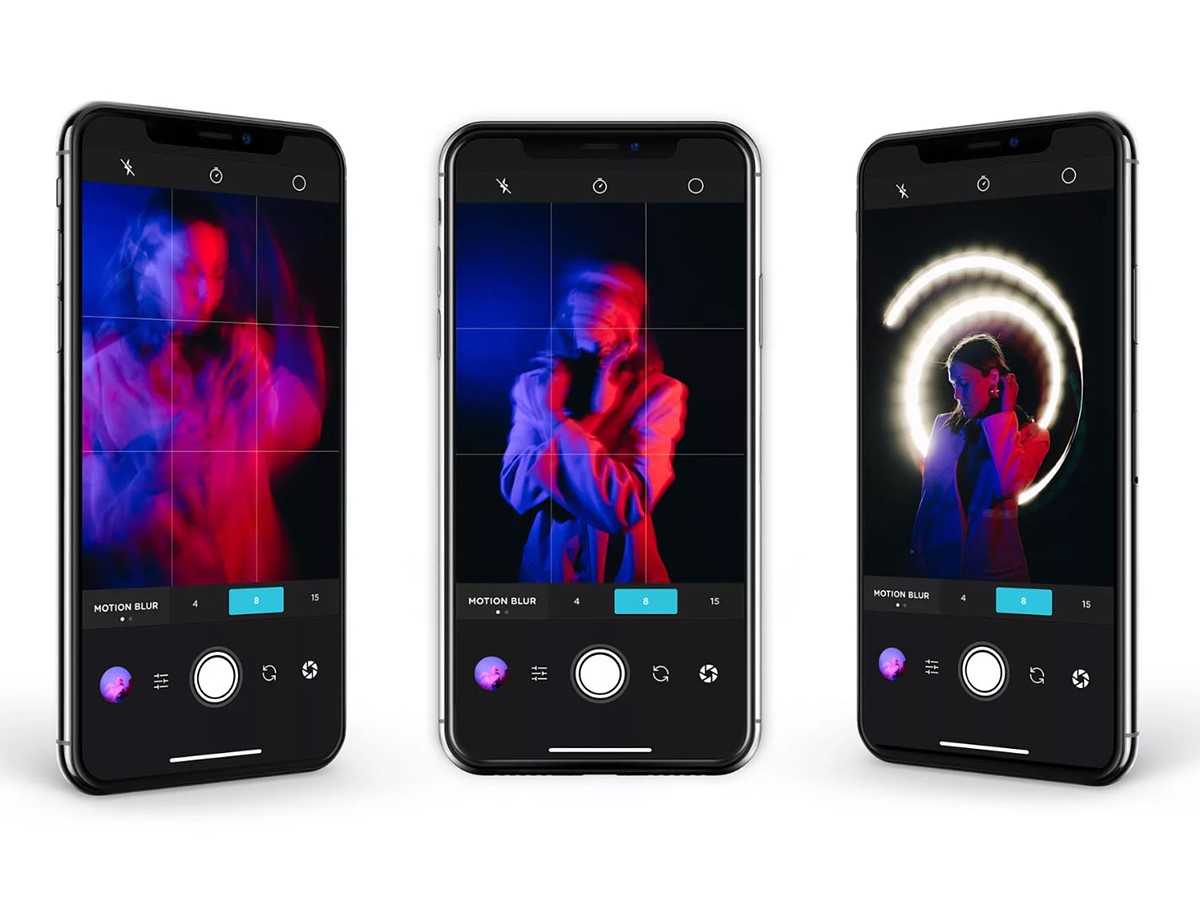
Are you a photography enthusiast looking to add a dynamic touch to your iPhone photos? Capturing motion blur photos can bring a sense of movement and energy to your images. With advancements in technology, capturing stunning motion blur photos is now easily achievable using your iPhone. In this article, we will explore various techniques and tips on how to capture mesmerizing motion blur photos with your iPhone. From adjusting exposure settings to selecting the right subject and mastering the art of panning, we will cover all the essential aspects you need to know. Whether you want to capture the thrill of a sporting event or the cascading flow of a waterfall, this guide will equip you with the knowledge and skills to create captivating motion blur photos using your iPhone.
Inside This Article
- Understanding Motion Blur
- Preparation and Settings
- Choosing the Right Scene
- Shooting Techniques
- Conclusion
- FAQs
Understanding Motion Blur
Motion blur is a photographic technique that captures the sense of movement in a still image. It occurs when the subject or the camera is in motion while the shutter is open, causing the moving elements to appear blurred. This effect can add a dynamic and visually appealing element to your photos, creating a sense of action and energy.
Motion blur can be achieved in various ways, such as panning, long exposure, or capturing moving subjects. Each method produces a unique result, allowing you to experiment and unleash your creativity while capturing stunning images.
When you capture motion blur, the main focus is on the moving subject, while the background and other stationary elements may appear blurred. This technique is commonly used in sports photography to freeze a dynamic moment, but it can also be used in everyday situations to add a touch of artistic flair to your smartphone photography.
Understanding motion blur is essential to create compelling images. It requires careful consideration of factors like shutter speed, subject movement, and camera stability. By mastering the basics of motion blur, you can take your iPhone photography to the next level and capture captivating moments with a sense of motion.
Preparation and Settings
Capturing motion blur photos with your iPhone requires some preparation and knowing the right settings. Here are some tips to help you get started:
1. Choose the right location: Look for a spot where there is movement, such as a busy street, a flowing river, or people engaged in sports activities. This will add interest and dynamics to your photos.
2. Use a stable surface or tripod: To avoid blurriness caused by camera shake, it’s essential to stabilize your iPhone. You can either place it on a stable surface or use a tripod. This will ensure sharpness in your subject while capturing the motion blur.
3. Enable Gridlines: Open your iPhone’s camera settings and turn on the gridlines. This feature helps you adhere to the rule of thirds and compose your shot effectively.
4. Adjust the exposure: When capturing motion blur, you may need to adjust the exposure settings to ensure the correct amount of light enters the camera sensor. You can do this by tapping on the focus area and then sliding your finger up or down to adjust the exposure.
5. Set the Shutter Speed: To capture the desired amount of motion blur, you need to adjust the shutter speed. In low-light situations, a slower shutter speed (around 1/30 or 1/15 of a second) will allow more light and capture longer motion trails. In brighter conditions, you might need to use a faster shutter speed (around 1/250 or higher) to prevent overexposure.
6. Experiment with Burst Mode: Burst mode allows you to capture a series of photos in quick succession. By using burst mode, you increase your chances of getting the perfect shot with the right amount of motion blur. To enable burst mode, simply hold down the shutter button or use the volume-up button while in camera mode.
7. Use the Live Photos Feature: The Live Photos feature on your iPhone can be useful when capturing motion blur. It records a few seconds of movement, allowing you to choose the ideal frame later. After taking the Live Photo, you can go to the Photos app, select the Live Photo, and swipe up to reveal the “Long Exposure” option. This will convert the Live Photo into a stunning motion blur photo.
Remember, practice makes perfect. Don’t be afraid to experiment with different settings and techniques to achieve the desired motion blur effect with your iPhone. With time and experience, you’ll become more proficient in capturing captivating motion blur photos.
Choosing the Right Scene
When it comes to capturing motion blur photos with your iPhone, choosing the right scene is crucial. Not all subjects lend themselves well to motion blur photography, so it’s important to select scenes that have elements of movement and action. Here are a few tips to help you choose the right scene:
- Select Dynamic Subjects: Look for subjects that have inherent movement or action in them, such as a bustling city street, a flowing river, or a crowded sports event. These dynamic subjects will provide the necessary elements for creating compelling motion blur photos.
- Consider the Background: Pay attention to the background of your scene. A cluttered or distracting background can take away from the impact of the motion blur. Look for backgrounds that are relatively simple and won’t compete with the main subject.
- Experiment with Different Speeds: Different scenes will require different shutter speeds to capture the desired amount of motion blur. For fast-moving subjects, you may need a faster shutter speed to freeze the action while still creating some blur. On the other hand, slower shutter speeds can be used for subjects with slower or more deliberate movements.
- Find Interesting Light: The quality of light in your scene can greatly enhance the artistic appeal of your motion blur photos. Experiment with different lighting conditions, such as golden hour or nighttime, to add a touch of drama and intrigue to your images.
Remember, choosing the right scene is just the first step. Once you’ve found a suitable scene, you’ll need to adjust your camera settings and employ the right techniques to capture stunning motion blur photos with your iPhone.
Shooting Techniques
When it comes to capturing motion blur photos with your iPhone, there are several shooting techniques you can employ to create stunning and dynamic images. Here are four techniques to try:
1. Panning: Panning involves tracking a moving subject while capturing the photograph, creating a sense of motion and blurring the background. To achieve this effect, start by selecting a relatively slow shutter speed and switch to the “Sports” mode in your iPhone camera settings. Begin tracking your subject’s movement before pressing the shutter button, and continue following them as you take the shot. This technique works particularly well for capturing images of cars, cyclists, or runners.
2. Slow Shutter: By using the Slow Shutter mode on your iPhone, you can extend the exposure time, allowing for more motion blur to be captured in the photo. Activate Live Photos mode, swipe up on the screen, and select “Long Exposure.” Keep your iPhone steady by using a tripod or resting it on a stable surface. This technique is great for capturing flowing water, light trails, or any scene with continuous movement.
3. Burst Mode: Burst mode is a useful technique for capturing motion blur in fast-paced or unpredictable situations. Press and hold down the shutter button, and your iPhone will take a series of rapid-fire shots. Among these shots, you’re likely to capture moments with dynamic and blurred movement. Afterwards, you can review the burst of photos and choose the ones with the most visually appealing motion blur.
4. Composite Shots: Another interesting technique is to create a composite shot by combining multiple images with different elements of movement. This can be achieved by keeping your iPhone steady on a tripod and taking several shots of the same scene with varying elements in motion. You can then use photo editing software, such as Adobe Photoshop or a dedicated app like “Image Blender,” to merge the images together and create a photo that showcases multiple instances of motion blur within a single frame.
Remember, mastering these shooting techniques takes practice and experimentation. But with time, you’ll develop a keen eye for capturing mesmerizing motion blur photos with your iPhone.
In conclusion, capturing motion blur photos with an iPhone is a creative and artistic way to add a dynamic and lively element to your photography. The advancements in technology have made it possible for mobile phones like the iPhone to deliver exceptional image quality and performance, rivaling that of professional cameras.
By following the tips and techniques mentioned in this article, you can elevate your photography skills and capture stunning motion blur photos that showcase the energy and movement of a scene. Experiment with different subjects, shutter speeds, and composition to truly unleash your creativity.
Remember to utilize the various features and settings offered by the iPhone, such as Live Photos and Burst mode, to capture the perfect shot. With practice and patience, you can master the art of motion blur photography and create visually compelling images that tell a story.
So, grab your iPhone, head out, and start exploring the world of motion blur photography. Unleash your creativity and capture moments in a way that adds an element of excitement and dynamism to your photos.
FAQs
-
Q: Can I capture motion blur photos with my iPhone?
A: Absolutely! With advanced camera technology and software improvements, you can capture stunning motion blur photos using your iPhone. -
Q: How do I enable motion blur on my iPhone camera?
A: To enable motion blur on your iPhone camera, you can use the “Live Photos” feature. Simply open the Camera app, enable Live Photos by tapping the icon at the top, and then press the shutter button to capture the photo. This will create a dynamic photo with motion blur effects. -
Q: Are there any third-party apps that can help me capture motion blur photos?
A: Yes, there are several third-party camera apps available on the App Store that offer advanced settings and features for capturing motion blur photos. Some popular options include ProCamera, Camera+, and Slow Shutter Cam. -
Q: What settings should I use to capture the best motion blur photos?
A: Experimenting with different settings is key to achieving the desired motion blur effect. Start by setting a slower shutter speed to allow for more movement blur. You may also need to adjust the ISO and focus settings based on the lighting conditions and the subject you are photographing. -
Q: Can I edit the motion blur effect after capturing the photo?
A: While you can’t modify the motion blur effect directly on the iPhone’s native Photos app, there are various editing apps available that allow you to enhance or adjust the motion blur effect. Apps like Snapseed, Adobe Lightroom, and VSCO offer advanced editing tools that can help you fine-tune the motion blur effect to your liking.
