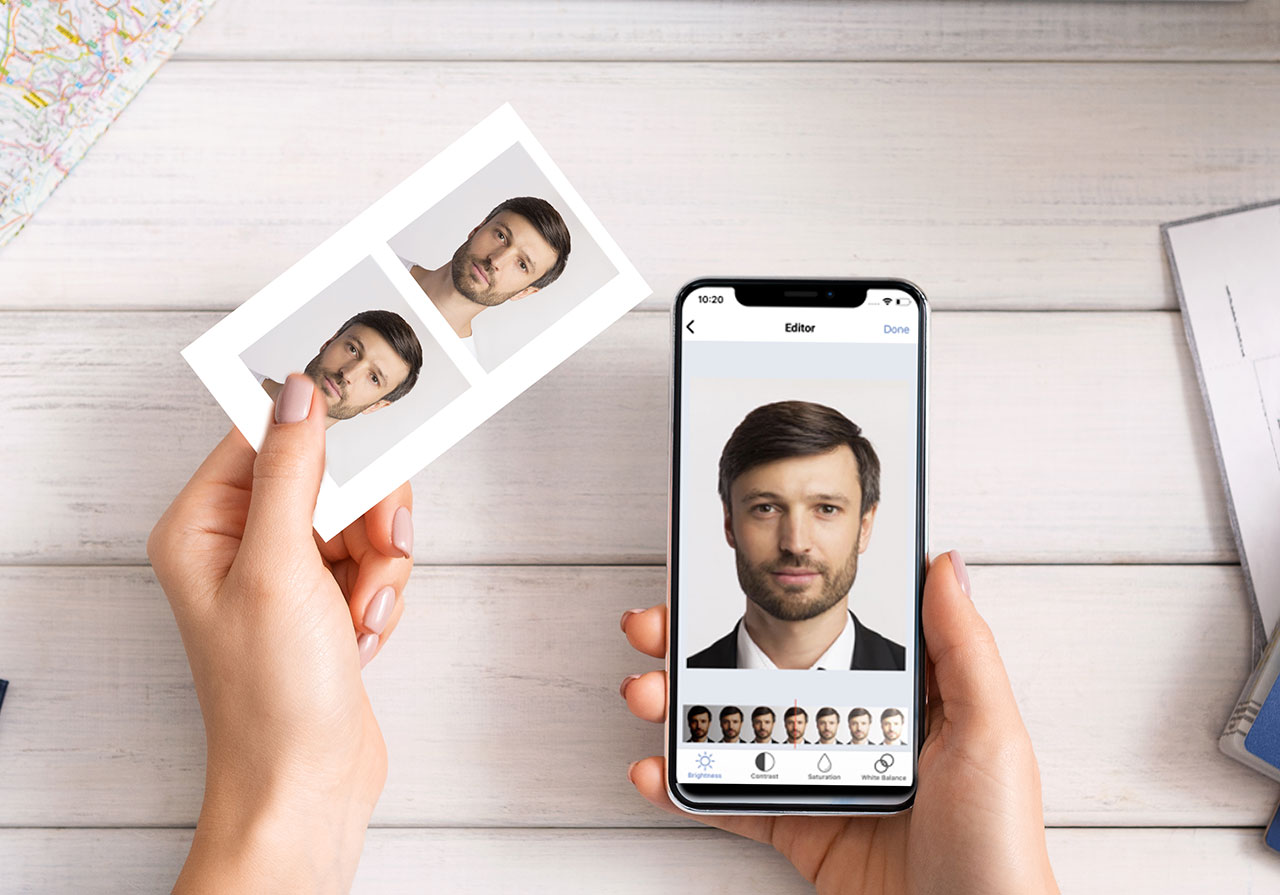
Do you need to take a passport photo but don’t have access to a professional photographer or a passport photo booth? Don’t worry, you can easily take a high-quality passport photo right from the comfort of your own phone! With the advancements in smartphone technology, capturing passport-worthy pictures has become easier than ever before.
In this article, we will guide you through the process of taking a passport photo on your phone, ensuring it meets all the necessary requirements. Whether you’re renewing your passport or applying for a new one, this convenient method will save you time and money.
So, grab your smartphone and get ready to learn how to capture a perfect passport photo that meets all the necessary specifications. Say goodbye to those expensive photo studios and say hello to the convenience of taking your own passport photos!
Inside This Article
- Requirements for Taking Passport Photo on Phone
- Step-by-Step Guide to Take Passport Photo on Phone
- Tips for Capturing a Perfect Passport Photo on Phone
- Conclusion
- FAQs
Requirements for Taking Passport Photo on Phone
When it comes to taking a passport photo on your phone, there are a few requirements you need to keep in mind to ensure that your photo meets the standards set by passport agencies. Here are the key requirements:
1. Good Lighting: Adequate lighting is essential for a clear and properly exposed passport photo. Make sure you have sufficient light to avoid shadows or reflections on your face.
2. Plain Background: Your photo should have a plain, light-colored background. Avoid busy patterns or distracting elements that may take away from your face.
3. Proper Facial Expression: Wear a neutral facial expression with your mouth closed and eyes open. Avoid smiling, as passport photos generally require a neutral expression.
4. No Accessories: Remove any accessories like hats, glasses, or jewelry that may obstruct your face. Passport photos should show your full face clearly without any obstructions.
5. Natural Appearance: Keep your makeup and hairstyle simple and natural. Avoid heavy makeup or extreme hairstyles that may alter your appearance.
6. Specific Dimensions and Resolution: Different countries have specific requirements for passport photo dimensions and resolution. Make sure to check the requirements set by your country’s passport agency and ensure your phone camera can meet those specifications.
7. Proper Framing and Head Position: Make sure your head is centered in the frame and not tilted. Your face should occupy a significant portion of the photo, with enough space around it to meet the required dimensions.
8. High-Quality Image: Ensure that your phone camera captures high-quality images with good clarity and resolution. Avoid blurry or pixelated photos that may be rejected.
9. Follow Passport Agency’s Guidelines: It’s important to familiarize yourself with the specific guidelines provided by your country’s passport agency. These guidelines will outline any additional requirements or restrictions that you need to follow when taking a passport photo on your phone.
By keeping these requirements in mind and following the guidelines set by your passport agency, you can confidently take a passport photo on your phone that meets the necessary standards for passport applications.
Step-by-Step Guide to Take Passport Photo on Phone
Taking a passport photo on your phone is not only convenient but also a cost-effective solution. With the advancements in smartphone camera technology, you can now capture a high-quality passport photo without the need for professional equipment. Follow these step-by-step instructions to take a passport photo on your phone:
1. Find a well-lit area: Look for a location with ample natural lighting. Avoid using flash or harsh artificial lighting as it can distort the colors and affect the quality of the photo.
2. Set up your phone: Place your phone on a stable surface or tripod to ensure it remains steady throughout the photo-taking process. This will help eliminate blurriness and improve the overall clarity of the image.
3. Adjust the camera settings: Open the camera app on your phone and access the settings menu. Set the resolution to the highest possible setting to capture all the details and ensure a sharp image.
4. Frame your shot: Position yourself in front of the camera, making sure your head and shoulders are fully visible. It is crucial to maintain a neutral expression, with both eyes open and mouth closed. Avoid any accessories, hats, or glasses that may obstruct your face.
5. Maintain the correct distance: Stand at a distance of approximately 4-6 feet from the camera. This will help ensure that your face is properly centered and proportionate to meet the passport photo requirements.
6. Capture multiple shots: Take multiple photos to increase your chances of getting the perfect shot. This will give you options to choose from and reduce the likelihood of needing to retake the photo.
7. Check the photo for compliance: Review the captured photo on your phone and ensure it meets the specific requirements for a passport photo. Check that the background is plain with no patterns or textures and that your face is clear and in focus.
8. Edit and crop the photo: Use photo editing apps or built-in tools on your phone to adjust the brightness, contrast, and color balance if needed. Crop the photo to the required dimensions specified by your country’s passport photo guidelines.
9. Print or submit digitally: Once you are satisfied with the final result, you can either print the photo on high-quality photo paper or submit it digitally if online submission is allowed. Follow the specific instructions provided by your passport issuing authority.
With these simple steps, you can take a passport photo on your phone that meets all the necessary requirements. Just make sure to double-check the guidelines provided by your country or passport issuing authority to ensure a hassle-free application process.
Tips for Capturing a Perfect Passport Photo on Phone
Taking a passport photo on your phone is a convenient and cost-effective way to obtain an official photo without having to go to a professional studio. To ensure that your photo meets all the necessary requirements and looks professional, here are some essential tips to keep in mind:
- Choose the right location: Find a well-lit area with a neutral background. Avoid bright or busy backgrounds that can distract from your face.
- Use natural lighting: Natural light is ideal for capturing a clear and well-exposed photo. Position yourself facing a window or step outside on a bright but cloudy day.
- Hold your phone steady: Use both hands to hold your phone and keep it steady. This will prevent any blurriness or distortion in the photo.
- Frame yourself correctly: Make sure your entire face is visible and centered in the frame. Avoid cutting off any part of your head or face.
- Follow the passport photo guidelines: Familiarize yourself with the passport photo requirements for your country. Pay attention to the size, background color, and clothing restrictions.
- Ensure proper lighting on your face: Avoid shadows on your face by positioning yourself in a way that evenly distributes the light. Use additional lighting if needed.
- Remove any accessories: Take off hats, sunglasses, or any other accessories that might obstruct your face or cast shadows.
- Keep a neutral expression: Maintain a natural and neutral facial expression. Avoid smiles or any exaggerated facial gestures.
- Take multiple shots: Capture several photos to have a selection to choose from. This will increase the chances of finding the perfect passport photo.
- Review and edit: Once you have taken the photos, review them on a larger screen and make any necessary adjustments or edits, such as cropping or brightness.
By following these tips, you can ensure that you capture a perfect passport photo on your phone that meets all the requirements and quality standards. Remember to read and adhere to the specific guidelines provided by your country’s passport authority for a hassle-free experience.
In conclusion, taking a passport photo on your phone is a convenient and cost-effective way to meet the passport requirements. With the advancements in smartphone technology, coupled with the availability of numerous photo editing and passport photo apps, capturing and editing a professional-looking passport photo can be done right from the comfort of your own home.
By following the tips and guidelines outlined in this article, such as ensuring proper lighting, using a plain background, and adhering to the photo specifications, you can confidently take a passport photo on your phone that meets the necessary requirements.
However, it’s always a good idea to double-check the specific guidelines set by your country’s passport authority to ensure that your photo meets their regulations.
So, don’t let the hassle of visiting a photo studio deter you from getting your passport photo. With your smartphone in hand, you have all the tools you need to capture a high-quality passport photo that is both professional and compliant.
FAQs
Q: Can I take a passport photo with my phone?
A: Yes, you can take a passport photo with your phone. Many smartphones today come with high-quality cameras that are capable of capturing passport-worthy photos.
Q: What are the requirements for a passport photo?
A: The requirements for a passport photo may vary depending on your country, but generally, a passport photo should be in color, have a plain white or off-white background, and show your full face with a neutral expression. The photo should also meet specific size and composition guidelines.
Q: How do I ensure my passport photo meets the requirements?
A: To ensure your passport photo meets the requirements, there are several things you can do:
- Use a plain white or off-white background.
- Position yourself in front of good lighting to avoid shadows.
- Keep a neutral facial expression with your eyes open and mouth closed.
- Make sure the photo is in color and high resolution.
- Follow the specific size and composition guidelines provided by your country’s passport agency.
Q: Are there any recommended apps for taking passport photos on a phone?
A: Yes, there are several apps available that can help you take passport photos on your phone. Some popular ones include Passport Photo ID Studio, Passport Size Photo Maker, and ID PhotoPrint. These apps provide guidance on capturing the right composition, size, and background for your passport photo.
Q: Can I print the passport photo taken on my phone?
A: Yes, once you have captured a suitable passport photo on your phone, you can easily transfer it to a computer or a photo printing service. From there, you can print the photo following the specific size and quality requirements set by your country’s passport agency.
