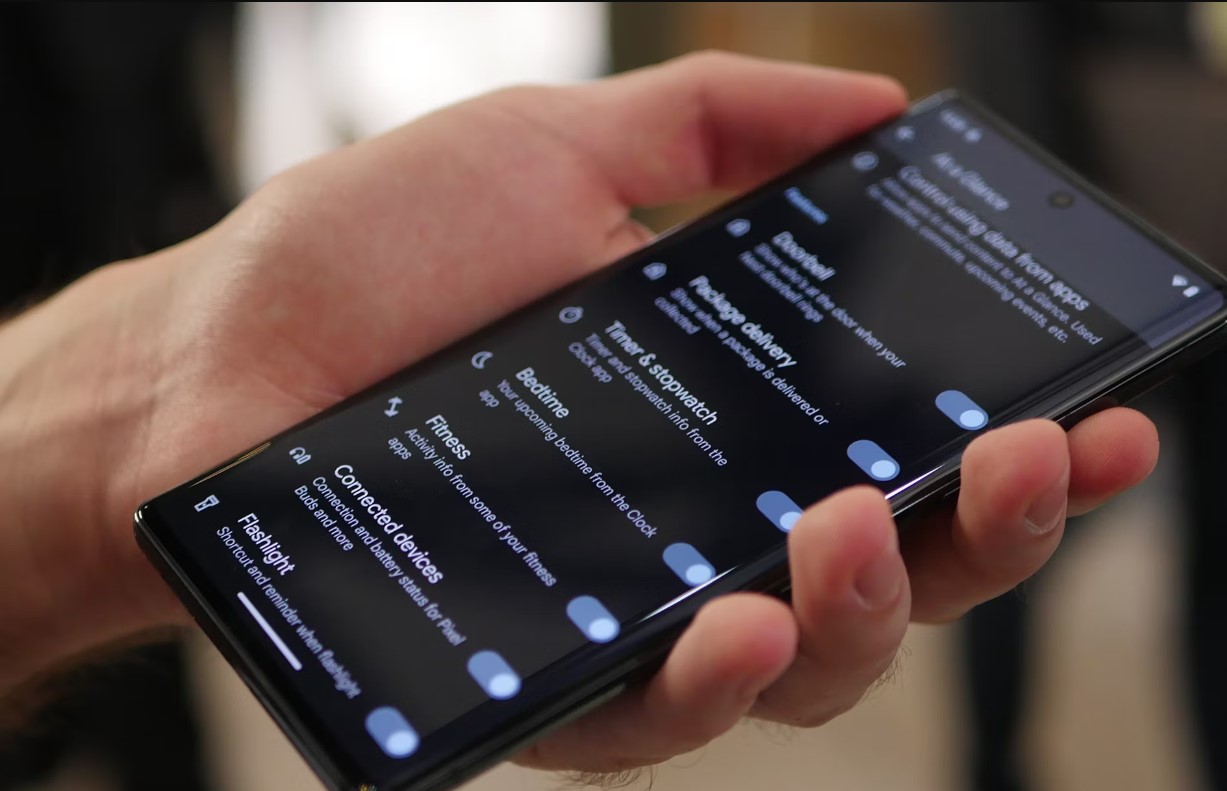
If you’re the proud owner of a Pixel 6, you’ve likely experienced the convenience and advanced features that come with this cutting-edge smartphone. However, one feature that may not be to everyone’s liking is call screening. This feature allows your Pixel 6 to automatically screen incoming calls and display a transcript of the call, giving you the chance to decide whether to answer or decline. While call screening can be useful in certain situations, you may find it unnecessary or prefer to handle all calls directly. In this article, we’ll guide you through the process of turning off call screening on your Pixel 6, allowing you to take control of your incoming calls and enjoy a more personalized phone experience. Let’s dive in and explore the simple steps to disable call screening on your Pixel 6.
Inside This Article
- How to Turn Off Call Screening on Pixel 6
- Method 1: Disabling Call Screen for Individual Numbers
- Method 2: Disabling Call Screen for All Numbers
- Method 3: Adjusting Call Screen Settings
- Conclusion
- FAQs
How to Turn Off Call Screening on Pixel 6
The Pixel 6 comes with a great feature called “Call Screening” that allows you to screen incoming calls and avoid unwanted or spam calls. However, there may be times when you want to turn off this feature and handle your calls in a different way. In this article, we will guide you through the steps to disable call screening on your Pixel 6.
Method 1: Disabling Call Screen for Individual Numbers
- Open the Phone app on your Pixel 6.
- Go to the “Recent” tab or tap on the search bar to find the desired number.
- Once you locate the number, tap on it to view the call details.
- Swipe up on the call details screen to reveal the options.
- Tap on “Block/report spam” and select “Block” to disable call screening for that particular number.
Method 2: Disabling Call Screen for All Numbers
- Open the Phone app on your Pixel 6.
- Tap on the three-dot menu icon located at the top-right corner of the screen.
- Select “Settings” from the menu.
- Scroll down and tap on “Call Screen.”
- Toggle off the switch next to “Call Screen” to disable call screening for all numbers.
Method 3: Adjusting Call Screen Settings
- Open the Phone app on your Pixel 6.
- Tap on the three-dot menu icon located at the top-right corner of the screen.
- Select “Settings” from the menu.
- Scroll down and tap on “Call Screen.”
- Here, you can customize the Call Screen options according to your preferences, such as notifications, transcripts, and more.
By following these methods, you can easily turn off call screening on your Pixel 6 and manage your incoming calls in a different way. Whether you prefer to handle calls directly or use other call-blocking features, the choice is yours. Remember that enabling call screening can be a helpful tool in avoiding spam calls and unwanted interruptions, but it’s always good to have the option to customize your calling experience.
Enjoy the freedom of managing your calls without the call screening feature on your Pixel 6!
Method 1: Disabling Call Screen for Individual Numbers
If you want to disable call screening for specific numbers on your Pixel 6, follow these steps:
- Open the Phone app on your Pixel 6.
- Tap on the menu icon located at the top right corner of the screen (three vertical dots).
- Select “Settings” from the dropdown menu.
- Scroll down and tap on “Spam and Call Screen”.
- Under the “Call Screen” section, tap on “Call Screen block list”.
- Tap on the “+” icon to add a number to the block list.
- Enter the phone number you want to disable call screening for.
- Tap on “Block” to confirm.
By following these steps, you can effectively disable call screening for specific numbers that you find unnecessary or undesirable.
Method 2: Disabling Call Screen for All Numbers
If you want to disable call screening for all incoming calls on your Pixel 6, you can follow these steps:
- Open the Phone app on your Pixel 6.
- Tap on the three-dot menu icon in the top-right corner of the screen.
- Select “Settings” from the drop-down menu.
- Scroll down and tap on “Spam and Call Screen”.
- Under the “Call Screen” section, toggle the switch next to “Call Screen” to disable it.
By following these steps, you will disable call screening for all numbers on your Pixel 6. This means that incoming calls will no longer be screened and you will receive the calls directly without any screening prompts or actions needed.
Keep in mind that disabling call screening for all numbers can leave you vulnerable to unwanted or spam calls. If you find yourself receiving an influx of spam calls, it is recommended to utilize other methods, such as blocking specific numbers or using a third-party call-blocking app, to manage unwanted calls.
If you change your mind and wish to enable call screening again, you can simply follow the same steps and toggle the switch next to “Call Screen” to enable it.
With this method, you have the flexibility to disable call screening for all numbers on your Pixel 6, providing a seamless calling experience without any interruptions.
Method 3: Adjusting Call Screen Settings
Another way to turn off call screening on your Pixel 6 is by adjusting the call screen settings. This method allows you to customize your call screen experience to suit your preferences and needs. Here’s how you can do it:
1. Open the Phone app on your Pixel 6 and tap on the three-dot menu icon at the top right corner of the screen.
2. Select “Settings” from the dropdown menu that appears.
3. Scroll down and tap on “Call Screen.”
4. On the Call Screen settings page, you’ll see various options that you can adjust. One of the options is “Call Screen for unknown numbers.”
5. Tap on the toggle switch next to “Call Screen for unknown numbers” to turn it off. Once disabled, the call screen feature will no longer be activated for calls from unknown numbers.
6. You can also adjust other settings such as “Call Screen for spam calls” and “Call Screen voice” to further customize your call screening experience.
7. Once you have made the desired adjustments, simply exit the settings menu and your changes will be saved.
By adjusting the call screen settings, you can have more control over your incoming calls and decide which calls you want to directly answer without screening. This method allows you to tailor the call screen feature to your specific needs and preferences.
In conclusion, understanding how to turn off call screening on the Pixel 6 can greatly enhance your phone usage experience. Call screening can be a useful feature for screening unwanted calls, but it may not be suitable for everyone. By following the step-by-step guide outlined in this article, you can easily disable call screening and regain control over your incoming calls.
Remember, if you ever change your mind and want to enable call screening again, simply follow the same steps in reverse. The Pixel 6 offers a range of customization options to tailor your phone to your preferences, and turning call screening on or off is just one of them.
By taking the time to explore and understand your device’s settings, you can ensure that your Pixel 6 is optimized to suit your needs. So, go ahead and take control of your call screening preferences on your Pixel 6 today!
FAQs
1. How do I turn off call screening on my Pixel 6?
2. Can I customize the call screening feature on my Pixel 6?
3. Will turning off call screening affect other phone functionalities?
4. Is call screening available on other Android smartphones?
5. Can I turn on call screening for specific contacts only?
