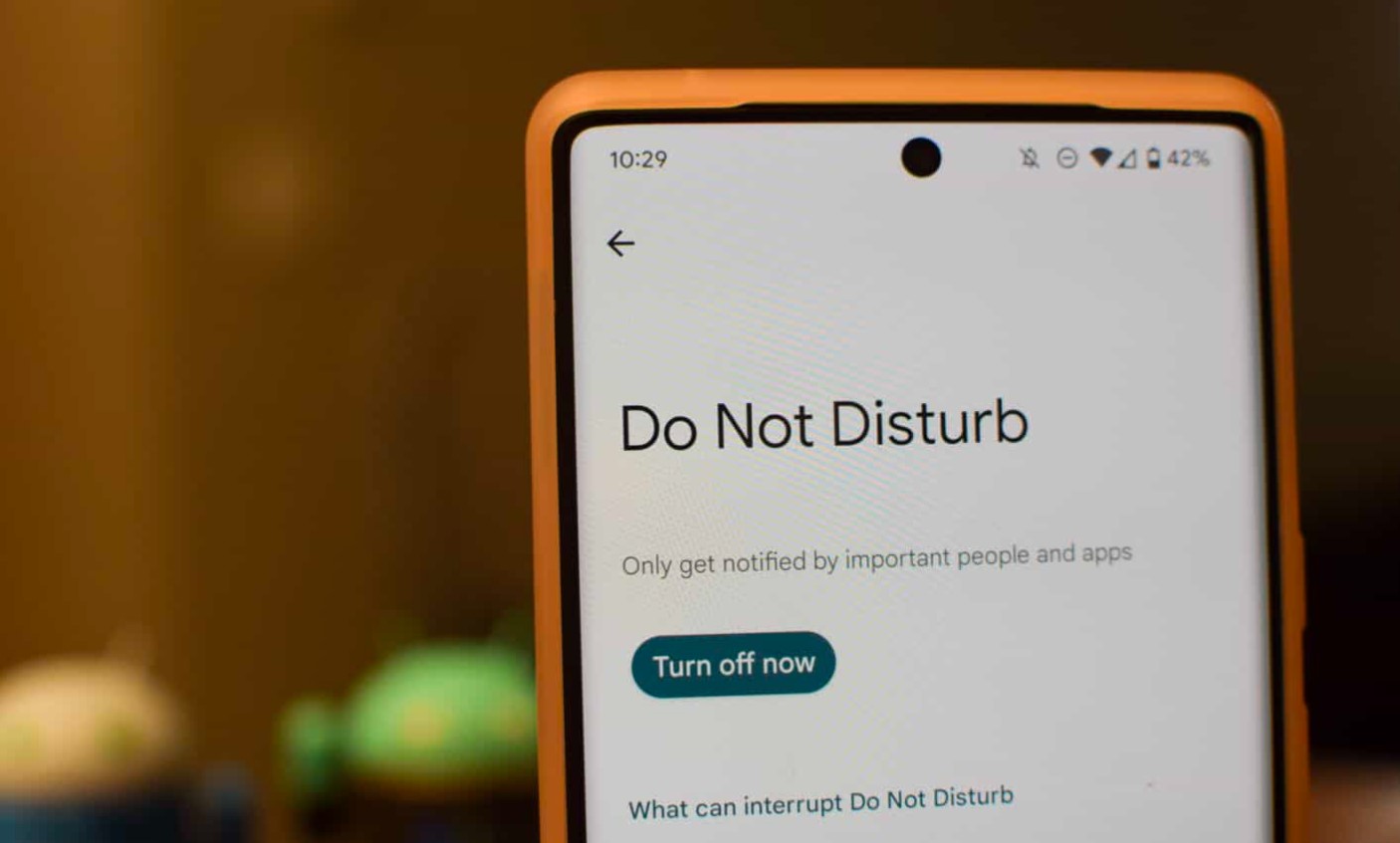
Are you struggling to turn off the Do Not Disturb mode on your Pixel 6? Don’t worry, we’ve got you covered! The Do Not Disturb feature is a useful tool that allows you to temporarily silence notifications and calls on your phone. However, there may be instances when you need to disable this mode to ensure you don’t miss any important alerts or messages.
In this guide, we will walk you through the step-by-step process of turning off Do Not Disturb on your Pixel 6. Whether you’re new to the world of smartphones or a seasoned Pixel user, our comprehensive instructions will help you navigate the settings and quickly get back to receiving notifications in no time.
So let’s dive in and learn how to turn off Do Not Disturb on your Pixel 6!
Inside This Article
- Method 1: Using the Quick Settings Panel
- Method 2: Through the Settings Menu
- Method 3: Using the Volume Buttons
- Conclusion
- FAQs
Method 1: Using the Quick Settings Panel
If you want to quickly turn off the Do Not Disturb feature on your Pixel 6, one of the easiest ways to do so is by using the Quick Settings Panel. This panel provides a convenient shortcut to access and toggle various settings on your device, including Do Not Disturb.
To use the Quick Settings Panel, start by swiping down from the top of your Pixel 6 screen to open the notification shade. Then, swipe down a second time to reveal the expanded Quick Settings Panel. This panel displays a series of icons representing different settings and features of your phone.
Look for the Do Not Disturb icon in the Quick Settings Panel. It typically features a crossed-out bell or a moon symbol. Tap on the icon to turn off the Do Not Disturb mode. You will usually see a confirmation or indication that the Do Not Disturb feature has been disabled, such as a notification or the disappearance of the moon symbol.
If you don’t see the Do Not Disturb icon in the Quick Settings Panel, you may need to customize the panel to include it. Some Android devices allow you to add or remove icons from the Quick Settings Panel through the settings menu.
That’s it! You have successfully turned off Do Not Disturb on your Pixel 6 using the Quick Settings Panel. Now you can receive notifications and calls as usual without any interruptions.
Method 2: Through the Settings Menu
If you prefer a more direct approach to turning off Do Not Disturb on your Pixel 6, you can do so through the settings menu. This method allows you to access all the Do Not Disturb settings and make any adjustments you need.
To get started, swipe down from the top of your screen to open the notification panel. Look for the gear-shaped icon, which represents the Settings app, and tap on it. This will take you to the main settings menu.
Once you’re in the settings menu, scroll down and tap on the “Sound” option. This will open the Sound settings page, where you can find all the sound-related features of your Pixel 6.
On the Sound settings page, you’ll see a section called “Do Not Disturb.” Tap on it to access the various settings related to Do Not Disturb mode on your device.
Now, you’ll see a toggle switch at the top of the Do Not Disturb settings page. Tap on the switch to turn off Do Not Disturb mode. Once the switch is moved to the off position, your Pixel 6 will no longer be in Do Not Disturb mode, and you’ll start receiving all the notifications as usual.
It’s worth mentioning that you can also customize the Do Not Disturb settings further by tapping on the “Priority only” or “Custom” options. These options allow you to specify which notifications should still come through when Do Not Disturb mode is turned on.
By going through the settings menu, you have full control over your Do Not Disturb settings on your Pixel 6. Whether you want to disable it completely or customize it to your preference, the choice is yours.
Method 3: Using the Volume Buttons
If you want a quick and easy way to turn off Do Not Disturb on your Pixel 6, you can use the volume buttons on the side of the device. Follow these steps:
- Press and hold the volume down button on the side of your Pixel 6.
- As you hold down the volume down button, you will notice a volume slider appearing on the screen.
- Continue holding the volume down button until the volume slider reaches the lowest level.
- Once the volume slider is at the lowest level, the phone will automatically exit the Do Not Disturb mode.
This method is particularly useful when you want to quickly disable Do Not Disturb without going through the settings menu or notification panel. It allows you to bypass the need for navigating multiple screens and accessing specific settings. However, keep in mind that using this method to turn off Do Not Disturb will also lower the volume of incoming calls and notifications.
If you want to restore full volume functionality and disable Do Not Disturb completely, you can follow the same steps mentioned above. Once the volume slider reaches the lowest level, you can release the volume down button, and your Pixel 6 will return to its normal sound settings.
Using the volume buttons to turn off Do Not Disturb is a convenient option for those who prefer a tactile and straightforward approach. It offers a quick solution for disabling the feature without having to navigate through various menus or settings options.
Conclusion
Turning off Do Not Disturb on your Pixel 6 is a simple process that ensures you stay connected and accessible at all times. By accessing the System Settings or the Quick Settings panel, you can disable this feature and receive important notifications and calls without interruption. Remember, Do Not Disturb is a valuable tool for focusing and reducing distractions, but it’s important to know how to turn it off when needed.
With the step-by-step guide provided in this article, you can easily manage your Do Not Disturb settings on your Pixel 6 and tailor them to your specific needs. Whether you’re looking to silence your phone temporarily or allow certain contacts to reach you during important moments, the Do Not Disturb feature gives you the control and flexibility you need. Stay connected and make the most out of your Pixel 6 without interruptions.
FAQs
1. How do I turn off Do Not Disturb on Pixel 6?
To turn off Do Not Disturb on your Pixel 6, simply swipe down from the top of the screen to access the Quick Settings panel. Look for the Do Not Disturb icon, which resembles a half-moon, and tap on it to disable the feature.
2. Can I schedule Do Not Disturb on my Pixel 6?
Yes, you can schedule Do Not Disturb on your Pixel 6. Go to Settings, then Sound & vibration, and select Do Not Disturb. From there, you can choose to automatically enable Do Not Disturb during certain times, such as during your bedtime or meetings.
3. What happens when I enable Do Not Disturb on my Pixel 6?
When you enable Do Not Disturb on your Pixel 6, your phone will silence all incoming calls, notifications, and alerts. You will still be able to see these notifications when you unlock your device, but they won’t make any sound or disturb you while Do Not Disturb is active.
4. Can I allow certain calls or messages to come through when Do Not Disturb is enabled on my Pixel 6?
Yes, you can customize Do Not Disturb settings on your Pixel 6 to allow calls or messages from specific contacts or important numbers. Simply go to Settings, then Sound & vibration, and select Do Not Disturb. From there, choose Allow exceptions and customize your preferences.
5. Is there a way to quickly enable or disable Do Not Disturb on my Pixel 6?
Yes, there’s a quick way to enable or disable Do Not Disturb on your Pixel 6. Simply press and hold the volume down button until the volume slider appears on your screen. Tap the Do Not Disturb icon at the bottom to toggle the feature on or off.
