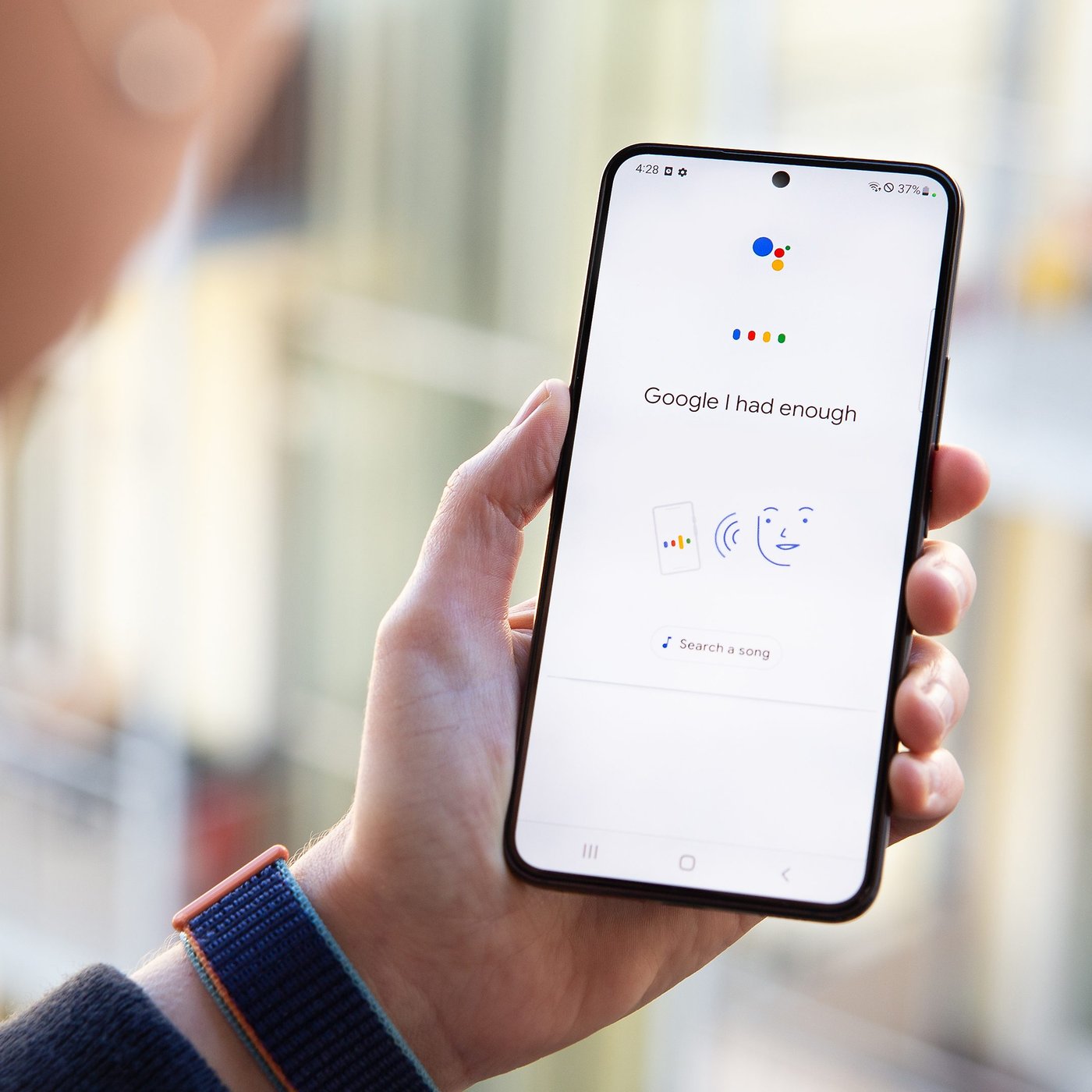
Welcome to our guide on how to turn off the voice assistant on a Google Pixel 4! The Google Pixel 4 is an impressive smartphone that comes with a built-in voice assistant feature to make your life easier. However, there may be times when you want to disable the voice assistant for privacy reasons or simply because you prefer not to use it. In this article, we will provide you with step-by-step instructions on how to turn off the voice assistant on your Google Pixel 4. Whether you’re new to navigating the settings or just need a refresher, we’ve got you covered. So, let’s dive in and learn how to disable the voice assistant on your Google Pixel 4!
Inside This Article
- Overview
- Option 1: Using the Settings Menu
- Option 2: Using the Quick Settings Panel
- Option 3: Using Voice Match
- Conclusion
- FAQs
Overview
If you own a Google Pixel 4 and find yourself constantly annoyed or unintentionally triggering the voice assistant feature, you might be wondering how to turn it off. The voice assistant on the Google Pixel 4, also known as the Google Assistant, is a convenient tool that allows you to perform various tasks using just your voice. However, there are instances when you may prefer to disable this feature to prevent accidental activations or simply because you don’t find it useful in your everyday routine.
Fortunately, turning off the voice assistant on a Google Pixel 4 is a relatively simple process. There are multiple options available, including using the Settings menu, the Quick Settings panel, or Voice Match. In the following sections, we will guide you through each method, providing step-by-step instructions to help you disable the voice assistant on your Google Pixel 4.
Whether you prefer a hands-on approach or a more seamless and intuitive process, we have got you covered. Let’s explore the different options together and find the one that suits your needs and preferences.
Option 1: Using the Settings Menu
If you’re looking to turn off the voice assistant on your Google Pixel 4, you can do so by following these steps:
1. Unlock your Google Pixel 4 and swipe down from the top of the screen to access the notification panel.
2. Tap on the gear icon in the top right corner to open the Settings menu.
3. Scroll down and tap on “System”.
4. In the System menu, tap on “Languages, input & gestures”.
5. Next, tap on “Advanced” at the bottom of the screen.
6. Now, scroll down and select “Gesture navigation”.
7. Finally, toggle off the switch next to “Google Assistant” to turn off the voice assistant.
By following these steps, you will successfully disable the voice assistant feature on your Google Pixel 4.
Option 2: Using the Quick Settings Panel
If you’re looking for a quick and straightforward way to turn off the voice assistant on your Google Pixel 4, you can do so using the Quick Settings Panel. This feature allows you to access various settings and toggle them on or off with just a couple of taps.
Here’s how you can disable the voice assistant using the Quick Settings Panel:
- Start by swiping down from the top of the screen to open the notification shade.
- Next, locate the Quick Settings Panel by swiping down a second time.
- Look for the icon representing the voice assistant, usually labeled “Assistant” or “Google Assistant”. It might be in the form of a microphone or a small Google logo.
- Tap on the voice assistant icon to toggle it off and disable the feature. The icon may change color or indicate that it is deactivated.
Once you’ve followed these steps, the voice assistant on your Google Pixel 4 will be turned off, and you won’t receive any more voice prompts or responses from the assistant.
If you ever need to enable the voice assistant again, you can simply access the Quick Settings Panel following the same steps and toggle the voice assistant icon back on.
Using the Quick Settings Panel is a convenient method to quickly toggle off the voice assistant without having to dive into the deeper settings of your device. It provides a hassle-free way to disable and enable the voice assistant based on your preferences and needs.
Option 3: Using Voice Match
If you have set up Voice Match on your Google Pixel 4, you can use this feature to turn off the voice assistant. Voice Match allows the device to recognize your voice and respond to your commands. Here’s how you can disable the voice assistant using Voice Match:
1. Open the Google Assistant app on your Google Pixel 4. You can do this by long-pressing the home button or saying “Hey Google” if you have voice activation enabled.
2. Tap on your profile icon in the top right corner of the screen. This will open the Google Assistant settings.
3. Scroll down and select “Assistant” from the list of options.
4. Under the “Assistant devices” section, tap on “Phone”.
5. Scroll down until you find the “Voice Match” option, and then tap on it.
6. You will now see the Voice Match settings. Tap on the toggle switch next to “Hey Google” to turn off the voice assistant.
7. A confirmation pop-up will appear on the screen. Tap on “Turn Off” to disable the voice assistant.
Once you have turned off the voice assistant using Voice Match, your Google Pixel 4 will no longer respond to the “Hey Google” command. However, other features of the Google Assistant will still be available to you, such as searching the web or setting reminders.
Keep in mind that disabling the voice assistant may limit the functionality of certain applications or services that rely on voice commands. If you ever wish to enable the voice assistant again, simply follow the same steps and toggle the switch back on.
Conclusion
The Google Pixel 4 is an impressive device with a multitude of features and capabilities. However, for some users, the constant presence of the Voice Assistant can be a bit overwhelming. Fortunately, turning off the Voice Assistant on a Google Pixel 4 is a simple process that can be done within the device settings.
By going into the Accessibility settings, users can disable the Voice Assistant and regain control over their device. Whether you want to conserve battery life, eliminate accidental voice commands, or simply prefer not to use the feature, the option to turn off the Voice Assistant on the Google Pixel 4 provides users with the flexibility and customization they desire.
With the straightforward steps outlined in this article, you can easily navigate through the settings and disable the Voice Assistant on your Google Pixel 4. Enjoy a more personalized and tailored user experience, where your phone works exactly the way you want it to.
Remember, if you ever decide to reactivate the Voice Assistant, you can always revisit the settings and enable it once again. The power is in your hands to customize your Google Pixel 4 to perfectly suit your needs and preferences.
FAQs
1. How do I turn off the voice assistant on a Google Pixel 4?
2. Can I temporarily disable the voice assistant on my Google Pixel 4?
3. Will turning off the voice assistant affect other features on my Google Pixel 4?
4. Is it possible to customize the voice assistant settings on a Google Pixel 4?
5. Are there alternative voice assistant options available for Google Pixel 4 users?
