Subtitles are a godsend to anyone having difficulties hearing or understanding audio in a video. However, those captions might be distracting if unnecessary, inaccurate if the audio source isn’t clear, or accidentally enabled if there’s an error or bug. That is why you can manually turn off subtitles on Disney Plus, YouTube, and other streaming apps. But can you also turn off Live Caption on your Google Chrome browser or Android phone, you ask? Is it possible, and how?
Yes, you can do so, and we are here to show you the steps. Read on for our quick walkthroughs on how to turn it off (and back on).
Inside This Article
- What is Live Caption on Google Chrome and Android?
- How to Turn Off Google Chrome Live Caption
- How to Turn Off Live Caption on Android Phone
- Are There Good Alternatives to the Feature?
- FAQs
What is Live Caption on Google Chrome and Android?
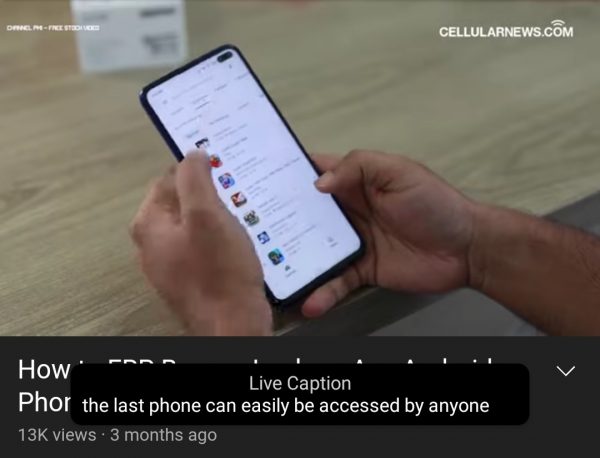
Before anything else, let’s quickly clarify what the term is. Live Caption on Google Chrome and Android 10 or later versions is what makes real-time subtitles (a.k.a. live captions) appear while you’re playing a video, podcast, or audio message, or when you’re in a call (on Pixel phone only). In short, it is the speech-to-text feature of the said browser and OS. Unfortunately, it is limited to English, and cannot be used for music and calls involving more than one person. Also, it may speed up device battery consumption.
The feature was only useable on Google Pixel phones before. Eventually, it was made available on Samsung and OnePlus handsets. On the said phones, you can even move the live captions to your preferred part of the screen or expand them.
How to Turn Off Google Chrome Live Caption
Now, we will show you how to turn off Google Chrome’s Live Caption. There are two sets of instructions for this because you can toggle captions on the web and mobile versions of the browser. On the latter, though, the feature is just Caption.
Chrome Web
1. Boot up Google Chrome via its desktop icon.
2. Press the top-right three-dot icon.
3. Check out the Settings option.
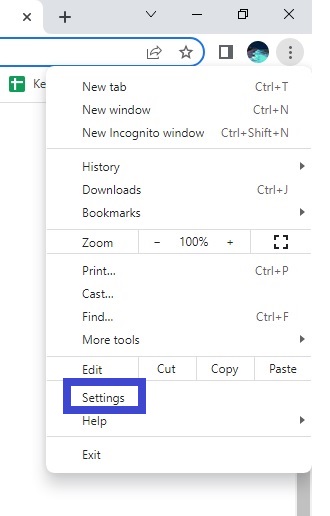
4. Pick Accessibility on the sidebar.
5. Flick the slider for Live Caption to the left.
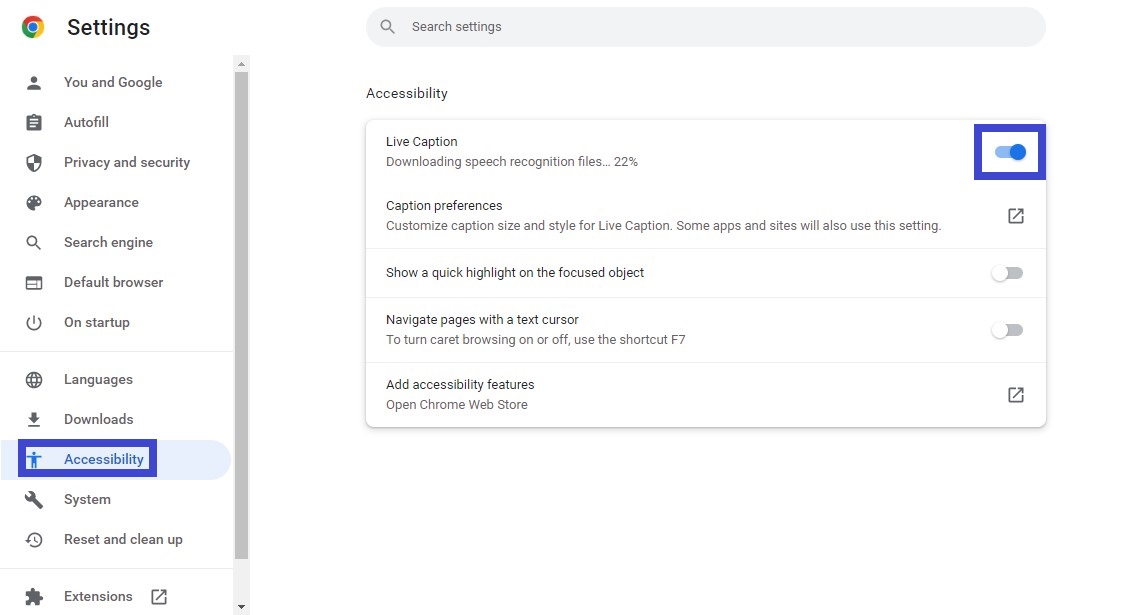
Chrome Mobile
1. Head to Google Chrome from your app dashboard.
2. Hit the search page’s three-dot icon.
3. Press Settings afterward.
4. Swipe up the page to see and click Accessibility.
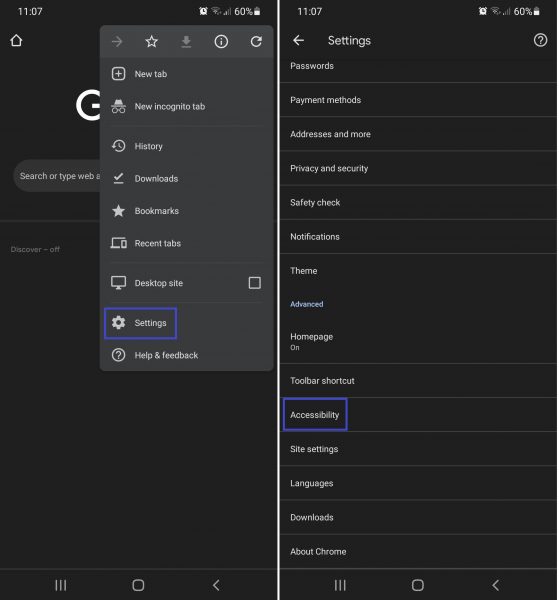
5. Press Captions.
6. Move the slider for Show captions to the left.
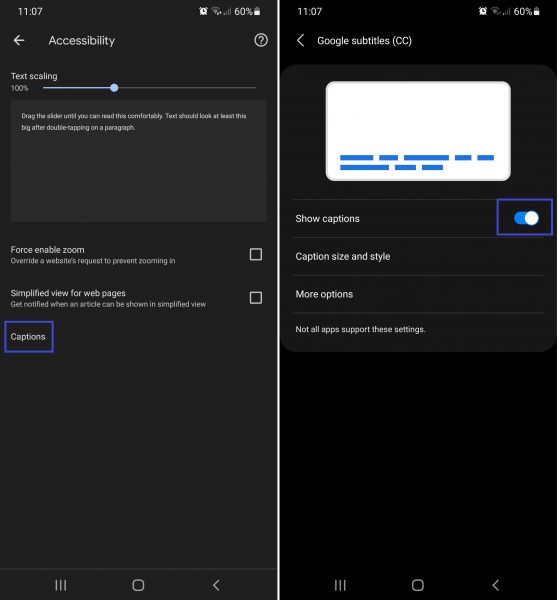
You will know the feature is off when its slider button turns gray. Anytime you want to turn it on again, you have to go back to where the slider is and flick it to the right.
How to Turn Off Live Caption on Android Phone
Live Caption on Android is useful for anyone who wants subtitles on almost everything they watch on their phone. However, the feature might not be necessary all the time. It is useless if the media already has crystal clear audio, when you want an unblocked screen, or if it does not transcribe speech into text correctly. The feature might even be annoying if you don’t need it, but it gets enabled by your phone from time to time. In these scenarios, knowing how to turn off Live Caption is handy.
There are two ways to keep your phone screen clear of live captions. Here they are:
Via Volume Shortcuts
1. Press any of your phone’s volume buttons.
2. Hit the three dots on the volume level bar.
*You should tap quickly because the bar remains on display for just a few seconds. You have to repeat step 1 if you didn’t do this fast.
3. Press the Live Caption icon (horizontal card-like symbol).
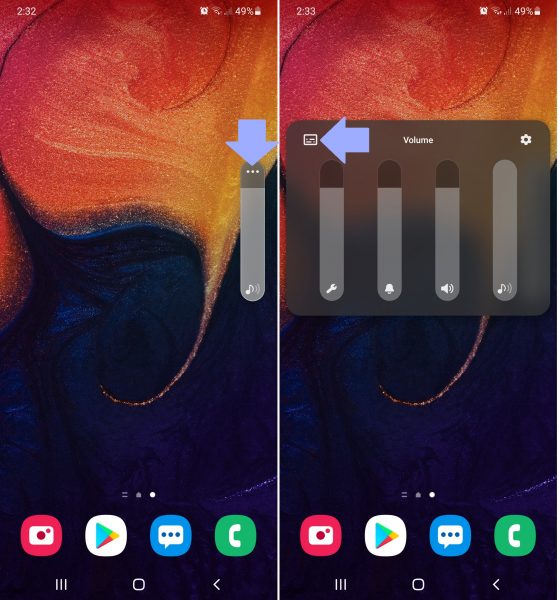
Pressing the icon will make it unlit, which means Live Caption is already off on Android. You only need to click on the icon again if you need to use the feature sometime in the future.
Note that in some Android phones (e.g. Google Pixel handsets), the icon may immediately be visible once you tap the volume rocker. You will know it is off if the symbol has a slash.
Via Phone Accessibility Settings
1. Use the Settings app.
2. Swipe up the settings categories.
3. Click Accessibility once you see it.
4. Check out the Hearing enhancements option.
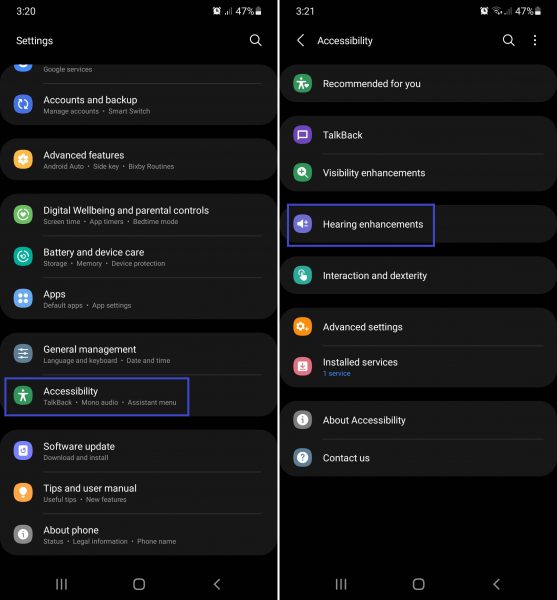
5. Press Live Caption afterward.
6. Toggle the slider for Use Live Caption to the left.
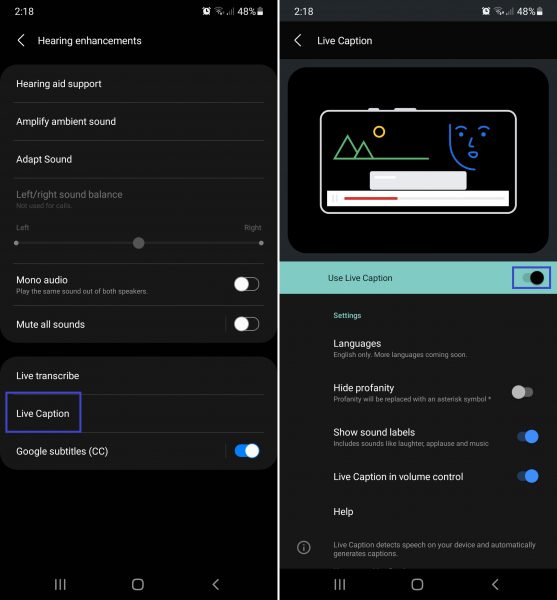
Once the slider moves, the highlight on the option changes from green to gray. This means it is already turned off. Flicking the button to the right will enable the speech-to-text feature once more.
On the same page, you can also turn off or toggle Live Caption in volume control. Doing so will remove the feature’s icon (which you’ve seen if you tried the first method) among the volume shortcuts.
Are There Good Alternatives to Chrome or Android Live Caption?
If your reason for wanting to learn how to turn off Live Caption on Google Chrome or Android is transcription inaccuracy, there are alternatives for you. A good one to use is the built-in subtitle feature on your streaming or media player app. The captions it generates could be more accurate because the feature was tailored for the app. That said, the audio source should be clear for better results.
Another good alternative is a real-time captioning app from the Play Store (e.g. Innocaption). However, many options on the Play Store are paid and limited to captioning calls. They are useful for anyone who is hard of hearing, though. Some are free if you self-certify that you have hearing problems.
You can also try to check out free text-to-speech reader apps. A few of them may work as speech-to-text converters, too.
FAQs
Toggle Live Caption with Ease
Whether you find real-time subtitles unnecessary or inaccurate, you can turn off Live Caption with ease. You now know how to do it on Chrome and Android, thanks to this guide. All it takes is a few clicks and a press of an icon or a flick of a slider, so have a go at customizing your viewing experience today!
