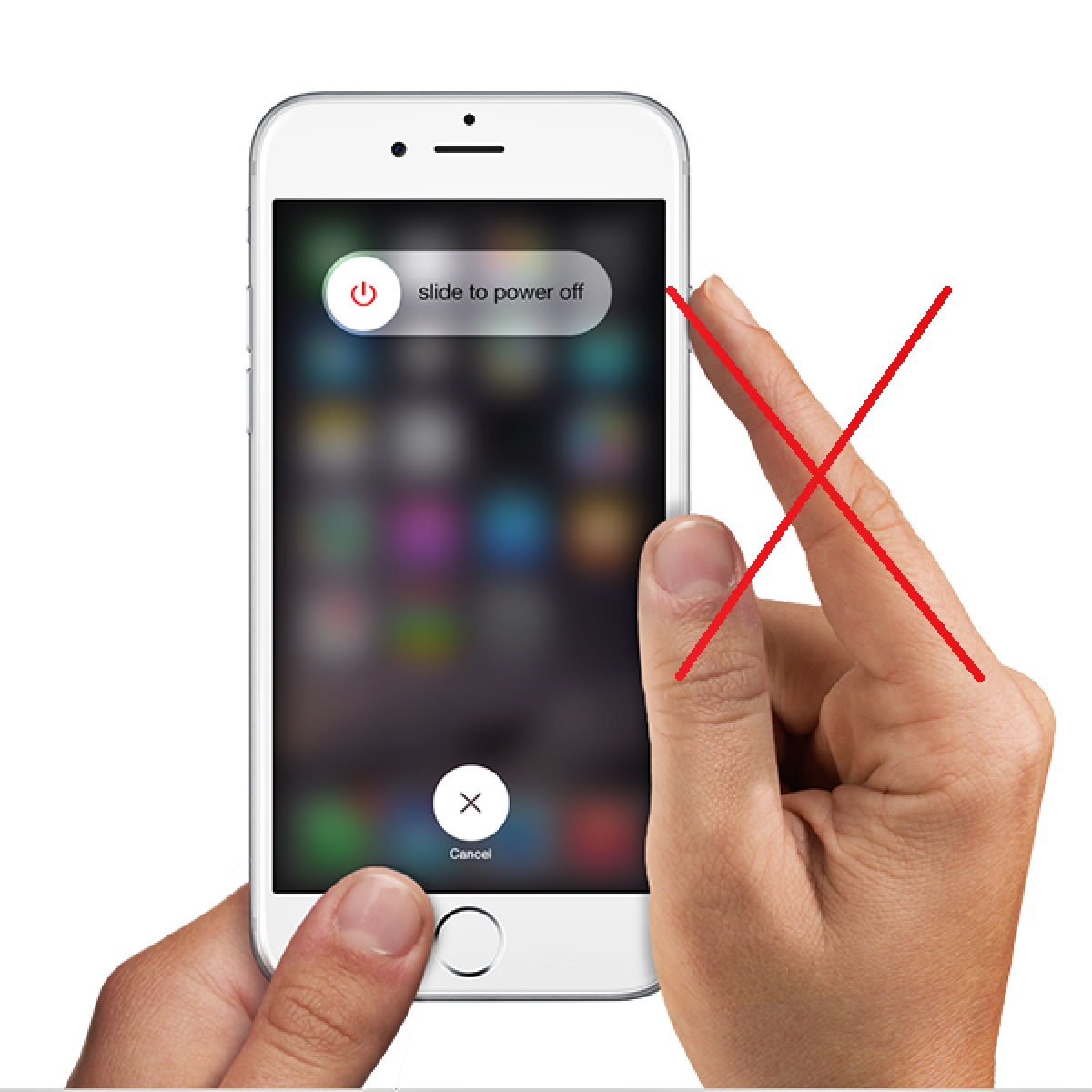
In iOS 11, the power button on your iPhone is an important tool for various functions such as turning on or off your device, taking screenshots, and initiating emergency calls. However, what if your power button is malfunctioning or not working at all? Are you left with no option but to get your iPhone repaired? Not anymore! In this article, we will explore an alternative method to power off your iPhone without using the power button.
Whether you have an iPhone X, iPhone 8, iPhone 7, or any other iPhone model running iOS 11, this guide will walk you through the steps to turn off your device using a simple and convenient method. So, no matter the reason behind your unresponsive power button, you can still power off your iPhone whenever needed!
Inside This Article
- Method 1: Using AssistiveTouch
- Method 2: Using Settings
- Method 3: Using Shutdown Assistant
- Conclusion
- FAQs
Method 1: Using AssistiveTouch
If you’re looking for a way to turn off your iPhone without using the power button, AssistiveTouch is here to save the day. AssistiveTouch is a built-in accessibility feature in iOS 11 that allows you to perform various tasks with the touch of a button on your screen.
To enable AssistiveTouch, follow these simple steps:
- Go to the “Settings” app on your iPhone.
- Scroll down and tap on “General”.
- Tap on “Accessibility”.
- Under the “Interaction” section, tap on “AssistiveTouch”.
- Toggle the switch to turn on AssistiveTouch.
Once AssistiveTouch is enabled, you will see a small gray button overlay on your screen. This button can be moved around and placed anywhere that is convenient for you.
Now, to turn off your iPhone using AssistiveTouch, follow these steps:
- Tap on the AssistiveTouch button on your screen. This will open a menu.
- Tap on “Device”.
- Tap and hold on “Lock Screen”.
- Swipe the “Slide to power off” slider to the right.
Voila! Your iPhone will now begin the power-off sequence and shut down.
AssistiveTouch is a handy feature not only for turning off your iPhone without using the power button, but also for performing various other functions like taking screenshots, adjusting volume, and accessing Siri. Feel free to explore the different options available in the AssistiveTouch menu.
Please note that if your power button is completely unresponsive, you might need to get it repaired or contact Apple support for further assistance. AssistiveTouch is a temporary solution for situations where the power button is not working properly.
Method 2: Using Settings
If you’re looking for a convenient way to turn off your iPhone without using the power button, you can do so by utilizing the settings on your device. Here’s how:
- Start by unlocking your iPhone and navigating to the home screen.
- Next, open the “Settings” app. You can find this app on the home screen, usually represented by a gear icon.
- Once you’re in the settings app, scroll down until you find the “General” option. Tap on it to proceed.
- Within the “General” menu, continue scrolling down until you see the “Shut Down” option. Select it.
- A “Slide to Power Off” screen will appear. Simply swipe the power icon from left to right, and your iPhone will begin the shutdown process.
It’s important to note that this method might not completely turn off your iPhone, as certain background processes may still run. However, it effectively puts your device in sleep mode, conserving battery life and allowing you to restart it later by pressing the power button.
This method provides a simple alternative to using the physical power button, making it especially useful if your power button is malfunctioning or if you prefer a software-based solution. So, the next time you need to power off your iPhone without fumbling with the physical button, remember to try this method using the Settings app.
Method 3: Using Shutdown Assistant
Another convenient way to turn off your iPhone without using the power button is by using the Shutdown Assistant feature on iOS 11. This feature allows you to power off your device with just a few taps on your screen. Here’s how you can do it:
1. Open the Settings app on your iPhone.
2. Scroll down and tap on “General”.
3. Next, tap on “Shut Down” located at the bottom of the screen.
4. A prompt will appear asking you to slide the power button to turn off your device. Simply slide the button from left to right, and your iPhone will begin the shutdown process.
5. Wait for a few seconds until the screen goes completely black, indicating that your iPhone has successfully turned off.
Using the Shutdown Assistant feature is a fast and convenient method to power off your iPhone when the power button is not working or accessible. It eliminates the need to perform complex maneuvers or rely on external tools, providing a simple and straightforward solution.
Turning off an iPhone without using the power button may seem like a daunting task, but with the introduction of iOS 11, Apple has made it easier than ever. By utilizing the AssistiveTouch feature, you can access the necessary functions to power off your device without relying on the physical button.
This can be incredibly useful in situations where the power button is not functioning properly, or simply when you want to give your iPhone a break without having to reach for the button. Not only does this method offer convenience, but it also helps to prolong the lifespan of your power button, which can be prone to wear and tear over time.
By following the simple steps outlined in this article, you can confidently turn off your iPhone without using the power button, taking full advantage of the innovative features on iOS 11. Stay in control of your device and enjoy a seamless experience, even without the use of your power button.
FAQs
Q: Can I turn off my iPhone without using the power button in iOS 11?
A: Yes, you can! In iOS 11, Apple introduced a new feature called “AssistiveTouch” which allows users to perform various functions, including turning off their iPhone, without using the physical power button. Keep reading to find out how to do it.
Q: How do I enable AssistiveTouch on my iPhone in iOS 11?
A: To enable AssistiveTouch on your iPhone running iOS 11, follow these simple steps:
- Open the “Settings” app on your iPhone.
- Go to “General” and then tap on “Accessibility”.
- Scroll down and select “AssistiveTouch”.
- Toggle the switch next to “AssistiveTouch” to turn it on.
Q: Once I have enabled AssistiveTouch, how can I turn off my iPhone?
A: After enabling AssistiveTouch, follow these steps to turn off your iPhone without using the power button:
- Tap on the AssistiveTouch floating button on your screen. It will display a menu of options.
- Tap on “Device” in the AssistiveTouch menu.
- Scroll down and tap on the “Lock Screen” option.
- A slide to power off screen will appear. Simply slide it to the right to power off your iPhone.
Q: Can I also restart my iPhone using AssistiveTouch?
A: Yes, you can! Follow these steps to restart your iPhone without using the power button:
- Tap on the AssistiveTouch floating button on your screen.
- Tap on “Device” in the AssistiveTouch menu.
- Scroll down and tap on the “More” option.
- Finally, tap on “Restart” to restart your iPhone.
Q: Is there any other alternative method to turn off my iPhone if AssistiveTouch is not enabled?
A: If AssistiveTouch is not enabled and the power button is not functioning, there is a workaround to turn off your iPhone. Simply connect your iPhone to a power source using a charging cable. As soon as it is connected, your iPhone will automatically turn off.
