Apple hasn’t really made significant changes in the design of the iPhone that would make it relatively fresh in the eyes. Sure, Apple has resurfaced the design seen on the iPhone 4 and 5 fleets and applied that to the iPhone 12 fleet. Nothing much has changed unless we factor in the absence of the home button and how the side keys function. Have you ever asked yourself how to turn off an iPhone 12? This is because the lock button no longer does the trick; it will only pull up Siri now.

Yes! Long-pressing the lock key will only pull up Siri and will no longer prompt options to either turn off your iPhone or dial the emergency hotline. This is why, in this article, we will go over the different ways an iPhone 12 owner can turn off his/her device, as well as reset it.
Related: iPhone 12, Mini, Pro, Pro Max: What’s the Difference?
Inside This Article
How to Turn Off iPhone 12, 12 Pro, and 12 Pro Max
With the old functionalities of the iPhone 12 lock key gone and effectively replaced by another function, Apple offers new ways to turn off or reset your iPhone 12, 12 Pro, or 12 Pro Max. These options are built well within the anatomy of the device and can easily be accessed with a few taps.
A. Using the Lock + Volume Keys
This combination isn’t only applicable to iPhone 12. In fact, this is the standard method to trigger a hard reboot of the iPhone X, 11, 12, and 13.
- Start off by simultaneously pressing and holding either of the volume rockers and the lock button until the power-off slider appears.
- Drag the slider, then wait 30 seconds for your device to turn off.
- To turn your device back on, press and hold the lock button until you see the Apple logo.
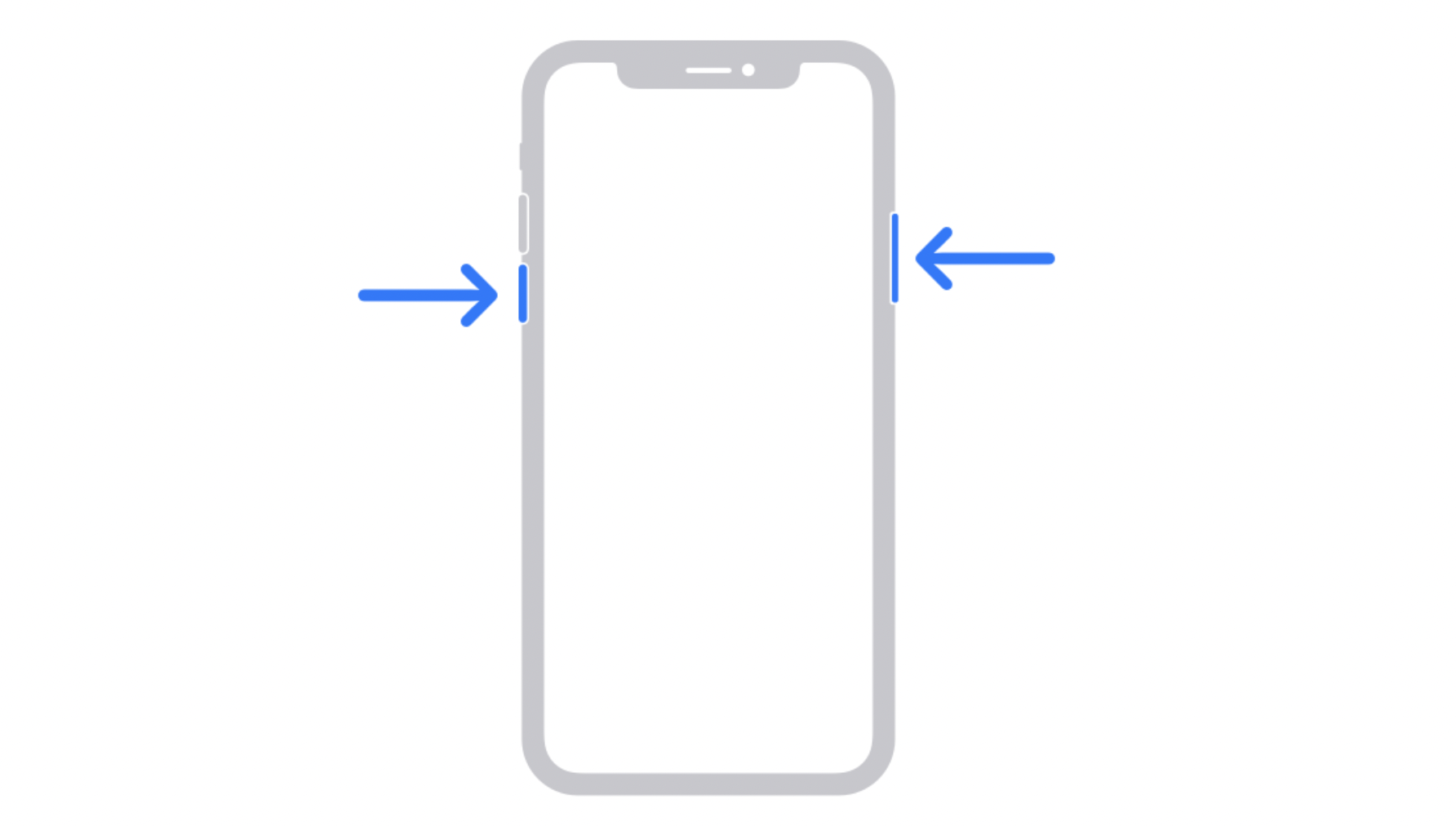
B. Turn Off Using Settings
Hidden, but not obscured, in the Settings app is another method on how to effectively turn off your iPhone.
- Launch the Settings app then tap General.
- Scroll down then tap Shut Down.
- Slide the slider to the right and wait for up to 30 seconds to complete the action.
- Turn your device back on by pressing and holding the lock button until you see the Apple logo.
How to Restart iPhone 12, 12 Pro, and 12 Pro Max
Apple has now removed the option to restart your iPhone. Yes! Once upon a time, restart and turn off/on are two different ideas within the iPhone ecosystem. It’s not really clear to us when this delineation came about, but all we know is that newer generations of iPhone are no longer equipped with the Restart option. In its stead, we now have a single option which is to power down or turn off our devices and manually turn them back on.
This only means that if your iPhone suddenly becomes unresponsive, you can simply press and hold either of the volume keys and the lock key to trigger the turn-off slider or force restart your device. Now, here comes another devil in the detail: you can force restart your device! However, this only applies if and only if your iPhone suddenly becomes unresponsive.
On the other hand, if your device becomes unresponsive and the trick we outlined above didn’t work, there might be some other elements at play. Furthermore, it could be a result of some complicated software or hardware issues. We highly advise contacting Apple Support to provide you with better solutions for this problem.
Final Thoughts
It’s cool that Apple is moving things around and how these changes aren’t all that confusing. However, if you find yourself at a loss, we hope this article has given you the information you need to be familiar with the new things around the new iPhone and some of its new functionalities.
