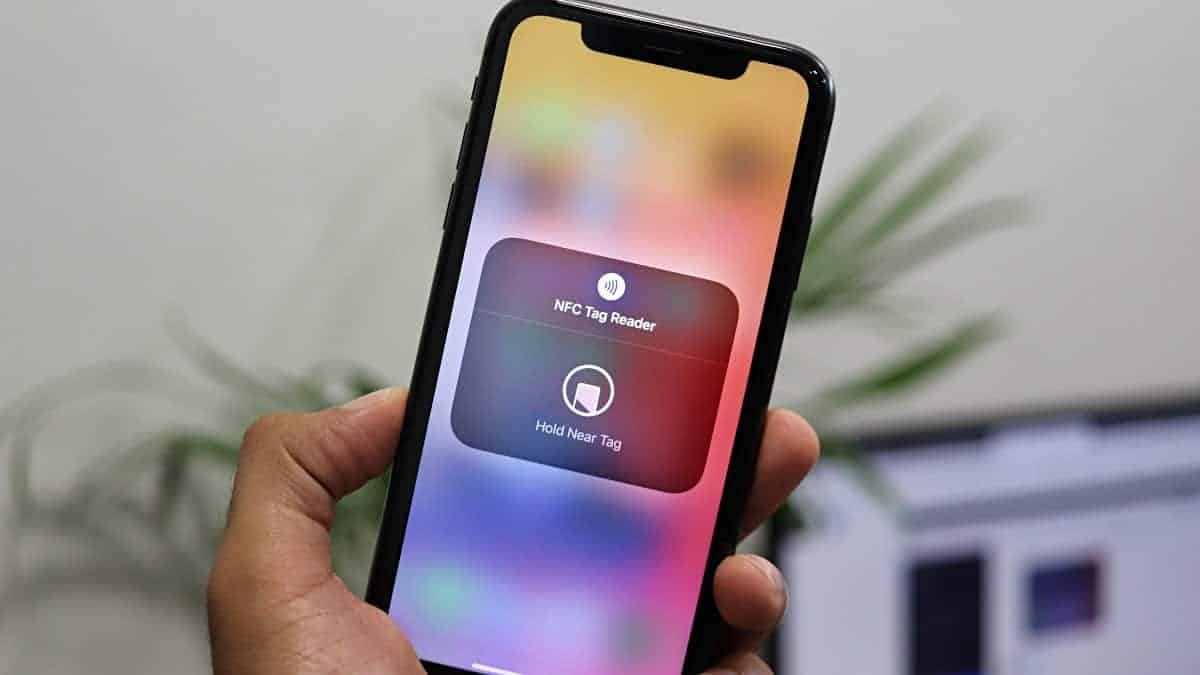
Do you constantly find yourself accidentally triggering NFC (Near Field Communication) on your iPhone? If so, you’re not alone. NFC is a powerful feature that allows for convenience in various ways, such as contactless payments and quick file transfers. However, there are times when you may want to disable NFC to avoid unintended interactions or to conserve battery life. In this article, we will explore the steps to turn off NFC on your iPhone and provide you with some useful tips on when and why you might want to disable this feature. So, let’s dive in and learn how to take control of your NFC settings on your iPhone!
Inside This Article
- What is NFC?
- Why would you want to turn off NFC on your iPhone?
- How to turn off NFC on iPhone
- Benefits of turning off NFC on iPhone
- Conclusion
- FAQs
What is NFC?
NFC stands for Near Field Communication. It is a short-range wireless technology that allows smartphones, tablets, and other devices to establish communication by simply touching or being in close proximity to one another. NFC enables quick and secure data transmission between devices, making it convenient for a variety of applications.
With NFC technology, you can use your smartphone to make contactless payments, access transportation passes, exchange data with other devices, and much more. It works by creating a wireless connection between two devices, allowing them to exchange information or perform actions without the need for wires or complicated setup processes.
NFC technology utilizes radio frequency identification (RFID) and electromagnetic induction principles to enable communication between devices. It operates on a frequency range of 13.56 MHz and has a maximum communication distance of about 4 centimeters (1.6 inches). This short-range communication makes it highly secure and suitable for various applications that require proximity-based interactions.
Many modern smartphones, including iPhones, come equipped with NFC technology, providing users with a range of functionalities and convenience at their fingertips.
Why would you want to turn off NFC on your iPhone?
There are several reasons why you would want to turn off NFC (Near Field Communication) on your iPhone. NFC is a technology that allows two devices to communicate with each other when they are in close proximity, typically within a few centimeters. While NFC can be convenient for making contactless payments or transferring files, there may be instances where disabling NFC on your iPhone can be beneficial.
1. Battery Life: NFC requires power to function, and if you’re not using NFC-enabled features on a regular basis, keeping it enabled can drain your iPhone’s battery unnecessarily. By turning off NFC, you can conserve precious battery life and ensure that power is allocated to other essential functions of your device.
2. Security: Although NFC is generally considered safe, there have been rare instances where hackers exploit vulnerabilities in NFC-enabled devices. By disabling NFC, you reduce the potential risk of unauthorized access or unwanted interactions with your iPhone.
3. Privacy: NFC allows for data exchange between devices, and certain apps may utilize NFC without your knowledge or consent. By turning off NFC, you have better control over the information shared between your iPhone and other devices, enhancing your privacy and security.
4. Avoiding Accidental Interactions: If you frequently keep your iPhone in close proximity to other NFC-enabled devices, such as transit cards or key fobs, you may experience unintended interactions. Turning off NFC can prevent accidental transactions or unintended data transfers, ensuring that you have control over when and how NFC is utilized.
5. Network Interference: In rare cases, NFC signals may interfere with other wireless signals, such as Bluetooth or Wi-Fi, causing disruptions or slow performance. If you are facing connectivity issues or experiencing interference, disabling NFC may help resolve the problem.
While NFC offers convenience and functionality, it’s important to assess your specific needs and preferences. If you find that the benefits of turning off NFC outweigh the potential convenience it provides, you can easily disable NFC on your iPhone.
How to turn off NFC on iPhone
If you’re looking to turn off NFC on your iPhone, the process is quick and straightforward. Just follow the steps below:
- Unlock your iPhone by entering your passcode or using Face ID/Touch ID.
- Go to your iPhone’s home screen and open the “Settings” app. It’s represented by a gear icon.
- Scroll down and tap on “NFC.”
- On the NFC settings page, you’ll see a toggle switch next to “NFC.” Simply tap on the toggle to turn off NFC.
And that’s it! Once you’ve toggled off NFC, your iPhone will no longer support NFC-based features or interact with NFC tags.
Keep in mind that if you need to use NFC at a later time, you can always follow the same steps mentioned above and toggle it back on.
It’s worth noting that the steps to turn off NFC may vary slightly depending on the iOS version you’re using. However, the general process remains consistent across most versions of iOS.
Benefits of turning off NFC on iPhone
While NFC (Near Field Communication) technology is undoubtedly convenient for many users, there are several benefits to turning it off on your iPhone. Let’s explore the advantages of disabling NFC functionality:
1. Improved Security: One of the main benefits of turning off NFC on your iPhone is enhanced security. By deactivating NFC, you eliminate the risk of someone intercepting your data or initiating unauthorized transactions through contactless payment systems. This provides peace of mind, protecting your sensitive information from potential cyber threats.
2. Enhanced Battery Life: NFC technology requires power to function. When you turn off NFC on your iPhone, you can conserve battery life. By keeping NFC disabled when you are not actively using it, you can extend the usage time of your iPhone and avoid unnecessary drain on the battery.
3. Reduced Interference: NFC could potentially interfere with other wireless signals and devices in close proximity. Turning off NFC on your iPhone helps to mitigate this interference, ensuring that other wireless technologies, such as Bluetooth and Wi-Fi, can operate optimally without any disruptions.
4. Privacy Protection: By disabling NFC, you have more control over your privacy. NFC-enabled devices can be used to collect information from passive NFC tags that may be present in public places or attached to objects. By keeping NFC turned off, you reduce the chances of inadvertently sharing personal details or being targeted by malicious attacks.
5. Minimized Accidental Tap and Pay: If you have unintentionally tapped your iPhone on a contactless payment terminal in the past, disabling NFC can prevent similar occurrences. By turning off NFC, you can avoid accidental payments and potential confusion at checkout counters.
6. Customizable Functionality: Some users simply prefer not to utilize NFC on their iPhones. By disabling it, you can personalize the behavior of your device and remove any unnecessary icons or options related to NFC from your settings menu, simplifying the user interface to better suit your preferences.
7. Reduce Background Processes: With NFC enabled, your iPhone may continue to scan for nearby NFC devices or tags in the background, consuming system resources. By turning off NFC, you can reduce background processes and optimize the performance of your device for other essential tasks.
Overall, while NFC offers convenience and versatility, disabling it on your iPhone can provide you with added security, privacy, improved battery life, and reduced interference. Whether you have specific reasons or simply want to customize your device, knowing how to turn off NFC can be beneficial.
Conclusion
Turning off NFC on your iPhone is a simple and straightforward process. By following the steps provided in this article, you can easily disable NFC functionality on your device. Whether you want to conserve battery life, enhance security, or prevent accidental transactions, disabling NFC allows you to have greater control over your iPhone’s settings.
Remember that while NFC can offer convenient features like contactless payments and file sharing, it’s important to evaluate your personal preferences and needs. If you decide to turn off NFC, you can always re-enable it at any time. Be sure to explore and experiment with the various settings on your iPhone to optimize your device to your liking.
By understanding how to manage NFC on your iPhone, you can make the most out of this technology while maintaining control over your device’s functionality. So go ahead, turn off NFC if you need to, and enjoy a personalized and secure iPhone experience.
FAQs
Q: What is NFC on iPhone?
NFC stands for Near Field Communication, and it is a technology that allows devices in close proximity to communicate with each other wirelessly. On iPhones, NFC can be used for various purposes, such as making contactless payments through Apple Pay and connecting to NFC-enabled accessories.
Q: Why would I want to turn off NFC on my iPhone?
There may be a few reasons why you would want to turn off NFC on your iPhone. One reason could be to conserve battery life, as having NFC enabled can consume power. Another reason could be for security purposes, as disabling NFC can help prevent unauthorized access to your device. Additionally, if you’re not using any NFC-related features or accessories, turning it off can help declutter your device’s settings.
Q: How do I turn off NFC on my iPhone?
To turn off NFC on your iPhone, follow these steps:
- Open the Settings app on your iPhone.
- Scroll down and tap on “Wallet & Apple Pay”.
- Toggle off the “Allow Payments on Lock Screen” option.
Note that by disabling this option, you are effectively turning off NFC for Apple Pay. If you want to completely disable NFC, you can also toggle off the “Allow Access When Locked” option in the same settings menu.
Q: Will turning off NFC on my iPhone affect other features?
Turning off NFC on your iPhone will only disable NFC-related features, such as Apple Pay and connectivity with NFC-enabled accessories. Other features of your iPhone, such as Wi-Fi, Bluetooth, and cellular connectivity, will not be affected by disabling NFC.
Q: Can I still use Apple Pay if I turn off NFC on my iPhone?
No, if you turn off NFC on your iPhone, you will not be able to use Apple Pay. Apple Pay relies on NFC technology to securely transmit payment information between your iPhone and a contactless payment terminal. If you want to use Apple Pay, make sure NFC is enabled on your iPhone.
