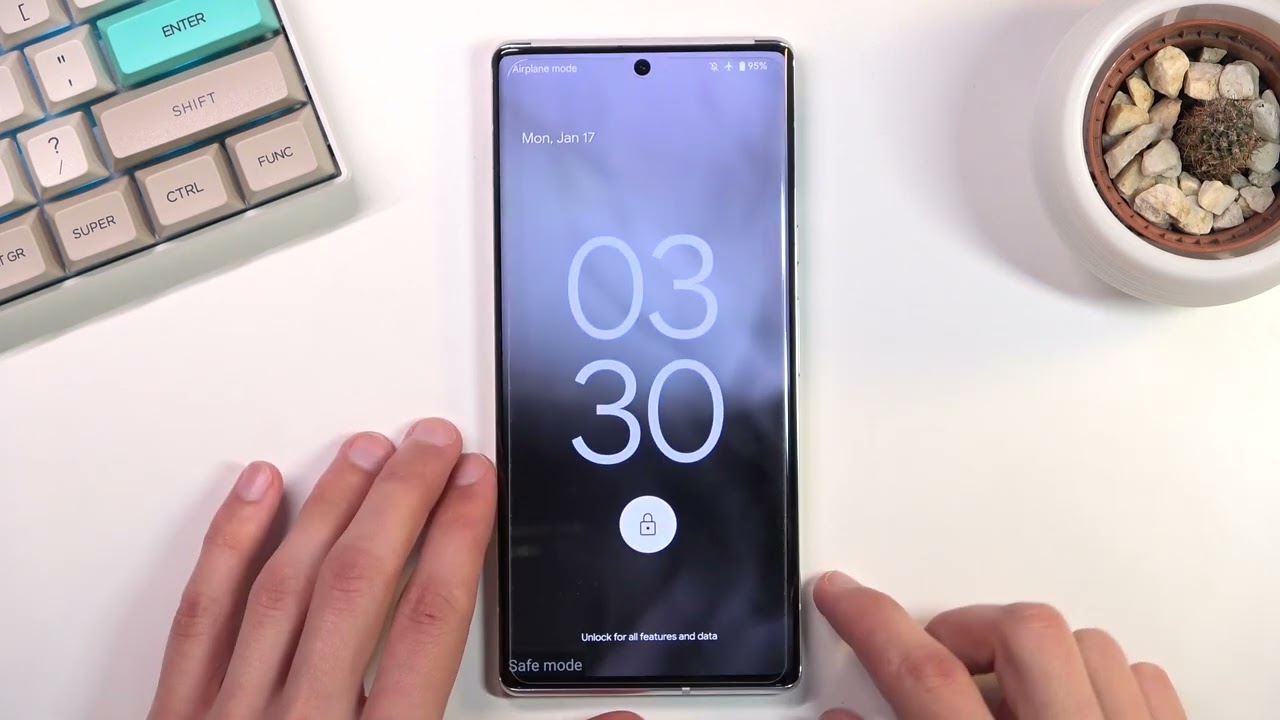
Welcome to our comprehensive guide on how to turn off Safe Mode on your Pixel 6! If you’re facing the issue of your Pixel 6 constantly being stuck in Safe Mode, don’t worry, you’re not alone. Safe Mode is a useful feature that allows you to troubleshoot potential software problems by running your device in a limited state. However, sometimes it can be frustrating when you can’t exit Safe Mode and get back to using your phone normally.
In this article, we’ll walk you through the step-by-step process of turning off Safe Mode on your Pixel 6. Whether you accidentally activated Safe Mode or it got stuck after troubleshooting, we’ve got you covered. We’ll explore different methods to exit Safe Mode, including rebooting the device, using the notification panel, and performing a factory reset.
So, grab your Pixel 6 and let’s get started on how to get out of Safe Mode and return to full functionality!
Inside This Article
- Overview of Safe Mode on Pixel 6
- Reasons for Turning off Safe Mode on Pixel 6
- Method 1: Restarting the Pixel 6
- Method 2: Disabling Safe Mode through the Power Menu
- Method 3: Removing Problematic Apps
- Method 4: Clearing Data and Cache of System Apps
- Conclusion
- FAQs
Overview of Safe Mode on Pixel 6
Safe Mode is a useful feature available on the Pixel 6 that helps users troubleshoot issues on their device. When activated, the phone starts up with only the essential system apps and services, temporarily disabling any third-party applications. This can be helpful in identifying and resolving problems caused by incompatible apps or system errors.
Safe Mode is designed to provide a stable environment for troubleshooting, allowing users to determine whether a problem is caused by a third-party app or a system issue. By running the device in Safe Mode, users can isolate and address specific issues without the interference of non-essential apps and services.
While in Safe Mode, only pre-installed system apps are accessible. This means that any third-party apps you have installed on your Pixel 6 will be temporarily disabled. This can be particularly useful if you suspect that a particular app is causing problems or if you want to test the performance of your device without any additional software running.
It’s important to note that Safe Mode is a diagnostic state and not a long-term solution. Its purpose is to help troubleshoot issues and should only be utilized when necessary. Once the problem is identified and resolved, it’s recommended to exit Safe Mode to restore full functionality and access to all apps and services on your Pixel 6.
Now that you have an overview of Safe Mode on the Pixel 6, let’s dive into the different methods of turning off Safe Mode and restoring your device to its regular mode.
Reasons for Turning off Safe Mode on Pixel 6
While Safe Mode on the Pixel 6 is an invaluable feature that helps troubleshoot issues by running the device in a limited state, there are several reasons why you may want to turn it off:
- You want to install or update apps: In Safe Mode, only pre-installed system apps are available, and third-party apps are disabled. If you need to install or update apps from the Play Store, you will need to turn off Safe Mode.
- Performance optimization: Safe Mode restricts the device to basic functionality. Once you resolve the issue causing the need for Safe Mode, turning it off will allow your Pixel 6 to run at its full potential with all features and settings available.
- Troubleshooting is complete: Safe Mode is typically used to identify and troubleshoot software conflicts or issues. Once you have resolved the underlying problem, there is no longer a need to continue running your device in this limited mode.
- Access to all device features: While in Safe Mode, certain features and settings may be disabled, such as access to certain apps, widgets, or customization options. Turning off Safe Mode will restore full access to all the features and functionality of your Pixel 6.
- Eliminating accidental activation: It’s easy to accidentally trigger Safe Mode while handling your phone. If you find that you are frequently entering Safe Mode unintentionally, you may want to turn it off to avoid unnecessary interruptions in your device usage.
Now that we understand the reasons why you may need to turn off Safe Mode on your Pixel 6, let’s explore the different methods you can use to disable this mode and regain access to the full functionality of your device.
Method 1: Restarting the Pixel 6
If you’re looking to turn off Safe Mode on your Pixel 6, the simplest method is to restart the device. Restarting the phone allows it to exit Safe Mode and boot up normally. This method is useful when the phone entered Safe Mode due to a temporary issue or glitch.
To restart your Pixel 6, press and hold the power button. A menu will appear on the screen, displaying options such as Power Off, Restart, and Emergency. Tap on the Restart option, and your phone will begin the reboot process.
Wait for a few moments while your Pixel 6 shuts down and starts up again. Once the device has finished restarting, it should exit Safe Mode and operate in its regular mode.
If the phone does not automatically exit Safe Mode after the restart, it might be necessary to try one of the alternative methods to resolve the issue. However, in most cases, a simple restart will do the trick and get your Pixel 6 out of Safe Mode.
Method 2: Disabling Safe Mode through the Power Menu
If you find yourself stuck in Safe Mode on your Google Pixel 6, don’t worry. There is a simple method to disable Safe Mode and return to normal functionality. One way to do this is by using the Power Menu on your device.
Here’s a step-by-step guide on how to disable Safe Mode through the Power Menu on your Pixel 6:
- Press and hold the power button on your Pixel 6.
- When the Power Menu appears on your screen, you will see options like Power Off, Restart, and Emergency, among others.
- Tap and hold on the “Restart” option.
- A new window will pop up asking if you want to reboot your phone in Safe Mode. Tap on “No” to exit Safe Mode.
- Your Pixel 6 will now restart and boot up in normal mode, without Safe Mode enabled.
Disabling Safe Mode through the Power Menu is a quick and straightforward method that allows you to easily exit Safe Mode and regain access to all the features and apps on your Pixel 6. Remember, Safe Mode is an important troubleshooting feature, but it can limit the functionality of your device, so it’s crucial to disable it when you no longer need it.
Method 3: Removing Problematic Apps
If you’re experiencing issues with your Pixel 6 while in Safe Mode, it’s possible that one of the installed apps is causing the problem. In this case, removing the problematic app can help resolve the issue and allow you to exit Safe Mode.
To identify the culprit app, you can start by reviewing the recently installed or updated apps on your Pixel 6. Think about any apps that you may have installed right before encountering the Safe Mode problem. These apps could be the likely suspects.
If you have an idea of which app might be causing the issue, follow these steps to uninstall it:
- Go to the Settings menu on your Pixel 6 by swiping down from the top of your screen and tapping the gear icon.
- Scroll down and tap on “Apps & notifications.”
- From the list of apps, locate the app you suspect is causing the problem and tap on it.
- On the app’s info page, tap on “Uninstall” or “Disable” to remove the app from your device.
After uninstalling or disabling the app, restart your Pixel 6 to see if the Safe Mode issue has been resolved. If the problem persists, you may need to repeat the process and remove other apps until the issue is resolved.
It’s important to note that sometimes the problematic app could be a system app or a pre-installed app that cannot be uninstalled or disabled. In such cases, you can try clearing the data and cache of the app to see if it resolves the problem. This can be done by following these steps:
- Go to the Settings menu on your Pixel 6.
- Scroll down and tap on “Apps & notifications.”
- Tap on “See all apps.”
- Locate the system app or pre-installed app that might be causing the issue and tap on it.
- On the app’s info page, tap on “Storage & cache.
- Tap on “Clear storage” or “Clear cache” to remove the app’s data and cache.
After clearing the data and cache of the app, restart your Pixel 6 and check if the Safe Mode problem is resolved. Remember to be cautious when clearing the data and cache of system apps, as it may affect the functioning of your device.
By removing problematic apps from your Pixel 6, you can address potential conflicts or compatibility issues that may have triggered Safe Mode. This method can be an effective way to resolve the problem and regain full functionality of your device.
Method 4: Clearing Data and Cache of System Apps
If your Pixel 6 is still stuck in Safe Mode after trying the previous methods, the next step is to clear the data and cache of system apps. This process can help resolve any issues caused by corrupt or conflicting app data.
Here’s how you can clear the data and cache of system apps on your Pixel 6:
- Go to the “Settings” app on your Pixel 6.
- Scroll down and tap on “Apps & notifications.”
- Tap on “See all apps.”
- Find the system app that might be causing the issue. It could be an app related to the user interface, system settings, or system updates.
- Tap on the app to open its details page.
- On the app details page, you’ll see options like “Force Stop,” “Uninstall,” and “Storage.”
- Tap on “Storage.”
- On the storage page, you’ll find options to clear the app’s data and cache.
- Tap on “Clear storage” or “Clear cache,” depending on what you want to clear.
- Confirm your action when prompted.
- Repeat the process for other system apps that might be causing issues.
Clearing the data and cache of system apps can help resolve conflicts or errors that may be forcing your Pixel 6 into Safe Mode. However, exercise caution when clearing data, as it might reset app settings or delete app-related data.
If your Pixel 6 continues to be stuck in Safe Mode even after trying these methods, it’s recommended to contact Google support or visit an authorized service center for further assistance.
Conclusion
Turning off Safe Mode on your Pixel 6 is a simple process that ensures you regain full access to all the features and functionalities of your device. By following the steps outlined in this guide, you can easily disable Safe Mode and get your phone back to normal.
Remember, Safe Mode is a helpful troubleshooting tool that can help you identify and resolve issues with your device. If you find yourself frequently booting up in Safe Mode, it may be indicative of an underlying problem that needs to be addressed.
Hopefully, this article has provided you with the knowledge and guidance to turn off Safe Mode on your Pixel 6. With this newfound information, you can confidently navigate your device and make the most of its capabilities without any limitations.
If you have any further questions or need additional assistance, don’t hesitate to reach out to the support team or consult the Pixel 6 user manual. Enjoy using your phone in normal mode!
FAQs
1. How do I turn off Safe Mode on my Pixel 6?
Turning off Safe Mode on your Pixel 6 is a straightforward process. Simply follow these steps:
- Press and hold the power button on your Pixel 6 until the power options menu appears.
- Tap and hold the “Power off” option.
- A pop-up menu will appear, asking if you want to reboot your device in Safe Mode. Tap “OK” to proceed.
- Your Pixel 6 will restart and exit Safe Mode. Once the device fully powers on, you will be back in regular mode.
2. Why is my Pixel 6 stuck in Safe Mode?
If your Pixel 6 is stuck in Safe Mode, it is likely due to a software issue or a problem with a specific app. Safe Mode is designed to help you troubleshoot problems by disabling third-party apps. To exit Safe Mode, you may need to identify and remove any recently installed apps or perform a factory reset if the issue persists.
3. Can I still use my Pixel 6 while in Safe Mode?
Yes, you can still use your Pixel 6 while in Safe Mode. However, keep in mind that Safe Mode disables third-party apps, so certain apps and features may not function properly. Safe Mode is primarily used for troubleshooting purposes, allowing you to diagnose and fix any issues that may be caused by problematic apps.
4. Will Safe Mode delete my data or settings?
No, Safe Mode does not delete any of your data or settings on your Pixel 6. It only temporarily disables third-party apps, allowing you to troubleshoot any issues. Once you exit Safe Mode and restart your device, all your data and settings will remain intact.
5. How can I prevent my Pixel 6 from entering Safe Mode unintentionally?
If your Pixel 6 frequently enters Safe Mode unintentionally, here are a few steps you can take to prevent it:
- Avoid installing unfamiliar or potentially problematic apps.
- Regularly update your apps and system software to ensure compatibility.
- Run a virus scan with trusted security software to detect and remove any malware.
- Avoid pressing and holding the power button for an extended period, as it can trigger the Safe Mode option.
- If the issue persists, you may need to seek professional assistance or perform a factory reset.
