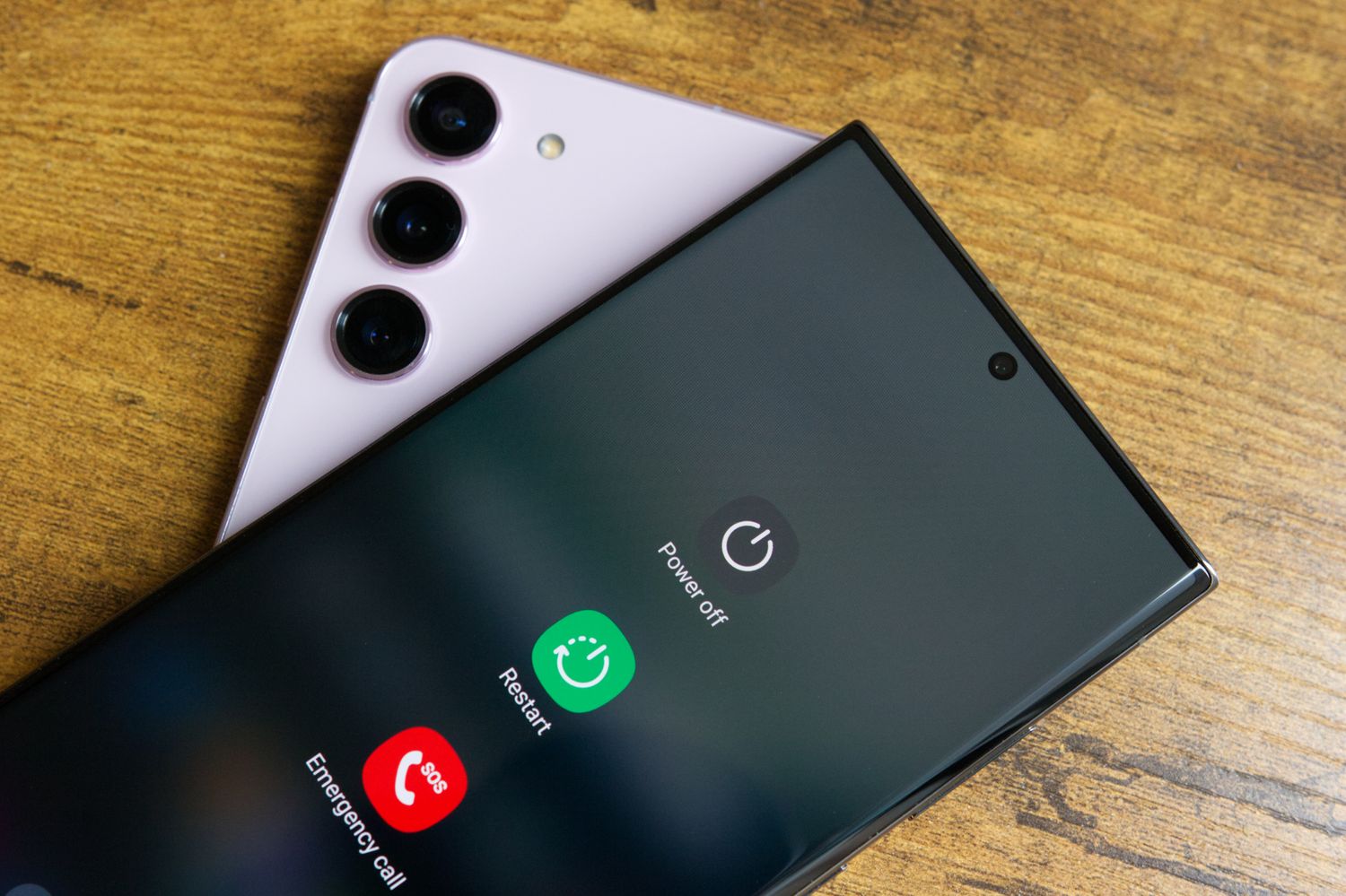
Are you wondering how to turn off your Samsung cell phone? Whether you’re looking to power down your device completely, or you simply need to know how to put it on standby mode, this article will guide you through the process step-by-step. Samsung phones come with a variety of features and settings, and understanding how to turn them off properly is essential for conserving battery life and ensuring your device functions optimally. In this article, we will explore different methods for turning off a Samsung cell phone, from the traditional power button to specific settings within the phone’s menu. So, if you’re ready to gain control over your Samsung device, let’s dive in and learn how to turn it off!
Inside This Article
- Method 1: Using the Power Button
- Method 2: Using the Settings Menu
- Method 3: Using the Battery
- Method 4: Using the Emergency Mode
- Conclusion
- FAQs
Method 1: Using the Power Button
If you’re looking to turn off your Samsung cell phone, one of the easiest and quickest methods is to use the power button. This versatile button, usually located on the side or top of the device, allows you to perform various functions, including turning your phone on and off. To turn off your Samsung cell phone using the power button, simply follow these steps:
- Locate the power button on your Samsung cell phone. It is typically located on the side or top of the device.
- Press and hold the power button for a few seconds.
- A power menu will appear on the screen.
- Select the “Power off” option from the menu.
- Your Samsung cell phone will then begin to shut down.
Once the phone has completely powered off, the screen will go blank, and you will no longer have access to any features or apps until you turn it back on again.
Using the power button to turn off your Samsung cell phone is a simple and efficient method that can be used in various situations. Whether you’re looking to conserve battery life, troubleshoot a software issue, or simply give your phone a break, this method allows you to power off your device with ease.
Method 2: Using the Settings Menu
Another way to turn off your Samsung cell phone is by using the Settings Menu. This method allows you to access the power options directly from your phone’s settings. Here’s how you can do it:
1. Unlock your Samsung cell phone and navigate to the home screen.
2. Locate the “Settings” app on your phone. It is usually represented by a gear icon.
3. Tap on the “Settings” app to open it.
4. In the Settings Menu, scroll down and look for the “System” category. Tap on it to expand the options.
5. Within the “System” category, find and select the “Power” or “Battery” option.
6. On the Power/Battery screen, you will see various power-related settings and options.
7. Look for the “Power off” or “Shutdown” option. It is usually located at the top or bottom of the screen.
8. Tap on the “Power off” or “Shutdown” option to initiate the power-off process.
9. A confirmation prompt will appear, asking if you are sure you want to turn off your phone. Confirm by tapping “Ok” or “Turn off,” depending on your device.
10. Your Samsung cell phone will now begin the shut down process. Wait a few moments for it to power off completely.
By following these steps, you can easily turn off your Samsung cell phone using the Settings Menu. This method is convenient, especially if you prefer navigating through the settings rather than using physical buttons on your device.
Method 3: Using the Battery
If you’re in a situation where your Samsung cell phone is frozen or unresponsive, you can use the battery to turn it off. This method can be useful when the power button and settings menu are not accessible or not working.
To turn off your Samsung cell phone using the battery, follow these steps:
- First, locate the back cover of your Samsung cell phone. The location of the back cover may vary depending on the model of your device.
- Once you’ve located the back cover, gently remove it by applying pressure and sliding it off.
- After removing the back cover, you will be able to see the battery. It’s usually a rectangular or square-shaped component located towards the bottom of the phone.
- Carefully lift the battery from its slot and disconnect it from the phone. This will effectively cut off the power supply to your device.
- Leave the battery disconnected for about 30 seconds to ensure that any residual power is discharged.
- Reinsert the battery back into its slot and securely attach the back cover.
- Once the battery is reconnected and the back cover is properly secured, your Samsung cell phone should remain turned off.
Note: This method is a forced shutdown and should be used as a last resort when all other methods fail. Turning off your device using the battery may result in the loss of unsaved data or temporary disruption to your phone’s normal functions.
Now that you know how to turn off your Samsung cell phone using the battery, you have a viable option to power down your device in situations where standard methods are not accessible or effective.
Method 4: Using the Emergency Mode
If you find yourself in an emergency situation where you need to quickly turn off your Samsung cell phone, you can take advantage of the Emergency Mode feature. This feature allows you to conserve battery life while still being able to make emergency calls.
To activate Emergency Mode, follow these steps:
- Press and hold the Power button until the Power menu appears on the screen.
- Tap on the Emergency mode option.
- Read the disclaimer and tap Agree to continue.
- Your Samsung cell phone will now enter Emergency Mode, and the screen will display important emergency information, such as your current location and emergency contacts.
In Emergency Mode, your cell phone’s features will be limited to only essential functions, such as making emergency calls, sending SOS messages, and accessing the flashlight. This mode helps conserve battery life by disabling unnecessary background processes and reducing power consumption.
To exit Emergency Mode and return to normal operation, simply press and hold the Power button. A prompt will appear asking if you want to exit Emergency Mode. Tap on the Exit option, and your cell phone will revert to its normal settings.
It’s important to note that Emergency Mode should only be used in genuine emergency situations. Activating this mode unnecessarily may restrict your cell phone’s functionality and limit access to regular features and apps.
Remember to familiarize yourself with your Samsung cell phone’s emergency features and settings ahead of time so that you can use them effectively in an actual emergency situation.
Conclusion
In conclusion, knowing how to turn off a Samsung cell phone is a valuable skill that can come in handy in various situations. Whether you want to conserve battery life, restart your device, or simply power it down for a while, understanding the different methods available can make your life easier.
By following the steps outlined in this article, you can confidently navigate the settings and options on your Samsung phone to turn it off with ease. Remember to always back up your data and follow any prompts or warnings that may appear before powering off your device.
Additionally, don’t hesitate to explore the user manual or reach out to Samsung support if you encounter any difficulties or have specific questions related to turning off your cell phone. With the knowledge and resources available, you’ll be able to effectively manage and control your Samsung device.
So, the next time you need to turn off your Samsung cell phone, you’ll have the confidence and know-how to do so effortlessly. Take control of your device and optimize its functionality by mastering the art of powering it down.
FAQs
1. How do I turn off my Samsung cell phone?
To turn off your Samsung cell phone, you can simply press and hold the power button until a menu appears on the screen. Then, tap on the “Power off” option and confirm your selection. Your Samsung cell phone will shut down completely.
2. Is it necessary to turn off my Samsung cell phone?
While it is not always necessary to turn off your Samsung cell phone, it is recommended to power it off from time to time to give the device a chance to refresh and clear any temporary files or processes. This can help improve overall performance and battery life.
3. Can I turn off my Samsung cell phone during software updates?
It is generally not recommended to turn off your Samsung cell phone during software updates as it can interrupt the installation process and potentially cause issues with your device. It is best to let the software update complete before turning off your cell phone.
4. How can I turn off my Samsung cell phone if the screen is unresponsive?
If the screen of your Samsung cell phone is unresponsive and you cannot access the power menu, you can perform a forced restart. Press and hold the power button and volume down button simultaneously for about 10-15 seconds until the device vibrates and restarts.
5. What is the difference between turning off and restarting my Samsung cell phone?
Turning off your Samsung cell phone completely shuts it down, and all processes and applications are terminated. Restarting, on the other hand, simply reboots the device without shutting it down completely. This can help resolve minor software glitches and refresh the system.
