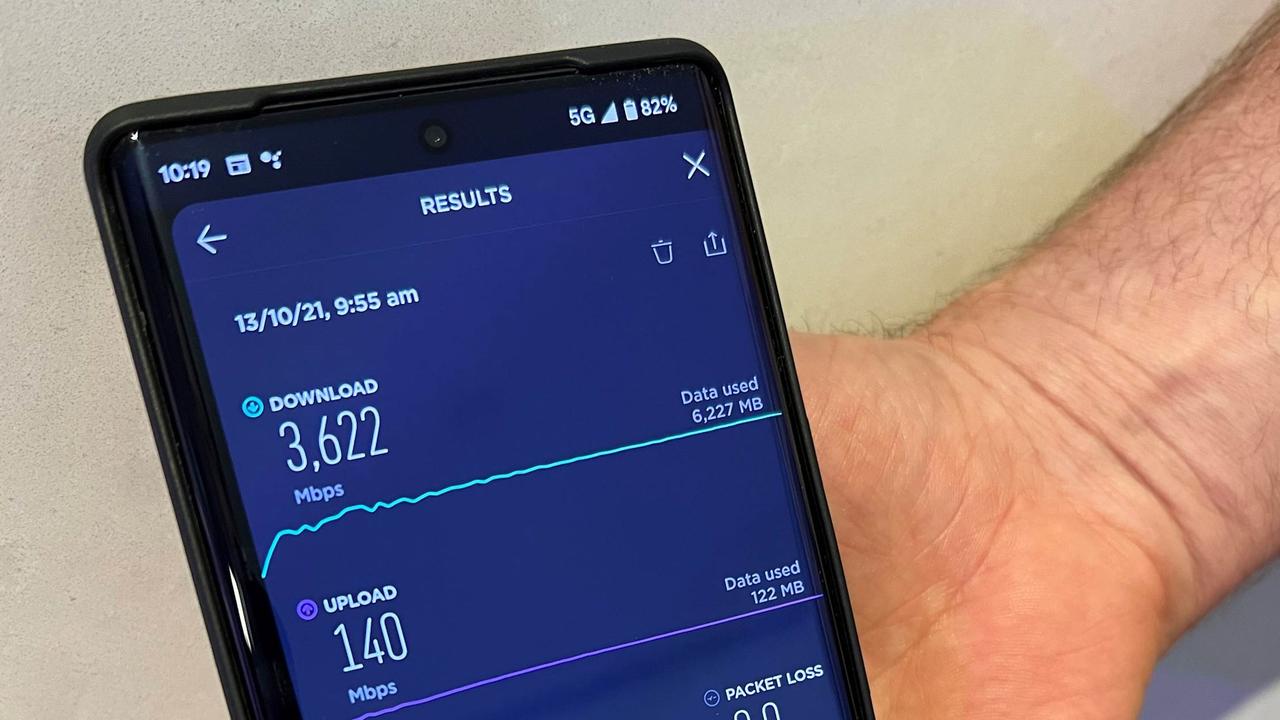
The Pixel 6, Google’s latest flagship smartphone, has garnered a lot of attention for its impressive features and cutting-edge technology. One of the most anticipated features of the Pixel 6 is its ability to connect to 5G networks, providing users with lightning-fast speeds and enhanced connectivity. If you’ve just purchased a Pixel 6 and are eager to experience the power of 5G, you’re in the right place. In this article, we will guide you through the process of turning on 5G on your Pixel 6, ensuring that you can take full advantage of this revolutionary network technology. So, let’s get started and unlock the true potential of your Pixel 6’s 5G capabilities!
Inside This Article
- Understanding 5G Technology
- Checking Compatibility of Pixel 6 with 5G
- Enabling 5G on Your Pixel 6
- Troubleshooting 5G Connectivity Issues
- Conclusion
- FAQs
Understanding 5G Technology
As technology continues to evolve, so does our need for faster and more reliable connectivity. Enter 5G, the next generation of wireless technology that promises to revolutionize the way we communicate and interact with our devices. But what exactly is 5G and how does it work?
At its core, 5G stands for “fifth generation,” representing a significant leap forward from previous wireless standards. Unlike its predecessors, 5G is designed to provide ultra-fast speeds, lower latency, and increased capacity. With 5G, you can expect download speeds that are up to 10 times faster than 4G LTE, making tasks like streaming high-definition videos, downloading large files, and online gaming a breeze.
So, how does 5G achieve these lightning-fast speeds? It utilizes higher frequency bands, known as millimeter waves, which have a larger bandwidth and can transmit more data at once. Additionally, 5G networks employ advanced technologies like beamforming, which allows a more directed and efficient signal delivery, reducing interference and improving overall performance.
One of the key advantages of 5G is its lower latency, meaning the time it takes for a device to send and receive data. With 5G, latency is significantly reduced, enabling near real-time communication. This is especially beneficial for applications like autonomous vehicles, remote surgery, and immersive virtual reality experiences, where low latency is critical for seamless and responsive interactions.
Moreover, 5G has the ability to connect a massive number of devices simultaneously, creating a more connected and intelligent ecosystem. This opens up possibilities for smart homes, smart cities, and the Internet of Things (IoT), where devices and sensors can communicate and collaborate seamlessly, enhancing efficiency and convenience in various aspects of our lives.
As 5G continues to be deployed worldwide, it will transform industries and pave the way for new innovations that we can only begin to imagine. From enhanced mobile experiences to groundbreaking advancements in healthcare, transportation, and beyond, 5G is set to redefine connectivity and bring us closer to a truly connected world.
Checking Compatibility of Pixel 6 with 5G
If you are the proud owner of a Google Pixel 6 smartphone, you may be eager to experience the blazing-fast speeds of 5G connectivity. Before you can enjoy the benefits of 5G, it is important to check the compatibility of your Pixel 6 with this next-generation technology.
Luckily, the Pixel 6 supports 5G connectivity, allowing you to take advantage of faster download speeds, reduced latency, and improved network capacity. However, it is important to ensure that your device is compatible with the specific type of 5G network that is available in your area.
There are two main types of 5G networks: Sub-6 GHz and mmWave. Sub-6 GHz operates at lower frequencies, offering wider coverage and better penetration through obstacles. On the other hand, mmWave operates at higher frequencies, delivering ultra-fast speeds but with limited coverage range.
The Pixel 6 supports both Sub-6 GHz and mmWave 5G networks, making it a versatile device that can take advantage of the different types of 5G connectivity available in various regions. This ensures that you can experience the best possible speeds and performance based on the network infrastructure in your area.
To check the compatibility of your Pixel 6 with 5G, you can refer to the device specifications provided by Google. These specifications will clearly mention the supported 5G bands and frequencies. It is recommended to visit the official Google website or consult the user manual of your Pixel 6 for accurate and up-to-date information on its 5G compatibility.
In addition, you can also reach out to your mobile network provider to inquire about the availability of 5G services in your area and the specific compatibility requirements for your Pixel 6. They will be able to guide you on the steps to enable 5G and provide any additional information or settings that may be required for a seamless 5G experience.
Once you have confirmed that your Pixel 6 is compatible with 5G and the necessary network infrastructure is available, you are all set to enable 5G connectivity and unlock the full potential of your device.
Enabling 5G on Your Pixel 6
With its cutting-edge technology, the Pixel 6 is designed to support blazing-fast 5G connectivity. If you’re eager to experience the lightning-speed downloads and seamless streaming offered by 5G, here’s a step-by-step guide on how to enable it on your Pixel 6:
Step 1: Check Network Coverage
Before diving into the settings, it’s crucial to ensure that you are in an area with 5G network coverage. Check with your network provider or use their coverage map to confirm if 5G is available in your location. It’s important to note that 5G coverage can vary depending on your geographic location and network carrier.
Step 2: Access Settings
To enable 5G on your Pixel 6, navigate to the Settings menu on your device. You can either swipe down from the top of the screen and tap the gear icon, or find the Settings app in the app drawer.
Step 3: Select Network & Internet
Within the Settings menu, scroll down and tap on the “Network & Internet” option. This section houses various connectivity settings including mobile network options.
Step 4: Choose Mobile Network
Once inside the “Network & Internet” settings, locate and tap on the “Mobile network” option. This is where you can configure your device’s cellular network settings.
Step 5: Enable 5G
Within the Mobile network settings, you should see a “Preferred network type” option. Tap on it and a list of network options will appear. Look for the “5G” or “5G/4G” option and select it. This will enable 5G connectivity on your Pixel 6.
Step 6: Enjoy the 5G Experience
Once you have successfully enabled 5G on your Pixel 6, you can now enjoy the benefits of this high-speed technology. Whether you’re streaming high-definition videos, downloading large files, or playing online games, 5G will provide you with a seamless and lightning-fast experience.
Remember that the availability and performance of 5G can vary based on your location and network provider. Additionally, keep in mind that the battery life of your device may be impacted when using 5G, as it requires more power to maintain the faster connection.
Now that you’ve enabled 5G on your Pixel 6, get ready to embrace the future of mobile connectivity and unlock the full potential of your device.
Troubleshooting 5G Connectivity Issues
While 5G technology promises lightning-fast speeds and improved connectivity, there may be instances when you encounter issues with your Pixel 6’s 5G connection. Don’t worry, though, as there are steps you can take to troubleshoot and resolve these problems. Here are some common troubleshooting techniques:
1. Check your 5G coverage: Before assuming there’s something wrong with your phone, make sure you have adequate 5G coverage in your area. While 5G networks are expanding, they may not be available in all locations yet. Check with your mobile network provider or consult coverage maps to ensure you’re within the range of a 5G network.
2. Reboot your Pixel 6: Sometimes, a simple reboot can fix connectivity issues. Press and hold the power button on your Pixel 6, then select “Restart” from the menu that appears. Once your device restarts, check if the 5G connectivity has improved.
3. Update your software: Keeping your Pixel 6’s software up to date is crucial for optimal performance. Check for any available software updates by going to Settings > System > Advanced > System update. If an update is available, download and install it, as it might include bug fixes or improvements that could resolve 5G connectivity issues.
4. Reset network settings: Resetting network settings can help resolve any misconfigurations that may be impacting your 5G connectivity. Go to Settings > System > Reset > Reset options > Reset Wi-Fi, mobile & Bluetooth. Confirm the reset and wait for your device to restart. After the restart, reconfigure your Wi-Fi and mobile network settings and check if the 5G connection improves.
5. Check for signal interference: Signal interference from objects or other electronic devices can impact your 5G reception. Make sure there are no obstructions between your Pixel 6 and the nearest 5G tower. Additionally, keep your phone away from other electronic devices that may cause interference, such as microwaves or cordless phones.
6. Try a different location: If you’re still experiencing connectivity issues, try moving to a different location. Sometimes, signal strength can vary depending on your surroundings. Go to an open outdoor area or try a different room to see if the 5G connection improves.
7. Contact your mobile network provider: If all else fails, it’s best to reach out to your mobile network provider for further assistance. They can provide guidance and troubleshooting specific to your network and help you resolve any persistent connectivity issues you may be experiencing.
By following these troubleshooting steps, you should be able to identify and resolve common 5G connectivity issues on your Pixel 6. Remember, 5G technology is still evolving, and occasional hiccups are not uncommon. Stay patient and keep experimenting until you achieve the seamless 5G experience you desire.
After exploring the process of turning on 5G on the Pixel 6, it is evident that the future of mobile connectivity is fast approaching. The introduction of 5G technology brings with it the promise of high-speed internet, low latency, and enhanced network capacity. With the Pixel 6, users can unlock the full potential of 5G and experience faster download speeds, seamless streaming, and improved overall performance.
By simply following the steps outlined in this guide, Pixel 6 owners can easily enable 5G connectivity and leverage the benefits it offers. Whether it’s for browsing the web, playing online games, or streaming high-definition videos, having 5G capabilities on your Pixel 6 can transform your mobile experience. Embrace the power of 5G and stay connected like never before!
Conclusion
The Pixel 6 provides users with the opportunity to tap into the extraordinary capabilities of 5G technology. Enabling 5G on your Pixel 6 can enhance your mobile experience by delivering faster speeds, improved performance, and a smoother overall connection. With 5G, you can enjoy seamless streaming, instant downloads, and a stronger network connection, whether you’re at home or on the go.
As 5G continues to roll out and expand its coverage, it is expected to revolutionize the way we connect and interact with our devices. The power of 5G on the Pixel 6 is just a few steps away. Embrace the future of mobile connectivity and unlock the unlimited possibilities that 5G has to offer on your Pixel 6.
FAQs
Q: How do I turn on 5G on my Pixel 6?
To enable 5G on your Pixel 6, you need to follow these steps:
- Access the Settings menu on your Pixel 6 by swiping down from the top of the screen and tapping the gear icon.
- Scroll down and select the “Network & internet” option.
- Tap on “Mobile network” and then select “Preferred network type.”
- From the available options, choose “5G” or “5G/LTE” to enable 5G connectivity.
Q: What are the benefits of using 5G on my Pixel 6?
Using 5G on your Pixel 6 offers several advantages, including:
- Significantly faster download and upload speeds, allowing for quicker access to content and improved streaming quality.
- Lower latency, resulting in reduced lag during online gaming and enhanced real-time communication.
- Enhanced capacity and network performance, enabling more reliable connections in crowded areas.
- Support for advanced technologies like augmented reality (AR), virtual reality (VR), and Internet of Things (IoT) devices.
Q: Can I use 5G on my Pixel 6 anywhere?
While 5G networks are becoming more widespread, coverage may still vary depending on your location and your carrier’s network infrastructure. It’s important to check with your carrier to determine the availability of 5G coverage in your area and ensure that your Pixel 6 is compatible with the required frequency bands.
Q: Does enabling 5G on my Pixel 6 drain the battery faster?
While 5G technology does require more power than previous generations, modern smartphones, including the Pixel 6, are designed to optimize battery usage when connected to 5G networks. The impact on battery life may vary depending on the strength of the 5G signal and your usage patterns. However, Google has implemented various power-saving features to balance the benefits of 5G connectivity with battery efficiency.
Q: Can I switch back to 4G if I encounter issues with 5G on my Pixel 6?
Yes, if you’re experiencing difficulties with 5G connectivity or want to conserve battery life, you can revert back to 4G on your Pixel 6. Simply follow the steps mentioned earlier to access the Preferred network type settings and choose the option for 4G or LTE instead of 5G.
