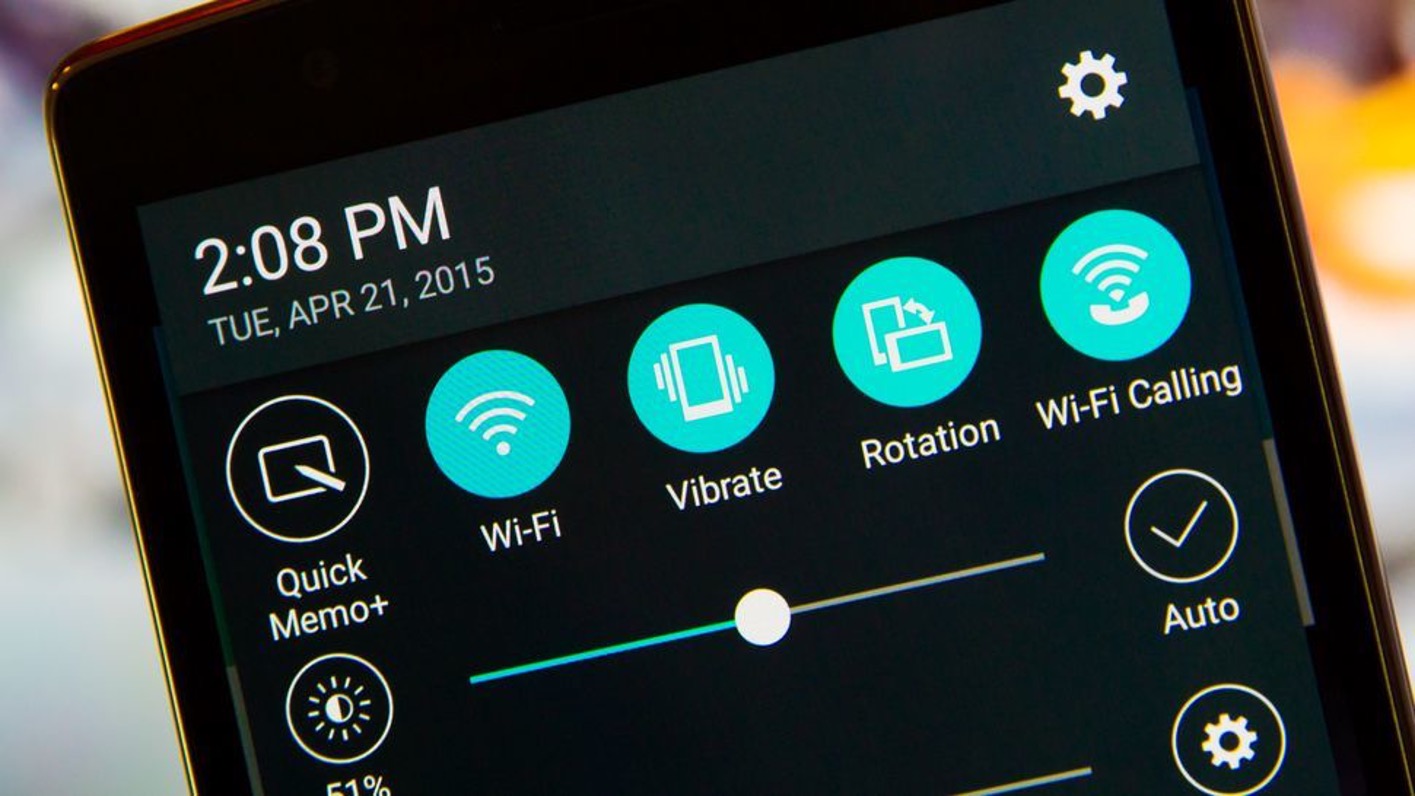
Are you having trouble with poor cellular reception on your Xperia Z5 Compact? Don’t worry, there’s a solution: WiFi calling. By activating this feature, you can make and receive phone calls over a WiFi network, ensuring clear and uninterrupted communication even in areas with weak cellular coverage. In this article, we’ll guide you through the process of turning on WiFi calling on your Xperia Z5 Compact, so you can stay connected no matter where you are. Whether you’re in a basement, struggling with a weak signal, or traveling to a remote location, WiFi calling can be a game-changer. So grab your Xperia Z5 Compact and let’s get started on enabling this useful feature.
Inside This Article
- Overview
- Step 1: Assure compatibility
- Step 2: Enable WiFi calling on Xperia Z5 Compact
- Step 3: Set up WiFi calling preferences
- Troubleshooting WiFi Calling Issues
- Conclusion
- FAQs
Overview
WiFi Calling is a feature that allows you to make and receive phone calls over a Wi-Fi network instead of using your cellular network. This can be particularly useful in areas where your cellular signal is weak or non-existent, but you have access to a reliable Wi-Fi connection.
WiFi Calling is available on many modern smartphones, including the Sony Xperia Z5 Compact. By enabling this feature on your Xperia Z5 Compact, you can stay connected and make calls even when you’re in remote areas or buildings with poor cellular reception.
Before diving into the steps to enable WiFi Calling on your Xperia Z5 Compact, it’s important to check if your device and network carrier support this feature. Not all carriers and devices offer WiFi Calling, so it’s essential to ensure compatibility beforehand.
Once you’ve confirmed compatibility, activating WiFi Calling on your Xperia Z5 Compact is a straightforward process. By following a few simple steps, you can start enjoying the benefits of WiFi Calling in no time.
However, sometimes you may encounter issues or have questions regarding WiFi Calling on your Xperia Z5 Compact. In the following sections, we will discuss troubleshooting steps and frequently asked questions to help you resolve any problems you may face.
Step 1: Assure compatibility
Before you can enable WiFi Calling on your Xperia Z5 Compact, it is important to ensure compatibility with your device and network. WiFi Calling is a feature that allows you to make and receive calls over a WiFi network, instead of relying on the cellular network. This can be particularly useful in areas with weak cellular reception or when you’re traveling abroad.
To check if your Xperia Z5 Compact is compatible with WiFi Calling, you should first verify that your device supports this feature. Most modern smartphones, including the Xperia Z5 Compact, usually come with built-in WiFi Calling capabilities. However, it’s always a good idea to confirm this by referring to the device’s user manual or checking the manufacturer’s website for specifications.
In addition to checking device compatibility, you should also ensure that your network provider supports WiFi Calling. Not all network providers offer this feature, so it’s essential to verify with your carrier if WiFi Calling is available on your plan. You can do this by contacting customer support or checking the carrier’s website for information on supported services and features.
It’s worth noting that even if both your Xperia Z5 Compact and network provider support WiFi Calling, there may be additional requirements or limitations to consider. Some carriers may require you to have a specific plan or subscription, while others may restrict WiFi Calling to certain regions or networks. To avoid any confusion, it’s best to reach out to your carrier directly and inquire about the specific requirements and restrictions associated with WiFi Calling.
Step 2: Enable WiFi calling on Xperia Z5 Compact
Now that you have ensured that your Xperia Z5 Compact is compatible with WiFi calling, it’s time to enable this feature on your device. Follow the simple steps below to turn on WiFi calling:
1. Start by accessing the Settings menu on your Xperia Z5 Compact. You can do this by tapping on the gear icon in the app drawer or by swiping down from the top of the screen and tapping the gear icon in the notification panel.
2. In the Settings menu, scroll down and select the “Network & Internet” option. This will bring up a list of connectivity settings for your device.
3. Look for the “WiFi calling” option and tap on it. Please note that the exact location of this option may vary slightly depending on the version of Android running on your device.
4. Toggle the switch to enable WiFi calling. You may be asked to confirm your selection or enter your mobile number to set up WiFi calling for the first time. Follow the on-screen prompts to complete the setup process.
5. Once WiFi calling is enabled, your Xperia Z5 Compact will now be able to make and receive calls over a WiFi network. This can be especially useful in areas with weak cellular coverage or when traveling abroad.
Remember that WiFi calling may use your internet data if you are not connected to a WiFi network. It’s advisable to have an unlimited or generous data plan to avoid incurring additional charges.
That’s it! You have successfully enabled WiFi calling on your Xperia Z5 Compact. You can now enjoy the benefits of making and receiving calls over WiFi wherever you have a stable internet connection.
Step 3: Set up WiFi calling preferences
After successfully activating WiFi Calling on your Xperia Z5 Compact, the next step is to set up your WiFi calling preferences. This will allow you to customize various aspects of the WiFi calling feature according to your preferences.
To get started, follow these simple steps:
- Open the Phone app on your Xperia Z5 Compact.
- Tap on the three-dot menu icon located in the top-right corner of the screen.
- Select “Settings” from the dropdown menu.
- Scroll down and tap on “WiFi Calling.”
- In the WiFi Calling settings, you will find options to modify different aspects of the feature.
Here are some of the key preferences you can customize:
- WiFi Calling Preferred: This option allows you to choose whether you want calls to be initiated using WiFi Calling when both WiFi and cellular networks are available.
- WiFi Calling Only: If you prefer to use WiFi Calling exclusively, you can select this option, and your Xperia Z5 Compact will only make and receive calls via WiFi.
- WiFi Calling Roaming: This preference determines whether you want WiFi Calling to be active when you are roaming on a different network. You can choose to enable or disable WiFi Calling while roaming.
- WiFi Calling Notification: Enabling this option will display a notification on your Xperia Z5 Compact whenever WiFi Calling is active.
Once you have set up your WiFi calling preferences, you can exit the settings menu. Your Xperia Z5 Compact will now operate according to the modified WiFi calling settings.
It is worth noting that certain preferences may be carrier-specific, so the available options may vary depending on your service provider.
By customizing your WiFi calling preferences, you can optimize the feature to suit your needs and ensure a seamless calling experience on your Xperia Z5 Compact.
Troubleshooting WiFi Calling Issues
WiFi Calling can be incredibly convenient, allowing you to make and receive calls over a Wi-Fi network when cellular service is unavailable or weak. However, like any technology, you may encounter some issues along the way. Don’t worry! In this section, we will explore some common WiFi Calling issues and provide troubleshooting tips to help you resolve them.
1. Poor Call Quality: If you’re experiencing poor call quality or dropped calls while using WiFi Calling on your Xperia Z5 Compact, it could be due to a weak Wi-Fi signal or network congestion. Make sure you’re connected to a strong and stable Wi-Fi network. Additionally, try moving closer to the Wi-Fi router or consider switching to a different network if possible.
2. Inability to Make or Receive Calls: If you’re unable to make or receive calls using WiFi Calling, check if the feature is enabled on your device. Go to the settings menu on your Xperia Z5 Compact, select “Wireless & Networks,” and tap on “WiFi Calling.” Ensure that the toggle switch is turned on. If it’s already enabled, try disabling and re-enabling it to refresh the connection.
3. Compatibility Issues: WiFi Calling may not be available or supported by all network carriers or devices. Ensure that your Xperia Z5 Compact is compatible with WiFi Calling and that your carrier offers this feature. You can check with your carrier’s website or customer support for more information. If your device or carrier is not compatible, consider alternative methods of making and receiving calls over Wi-Fi, such as using apps like Skype or WhatsApp.
4. Error Messages: If you encounter error messages while using WiFi Calling, note down the error code or message and perform a quick internet search to find possible solutions. Many error messages have specific troubleshooting steps associated with them, and you may find helpful resources or forums where others have experienced similar issues.
5. Software Updates: Keeping your Xperia Z5 Compact’s software up to date is crucial for ensuring smooth WiFi Calling functionality. Software updates often include bug fixes and improvements. Check for any available software updates by going to the settings menu, selecting “About Phone,” and tapping on “Software Updates.”
6. Contact Your Carrier: If you’ve tried all the troubleshooting tips mentioned above and are still experiencing WiFi Calling issues, it’s best to reach out to your network carrier’s customer support. They can provide personalized assistance and further troubleshoot any specific issues related to your account or network.
By following these troubleshooting tips, you can overcome common WiFi Calling issues on your Xperia Z5 Compact and enjoy seamless and reliable calling over Wi-Fi. Remember, technology can sometimes be unpredictable, but with a little patience and troubleshooting, you can make the most out of WiFi Calling and stay connected wherever you are.
Conclusion
In conclusion, WiFi calling is a convenient feature that allows you to make and receive calls over a WiFi network, providing a reliable alternative to traditional cellular networks. With the Xperia Z5 Compact, enabling WiFi calling is a simple process that can greatly enhance your communication experience. By accessing the phone’s settings and activating the WiFi calling feature, you can make calls in areas with weak cellular coverage or even when you’re abroad without incurring additional charges.
WiFi calling not only ensures better call quality and coverage but also enables you to save on your phone bills by utilizing your WiFi network. Additionally, it offers seamless integration with your existing phone number and contacts, providing a hassle-free experience. So, whether you’re at home, in the office, or on the go, WiFi calling on the Xperia Z5 Compact can keep you connected anytime, anywhere.
So, don’t wait any longer! Take advantage of this excellent feature and enjoy the benefits of WiFi calling on your Xperia Z5 Compact today!
FAQs
1. What is WiFi calling and how does it work on the Xperia Z5 Compact?
WiFi calling is a feature that allows you to make calls and send text messages over a Wi-Fi network instead of using your cellular network. On the Xperia Z5 Compact, you can turn on WiFi calling to use your Wi-Fi connection for making and receiving calls when your cellular network signal is weak or unavailable.
2. How do I turn on WiFi calling on my Xperia Z5 Compact?
To turn on WiFi calling on your Xperia Z5 Compact, follow these steps:
– Open the Settings app on your phone.
– Scroll down and tap on “Network & Internet”.
– Tap on “Mobile network.
– Tap on “Advanced”.
– Toggle the switch next to “WiFi Calling” to enable it.
3. Can I use WiFi calling on any Wi-Fi network?
Yes, you can use WiFi calling on any Wi-Fi network as long as you have a valid Wi-Fi connection. This means you can make and receive calls using WiFi calling at home, at work, or even at public Wi-Fi hotspots.
4. Does WiFi calling use up my cellular data?
No, WiFi calling does not use up your cellular data. It uses your Wi-Fi network to transmit calls and messages, so it won’t affect your cellular data usage. However, keep in mind that any data usage related to messaging apps, such as sending photos or videos over Wi-Fi calling, may still count towards your data plan if applicable.
5. Is WiFi calling available on all Xperia Z5 Compact models?
WiFi calling availability may vary depending on the specific model and the carrier you are using. It’s best to check with your carrier to confirm if WiFi calling is supported on your Xperia Z5 Compact device.
