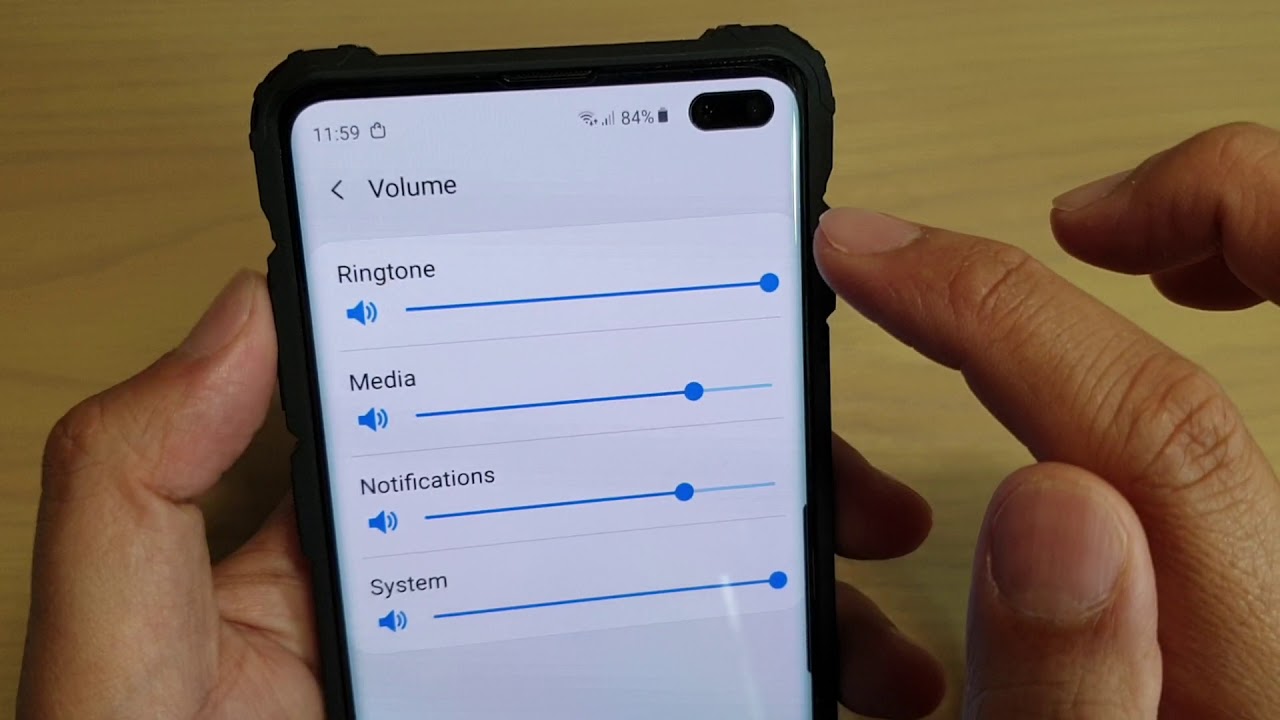
Welcome to our guide on how to turn up the volume on your Samsung phone! Whether you’re struggling to hear your incoming calls or want to blast your favorite tunes at maximum volume, knowing how to adjust the volume settings on your Samsung device is crucial. With a wide range of Samsung phone models available, it can be confusing to navigate the various settings and options. In this article, we will walk you through the steps to increase the volume on your Samsung phone, ensuring that you can enjoy crystal-clear sound quality for calls, videos, and music. Whether you’re a tech-savvy individual or a novice phone user, our easy-to-follow instructions will assist you in maximizing your phone’s volume capabilities. So, let’s dive in and learn how to turn up the volume on your Samsung phone!
Inside This Article
- Adjusting Volume Settings on Samsung Phone
- Using Physical Side Buttons to Increase Volume
- Using the Volume Slider within the Settings Menu
- Using the Volume Boost Feature on Samsung Phone
- Conclusion
- FAQs
Adjusting Volume Settings on Samsung Phone
When it comes to adjusting the volume on your Samsung phone, there are several options available to ensure you get the perfect sound experience. Whether you want to crank up the volume for a party or lower it for a peaceful evening, here are some simple steps to follow:
1. Start by locating the Settings app on your Samsung phone. It is usually represented by a gear icon and can be found on your home screen or in the app drawer.
2. Open the Settings app and scroll down until you find the Sound and Vibration option. Tap on it to enter the sound settings menu.
3. Within the sound settings menu, you will see various volume options that you can customize. These typically include media volume, call volume, ringtone volume, and notification volume.
4. Tap on the volume option that you want to adjust. This will take you to a volume slider, where you can control the level of sound for that specific feature.
5. To increase the volume, slide the volume bar to the right. To decrease the volume, slide it to the left. You can also use the volume buttons on the side of your Samsung phone to make quick adjustments.
6. Once you have set the desired volume level, exit the settings menu. Your Samsung phone will remember your volume preferences until you decide to change them again.
By adjusting the volume settings on your Samsung phone, you can enjoy your favorite music, videos, and calls at the perfect sound level. Remember to be mindful of your surroundings and be respectful of others’ noise preferences. Now, you’re all set to make the most out of your Samsung phone’s audio capabilities!
Using Physical Side Buttons to Increase Volume
One of the easiest and most convenient ways to increase the volume on your Samsung phone is by using the physical side buttons. On most Samsung devices, these buttons are located on the left-hand side of the device. The top button is usually used to increase the volume, while the bottom button is used to decrease it.
To turn the volume up, simply locate the volume up button and press it. You will feel a satisfying click or feedback as you press the button. Each press will incrementally increase the volume level. Keep pressing the button until you reach the desired volume level.
It’s important to note that the volume buttons on Samsung phones are responsive, so you can press them multiple times quickly to quickly increase the volume. This is especially useful when you need to adjust the volume in an instant, such as during a call or while playing media.
If you accidentally turn the volume up too high, and it becomes too loud, you can always use the volume down button to decrease it. The volume buttons on Samsung phones give you total control over the volume settings of your device, allowing you to have a personalized audio experience.
Additionally, you can also use the physical side buttons to mute the volume completely. To do this, simply press and hold the volume down button until the volume indicator reaches zero. This is a quick and convenient way to instantly silence your phone when needed.
Overall, the physical side buttons on Samsung phones provide a straightforward and intuitive method for adjusting the volume settings. Whether you want to turn the volume up or down, or even mute it entirely, these physical buttons offer a convenient solution right at your fingertips.
Using the Volume Slider within the Settings Menu
Another way to adjust the volume on your Samsung Phone is by using the volume slider within the settings menu. Here’s how you can do it:
1. Start by unlocking your phone and accessing the home screen.
2. Swipe down from the top of the screen to reveal the notification panel.
3. Tap on the gear icon in the top-right corner of the screen to open the settings menu.
4. In the settings menu, scroll down and locate the “Sounds and vibration” or “Sound” option. Tap on it to enter the sound settings.
5. Within the sound settings, you will find the volume slider. It is usually represented by a horizontal bar with a marker that can be moved left or right.
6. Tap and drag the volume slider to the right to increase the volume or to the left to decrease it. As you move the slider, you will notice the volume level changing accordingly.
7. Once you’ve set the desired volume level, you can exit the settings menu by pressing the back or home button.
Using the volume slider within the settings menu gives you more precise control over the volume on your Samsung Phone. It allows you to fine-tune the volume levels for different audio sources, such as ringtones, media playback, and notifications.
Remember to adjust the volume according to your environment to avoid disturbing others or causing any inconvenience. Experiment with different volume levels to find the right balance that suits your needs.
Using the Volume Boost Feature on Samsung Phone
Samsung phones come with a plethora of features and settings, including a handy volume boost feature that can enhance your audio experience. Whether you’re watching videos, listening to music, or making phone calls, this feature allows you to amplify the volume beyond its standard level. Here’s how you can make use of the volume boost feature on your Samsung phone:
1. Open the Settings menu on your Samsung phone. You can usually find this by swiping down from the top of the screen and tapping the gear-shaped icon or by locating the Settings app in your app drawer.
2. Scroll down and find the “Sounds and Vibration” or “Sounds and Notifications” option. Tap on it to access the sound settings on your device.
3. Look for the “Volume” option within the sound settings menu and tap on it. This will bring up the various volume controls and settings for your Samsung phone.
4. Within the volume settings, you may see an option specifically labeled as “Volume Boost” or something similar. Tap on this option to enable the volume boost feature on your Samsung phone.
5. Once the volume boost feature is enabled, you can adjust the volume beyond its standard level by using the volume buttons or sliders on your Samsung device.
6. Keep in mind that while the volume boost feature can enhance the audio output, it may result in some distortion or reduced sound quality. It’s important to use this feature responsibly and adjust the volume to a level that is comfortable for you.
7. If you find that the volume boost feature is not available on your Samsung phone, it’s possible that this feature is not supported on your specific model or software version.
By utilizing the volume boost feature on your Samsung phone, you can enjoy a louder and more immersive audio experience. Whether you’re watching movies, playing games, or listening to your favorite music, this feature can make a significant difference in the sound output of your device.
Conclusion
In conclusion, learning how to turn up the volume on your Samsung phone is a crucial skill that can greatly enhance your mobile phone experience. By following the various methods outlined in this article, you can easily adjust the volume settings on your Samsung phone to ensure optimal sound quality for music, videos, calls, and other audio applications.
Whether you prefer using the volume buttons, the sound settings menu, or voice commands, there are multiple options available to suit your preference. The ability to control your phone’s volume effectively allows you to enjoy your favorite media and communicate clearly with others.
Remember to take into account any specific features or settings that may differ based on the model and version of your Samsung phone. Exploring the user manual or contacting Samsung customer support can provide you with additional guidance and troubleshooting assistance if needed.
With the knowledge gained from this article, you can confidently navigate the volume settings on your Samsung phone and optimize your audio experience to the fullest.
FAQs
Q: How do I turn up the volume on my Samsung phone?
A: To increase the volume on your Samsung phone, simply locate the volume buttons on the side of the device and press the volume up button. Alternatively, you can also go to the Settings menu, tap on Sounds and Vibration, and adjust the volume slider accordingly.
Q: Why is the volume on my Samsung phone low?
A: If you are experiencing low volume on your Samsung phone, there are a few possible reasons. Firstly, check if the volume level is set too low or if the mute function is enabled. Additionally, make sure that the external speakers or headphones are not damaged or covered. If the issue persists, you may want to try a system reboot or consult the manufacturer’s support for further assistance.
Q: Can’t I just use the volume buttons on my headphones?
A: Yes, most Samsung phones are compatible with headphones that have built-in volume controls. By using the volume buttons on your headphones, you can adjust the audio levels without directly interacting with the device.
Q: Is there a way to increase the volume beyond the maximum limit?
A: While the volume level on Samsung phones is typically set to a safe limit, some users may require higher volume levels. While there are no official settings to surpass the maximum volume, you can try using equalizer apps or audio enhancement tools from third-party developers available on the Google Play Store. Keep in mind that increasing the volume to extremely high levels may risk damaging the speakers or causing audio distortion.
Q: How can I turn off vibrations when adjusting the volume?
A: If you find the vibration feedback distracting when adjusting the volume on your Samsung phone, you can disable it by going to the Settings menu and navigating to Sounds and Vibration. From there, you can toggle off the “Vibrate on Ring” and “Vibrate on Silent” options to disable vibrations during volume adjustments.
