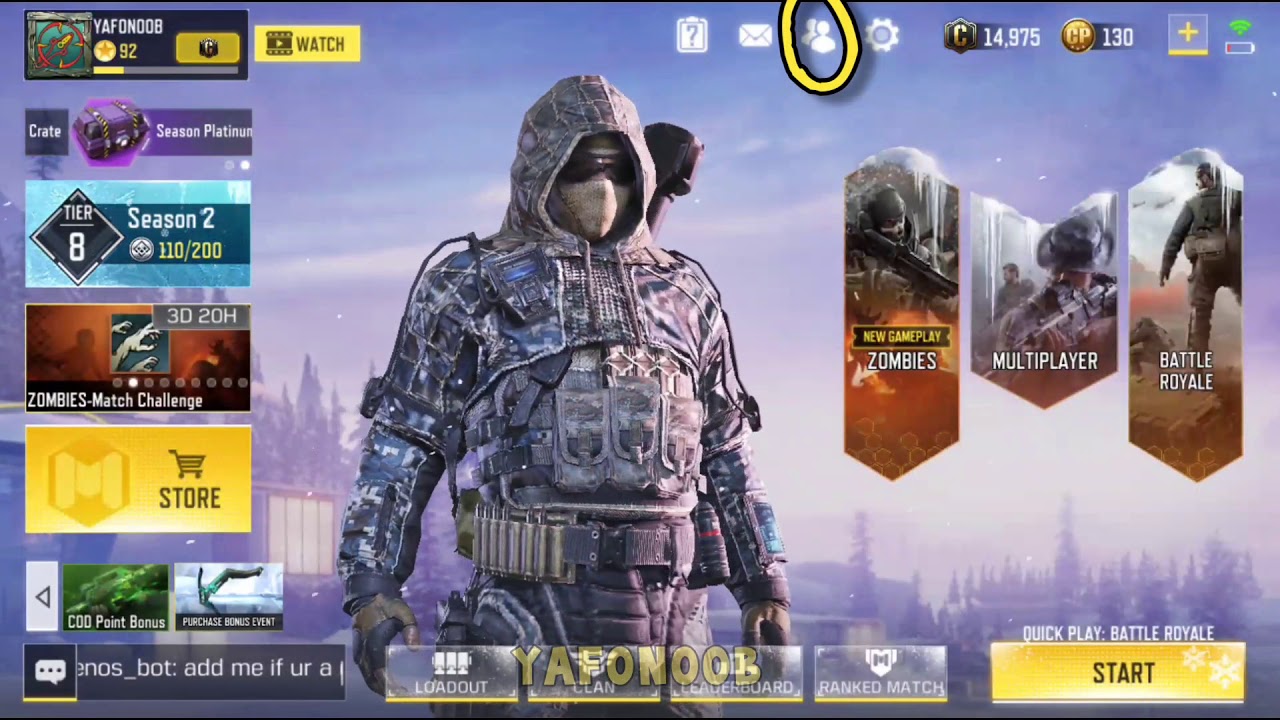
Call of Duty Mobile is a popular multiplayer game that brings the intense first-person shooter experience to mobile devices. When playing online, you may encounter situations where you need to block or mute other players who are engaging in inappropriate or disruptive behavior. However, what if you want to give someone a second chance or reconnect with a player you previously blocked?
In this article, we will guide you on how to unblock someone on Call of Duty Mobile. Whether it’s a friend who you had a falling out with or a player you accidentally blocked, we’ll provide you with step-by-step instructions to safely remove the block and resume playing together. So, let’s dive in and learn how to unblock someone on Call of Duty Mobile!
Inside This Article
- Overview
- Method 1: In-Game Player List
- Method 2: Chat Settings
- Method 3: Friend List
- Method 4: Report Player System
- Conclusion
- FAQs
Overview
Call of Duty Mobile is a popular and highly addictive first-person shooter game that allows players to engage in thrilling combat scenarios on their mobile devices. While the game offers an immersive multiplayer experience, there may be instances where you find yourself needing to unblock someone.
Unblocking someone in Call of Duty Mobile can be necessary for various reasons. Perhaps you mistakenly blocked a friend or teammate, or maybe you’ve resolved a previous conflict and want to reconnect with them in the game. Whatever the case may be, unblocking someone is a simple process that ensures you can engage with them again.
In this article, we will explore different methods to unblock someone in Call of Duty Mobile. Whether you blocked them through the in-game player list, chat settings, or friend list, we’ve got you covered. Additionally, we will provide an overview of the report player system, as it’s an alternative option for dealing with troublesome individuals.
By following the methods outlined in this article, you’ll be able to unblock someone and restore their ability to interact with you in Call of Duty Mobile. Whether you’re looking to reconnect with a friend or simply want to keep your gaming experience free from conflicts, these methods will assist you in achieving your goals.
Method 1: In-Game Player List
In Call of Duty Mobile, one of the ways to unblock someone is through the in-game player list. This method allows you to easily manage your blocked players and unblock them with just a few simple steps.
To access the in-game player list, you need to open the game on your mobile device and proceed to the main menu. From there, navigate to the “Friends” tab or the “Social” tab, depending on your game version.
Once you are on the Friends or Social tab, you will see a list of all the players you have interacted with. This list includes both your friends and blocked players. Look for the player you want to unblock in this list.
To unblock someone, tap on their name to open their player profile. You will see an option to unblock or remove them from your blocked players’ list. Simply tap on the unblock option to remove them from the list and allow them to contact you again in-game.
Keep in mind that unblocking a player does not automatically add them back to your friends’ list. If you want to become friends with the player again, you will need to send them a friend request or accept their friend request, depending on your preference.
The in-game player list provides a quick and convenient way to unblock someone in Call of Duty Mobile. It allows you to manage your blocked players efficiently and reestablish communication with them if desired.
Method 2: Chat Settings
Chat settings in Call of Duty Mobile provide you with the option to unblock someone you have previously blocked. Follow these simple steps to unblock a player using the chat settings:
1. Launch the Call of Duty Mobile game on your mobile device.
2. Navigate to the settings menu. You can usually find it by tapping on the gear icon located in the top-right corner of the screen.
3. In the settings menu, look for the “Audio & Chat” option. Tap on it to access the audio and chat settings for the game.
4. Within the “Audio & Chat” settings, locate the “Chat” section. Here, you will find various chat-related options and settings.
5. Find the option labeled “Blocked Players” or “Blocked List.” It may be located under a sub-menu or another section within the chat settings.
6. Tap on the “Blocked Players” or “Blocked List” option to view the players you have blocked in the game.
7. In the blocked players list, locate and select the player you want to unblock. You may need to scroll through the list if you have blocked multiple players.
8. Once you have selected the player to unblock, a confirmation prompt will appear. Confirm your decision to unblock the player.
9. After confirming, the selected player will be unblocked, and you will be able to receive their messages and interact with them in-game.
It’s important to note that unblocking a player does not automatically add them to your friends or contacts list. If you want to add them as a friend, you will need to send them a friend request or search for their player ID in the game’s friend list.
Method 3: Friend List
The friend list is another avenue for unblocking someone in Call of Duty Mobile. By accessing your friend list, you can easily find and unblock a player whom you had previously blocked. Here’s how:
1. Launch the Call of Duty Mobile app and navigate to the main menu.
2. Look for the “Friends” tab and tap on it to open your friend list.
3. Scroll through the list of friends until you find the player you wish to unblock.
4. Tap on the player’s name to open their profile.
5. Once the profile page is open, locate the “Block” or “Blocked” option.
6. Tap on the “Block” or “Blocked” option to access a confirmation dialog.
7. In the confirmation dialog, select the option to unblock the player.
8. Confirm your decision to unblock the player, and they will be removed from your blocked list.
By following these steps, you can easily unblock someone on Call of Duty Mobile through the friend list feature. Remember that unblocking a player will restore their ability to interact with you in the game.
Method 4: Report Player System
When playing Call of Duty Mobile, you may encounter players who engage in toxic behavior or violate the game’s guidelines. To maintain a fair and enjoyable gaming environment, the developers have implemented a robust reporting system that allows you to report such players. This method not only helps to improve the overall gameplay experience but also ensures that the community remains respectful and friendly.
To report a player in Call of Duty Mobile, follow the steps below:
- While in-game, locate the player’s username or avatar.
- Tap on the username or avatar to open their player profile.
- Within the player profile, look for the “Report” button.
- Tap the “Report” button to initiate the reporting process.
- Choose the appropriate reason for the report from the provided options.
- Include any additional details or evidence if prompted.
- Finally, submit the report and wait for the game’s moderation team to review it.
Keep in mind that reporting a player should be done for valid reasons, such as cheating, harassment, or offensive language. False reports can hinder the system’s effectiveness and may lead to unintended consequences. It’s important to use this feature responsibly to maintain the integrity of the reporting process.
The developers of Call of Duty Mobile take reports seriously and investigate each case thoroughly. If a player is found guilty of violating the game’s policies, appropriate actions, such as temporary bans or permanent suspensions, may be taken against their account.
By utilizing the reporting system, you actively contribute to creating a better and safer gaming environment for yourself and other players. Remember to exercise good sportsmanship while playing and to report any disruptive behavior that goes against the spirit of fair play.
Overall, the report player system in Call of Duty Mobile is an effective tool that allows players to notify the developers about any misconduct or rule-breaking actions. By taking advantage of this feature, you can play a vital role in shaping a more positive and enjoyable gaming community.
Conclusion
Unblocking someone on Call of Duty Mobile is a simple process that can be done in just a few steps. Whether it’s a friend you accidentally blocked or a player you want to give a second chance, you have the power to reverse the block and reconnect with them in the game.
By following the methods outlined in this article, you can easily unblock someone on Call of Duty Mobile. Remember to access your Blocked Players list, locate the person you want to unblock, and use the appropriate option to remove the block. This will allow you to once again communicate, team up, and play together, enhancing your gaming experience.
Overall, unblocking someone not only fosters a positive gaming community but also promotes healthy interactions and relationships in the virtual world. So take a moment to reconsider those blocks and open up new opportunities for connections in Call of Duty Mobile!
FAQs
Q: Can I unblock someone on Call of Duty Mobile?
A: Yes, you can unblock someone on Call of Duty Mobile. The game provides a feature that allows players to manage their blocked lists and easily unblock any player they have previously blocked.
Q: How do I unblock someone on Call of Duty Mobile?
A: To unblock someone on Call of Duty Mobile, follow these steps:
- Launch the game and go to the “Friends” tab.
- Tap on the “Blocked” section.
- Find the player you want to unblock and tap on their name.
- Select the “Unblock” option.
- The player will be removed from your blocked list, and you will be able to interact with them normally.
Q: Will unblocking someone on Call of Duty Mobile restore our previous interactions?
A: No, unblocking someone on Call of Duty Mobile will not restore any previous interactions you had with that player. It will simply allow you to communicate and play together again without any restrictions.
Q: Can a player know if I unblock them on Call of Duty Mobile?
A: No, the game does not notify a player when they are unblocked by another player. Once you unblock someone, they will be able to see your normal in-game activities and interact with you, but they will not receive a specific notification about being unblocked.
Q: Can I block and unblock the same player multiple times on Call of Duty Mobile?
A: Yes, you can block and unblock the same player multiple times on Call of Duty Mobile. The game allows you to manage your blocked list as per your preferences. You have the flexibility to block and unblock players whenever you want.
