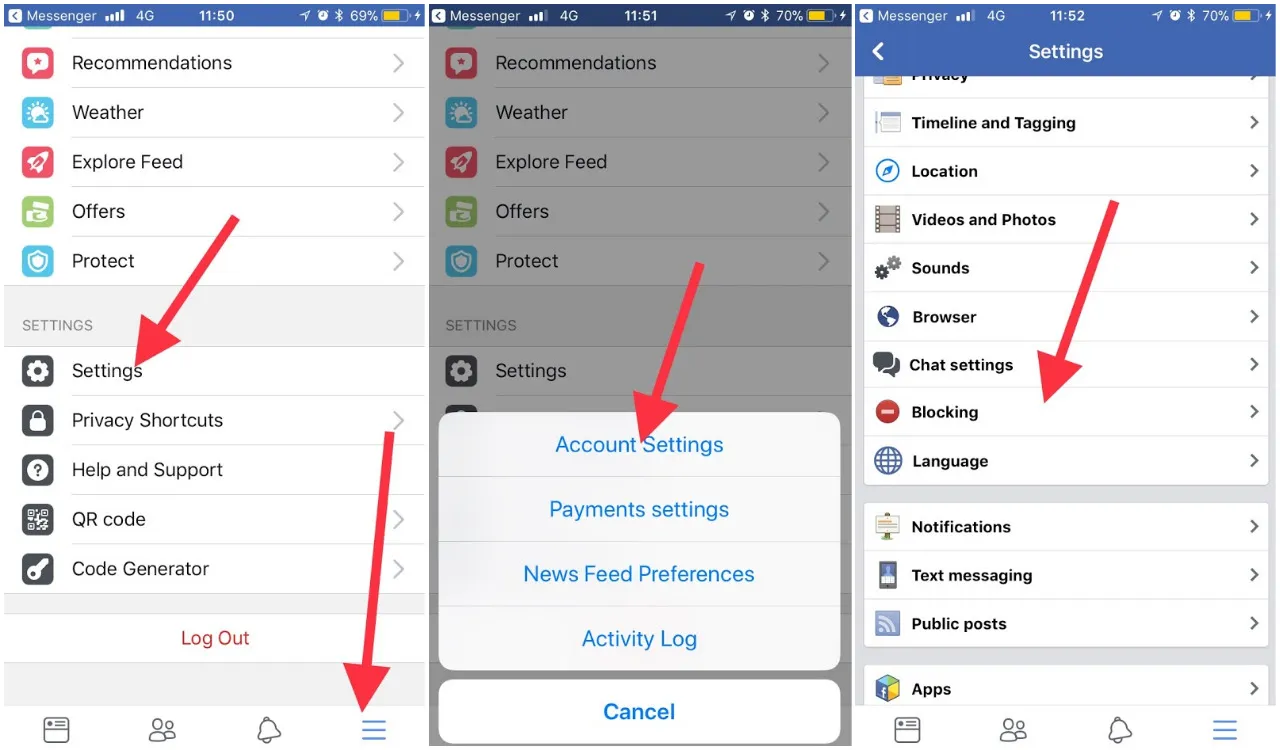
Facebook has become an integral part of our lives, connecting us to friends, family, and a vast network of people. However, there may come a time when you need to block someone on Facebook for various reasons. Whether it’s due to a disagreement or to maintain your privacy, blocking someone can provide a sense of relief. But what happens if you decide to give them another chance or if you simply want to reconnect? In this article, we will guide you through the process of unblocking someone on Facebook using your mobile phone. Whether you have an iOS or Android device, we have you covered. So, let’s dive in and learn how to unblock someone on Facebook Mobile!
Inside This Article
- Methods to Unblock Someone on Facebook Mobile
- Method 1: Using the Facebook App
- Method 2: Using the Facebook Messenger App
- Method 3: Using the Facebook Lite App
- Method 4: Using the Facebook Mobile Website
- Conclusion
- FAQs
Methods to Unblock Someone on Facebook Mobile
Facebook offers a convenient way to connect with friends, family, and acquaintances. However, there may be instances when you need to block someone on the platform. Whether it’s due to personal differences or privacy concerns, blocking someone helps maintain a safe and comfortable online experience. But what if you have a change of heart and want to unblock them? In this article, we’ll explore three different methods to unblock someone on Facebook Mobile.
Option 1: Using the Facebook Mobile App
If you have the Facebook mobile app installed on your device, unblocking someone is a simple process. Just follow these steps:
- Launch the Facebook app on your mobile device.
- Tap on the three horizontal lines at the top-right corner of the screen to open the menu.
- Scroll down and tap on “Settings & Privacy,” then select “Settings.”
- Under the “Privacy” category, find and tap on “Blocking.” This will display a list of all the people you have blocked.
- Locate the person you want to unblock and tap on the “Unblock” option next to their name.
- A confirmation message will appear, asking if you’re sure about unblocking the person. Tap “Unblock” to proceed.
Option 2: Using the Facebook Mobile Website
If you prefer using the Facebook website on your mobile browser, you can follow these steps to unblock someone:
- Open your preferred mobile browser and navigate to the Facebook website.
- Log in to your account if you haven’t already.
- Tap on the menu icon (three horizontal lines) at the top-right corner of the screen to open the menu.
- Scroll down and tap on “Settings & Privacy,” then select “Settings.”
- Under the “Privacy” category, tap on “Blocking.”
- You will see a list of people you’ve blocked. Locate the person you wish to unblock and tap on the “Unblock” button next to their name.
- A confirmation message will appear. Tap “Unblock” to confirm your decision.
Option 3: Accessing Facebook’s Settings on Mobile
In case you prefer a direct approach to accessing Facebook’s settings, you can follow these steps:
- Open your preferred mobile browser and go to the Facebook website.
- Log in to your account if you haven’t already.
- Tap on the menu icon (three horizontal lines) at the top-right corner of the screen to open the menu.
- Scroll down and tap on “Settings & Privacy,” then select “Settings.”
- Scroll down again to find the “Privacy” section and tap on it.
- Under “Privacy,” tap on “Blocking.”
- You’ll see a list of blocked people. Find the person you want to unblock and tap on the “Unblock” button beside their name.
- Confirm your decision by tapping “Unblock” in the pop-up window.
Unblocking someone on Facebook Mobile is a straightforward process regardless of the method you choose. Once unblocked, the person will be able to interact with you on the platform again. Remember, it’s essential to evaluate your decision carefully, considering the reasons why you initially blocked them. Communication and understanding can go a long way in resolving conflicts and maintaining healthy relationships on social media.
So, go ahead and unblock that person on Facebook Mobile, and start reconnecting!
Method 1: Using the Facebook App
If you want to unblock someone on Facebook using your mobile device, the easiest and most convenient way is through the Facebook mobile app. Follow these simple steps to unblock someone on Facebook using the app:
- Launch the Facebook app on your mobile device.
- Tap on the menu icon at the top right corner of the screen. It looks like three horizontal lines.
- Scroll down and tap on “Settings & Privacy.”
- Tap on “Settings.”
- Scroll down and select “Blocking.”
- Under the “Block Users” section, you will see a list of the people you have blocked.
- Scroll through the list and find the person you want to unblock.
- Tap on the “Unblock” button next to their name.
- A confirmation message will appear. Tap on “Unblock” again to confirm your decision.
Once you have completed these steps, the person you have unblocked will be able to see your profile, send you friend requests, and interact with you on Facebook as they did before being blocked.
It’s important to note that when you unblock someone on Facebook, any previous interactions, messages, or comments you have made on their posts will not be restored. Additionally, if you had unfriended them prior to blocking, you will need to send them a new friend request for them to be added back to your friend list.
Using the Facebook app to unblock someone provides a straightforward and efficient way to manage your blocked list and restore connections with people you may have previously restricted. So, if you need to unblock someone on Facebook, give this method a try.
Method 2: Using the Facebook Messenger App
If you prefer to use the Facebook Messenger app to unblock someone on Facebook Mobile, follow these steps:
Step 1: Launch the Facebook Messenger app on your mobile device. Ensure that you are logged in to your Facebook account.
Step 2: Tap on the People tab at the bottom of the screen. Here, you will find a list of all the people you have had conversations with on Messenger.
Step 3: Scroll through the list and locate the person you want to unblock. Tap on their name to open the conversation.
Step 4: Once the conversation is open, tap on the person’s name at the top of the screen. This will take you to their profile.
Step 5: On the person’s profile, tap on the three-dot menu icon at the top-right corner of the screen. A drop-down menu will appear.
Step 6: From the drop-down menu, select the “Unblock” option. A confirmation pop-up will appear.
Step 7: Lastly, tap on the “Unblock” button in the confirmation pop-up to unblock the person on Facebook Mobile using the Messenger app.
Once you have completed these steps, the person will be unblocked and you will be able to send and receive messages from them on the Facebook Messenger app.
Remember that unblocking someone will not automatically re-add them to your friends list. If you want to add them back as a friend, you will need to send them a friend request.
Method 3: Using the Facebook Lite App
If you prefer using the lightweight and data-friendly Facebook Lite app, you’ll be happy to know that unblocking someone on Facebook Mobile is just as easy. Here’s how:
1. Launch the Facebook Lite app on your mobile device and log in using your credentials.
2. Once logged in, tap on the three horizontal lines in the top-right corner of the screen to open the menu.
3. Scroll down the menu and tap on “Settings & Privacy.”
4. In the “Settings & Privacy” section, tap on “Settings.”
5. Look for the “Blocking” category and tap on it.
6. Here, you’ll find a list of people you have blocked. Scroll through the list and locate the person you wish to unblock.
7. Tap on the person’s name to open their profile.
8. On their profile, you’ll see a blue button that says “Unblock.” Tap on it.
9. A confirmation pop-up will appear. Tap on “Unblock” to confirm and unblock the person.
And that’s it! You have successfully unblocked someone on Facebook Lite using the mobile app.
Method 4: Using the Facebook Mobile Website
If you prefer using the Facebook mobile website instead of the app, you can easily unblock someone from your mobile device. Here’s how:
1. Open your mobile browser and go to the Facebook website.
2. Sign in to your Facebook account using your credentials.
3. Once you are logged in, tap on the three horizontal lines at the top-right corner of the screen to open the menu.
4. Scroll down and tap on “Settings & Privacy” and then select “Settings”.
5. In the Settings menu, scroll down and tap on “Blocking”.
6. Under the “Block users” section, you will find a list of people you have blocked.
7. Find the person you want to unblock and tap on the “Unblock” button next to their name.
8. A confirmation message will appear asking if you want to unblock the person. Tap “Unblock” to proceed.
9. The person will now be unblocked and you will be able to see their posts and interact with them on Facebook again.
It’s important to note that when you unblock someone on the Facebook mobile website, the unblocking will also apply to the Facebook mobile app if you have it installed on your device.
Unblocking someone on Facebook Mobile is a straightforward process, whether you choose to use the mobile app or the website. By following these steps, you can easily remove someone from your block list and restore your connection on the platform.
Now that you know how to unblock someone on Facebook Mobile, you can manage your block list effectively and maintain the connections that matter to you.
Conclusion
In conclusion, unblocking someone on Facebook mobile is a simple and straightforward process. Whether you had a change of heart, resolved a misunderstanding, or simply want to reconnect with someone, this guide has provided you with step-by-step instructions on how to unblock someone on Facebook mobile.
Remember, unblocking someone will allow them to see your posts again, send you messages, and interact with you on Facebook. However, it does not automatically re-establish the connection or friendship you once had. It is important to communicate openly and honestly with the person you unblocked if you wish to rebuild trust and establish a positive relationship once again.
As technology continues to evolve, the process of unblocking someone on Facebook mobile may change. Always refer to the latest version of the Facebook mobile app or the Facebook website for the most up-to-date instructions. Keep in mind that blocking and unblocking should be used judiciously and respectfully to maintain a healthy and positive digital experience on Facebook.
FAQs
1. How do I unblock someone on Facebook using my mobile phone?
To unblock someone on Facebook using your mobile phone, follow these steps:
- Open the Facebook app on your mobile phone.
- Tap the menu icon (three horizontal lines) in the top-right corner of the screen.
- Scroll down and tap on “Settings & Privacy.”
- Select “Settings.”
- Scroll down and tap on “Blocking.”
- Under the “Blocked users” section, you will see a list of people you have blocked.
- Find the person you want to unblock and tap on the “Unblock” button next to their name.
- A confirmation pop-up will appear, asking if you want to unblock the person. Tap “Unblock” to confirm.
- The person will now be unblocked, and you can see their profile and interact with them on Facebook again.
2. Will the person I unblock on Facebook be notified?
No, when you unblock someone on Facebook, they will not receive a notification informing them that they have been unblocked. However, they will be able to see your profile, posts, and interact with you on Facebook as normal once you unblock them.
3. Can I unblock someone on Facebook if they have blocked me?
No, if someone has blocked you on Facebook, you cannot unblock them yourself. Only the person who has blocked you has the authority to unblock you on Facebook. If you want to reconnect with someone who has blocked you, you can try reaching out to them through other means of communication and discuss resolving any issues that led to the block.
4. Is unblocking someone on Facebook permanent?
Yes, unblocking someone on Facebook is a permanent action. Once you unblock someone, they will no longer be on your blocked list, and you can freely view their profile and interact with them on Facebook. However, please note that if you choose to block them again in the future, the previous block settings, such as hiding your profile from them and blocking them from contacting you, might not be automatically reinstated.
5. How can I avoid the need to unblock someone on Facebook?
To avoid needing to unblock someone on Facebook, it’s important to maintain healthy online relationships. Here are a few tips:
- Think before you hit the “Block” button – consider if there are more constructive ways to address any issues or conflicts.
- Communicate openly and respectfully with others on Facebook to address any misunderstandings or disagreements.
- Adjust your privacy settings to control who can contact you and see your posts.
- If someone is consistently causing harm or harassment, report their behavior to Facebook so appropriate action can be taken.
