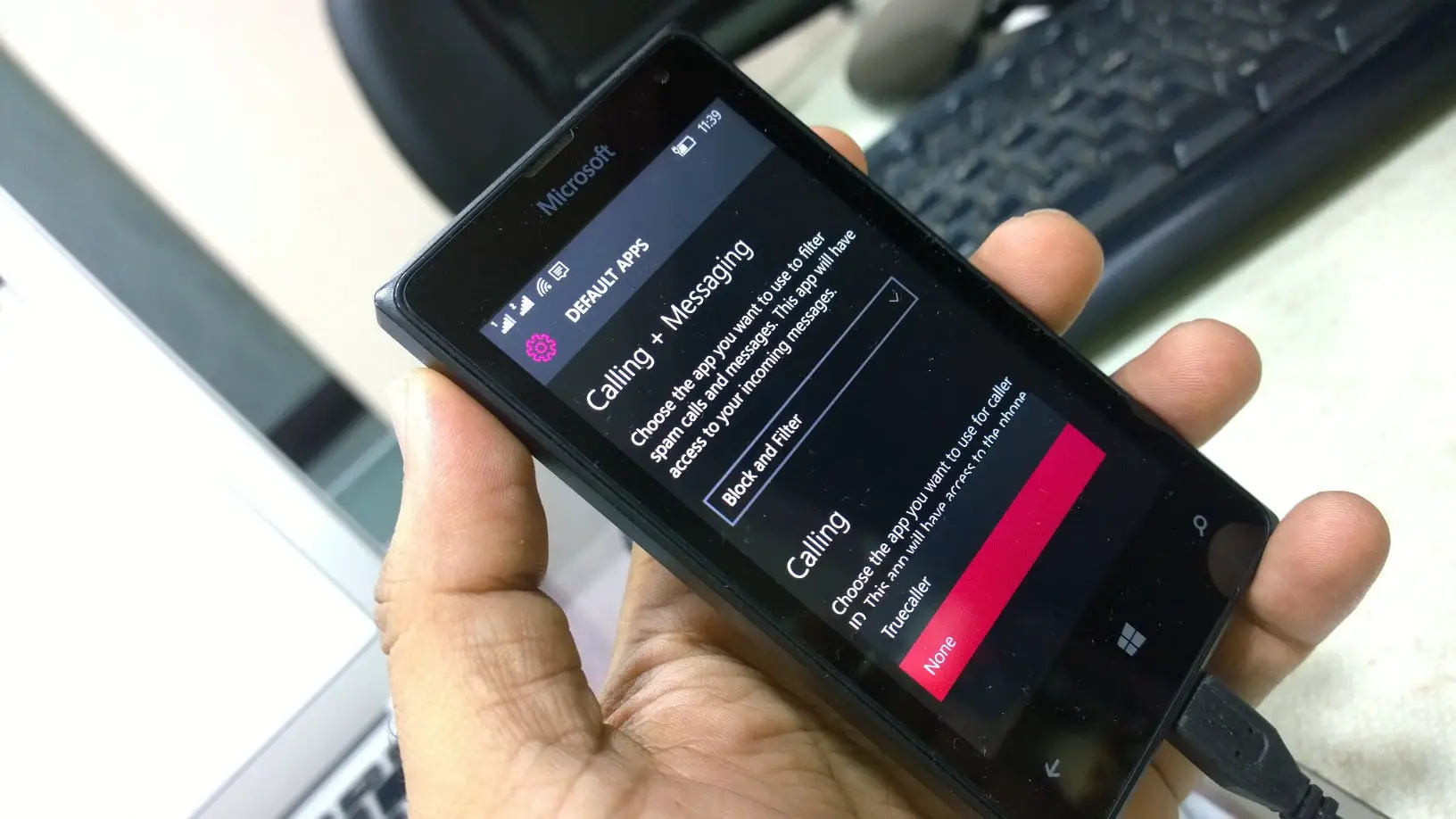
Is someone on your Windows Phone contact list causing you distress? Maybe it’s time to unblock them and move on. Knowing how to unblock someone on your Windows Phone can be a helpful skill to have, especially if you want to restore communication or mend strained relationships. Unblock, just like the word suggests, means to remove the block or barrier that prevents someone from contacting or interacting with you. Whether it’s an accidental block or a deliberate one, we’ll guide you through the steps to unblock someone on your Windows Phone. So, let’s dive in and learn how to unblock someone and regain control over your communication channels.
Inside This Article
How to Unblock Someone on Windows Phone
Windows Phone offers a convenient feature that allows you to block unwanted contacts, giving you control over who can contact you. However, there may come a time when you want to unblock someone and restore communication. If you’re unsure how to unblock a contact on your Windows Phone, don’t worry – the process is straightforward and quick. In this guide, we’ll walk you through the steps to unblock someone on your Windows Phone.
Follow these steps:
- Step 1: Access the People App
- Step 2: Find the Blocked Contact
- Step 3: Unblock the Contact
- Step 4: Verify the Contact is Unblocked
- Troubleshooting and Tips
- Make sure you have the latest software version on your Windows Phone.
- Double-check that you’re following the correct steps specific to your device model and software version.
- Restart your phone and try the unblocking process again.
To begin the unblocking process, locate and open the ‘People’ app on your Windows Phone. This app contains all your saved contacts and allows you to manage them efficiently.
Once you’re in the ‘People’ app, navigate to the ‘All’ or ‘Contacts’ section to view a list of all your saved contacts. Scroll through the list or use the search function to find the contact you want to unblock.
Once you’ve located the blocked contact, tap on their name to open their profile. Look for the option to unblock the contact – it is usually located under the ‘More’ or ‘Options’ menu. Tap on it to initiate the unblocking process.
After unblocking the contact, return to the contact list or search for the person again to confirm the change. The contact should now appear as unblocked, allowing you to communicate with them freely.
If you encounter any issues while trying to unblock a contact, consider the following tips:
Conclusion
Unblocking someone on your Windows Phone is a straightforward process that can help restore relationships and ensure smooth communication. By following the steps outlined in this article, you can easily remove someone from your block list and resume contact with them.
Remember, blocking someone is a personal choice, and it’s important to consider the reasons behind it before deciding to unblock them. Always prioritize your safety and well-being when managing your contacts.
As technology continues to evolve, so does the functionality of our mobile phones. Windows Phones offer a variety of features that allow us to customize our settings, manage our contacts, and control our communication preferences.
Whether you’re unblocking someone on your Windows Phone or exploring other functionalities, it’s always beneficial to stay informed and adapt to the ever-changing landscape of mobile technology.
FAQs
1. How do I unblock someone on my Windows Phone?
To unblock someone on your Windows Phone, follow these steps:
1. Go to the “Settings” app on your Windows Phone.
2. Tap on “System” and then select “Phone.”
3. Scroll down and tap on “Blocked contacts.”
4. You will see a list of contacts that you have blocked.
5. Tap on the contact you want to unblock.
6. Tap on the “Unblock” option.
7. Confirm your action when prompted.
8. The contact will now be unblocked and able to reach you again.
2. Can I unblock someone on my Windows Phone without their knowledge?
No, unblocking someone on your Windows Phone will not be done without their knowledge. When you unblock a contact, they will be notified that they have been unblocked and will be able to reach out to you again.
3. What happens when I unblock someone on my Windows Phone?
When you unblock someone on your Windows Phone, the contact will be able to call, text, or send you messages through other apps once again. They will no longer be blocked from reaching you.
4. How can I tell if I have successfully unblocked someone on my Windows Phone?
To confirm that you have successfully unblocked someone on your Windows Phone, you can check your blocked contacts list again. If the contact you wanted to unblock is no longer listed, it means they have been unblocked successfully.
5. Is there a way to prevent blocked contacts from finding out they have been unblocked on Windows Phone?
No, there is no way to prevent blocked contacts from finding out they have been unblocked on Windows Phone. Once you unblock a contact, they will receive a notification and will be able to contact you again.
