Are you wondering how to block or unblock someone on TikTok? With over 1 billion active users monthly, TikTok needs to have a way for users to moderate their experience on the app. Like other social media platforms, the TikTok app allows users to block each other to stop harassment, stalking, and other negative experiences. Once a user blocks someone, that blocked user will be unable to engage with the user who blocked them. But what happens when a user wants to unblock someone? Or worse, what happens when someone gets blocked by mistake? This article will guide you through how to block and how to unblock someone on TikTok.
Related: How to Enable Dark Mode on TikTok
Inside This Article
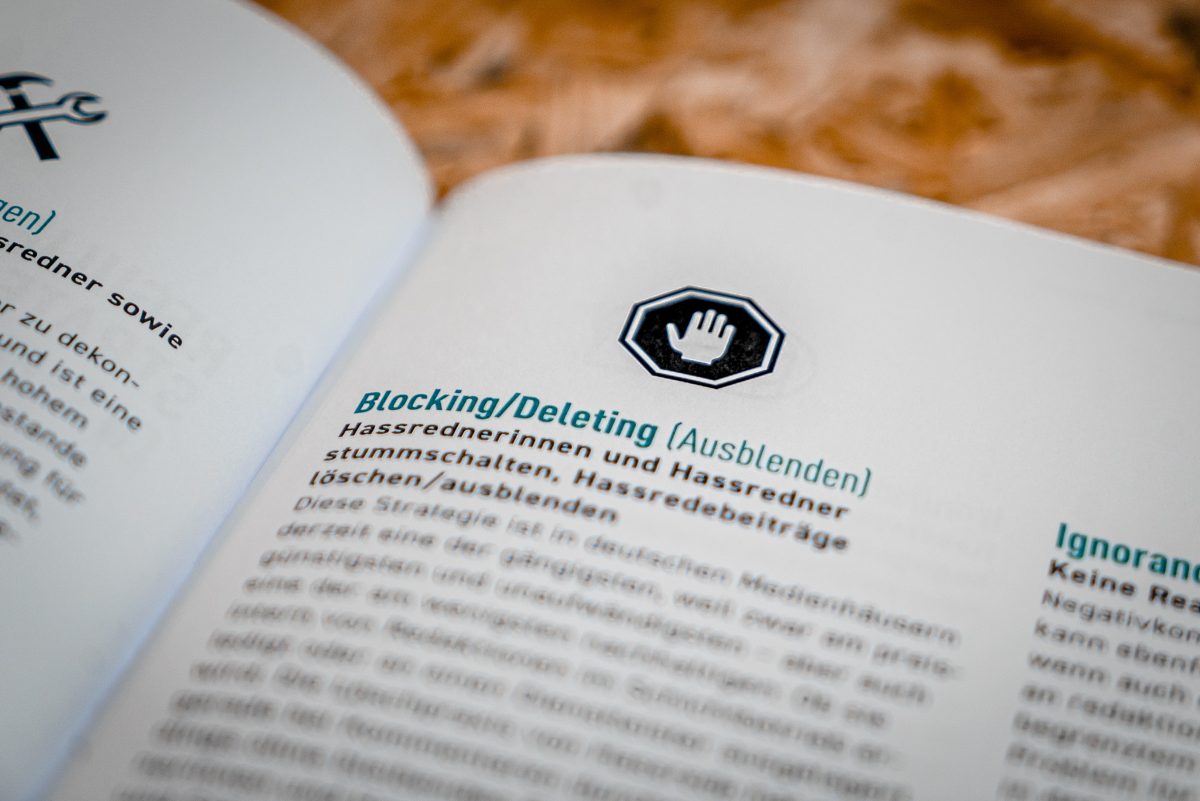
Is It Always a Good Idea to Block People?
The ability to block other users is one of the ways TikTok helps users moderate and manage their online experience. It is up to each individual user whether or not to use the blocking features. That said, is it always a good idea to block people? We figure it may be a good idea, depending on why you blocked them. Just know that blocking users will fully hinder them from interacting with your account. After all, blocking is only recommended for users who harass and stalk you or are bots, fake accounts, and other generally undesirable spam and scam accounts that run amok in your posts or TikTok lives.
So, what happens once you have blocked someone? Blocked users will be unable to interact with the account that blocked them. This means that users you have blocked will be unable to see your public and private videos or follow your profile page. They will also be unable to follow or like anything on your page, as well as send you direct messages or write comments on your videos.
If you do find someone who has gone far beyond simple negative comments and dislikes, TikTok also allows users to report other users for breaches of their community guidelines. Reporting other users is encouraged when these users are engaging in actions like bullying, racism, violent extremism, or copyright and trademark infringement.
Related: How to Unfollow Someone on TikTok
How Do You Block Someone on Tiktok
Now that we covered what it means to block people and if you should block them, let us talk about how to block them. Because the TikTok mobile app works differently from its browser version for desktops, we have split this guide into two sections. Make sure the proper steps are for your device. With that out of the way, here is our guide on how to block someone on TikTok!
Blocking Someone on TikTok Using the Mobile App
- Open the TikTok app and log in.
- Search for the user you want to block by clicking the search icon (magnifying glass on the upper right side of the screen) and writing in their account handle. Open the account’s profile page.
- On the profile page, click the menu (three vertical dots on the upper right side) and wait for the pop-up selection to appear.
- Select Block on the bottom selection ribbon. Confirm your selection on the pop-up screen by pressing Block.
- If successful, blocked accounts will show the words Unblock on their profile page instead of the usual Follow or Message boxes.
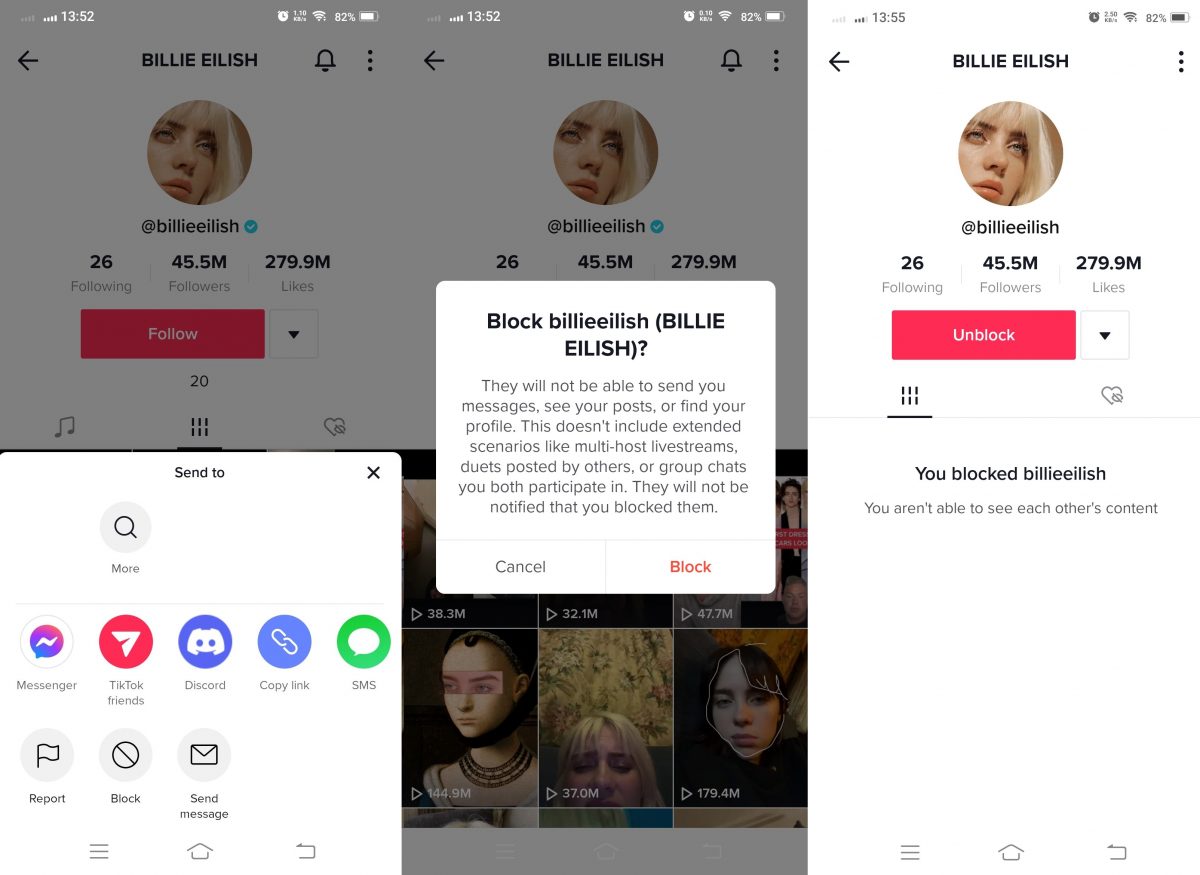
Blocking Someone on TikTok from a Desktop Browser
- Log in to TikTok (www.tiktok.com).
- Search for the user you want to block by writing their account handle on the search bar. Select the account and open up their profile page.
- Hover your cursor on the menu (three vertical dots) and select Block on the drop-down list.
- Confirm your selection by pressing Block on the pop-up prompt.
- If blocking was successful, the profile page will show Unblock instead of the usual Follow or Messages box.
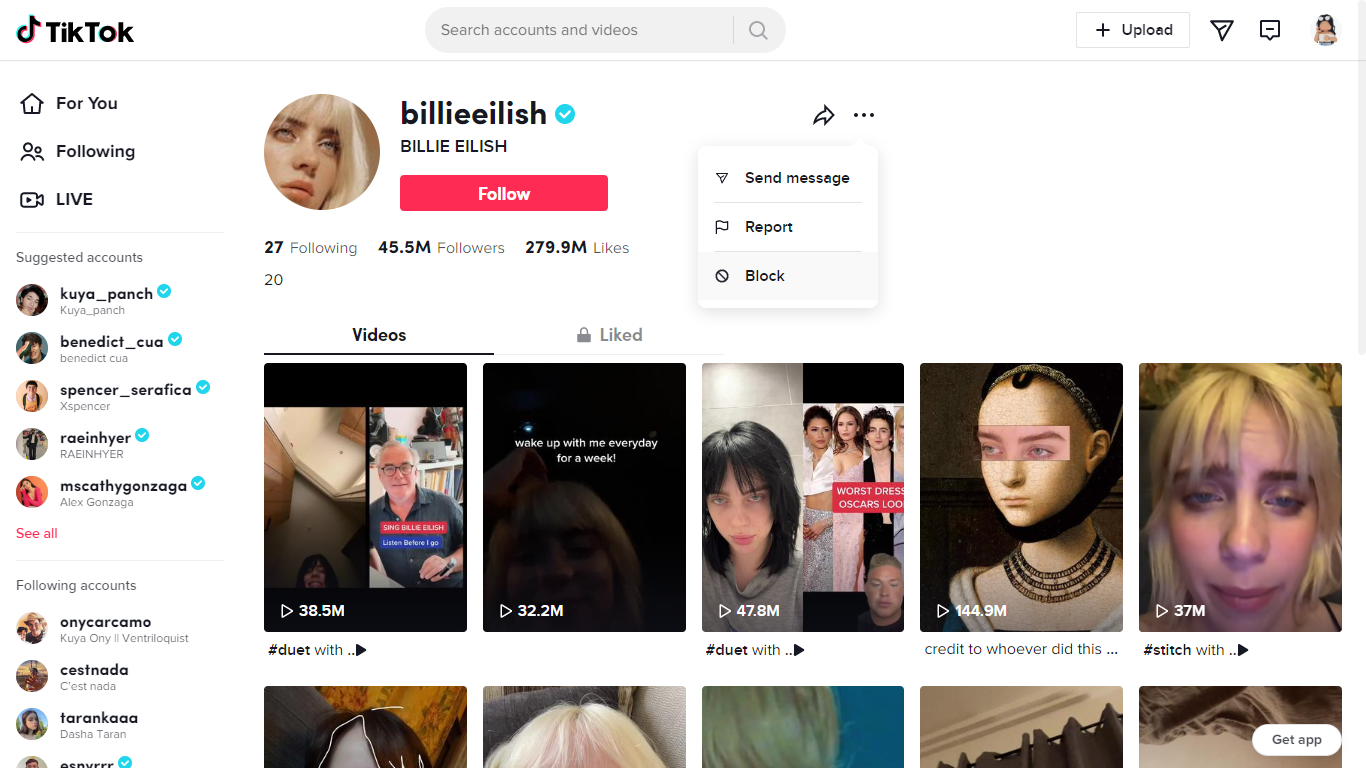
How to See Your Block List on TikTok
Now that you know how to block people on TikTok, you might want to see a list of those blocked users. Since you will inevitably build up a sizable list of blocked users, TikTok has made an easy-to-read list of blocked accounts. This list is handy when if you want to unblock users blocked by mistake. We will show you how to unblock someone on TikTok in the next segment. To see this “blocked” list, simply do the following:
On Mobile Devices
- Open the TikTok app and log in.
- Open up your profile tab (icon on the bottom left) and bring up the menu (three vertical lines on the upper right).
- Select Settings and Privacy on the pop-up ribbon. Scroll down and look for the Privacy tab. Select it.
- Scroll down for the Blocked Accounts tab and choose it.
- Congratulations! This page will display all accounts you have blocked!
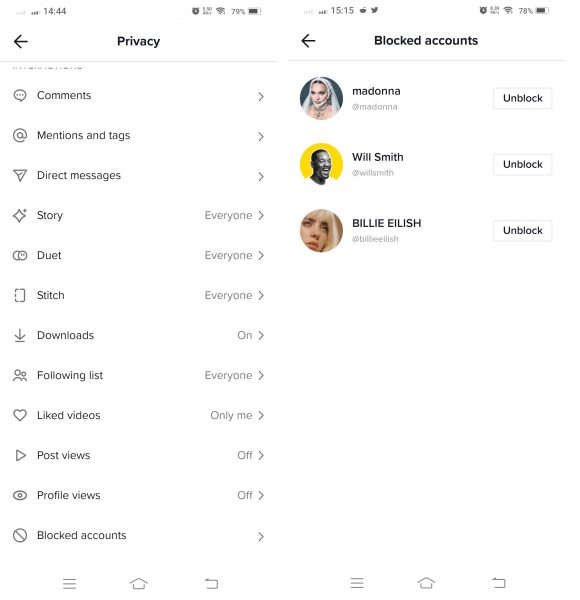
On a Desktop Browser
- Log in to TikTok (www.tiktok.com).
- Hover over your profile picture and select Settings on the pop-up menu.
- Pick Privacy on the ribbon selection and select Blocked accounts.
- Congratulations! This page will display all accounts you have blocked!
How to Unblock Someone on TikTok
As promised, this section will teach you how to unblock someone on TikTok just in case you regret shutting them out. There are two ways to unblock someone on TikTok — singularly or in bulk. This section will teach you how to unblock individual users, while the next section will discuss how to unblock people in bulk.
Unblocking Someone on TikTok Individually (On Mobile Devices)
- Open the TikTok app and log in.
- Look for the user you want to unblock by clicking on the search icon (magnifying glass on the upper right) and typing in their user handle on the search bar.
- Select the user you want to unblock to bring up their profile page.
- Click on the red Unblock box on the page and confirm your action by pressing Unblock again on the pop-up.
- Wait for the small Unblocked announcement at the top of your screen. Congratulations, you have unblocked an account!
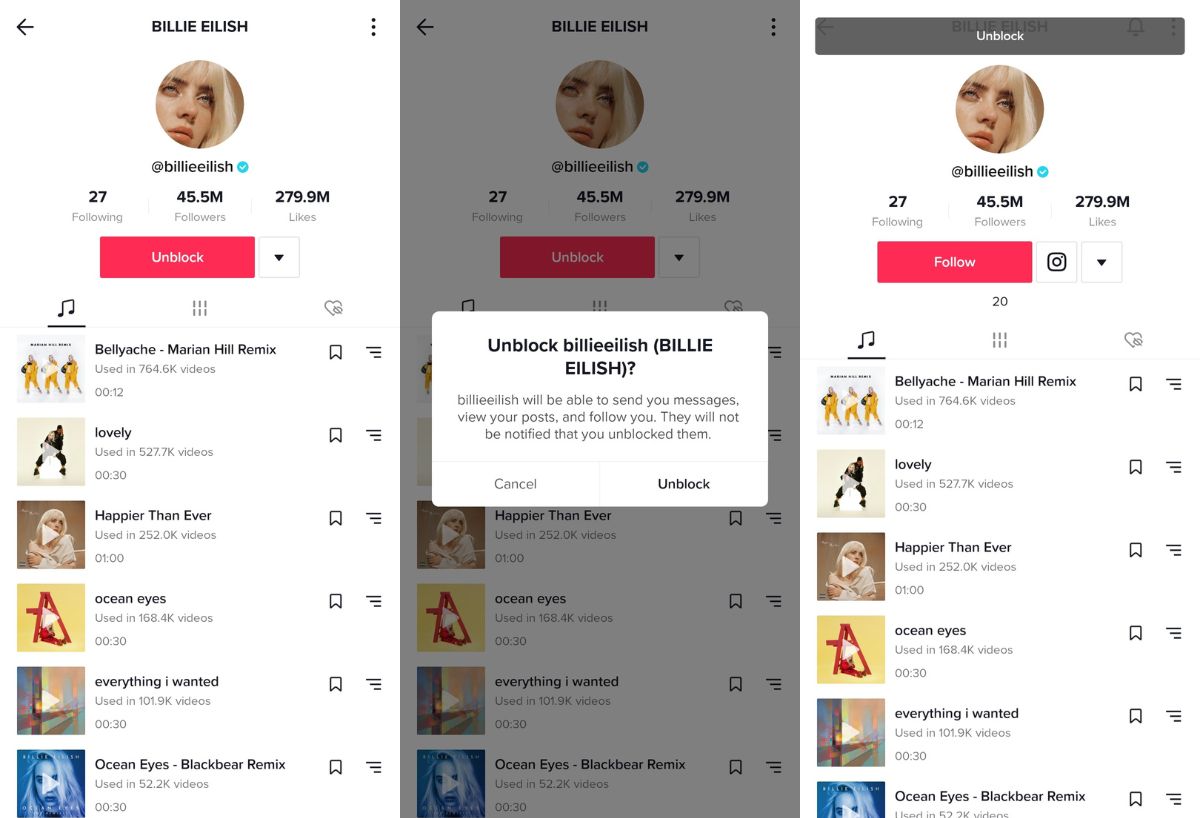
Unblocking Someone on TikTok Individually (On Desktop Browsers)
- Log in to TikTok (www.tiktok.com).
- Search for the account you want to unblock by using the search bar and their account handle.
- Select their account to bring up their profile page.
- Press the Unblock box to unblock their account. Click on the Unblock box on the pop-up again to confirm your action.
- Wait for the small Unblocked announcement at the top of your screen. Congratulations, you have learned how to unblock someone on TikTok on a computer!
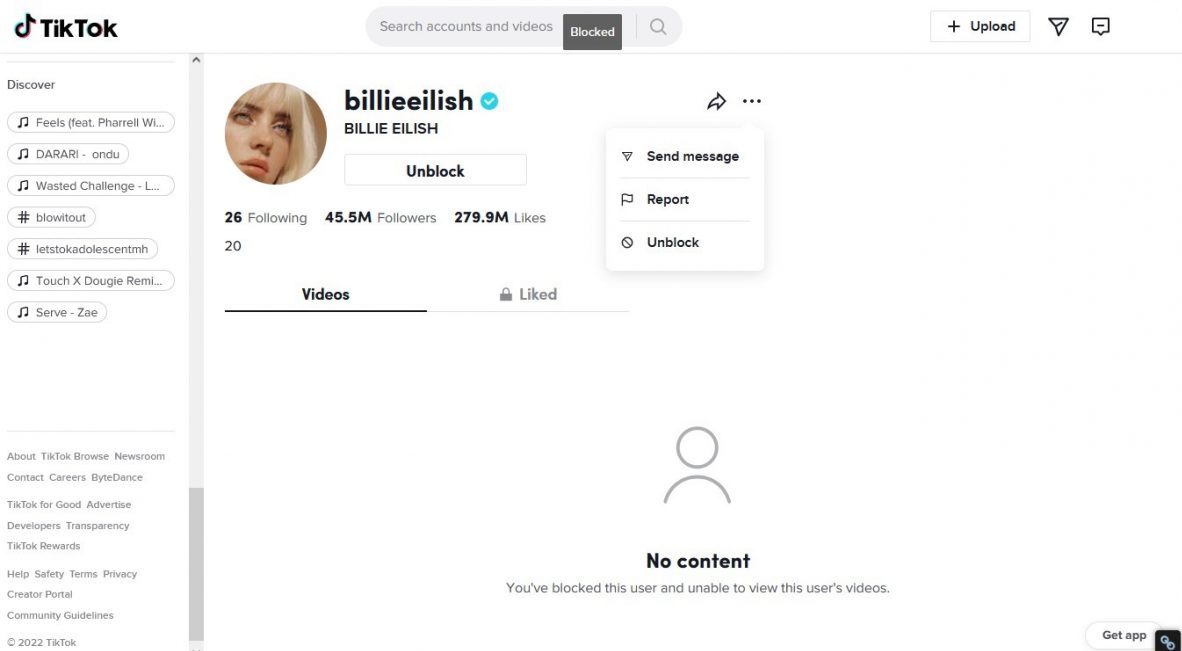
How to Unblock People on TikTok in Bulk
If you want to unblock a lot of people on your account, you will have a hard time with the previous method. Instead, you can unblock a lot of people directly from your block list! Those that want to unblock people in bulk should do the following steps:
On Mobile Devices
- Open the TikTok app and log in.
- Click on your profile tab (the rightmost icon on the bottom) and open up your menu (three horizontal lines on the upper right).
- Select Settings and Privacy and choose the Privacy tab.
- Scroll down to Blocked Accounts and select it to open up your block list.
- Click on the Unblock boxes next to the users you wish to unblock. Congratulations, you have learned how to unblock users in bulk!
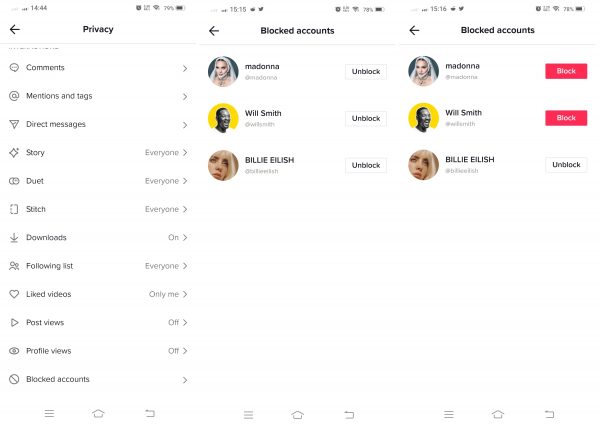
On a Desktop Browser
- Log in to TikTok (www.tiktok.com).
- Hover the cursor over your profile icon and select settings on the pop-up menu.
- Select the Privacy tab. Scroll down and click on Blocked accounts to open up your block list.
- Click on the Unblock boxes next to the users you wish to unblock.
- Congratulations, you have learned how to unblock users in bulk!
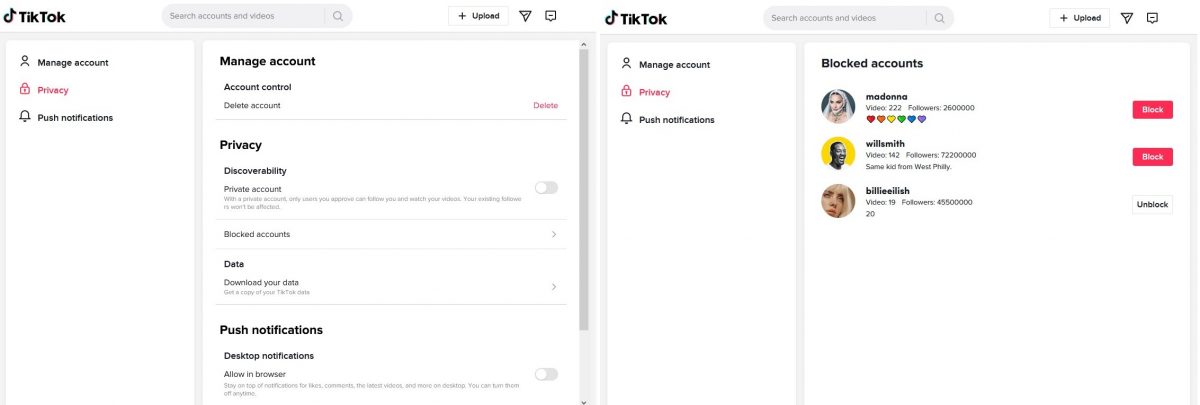
What Will Happen After Unblocking Someone on TikTok?
So, you have learned how to unblock someone on TikTok, but what happens after? For you, nothing. But the user you just unblocked will not be able to interact normally with your account. This includes following your profile, viewing and commenting on your videos, and sending you direct messages. Do not worry about mistakenly unblocking spam or harassing accounts. After all, you can just as easily block them again!
How to Unblock Someone on TikTok FAQs
Before we leave, we want to answer a few questions about how to unblock someone on TikTok and other topics about it. Here are a few of the more important questions we think you should know the answer to.
What’s Next?
Hopefully, this guide has taught you how to unblock someone on TikTok and the consequences of blocking them in the first place. As you may have noticed with our guide pictures, all of the accounts we “blocked” are verified TikTok accounts. If you want to know what these mean, we have a quick article to tell you what verified TikTok accounts is all about!
