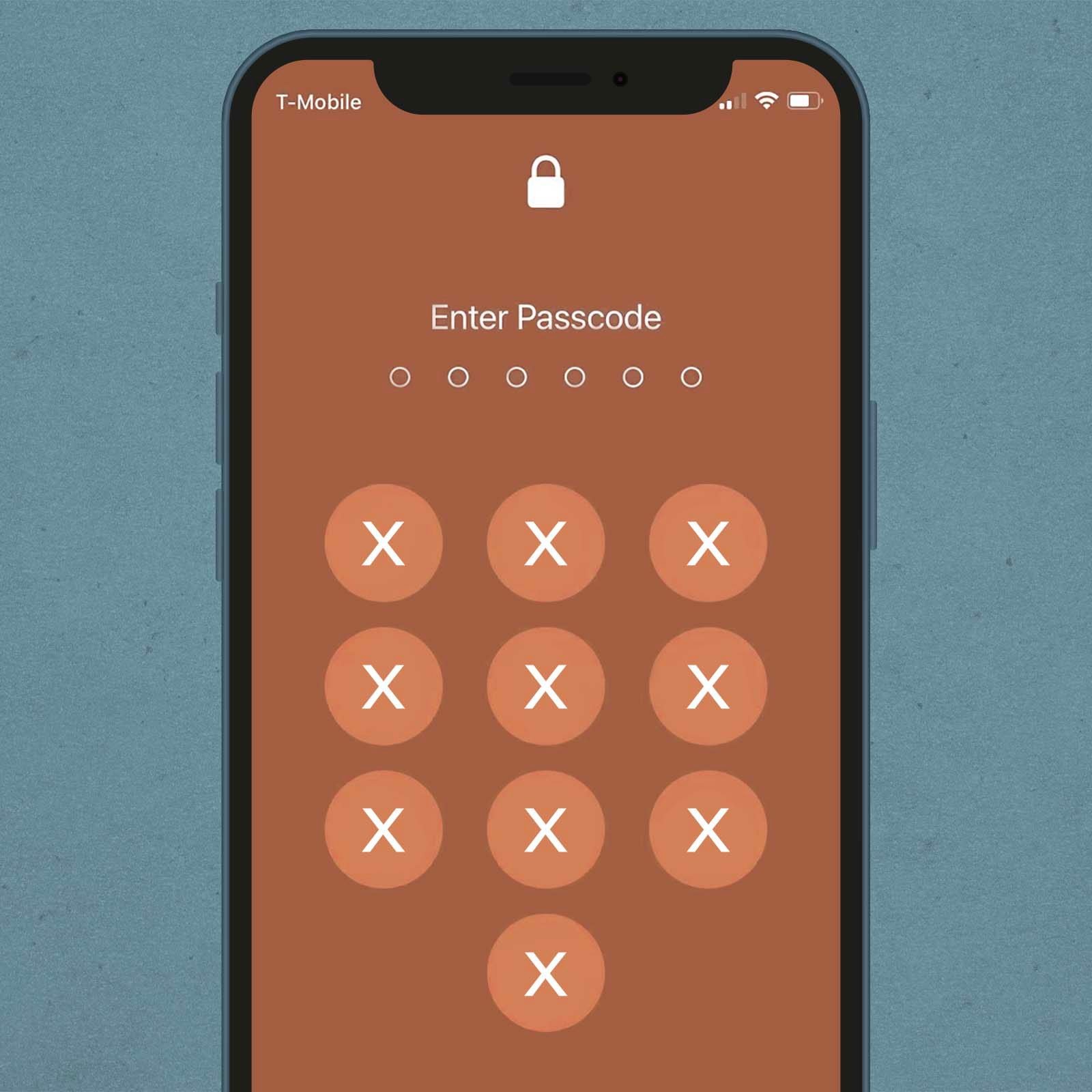
Are you locked out of your iPhone because you’ve forgotten your password? Don’t worry, there’s no need to panic! In this article, we will explore how to unlock your iPhone without a password and without losing any of your valuable data. Losing access to your iPhone can be frustrating, especially if you have important files, contacts, or memories stored on it. Fortunately, there are methods that can help you regain access to your iPhone without the need for a password. Whether you’ve simply forgotten your passcode or if you’ve inherited a locked iPhone, we’ve got you covered. So, let’s dive in and discover the steps to unlock your iPhone and retrieve your data.
Inside This Article
- Method 1: Using iTunes to Unlock iPhone Without Password
- Method 2: Using iCloud to Unlock iPhone Without Password
- Method 3: Using Finder on Mac to Unlock iPhone Without Password
- Method 4: Using Third-Party Software to Unlock iPhone Without Password
- Conclusion
- FAQs
Method 1: Using iTunes to Unlock iPhone Without Password
One of the most common methods to unlock an iPhone without a password is by using iTunes. iTunes is a software developed by Apple that allows you to manage and sync your iOS devices. Here’s how you can use iTunes to unlock your iPhone:
Step 1: Connect your iPhone to your computer
Start by connecting your iPhone to your computer using the USB cable that came with it. Launch iTunes on your computer, and if prompted, enter your passcode on your iPhone to trust the computer.
Step 2: Access the Summary tab
Once your iPhone is connected, click on the device icon located in the upper left corner of the iTunes window. This will take you to the Summary tab of your iPhone’s settings.
Step 3: Put your iPhone into Recovery Mode
To unlock your iPhone without a password, you will need to put it into Recovery Mode. On iPhone models with a Home button, press and hold both the Home button and the Sleep/Wake button simultaneously. On iPhone models without a Home button, press and hold the Side button and the volume down button simultaneously. Keep holding the buttons until you see the recovery mode screen on your iPhone.
Step 4: Restore your iPhone
In iTunes, you will see a pop-up message stating that your iPhone is in recovery mode and needs to be restored. Click on the “Restore” button to begin the restoration process.
Step 5: Set up your iPhone
Once the restoration process is complete, your iPhone will restart and prompt you to set it up. Follow the on-screen instructions to set up your iPhone, including setting a new passcode.
Using iTunes to unlock your iPhone without a password is a straightforward process. Just remember that restoring your iPhone will erase all data on it, so it’s essential to have a recent backup to restore your data after the unlock process.
Method 2: Using iCloud to Unlock iPhone Without Password
If you’ve forgotten your iPhone password and don’t have access to a computer with iTunes, don’t worry. You can still unlock your iPhone using iCloud. This method is especially useful if you have Find My iPhone enabled on your device. Follow the steps below to unlock your iPhone without losing any data.
1. Open a web browser on your computer or another device and go to icloud.com.
2. Sign in with your Apple ID and password.
3. Once you’re logged in, click on “Find iPhone” and then select “All Devices” at the top of the screen.
4. Find the iPhone you want to unlock from the list of devices. Click on it.
5. In the top-right corner of the screen, click on “Erase iPhone”. This will erase all the data on your iPhone, including the passcode.
6. After the erasing process is complete, you’ll be prompted to set up your iPhone. Follow the on-screen instructions to set up your device.
7. During the setup process, you’ll be given the option to restore from a backup. If you have a recent backup available, select the backup you want to restore from.
8. Once the restore process is complete, your iPhone will be unlocked, and you can use it as usual.
Please note that using iCloud to unlock your iPhone will erase all the data on your device. Therefore, it’s crucial to have a recent backup available to restore from. If you don’t have a backup, you may lose any unsaved data or changes since your last backup.
It’s also worth mentioning that this method requires a stable internet connection and access to your Apple ID and password. If you don’t remember your Apple ID or password, you may need to go through the account recovery process before using iCloud to unlock your iPhone.
Using iCloud to unlock your iPhone without a password is a convenient option, especially if you don’t have access to a computer. Just make sure to have a backup available and follow the steps carefully to avoid any data loss.
Method 3: Using Finder on Mac to Unlock iPhone Without Password
If you’re a Mac user, you can take advantage of the Finder application to unlock your iPhone without needing a password. This method works well if you have previously synced your iPhone with your Mac using Finder.
Here’s a step-by-step guide on how to use Finder to unlock your iPhone without a password:
- Connect your iPhone to your Mac using a USB cable.
- Launch Finder on your Mac. If Finder doesn’t open automatically, you can manually open it by clicking on the Finder icon in your dock.
- In Finder, you should see your iPhone listed in the sidebar under the “Locations” section. Click on your iPhone to select it.
- In the main Finder window, you will find an overview of your iPhone’s information such as its name, capacity, and software version.
- Under the “General” tab, you’ll see an option that says “Restore iPhone.” Click on this option.
- A pop-up window will appear, asking you to confirm if you want to restore your iPhone. Click on the “Restore” button.
- Now, Finder will download the latest iOS firmware for your iPhone. This may take some time depending on your internet connection speed.
- Once the firmware is downloaded, Finder will start the restore process on your iPhone. During this process, your iPhone’s data will be erased, including the password.
- After the restore is complete, your iPhone will restart and you will be guided through the initial setup process.
- You can now set up your iPhone as new or restore from a previous backup if you have one.
Note that using Finder to unlock your iPhone without a password will erase all the data on your device. Therefore, it is crucial to regularly back up your iPhone to prevent data loss.
If you don’t have a backup of your iPhone, you may lose important data such as contacts, photos, and messages. Additionally, this method will only work if you have previously synced your iPhone with your Mac using Finder.
Keep in mind that using this method will not remove the iCloud Activation Lock. If your iPhone is linked to an iCloud account and you don’t have the password, you will still need to contact the original owner or Apple support to remove the Activation Lock.
Using Finder on your Mac is a convenient way to unlock your iPhone without a password if you have previously synced your device. However, make sure to weigh the potential data loss against the benefit of unlocking your device.
Method 4: Using Third-Party Software to Unlock iPhone Without Password
If you find yourself locked out of your iPhone without knowing the passcode, don’t worry. There are third-party software solutions available that can help you regain access to your device without losing any data. These software tools are designed to bypass the passcode and unlock your iPhone, giving you back control over your device.
Before using any third-party software, it’s important to note that this method may involve some risks. Make sure to choose a reputable and trusted software tool to avoid any potential security issues or data loss.
Here are the general steps to unlock your iPhone without a password using third-party software:
- Research and choose a reliable third-party software tool specifically designed for unlocking iPhones without a password.
- Download and install the selected software on your computer. Ensure that you download the compatible version for your operating system.
- Launch the software and connect your iPhone to your computer using a USB cable.
- Follow the on-screen instructions provided by the software to detect and identify your iPhone model.
- Choose the appropriate unlocking method based on your iPhone model and firmware version.
- Wait for the software to perform the necessary steps to unlock your iPhone. This process may take some time, so be patient.
- Once the software completes the unlocking process, your iPhone should be unlocked, and you’ll be able to access it without a password.
It’s important to note that using third-party software to unlock your iPhone without a password may void your warranty and violate the terms and conditions set by Apple. Proceed with caution and understand the potential risks involved.
If you’re unsure about using third-party software or prefer a safer method, it’s recommended to contact Apple support or visit an authorized service center for assistance with unlocking your iPhone without losing data.
Remember to regularly backup your iPhone data to avoid any unfortunate data loss situations. This will ensure that even if you encounter issues with your passcode, you can restore your data once the unlocking process is complete.
Unlocking your iPhone without a password using third-party software can be a convenient solution, but it’s important to exercise caution and choose a reputable tool. Always weigh the risks and benefits before proceeding with this method.
Conclusion
In conclusion, unlocking an iPhone without a password and without losing data is a task that requires careful consideration and the right tools. While there are various methods available, it is highly recommended to use a reliable and trusted unlocking service or software to ensure a smooth and safe process.
Remember that attempting to unlock an iPhone without the correct password can have risks and may result in data loss or damage to the device. It is always advisable to seek professional assistance or use reputable unlocking solutions to avoid any potential issues.
Whether it’s forgetting your password or purchasing a second-hand iPhone with a locked screen, there are ways to regain access without losing valuable data. By following the steps outlined in this article, you can successfully unlock your iPhone and enjoy its full functionality.
Keep in mind that unlocking an iPhone without the password should only be done for legal and legitimate reasons. Always respect the privacy and security of others and ensure that you have proper authorization to access the device.
By taking the necessary precautions and using reliable methods, you can unlock your iPhone without a password and without losing any important data.
FAQs
Q: Can I unlock my iPhone without a password?
A: Yes, it is possible to unlock an iPhone without a password. There are various methods you can try, such as using iTunes, iCloud, or third-party software.
Q: Will I lose my data if I unlock my iPhone without a password?
A: It depends on the method you choose to unlock your iPhone. If you use iTunes or iCloud, there is a chance that you might lose some data, especially if you don’t have a recent backup. However, with some third-party software options, you can unlock your iPhone without losing any data.
Q: Is it legal to unlock an iPhone without a password?
A: Unlocking an iPhone without a password is a common practice, and it is generally legal to do so. However, it’s important to note that unlocking a phone that is still under contract with a carrier might violate the terms of the agreement. It is recommended to check with your carrier or consult legal advice to ensure compliance with any contractual obligations.
Q: Can I unlock any iPhone model without a password?
A: Yes, you can unlock any iPhone model without a password, including the latest iPhone models. The methods and tools available for unlocking may vary slightly depending on the iPhone model and iOS version, but there are solutions available for most iPhone models.
Q: What should I do if I forgot my iPhone password?
A: If you have forgotten your iPhone password, there are a few steps you can take. Firstly, try entering the wrong password multiple times until you see the ‘iPhone is disabled’ message. Then, connect your iPhone to a computer with iTunes and follow the instructions to restore your device. If you have an iCloud backup, you can also use the ‘Erase iPhone’ feature on iCloud.com to reset your device and restore your data.
