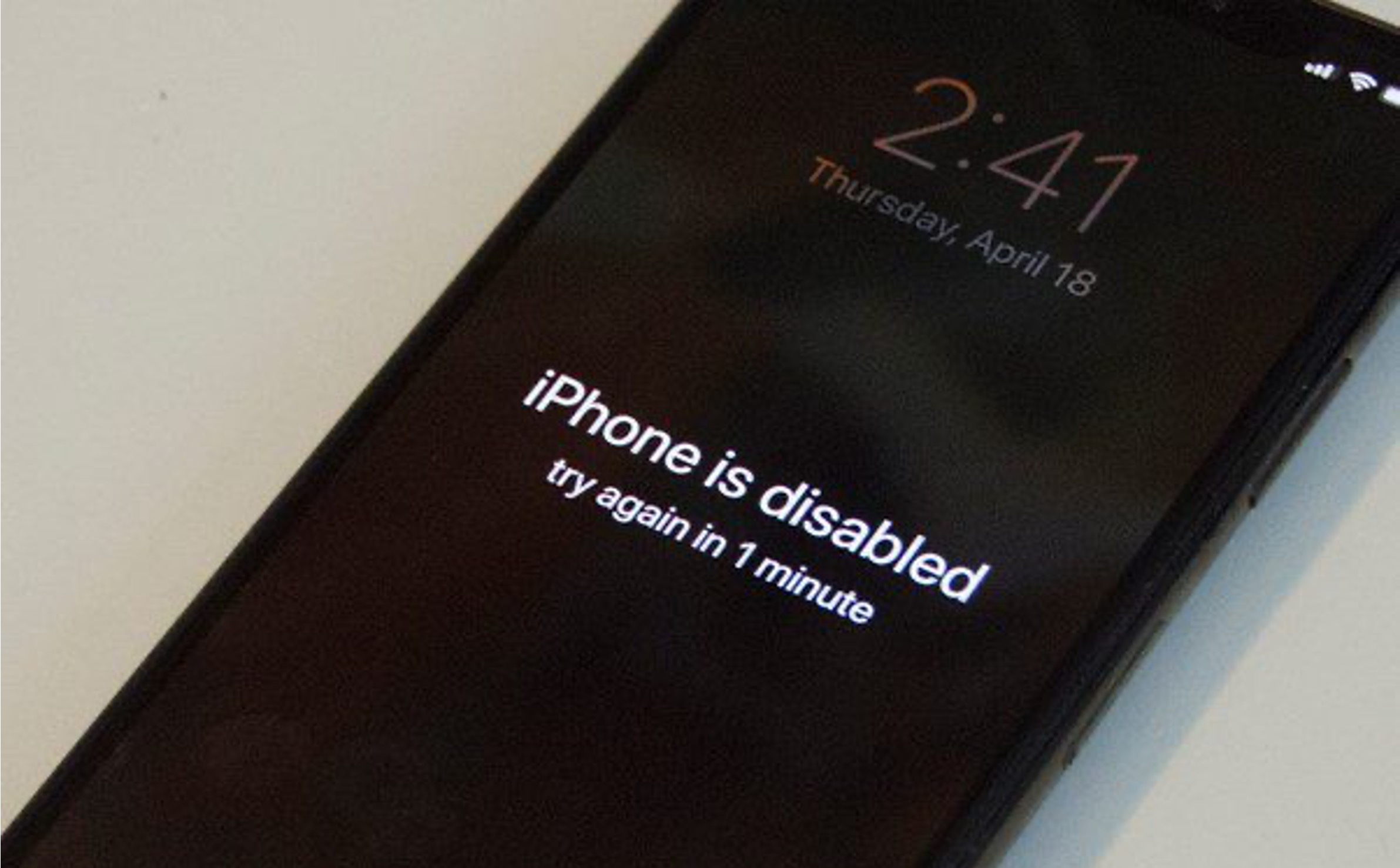
Unlocking a disabled iPhone 11 without iTunes can be a daunting task, especially if you're unfamiliar with the process. However, fret not, as I'm here to guide you through the steps to regain access to your device without relying on iTunes. Whether you've forgotten your passcode, entered the wrong one too many times, or encountered an unexpected issue, I'll walk you through the solutions. By the end of this article, you'll have the knowledge and confidence to unlock your disabled iPhone 11 without iTunes, ensuring that you can seamlessly regain access to your device and all its functionalities. Let's dive into the solutions and get your iPhone 11 back up and running!
Inside This Article
- Method 1: Using iCloud
- Method 2: Using Find My iPhone
- Method 3: Using Siri
- Method 4: Using Recovery Mode
- Conclusion
- FAQs
**
Method 1: Using iCloud
**
If you’ve found yourself in the frustrating predicament of having a disabled iPhone 11, iCloud can be a lifesaver. By using the “Find My” feature on iCloud, you can remotely erase your device and restore it to its factory settings. This method is particularly useful if you have enabled the “Find My iPhone” feature on your device. It’s important to note that this approach will erase all data on your iPhone, so it’s essential to have a backup of your information.
First, access the iCloud website from a computer or another device. Sign in with your Apple ID and navigate to the “Find iPhone” section. From there, select your disabled iPhone 11 from the list of devices linked to your Apple ID. Once you’ve chosen your device, click on “Erase iPhone” to initiate the process. This action will remotely erase all data on your iPhone and disable the passcode, allowing you to set it up as a new device.
**
Method 2: Using Find My iPhone
**
If you’ve enabled the “Find My iPhone” feature on your device, you’re in luck. This powerful tool not only helps you locate your device if it’s lost or stolen, but it also allows you to remotely erase your device and restore it to its factory settings. Here’s how you can use Find My iPhone to unlock your disabled iPhone 11 without iTunes.
First, access the iCloud website on a computer or another device. Sign in with the same Apple ID that’s linked to your disabled iPhone. Once you’re logged in, click on “All Devices” and select your disabled iPhone 11 from the list of devices linked to your Apple ID.
Next, click on “Erase iPhone” to initiate the remote erasing process. This action will wipe all data and settings from your iPhone, including the passcode that’s causing it to be disabled. Once the erasing process is complete, you can set up your iPhone 11 as a new device, without the need for iTunes.
**
Method 3: Using Siri
**
Using Siri to unlock a disabled iPhone is an unconventional but effective method. To begin, activate Siri by pressing and holding the Home button or saying “Hey Siri” if you have this feature enabled. Once Siri is active, ask it to open an app that is not on the device, such as “Open Twitter” or “Open Instagram.
After Siri attempts to open the requested app, it may prompt you to download it from the App Store. At this point, tap on the App Store icon and choose any app to download. When prompted to enter the Apple ID and password, select “Cancel.” This will redirect you to the App Store’s main page.
Next, navigate back to the home screen. Surprisingly, the iPhone may now be unlocked, allowing you to access the device and its features. While this method may appear unconventional, it has been successful for many users in unlocking a disabled iPhone without using iTunes or losing data.
Sure, here's the content for "Method 4: Using Recovery Mode" with the HTML paragraph tags:
html
Method 4: Using Recovery Mode
If you’re unable to unlock your disabled iPhone 11 using the previous methods, you can resort to using Recovery Mode. This method involves erasing all the data on your device, so it’s crucial to have a backup if possible.
To initiate this process, you’ll need to connect your iPhone to a computer with the latest version of iTunes installed. Once connected, force restart your iPhone 11 by pressing and quickly releasing the volume up button, followed by the volume down button. After that, press and hold the side button until the recovery mode screen appears.
When prompted, select the “Restore” option in iTunes to erase your device and install the latest version of iOS. This will effectively remove the passcode and disabled status from your iPhone 11, allowing you to set it up as a new device or restore it from a backup.
Conclusion
Unlocking a disabled iPhone 11 without iTunes is a crucial process that requires careful consideration and the right approach. By following the recommended methods, you can restore access to your device without losing data or encountering unnecessary complications. Whether it’s using iCloud, Find My, or third-party software, the key is to prioritize security and efficiency throughout the unlocking process. Additionally, it’s essential to remember the importance of regularly backing up your iPhone to prevent data loss in the future. With the right knowledge and tools at your disposal, you can effectively navigate the challenges of a disabled iPhone and regain seamless access to your device.
FAQs
**Q: What causes an iPhone 11 to become disabled?**
A: An iPhone 11 can become disabled after entering the wrong passcode multiple times, triggering the device's security feature to protect against unauthorized access.
Q: Can I unlock a disabled iPhone 11 without iTunes?
A: Yes, it is possible to unlock a disabled iPhone 11 without using iTunes by utilizing other methods such as iCloud or Recovery Mode.
Q: Is it possible to recover data from a disabled iPhone 11?
A: Yes, you can recover data from a disabled iPhone 11 by using iCloud or by connecting the device to a computer and using third-party software designed for data recovery.
Q: Will unlocking a disabled iPhone 11 erase all data on the device?
A: Unlocking a disabled iPhone 11 using the appropriate methods should not result in data loss. However, if you are unable to unlock the device and resort to a factory reset, it will erase all data unless you have a backup.
Q: Can I unlock a disabled iPhone 11 without losing data?
A: Yes, it is possible to unlock a disabled iPhone 11 without losing data by using methods such as iCloud, Recovery Mode, or connecting the device to a trusted computer with iTunes.
