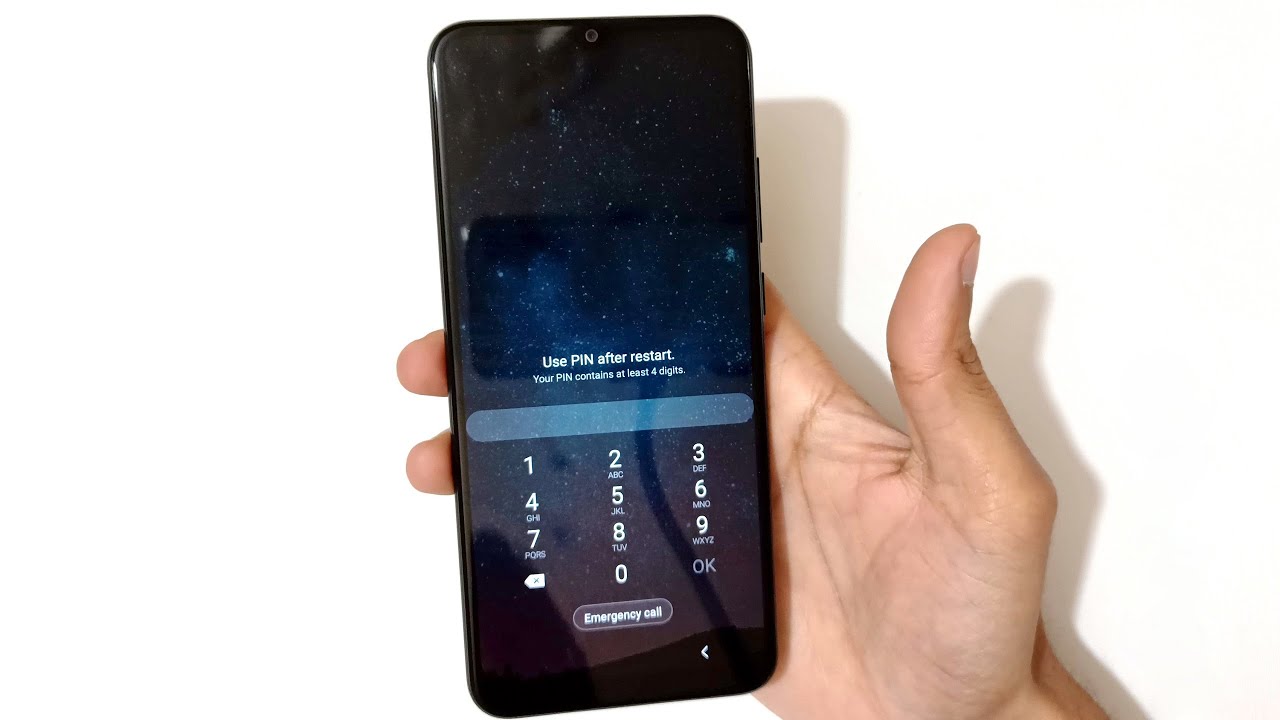
Are you struggling to unlock your old Samsung phone because you forgot the password? Don’t worry, you’re not alone. Forgetting the password to your phone can be incredibly frustrating, especially if you have important data or cherished memories stored on it. But fear not! In this article, we’ll walk you through the process of unlocking your old Samsung phone even if you’ve forgotten the password. We’ll cover different methods you can try to regain access to your phone, ensuring that you can retrieve your data and continue using your device. So, let’s dive in and learn how to unlock your old Samsung phone without the password!
Inside This Article
- Methods for Unlocking Old Samsung Phone Forgot Password
- Method 1: Using Find My Mobile
- Method 2: Using Android Device Manager
- Method 3: Using Factory Reset
- Conclusion
- FAQs
Methods for Unlocking Old Samsung Phone Forgot Password
If you’ve forgotten the password for your old Samsung phone and find yourself locked out, don’t worry! There are several methods you can try to regain access to your device. In this section, we will explore three different approaches that can help you unlock your old Samsung phone even if you have forgotten the password.
Before we dive into the methods, it’s important to note that these methods may involve erasing all the data on your device. Therefore, it is crucial to back up any important files or data you have on your phone before attempting any of these methods.
Now, let’s explore the methods one by one:
1. Using Find My Mobile
2. Using Android Device Manager
3. Using Factory Reset
Each of these methods offers a different approach to unlock your old Samsung phone. Keep reading to find the method that suits you best and regain access to your device.
Method 1: Using Find My Mobile
If you have forgotten the password to unlock your old Samsung phone, don’t worry. One of the easiest ways to regain access to your device is by using the “Find My Mobile” feature provided by Samsung. This service, which is similar to Apple’s Find My iPhone, allows you to remotely unlock your Samsung phone using your Samsung account credentials.
To use this method, follow these steps:
- First, grab a device with internet access and visit the Samsung website.
- Log in to your Samsung account. If you haven’t created one yet, you can easily sign up for a new account.
- Once you are logged in, navigate to the Find My Mobile section.
- Here, you will see a list of your registered Samsung devices. Select the device with the forgotten password.
- Click on the “Unlock” option and follow any additional prompts or instructions.
- After completing these steps, your Samsung phone should be unlocked, and you can access it without needing the forgotten password.
Please note that this method requires your Samsung phone to be connected to the internet for it to work. Additionally, you must have previously set up the Find My Mobile feature and registered your device with your Samsung account.
If you encounter any difficulties or if this method does not work for you, don’t worry. There are other methods you can try, which we will discuss in the following sections.
Method 2: Using Android Device Manager
Another effective way to unlock your old Samsung phone if you forgot the password is by using the Android Device Manager. This tool allows you to remotely control and manage your Android device using a web interface.
To use the Android Device Manager, follow these steps:
- Open a web browser on your computer or another device and visit the Android Device Manager website. Sign in with the Google account associated with your Samsung phone.
- Once you’re logged in, you’ll see your device listed on the screen. Click on the device name to proceed.
- In the Android Device Manager interface, you’ll find several options, including “Ring,” “Lock,” and “Erase.” To unlock your old Samsung phone, click on the “Lock” option.
- A new window will appear where you can enter a temporary password. Fill in the required fields and click on “Lock” again.
- After a few seconds, the temporary password will be sent to your Samsung phone. Use this password to unlock your device.
The Android Device Manager is a powerful tool that not only helps you unlock your phone but also enables you to locate your device, ring it, or erase its data in case it’s lost or stolen. However, it requires that your Samsung phone is connected to the internet and has the Android Device Manager feature enabled.
If you’re unable to access your Samsung phone using the Android Device Manager, don’t worry. There are still other methods you can try to unlock your device. One such method is using the factory reset option, which we will cover in the next section.
Method 3: Using Factory Reset
If you have exhausted all other options and still cannot unlock your old Samsung phone due to a forgotten password, performing a factory reset may be your last resort. It is important to note that a factory reset will erase all the data and settings on your device, returning it to its original factory state. Make sure to backup any important data before proceeding with this method.
To perform a factory reset, follow these steps:
- Power off your Samsung phone.
- Press and hold the Volume Up + Power + Home buttons simultaneously.
- Release the buttons when the Samsung logo appears on the screen.
- Use the Volume Down button to navigate to the “Wipe data/factory reset” option.
- Press the Power button to select the option.
- Confirm the factory reset by selecting “Yes – delete all user data.”
- Wait for the process to complete, and then select the “Reboot system now” option.
After the reboot, your old Samsung phone will be reset to its original factory settings, and you will be able to set it up as if it were a brand new device. Keep in mind that this method will erase all data, including contacts, messages, photos, and apps, so it is essential to have a backup if you want to restore any of that information.
It is also worth noting that some devices may require a different key combination to enter the recovery mode. Consult the user manual or the Samsung website for specific instructions for your particular model.
Remember that factory resetting your phone should only be considered as a last resort, as it will result in the loss of all data. However, if you need to unlock your old Samsung phone and all other methods have failed, this method can help you regain access to your device.
Conclusion
In conclusion, unlocking an old Samsung phone when you’ve forgotten the password doesn’t have to be a daunting task. By following the steps mentioned in this article, you can regain access to your device and continue using it without any hassle.
Remember, it’s always important to try and remember your passwords or keep them in a safe place. However, if you do find yourself in a situation where you’re locked out of your old Samsung phone, don’t panic. There are several methods, such as using the Find My Mobile service, Android Device Manager, or performing a factory reset, that can help you unlock your device and get back to using it normally.
However, it’s crucial to note that some methods may result in data loss. Therefore, it’s recommended to regularly back up your important data to prevent any loss in such situations.
With the help of this guide and your perseverance, you can overcome the challenge of a forgotten password and regain access to your old Samsung phone.
FAQs
Q: How can I unlock my old Samsung phone if I forgot the password?
A: If you forgot the password for your old Samsung phone, don’t worry! There are a few methods you can try to unlock it. One option is to use the Find My Mobile feature, if you have it set up on your device. Another option is to perform a factory reset, but keep in mind that this will erase all the data on your phone. If these methods don’t work, you can also consider contacting your phone carrier or a professional phone unlocking service for assistance.
Q: How do I set up the Find My Mobile feature on my Samsung phone?
A: To set up the Find My Mobile feature on your Samsung phone, follow these steps:
- Go to Settings on your device.
- Select Biometrics and Security or Lock Screen and Security.
- Tap on Find My Mobile or Find My Device.
- Enter your Samsung account credentials or create a new account.
- Once the feature is set up, you can use it to remotely unlock your phone if you forget your password.
Q: Can I unlock my Samsung phone without losing my data?
A: Unfortunately, if you forgot the password for your Samsung phone and don’t have any other means of unlocking it, you may need to perform a factory reset. This process will erase all the data on your device, so it’s important to regularly back up your data to prevent any loss. If you have previously backed up your phone’s data using a Google account or Samsung account, you can restore your data after the reset.
Q: How do I perform a factory reset on my Samsung phone?
A: The steps to perform a factory reset on a Samsung phone may vary slightly depending on the model and Android version. However, the general steps are as follows:
- Go to the Settings app on your device.
- Scroll to and tap on General Management.
- Select Reset.
- Choose the option Factory Data Reset or Reset. You may need to enter your password or PIN.
- Confirm the reset and wait for your phone to reboot.
Q: Can I unlock my old Samsung phone myself?
A: Yes, in some cases, you can unlock your old Samsung phone yourself. If you have forgotten the password or lock screen pattern, you can try the methods mentioned above, such as using the Find My Mobile feature or performing a factory reset. However, if these methods don’t work or you’re not comfortable attempting them yourself, it’s recommended to seek professional assistance from your phone carrier or a reputable phone unlocking service to avoid any potential damage to your device.
