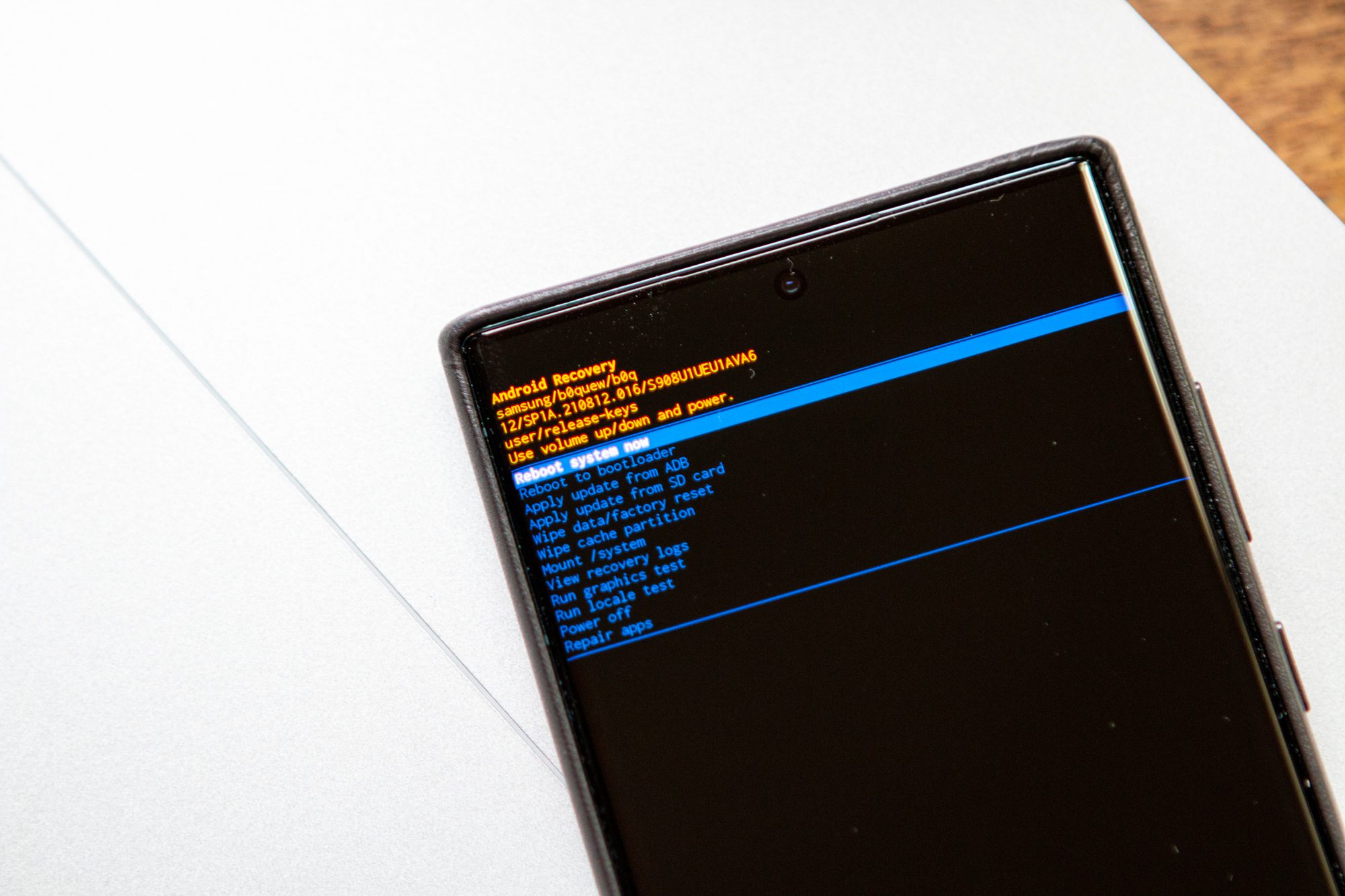
Forgetting the PIN to unlock your Samsung phone can be frustrating and leave you feeling locked out of your device. However, there is no need to panic as there are several methods you can try to regain access to your phone. Whether you have a Samsung Galaxy S series, Note series, or any other model, we’ve got you covered.
In this article, we will guide you through the steps to unlock your Samsung phone if you have forgotten the PIN. From using your Google account to perform a factory reset, we will explore different solutions to help you regain control of your device. So, let’s dive in and discover how to unlock your Samsung phone when you’ve forgotten your PIN!
Inside This Article
- Section 1: Unlocking Options
- Section 2: Method 1 – Using Samsung Find My Mobile
- Section 3: Method 2 – Using Google Account
- Section 4: Method 3 – Factory Reset
- Conclusion
- FAQs
Section 1: Unlocking Options
Forgetting your phone’s PIN can be a frustrating experience. Fortunately, there are several unlocking options available to regain access to your Samsung phone. In this section, we will explore three popular methods you can try when you forget your PIN.
1. Samsung Find My Mobile: If you have a Samsung account and have enabled the Samsung Find My Mobile feature on your device, you’re in luck. This feature allows you to remotely unlock your phone using your Samsung account credentials. Simply visit the Samsung Find My Mobile website from a computer or another mobile device, sign in with your Samsung account, and follow the instructions to unlock your phone.
2. Google Account: Another option is to use your Google account to unlock your Samsung phone. This method works if you have enabled the “Remote unlock” feature in your phone’s settings and have a working internet connection. On the lock screen, select “Forgot pattern” or “Forgot PIN,” and then enter your Google account credentials. Follow the prompts, and if everything goes smoothly, you’ll regain access to your device.
3. Factory Reset: The last resort for unlocking your Samsung phone is to perform a factory reset. Keep in mind that this method erases all data on your device, so it’s crucial to have a backup of your files. To perform a factory reset, turn off your phone and then press and hold the volume up, power, and home buttons simultaneously. Release the buttons when the Samsung logo appears, and you will be taken to the recovery menu. Use the volume buttons to navigate and select “Wipe data/factory reset.” Confirm your selection, and after the reset is complete, your phone will restart, and you can set it up anew.
Remember, it’s important to try the first two methods before resorting to a factory reset, as this will help retain your data and save you the hassle of setting up your phone from scratch. Choose the method that suits your situation best and regain access to your Samsung phone in no time!
Section 2: Method 1 – Using Samsung Find My Mobile
One of the most convenient ways to unlock your Samsung phone if you have forgotten the PIN is by using the Samsung Find My Mobile feature. This feature is designed to help you locate your device, as well as perform various functions remotely, including unlocking your phone.
To use this method, you need to have a Samsung account and have previously enabled the Find My Mobile feature on your device. Here’s how you can unlock your Samsung phone using Samsung Find My Mobile:
- Open a web browser on your computer and visit the Samsung Find My Mobile website.
- Sign in to your Samsung account using the same credentials that you use on your locked phone.
- Once signed in, you will see a list of options for managing your device. Click on the “Unlock” option.
- Confirm your selection by entering your Samsung account password.
- After confirming, the Find My Mobile service will send a signal to your phone to unlock it. This may take a few moments.
- Once the signal is received, your phone will be unlocked, and you can now access it without the need for the PIN.
It’s important to note that this method only works if you have previously set up the Find My Mobile feature on your Samsung phone and have a working Samsung account. If you haven’t done this already, it’s a good idea to set up the feature now to ensure that you have a backup method of unlocking your phone in case you forget your PIN in the future.
Using Samsung Find My Mobile to unlock your phone is not only convenient but also secure. It’s a reliable method that ensures your personal data remains safe while granting you access to your device without the PIN.
In the next section, we’ll explore another method for unlocking your Samsung phone if you don’t have access to Samsung Find My Mobile.
Section 3: Method 2 – Using Google Account
Forgot the PIN to unlock your Samsung phone? Don’t worry, you can still regain access to your device using your Google account. This method works if you have previously linked your Google account to your Samsung phone. Follow the steps below to unlock your phone using this method.
1. Enter the wrong PIN or pattern multiple times until you see a “Forgot pattern” or “Forgot PIN” option. Tap on it to proceed.
2. On the next screen, you will be prompted to enter your Google account credentials. Enter the email address and password of the Google account associated with your Samsung phone.
3. Once you have entered the correct credentials, you will be redirected to the screen where you can create a new PIN or pattern for your device. Choose a new PIN or pattern that you will remember but is secure.
4. After setting the new PIN or pattern, follow the on-screen instructions to complete the process. Your Samsung phone is now unlocked and ready to use.
It is important to note that this method requires a stable internet connection to verify your Google account credentials. If you do not have an internet connection, you may need to try another method or seek assistance from a professional technician.
Additionally, if you do not remember your Google account credentials, you can try recovering your account using the account recovery options provided by Google. Visit the Google account recovery page for further guidance.
Remember to keep your PIN or pattern in a secure place and regularly update it to protect your phone from unauthorized access. If you find it challenging to remember your PIN or pattern, consider using biometric authentication methods such as fingerprint or facial recognition.
Section 4: Method 3 – Factory Reset
If you have forgotten the PIN on your Samsung phone and are unable to use the previous methods, a factory reset may be your only option. Performing a factory reset will erase all the data on your phone, including your PIN, so it’s important to back up any important files before proceeding with this method.
Step 1: Power off your Samsung phone.
Step 2: Press and hold the Volume Up button, the Home button, and the Power button simultaneously.
Step 3: Release the buttons when the Samsung logo appears on the screen.
Step 4: Use the volume buttons to navigate to the “Wipe data/factory reset” option.
Step 5: Press the Power button to confirm your selection.
Step 6: Use the volume buttons to highlight the “Yes” option and press the Power button to confirm.
Step 7: Wait for the factory reset process to complete.
Step 8: Once the reset is finished, use the volume buttons to highlight the “Reboot system now” option and press the Power button to restart your phone.
After the reboot, your Samsung phone will be restored to its original factory settings, and the PIN will be removed. Remember to set up a new PIN or other security measures to protect your phone.
Please note that a factory reset will erase all data on your phone, including contacts, photos, and apps. Make sure to create a backup of your important files before proceeding.
In conclusion, if you find yourself in a situation where you have forgotten the PIN for your Samsung phone, there are a few options to consider. Firstly, you can try entering the wrong PIN several times until the device prompts you to enter your Google account details. This method may only work if you have previously set up a Google account on your phone.
If that doesn’t work, you can try using the “Find My Mobile” feature, which allows you to unlock your phone remotely using your Samsung account. This option requires you to have previously enabled the Find My Mobile feature on your device.
If none of the above methods work, you may need to resort to a factory reset to unlock your Samsung phone. However, keep in mind that this will erase all data on your device, so it’s important to have a backup of your important files and information.
Remember to always keep your PIN in a safe place or consider using alternative security methods such as fingerprint or facial recognition to avoid getting locked out of your phone in the future.
FAQs
1. What should I do if I forgot the pin to unlock my Samsung phone?
If you’ve forgotten the pin to unlock your Samsung phone, don’t panic! There are a few options you can try to regain access to your device. One of the easiest methods is to use your Google account credentials to unlock your phone. Simply enter the wrong pin multiple times until you see the option to unlock using your Google account. Follow the prompts, enter the required information, and you should be able to unlock your phone successfully.
2. Can I unlock my Samsung phone without losing any data?
Unlocking your Samsung phone without losing data is possible, depending on the method you choose. If you use the Google account method mentioned earlier, you won’t lose any data, as it simply bypasses the pin lock. However, if you decide to perform a factory reset to unlock your phone, please note that this will erase all data on your device. It is recommended to back up your data regularly to avoid losing important information.
3. What is the alternative method to unlock a Samsung phone if I don’t have a Google account?
If you don’t have a Google account or can’t remember the login credentials, you still have options to unlock your Samsung phone. One method is to use Samsung’s Find My Mobile service. You will need to have previously registered your device and enabled the Remote Control feature. Visit the Samsung Find My Mobile website, log in with your Samsung account, choose your device, and select the option to unlock your phone. Another alternative is to contact your mobile carrier or Samsung directly for assistance.
4. I’ve tried the methods mentioned, but my Samsung phone is still locked. What do I do?
If you’ve tried all the available methods and are still unable to unlock your Samsung phone, it’s best to visit an authorized Samsung service center. They have specialized tools and expertise to assist in unlocking your device while minimizing the risk of data loss. Contact Samsung support or visit their website to find the nearest service center.
5. Can I prevent getting locked out of my Samsung phone in the future?
Absolutely! To prevent getting locked out of your Samsung phone in the future, it’s recommended to set up alternative unlocking methods alongside the pin lock. These can include fingerprint recognition, facial recognition, pattern lock, or a password. Additionally, regularly backing up your data will help ensure that even if you do get locked out, you won’t lose any important information. Take the time to explore the security settings on your Samsung phone and customize them according to your preferences.
