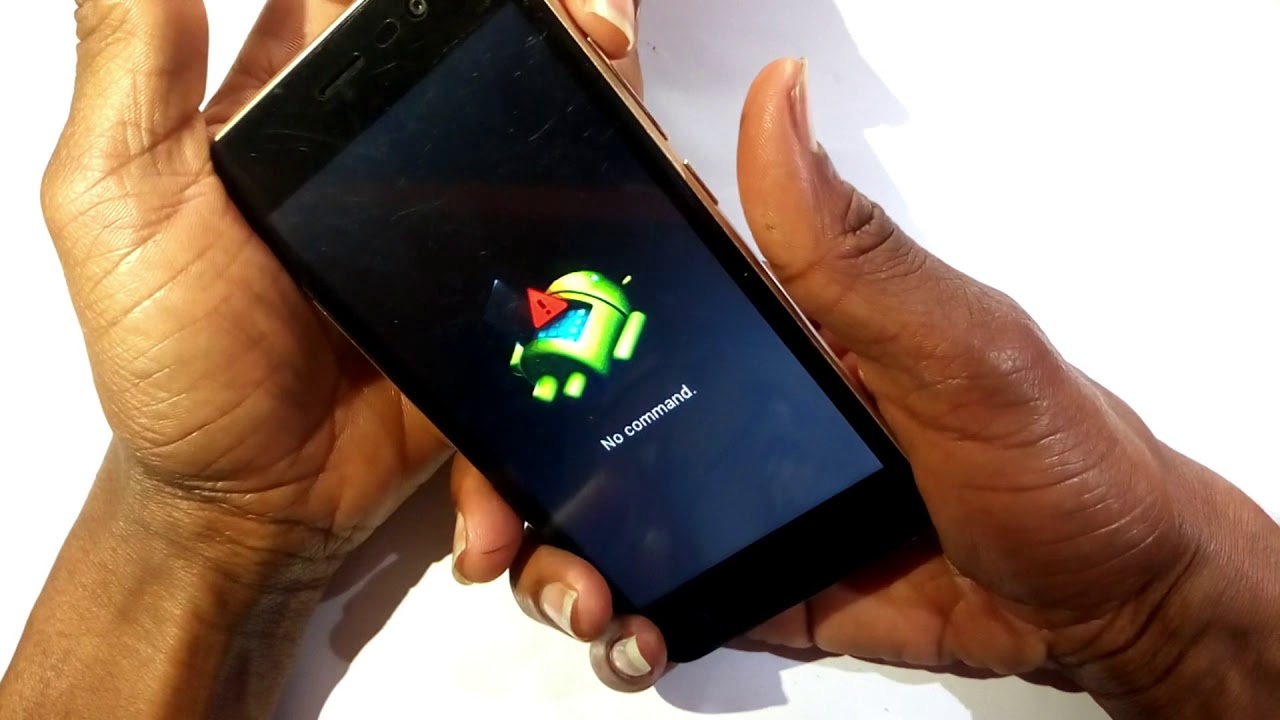
Are you struggling to unlock the password of your Wiko phone? Don’t worry, we’ve got you covered! Unlocking your Wiko phone password can be a daunting task, especially if you are not familiar with the process. However, with the right knowledge and steps, you can regain access to your phone in no time. In this article, we will guide you through the process of unlocking your Wiko phone password. Whether you have forgotten your password, or you are dealing with a locked phone due to multiple incorrect attempts, we will provide you with the necessary information to overcome this hurdle. So, let’s dive in and learn how to unlock your Wiko phone password effortlessly.
Inside This Article
Understanding Wiko Phone Passcodes
Passcodes are an essential security feature found on Wiko phones that helps protect user data and maintain the privacy of the device. A passcode is a combination of numbers, letters, or both, that is set up by the user as a way to unlock the phone’s screen and access its features.
Passcodes serve as an effective deterrent against unauthorized access to your Wiko phone. They act as the first line of defense, preventing anyone without the correct passcode from using or accessing your phone’s contents.
Wiko offers various options for passcodes, including PIN codes, passwords, and pattern locks. A PIN code is a four to six-digit numeric password, while a password can include a combination of letters, numbers, and symbols. A pattern lock allows users to draw a specific pattern on a grid of dots to unlock the phone.
It is important to select a passcode that is secure yet easy to remember. Avoid using common codes such as “1234” or your birthdate, as they can be easily guessed. Instead, opt for a unique combination that is not easily guessable and ensure that it is a length of seven or more characters. Using a combination of uppercase and lowercase letters, numbers, and symbols can enhance the strength of your passcode.
In addition to protecting your phone from unauthorized access, passcodes also offer added security in case your phone gets lost or stolen. With a passcode in place, it becomes more challenging for someone to access your personal information, photos, messages, and other sensitive data stored on your Wiko phone.
Keep in mind that passcodes should be changed periodically to maintain security. It is recommended to update your passcode every few months or if you suspect it has been compromised.
While passcodes offer essential security benefits, they can also be a source of frustration if forgotten or entered incorrectly multiple times. In the event of forgetting your Wiko phone passcode, there are methods available to unlock your device which we will explore in the next section.
Methods to Unlock Wiko Phone Password
If you find yourself locked out of your Wiko phone due to a forgotten password, there are several methods you can try to regain access. Here, we will explore some effective ways to unlock your Wiko phone password and restore full functionality.
1. Using Google Account: If your Wiko phone is running on Android and you have linked it to your Google account, you can use this method to unlock the password. Simply enter the wrong password or pattern several times until you see the option to enter your Google account credentials. Enter your email and password, and your phone should unlock.
2. Factory Reset: Performing a factory reset is another way to unlock your Wiko phone if you are unable to access it through your Google account. Keep in mind that a factory reset erases all data on your phone, so it’s important to have a backup. To perform a factory reset, follow these steps:
- Turn off your Wiko phone.
- Press and hold the Volume Up and Power buttons simultaneously until you see the Wiko logo.
- Use the Volume buttons to navigate and the Power button to select “Recovery Mode” from the menu.
- When the Android logo appears, press and hold the Power button, then press and release the Volume Up button.
- Use the Volume buttons to navigate and the Power button to select “Wipe Data/Factory Reset.”
- Select “Yes” to confirm the reset.
- Wait for the process to complete, then select “Reboot System Now.”
3. Find My Device: If you have enabled the “Find My Device” feature on your Wiko phone, you can use it to unlock your device remotely. Visit the Find My Device website on a computer or another smartphone, sign in with your Google account, and select your locked Wiko phone. From there, you can choose the “Secure Device” option, which allows you to set a new password for your phone.
4. Contact Customer Support: If none of the above methods work for you or if you have any technical difficulties, it’s a good idea to contact the customer support of Wiko. They will be able to guide you through the process of unlocking your phone or provide further assistance.
Remember to always exercise caution and protect your Wiko phone with a strong and memorable password to avoid being locked out in the future. It’s also a good practice to regularly back up your data to prevent any potential data loss during the unlocking process.
Conclusion
Unlocking a Wiko phone password can be a daunting task, but with the right methods and tools, it is definitely achievable. From using the device’s built-in options to resorting to third-party software, you have several options at your disposal. Remember to always proceed with caution and ensure that you have the necessary authorization to unlock the device.
By following the steps outlined in this article, you can regain access to your Wiko phone, whether you have forgotten your password or accidentally locked yourself out. It’s important to note that unlocking a phone password can potentially erase all data on the device, so be sure to back up any important files beforehand.
Remember to keep your Wiko phone’s security in mind to prevent unauthorized access in the future. Set a strong and unique password, enable features like fingerprint recognition or face unlock for added convenience and security, and consider using a reliable backup solution to safeguard your data.
With the right knowledge and approach, you can confidently handle any password-related issues with your Wiko phone and enjoy the full functionality of your device once again.
FAQs
1. How do I unlock my Wiko phone password if I forgot it?
If you have forgotten your Wiko phone password, you can try resetting it using the “Forgot Password” option. Alternatively, you can perform a factory reset on your device, but please note that this will erase all data on your phone, so be sure to back up your important files beforehand.
2. Can I unlock my Wiko phone using third-party software?
Although there are third-party software tools available on the internet that claim to unlock Wiko phones, it is recommended to be cautious. Using these tools can be risky as they may introduce malware or cause other security issues. It is best to rely on official methods provided by Wiko or seek assistance from their customer support.
3. Is it possible to unlock a Wiko phone without losing data?
Unlocking a Wiko phone without losing data can be challenging if you have forgotten the password. If you do not have a backup of your files, it is difficult to unlock the phone without performing a factory reset. It is always recommended to regularly back up your data to avoid losing important information.
4. How do I unlock a Wiko phone if it is locked to a specific carrier?
If your Wiko phone is locked to a specific carrier, you will need to contact your carrier’s customer support or visit their website to request an unlock code. They will provide instructions on how to enter the unlock code, and once done, you will be able to use your Wiko phone with any compatible carrier.
5. Can I unlock a second-hand Wiko phone?
Unlocking a second-hand Wiko phone depends on several factors. If the phone is carrier-locked, you will need to contact the carrier or use a third-party unlocking service, provided it is legal and authorized. If the phone is password-locked, you may need to factory reset it, which will erase all the previous owner’s data. It is crucial to ensure the legitimacy of the seller and check if the phone has any unpaid bills or is reported stolen before purchasing a second-hand device.
