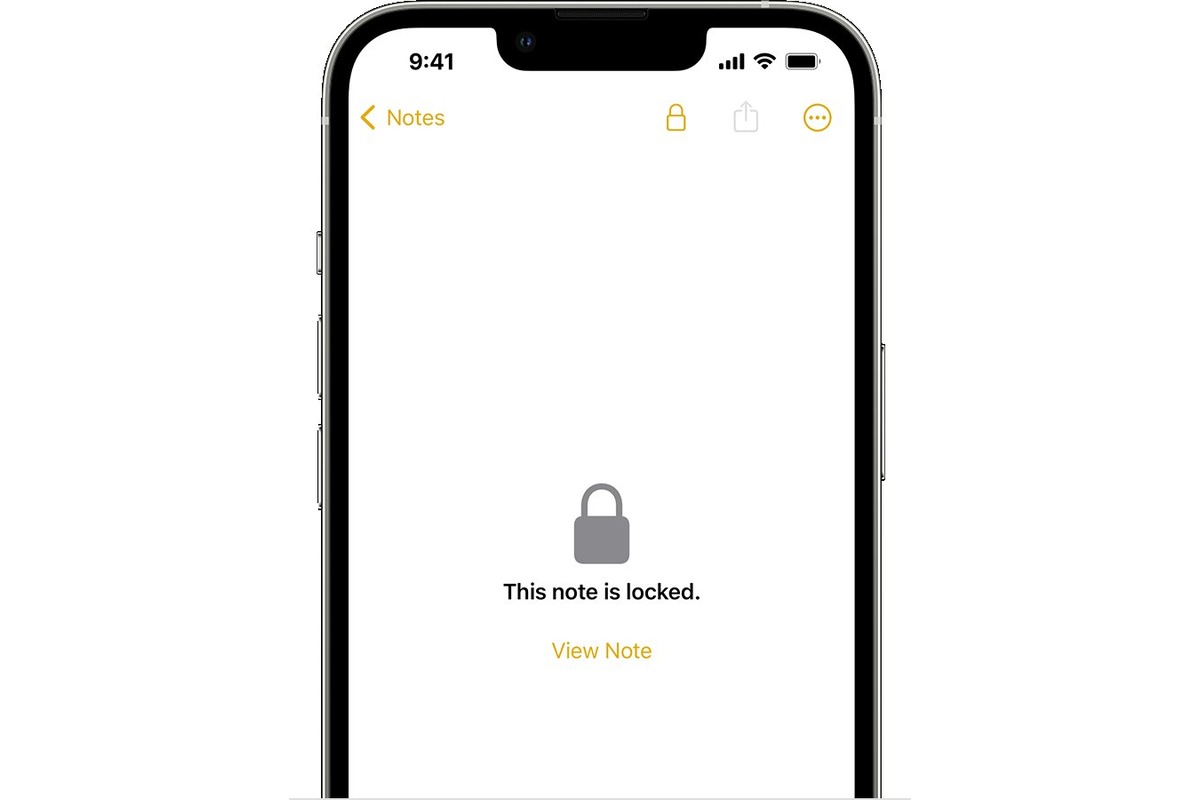
Are you wondering how to unlock a locked note on your iPhone? Don’t worry, we’ve got you covered! Locked notes provide an additional layer of security for your sensitive information, ensuring that only you can access and view them. But what happens if you forget the password to unlock a note? In this article, we will guide you through the process of unlocking a locked note on your iPhone. Whether you’re using Touch ID, Face ID, or a password, we’ll walk you through the steps to regain access to your valuable notes. So, let’s dive in and discover how to unlock a locked note on your iPhone in no time!
Inside This Article
- Method 1: Using Touch ID or Face ID to Unlock a Locked Note
- Method 2: Using the Notes App Password to Unlock a Locked Note – Setting Up a Password for Notes – Unlocking the Locked Note Using the Notes App Password
- Method 3: Using iCloud Keychain to Unlock a Locked Note- Enabling iCloud Keychain on iPhone- Accessing the Locked Note Using iCloud Keychain
- Method 4: Recovering a Forgotten Notes App Password
- Conclusion
- FAQs
Method 1: Using Touch ID or Face ID to Unlock a Locked Note
Configuring Touch ID or Face ID for Notes:
If you have a compatible iPhone model with Touch ID or Face ID capabilities, you can easily use this feature to unlock locked notes on your device. To configure Touch ID or Face ID for Notes, follow these steps:
- Open the “Settings” app on your iPhone.
- Scroll down and tap on “Notes” to access the Notes settings.
- Under the “Password” section, ensure that “Use Touch ID” or “Use Face ID” is enabled, depending on your device’s capabilities.
- You may be prompted to enter your device passcode for security purposes.
- Now, when you lock a note, you can use your registered fingerprint or face scan to unlock it.
Unlocking the Locked Note Using Touch ID or Face ID:
Once you have configured Touch ID or Face ID for Notes, unlocking a locked note becomes a seamless process. Follow these steps to unlock a locked note using Touch ID or Face ID:
- Launch the “Notes” app on your iPhone.
- Navigate to the locked note that you want to unlock.
- Tap on the note to open it.
- Place your registered finger on the Touch ID sensor or position your face in front of the Face ID camera.
- If your fingerprint or face is recognized, the note will unlock, and you will be able to view its contents.
Using Touch ID or Face ID is a convenient way to unlock locked notes on your iPhone, providing an added layer of security and ease of access.
Method 2: Using the Notes App Password to Unlock a Locked Note – Setting Up a Password for Notes – Unlocking the Locked Note Using the Notes App Password
If you want an additional layer of security for your locked notes on your iPhone, you can use the Notes app password. This method allows you to set a unique password specifically for accessing your locked notes, keeping them safe from prying eyes.
To set up a password for the Notes app, follow these simple steps:
- Open the Settings app on your iPhone.
- Scroll down and tap on “Notes”.
- Under the “Notes” menu, select “Password”
- Tap on “Set Password”.
- Enter a strong and memorable password.
- Confirm the password by entering it again.
Once you have set up the password for the Notes app, you can now use it to unlock your locked notes. Here’s how:
- Open the Notes app on your iPhone.
- Tap on the locked note that you want to unlock.
- You will be prompted to enter the Notes app password.
- Enter the password you set up earlier.
- If the password is correct, the locked note will be unlocked, and you will have full access to its content.
It’s important to note that the Notes app password is separate from your device passcode or Touch ID/Face ID. This additional password provides an extra layer of security specifically for your locked notes.
Make sure to choose a strong and secure password that is difficult for others to guess. Avoid using common passwords or personal information that could be easily associated with you. Regularly update your Notes app password to ensure the security of your locked notes.
If you ever forget your Notes app password, you can reset it using your Apple ID. This will require you to have a valid Apple ID associated with your iPhone. Follow these steps to recover your forgotten Notes app password:
- Open the Settings app on your iPhone.
- Scroll down and tap on “Notes”.
- Under the “Notes” menu, select “Password”.
- Tap on “Reset Password”.
- Authenticate with your Apple ID credentials.
- Follow the on-screen instructions to reset your Notes app password.
Once you have reset your Notes app password, you can use it to unlock your locked notes as usual.
The Notes app password is a great way to add an extra level of security to your locked notes. It provides peace of mind knowing that only you have access to your sensitive information. Take advantage of this feature to keep your important notes safe and secure on your iPhone.
Method 3: Using iCloud Keychain to Unlock a Locked Note- Enabling iCloud Keychain on iPhone- Accessing the Locked Note Using iCloud Keychain
If you’ve locked a note on your iPhone and want to access it, you can use iCloud Keychain as a method to unlock it. iCloud Keychain is a secure password management system provided by Apple that allows you to store and autofill passwords for various apps and services. By enabling iCloud Keychain on your iPhone, you can conveniently access your locked note without needing to remember any additional passwords.
The first step is to enable iCloud Keychain on your iPhone. Here’s how:
- Open the “Settings” app on your iPhone.
- Scroll down and tap on “Passwords & Accounts.”
- Select “AutoFill Passwords” and toggle on the option for “iCloud Keychain.”
- When prompted, enter your Apple ID password to confirm your action.
Once iCloud Keychain is enabled, you can proceed to access the locked note using the following steps:
- Open the “Notes” app on your iPhone.
- Locate the locked note that you want to unlock.
- Tap on the locked note to open it.
- You will see a prompt asking for authentication to unlock the note.
- Tap on the “Key” icon located in the top right corner of the screen.
- Your iPhone will now use iCloud Keychain to authenticate and unlock the note.
By leveraging iCloud Keychain, you can conveniently unlock your locked note directly from the Notes app without the need for any additional authentication. Make sure to keep your iCloud Keychain settings secure and up to date to ensure the safety of your confidential information.
Method 4: Recovering a Forgotten Notes App Password
If you have forgotten your Notes app password and are unable to access your locked notes, don’t worry. You can use your Apple ID to recover the password and regain access to your important information. Here’s how:
1. Open the “Settings” app on your iPhone and tap on your name at the top of the screen to open your Apple ID settings.
2. Scroll down and tap on “Password & Security.”
3. Tap on “Change Password” and follow the prompts to change your Apple ID password.
4. Once you have changed your Apple ID password, go back to the “Settings” app and tap on “Notes.”
5. Tap on “Password” and select the option to “Reset Password.”
6. You will be prompted to enter your Apple ID password. Enter the password you just reset in step 3.
7. After entering your Apple ID password, you will be able to set a new password for your Notes app.
By following these steps, you can recover a forgotten Notes app password and regain access to your locked notes on iPhone.
The process of unlocking a locked note on your iPhone is straightforward and can be done in just a few simple steps. By following the methods outlined in this article, you’ll have access to your locked notes in no time. Whether you choose to use Touch ID, Face ID, or your iPhone passcode, unlocking your notes will provide you with the convenience and peace of mind of being able to access your important information whenever you need it.
Remember to regularly update your iPhone’s software to ensure you have the latest security features and improvements. Additionally, be mindful of safeguarding your device and enabling secure authentication methods to further protect your personal data.
With the ability to unlock your locked notes, you can now maximize the productivity and convenience of using your iPhone for note-taking and information management. Enjoy the freedom of quick and easy access to your important notes, and make the most of your iPhone’s capabilities!
FAQs
1. Can I unlock a locked note on my iPhone?
Yes, you can unlock a locked note on your iPhone. The locking feature is designed to add an extra layer of security to your notes. To unlock a locked note, you need to enter the password or use Touch ID/Face ID if it is enabled for notes.
2. How do I unlock a locked note on my iPhone?
To unlock a locked note on your iPhone, follow these steps:
– Open the Notes app on your iPhone.
– Go to the “Folders” or “Notes” view, depending on your iOS version.
– Locate the locked note you want to unlock and tap on it.
– You will see a lock icon at the top-right corner of the note.
– Tap on the lock icon.
– Enter the password or use Touch ID/Face ID if prompted.
– Once authenticated, the note will be unlocked, and you can view or edit its contents.
3. What should I do if I forget the password to unlock a note on my iPhone?
If you forget the password to unlock a note on your iPhone, there is no way to recover it. However, you have the option to reset all your notes’ passwords. Here’s how to do it:
– Open the Settings app on your iPhone.
– Scroll down and tap on “Notes”.
– Tap on “Reset Password”.
– Enter your Apple ID password and follow the instructions to reset the password for all your locked notes.
Please note that resetting the password will remove the encryption from all locked notes, and you will need to set up new passwords for each note.
4. Can I unlock a locked note on my iPhone without losing its contents?
Yes, unlocking a locked note on your iPhone will not delete or remove its contents. The purpose of the lock is to restrict access to the note, not to delete its contents. Once you have successfully unlocked the note, you can view and edit its contents as usual.
5. Can I lock individual notes on my iPhone?
Yes, you can lock individual notes on your iPhone to keep them secure. To lock a note, follow these steps:
– Open the Notes app on your iPhone.
– Create a new note or locate the desired note.
– Tap on the share button (square with an arrow) at the top-right corner.
– From the share sheet, tap on “Lock Note”.
– Set a password for the note or enable Touch ID/Face ID if prompted.
– Once the note is locked, it will be protected and can only be accessed by entering the password or using the specified biometric authentication method.
