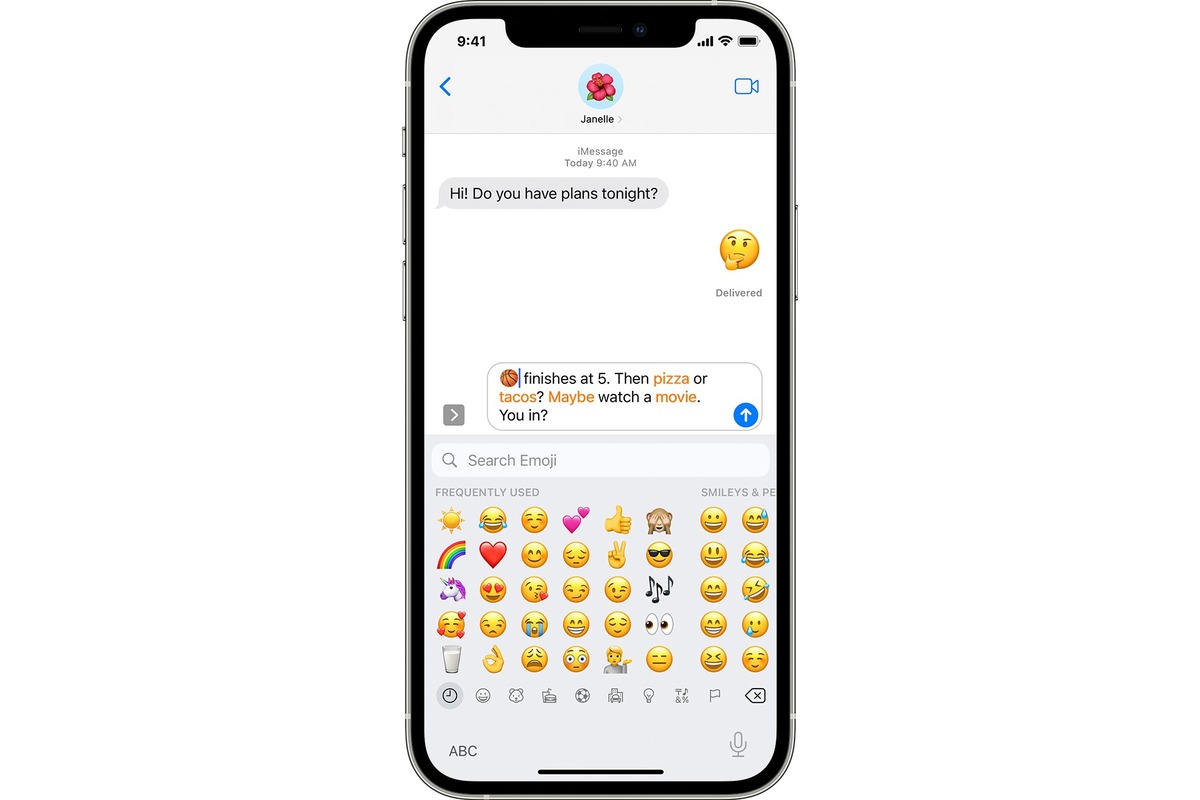
Are you tired of using the same old emoji on your iPhone? It’s time to give your messages a fresh and fun vibe by updating your emoji collection. Emoji have become an essential part of our digital communication, allowing us to express emotions, add flair to our texts, and connect with others in a visual way.
In this article, we will guide you through the process of updating emoji on your iPhone, step by step. Whether you’re interested in the latest emoji trends or simply want to expand your emoji options, we’ve got you covered. Let’s dive in and discover how you can add a touch of personality to your text messages by updating emoji on your iPhone!
Inside This Article
- Checking for Emoji Updates
- Updating Emoji on iPhone
- Troubleshooting Emoji Update Issues
- Conclusion
- FAQs
Checking for Emoji Updates
Emojis have become an integral part of our digital communication, adding a dash of fun and expressiveness to our messages and social media posts. As technology advances, new emojis are constantly being introduced to reflect the evolving cultural landscape. To ensure you have access to the latest emoji collection, it’s important to regularly check for updates on your iPhone.
Here are a few simple steps to help you check for emoji updates:
- Ensure Your iPhone is Updated: Before checking for emoji updates, make sure that your iPhone is running on the latest software version. To do this, go to Settings, then General, and select Software Update. If an update is available, follow the on-screen instructions to install it. Keeping your device up to date not only improves security and performance but also guarantees access to the latest emoji updates.
- Connect to a Stable Internet Connection: To check for and download emoji updates, you need a stable internet connection. Connect your iPhone to Wi-Fi or make sure you have a reliable cellular data connection.
- Open the App Store: On your iPhone’s home screen, locate and tap the App Store icon. This will open the App Store, where you can find and download various applications.
- Go to the Updates Tab: Once in the App Store, navigate to the Updates tab at the bottom of the screen. This tab displays a list of available updates for the apps installed on your device.
- Check for Emoji Updates: Scroll through the list of available updates and look for any emoji-related updates. These updates often include new emojis, as well as improvements to existing ones. If you find an emoji update, tap the Update button next to it to download and install the update.
- Restart Your Device: After successfully updating your emojis, it’s a good practice to restart your iPhone. This ensures that the updates are properly applied and your device is functioning optimally.
By following these steps, you can easily check for emoji updates on your iPhone and stay up to date with the latest additions to the emoji library. Embrace the fun and creativity of emojis in your digital conversations!
Updating Emoji on iPhone
Emojis have become an integral part of our digital communication, allowing us to express emotions and add a touch of fun to our messages. If you are an iPhone user, updating your emojis can give you access to new and exciting options. Whether it’s the latest set of emojis or the inclusion of diverse and inclusive characters, keeping your emoji library up to date is easy. Here’s a step-by-step guide on how to update emojis on your iPhone.
First, make sure you are running the latest version of iOS on your iPhone. To check for updates, go to the “Settings” app, scroll down, and tap on “General.” From there, select “Software Update.” If there is an available update, tap “Download and Install” to begin the update process.
Once your iPhone is updated to the latest version of iOS, you can proceed with updating your emojis. Open the “Settings” app and scroll down to find “General.” Tap on it, and then select “Keyboard.”
In the “Keyboard” menu, you will find an option called “Keyboards.” Tap on it to view the keyboards currently installed on your iPhone. Look for the “Emoji” keyboard and ensure it is enabled. If it is not, tap on “Add New Keyboard” and select “Emoji” from the list.
Now that the Emoji keyboard is enabled, you can access it while typing in any app that supports emojis. When you open the keyboard in an app, look for the globe or smiley face icon next to the space bar. Tap on it to switch to the Emoji keyboard.
To update your emojis, you can go to the App Store and search for an emoji app. These apps provide a wide range of emojis, including animated ones and special collections. Download a reputable emoji app of your choice, open it, and follow the on-screen instructions to install the new emojis.
Keep in mind that some emoji apps may require additional permissions to install custom emojis on your iPhone. Make sure to read the app’s reviews and privacy policy before granting any permissions.
Additionally, Apple periodically releases emoji updates as part of iOS updates. These updates introduce new emojis and improvements to existing ones. To receive these updates, you need to keep your iPhone’s operating system up to date. As mentioned earlier, regularly check for software updates in the “Settings” app to ensure you have the latest version of iOS.
Troubleshooting Emoji Update Issues
Updating the emoji on your iPhone can sometimes encounter issues that prevent the new emojis from appearing. If you find yourself facing any of these problems, don’t worry. Here are some troubleshooting tips to help you resolve emoji update issues on your iPhone.
1. Check for Software Updates: Make sure your iPhone is running the latest version of iOS. Outdated software can sometimes cause emoji update issues. To check for updates, go to “Settings,” tap on “General,” and select “Software Update.” If an update is available, follow the prompts to install it.
2. Restart your iPhone: A simple restart can sometimes fix minor software glitches that may be preventing the emoji update from taking effect. Press and hold the power button until the slide to power off option appears. Swipe to turn off your iPhone, then press and hold the power button again to turn it back on.
3. Clear Emoji Keyboard Cache: Cached data for the emoji keyboard can sometimes cause issues. To clear the cache, go to “Settings,” select “General,” then “Keyboard,” and choose “Keyboards.” Swipe left on the Emoji keyboard and tap on “Delete.” Restart your iPhone and re-enable the Emoji keyboard by going back to “Settings,” “General,” “Keyboard,” and “Add New Keyboard.”
4. Reset Keyboard Dictionary: Resetting the keyboard dictionary can also resolve emoji update issues. Go to “Settings,” select “General,” then “Reset,” and tap on “Reset Keyboard Dictionary.” Keep in mind that this will also remove any custom dictionaries you have created.
5. Check Language and Region Settings: Ensure that your language and region settings are correct. Go to “Settings,” tap on “General,” select “Language & Region,” and double-check your preferred language and region. Sometimes incorrect settings can cause emoji update issues.
6. Reset All Settings: If none of the above steps have resolved the emoji update issues, you may need to reset all settings on your iPhone. Go to “Settings,” select “General,” then “Reset,” and choose “Reset All Settings.” Keep in mind that this will revert your iPhone’s settings to their default values, so make sure to back up any important data before proceeding.
7. Contact Apple Support: If you have tried all of the above troubleshooting steps and are still experiencing issues with emoji updates, it may be best to reach out to Apple Support for further assistance. They can provide additional guidance and help resolve any persistent problems you may be experiencing.
By following these troubleshooting tips, you can hopefully resolve any issues you encounter while updating the emoji on your iPhone. Enjoy the latest and greatest emoji additions and express yourself in new and exciting ways!
Conclusion
Updating emoji on your iPhone is a simple and fun way to enhance your messaging experience. By following the steps mentioned in this article, you can easily ensure that you have access to the latest and most diverse collection of emojis available.
Whether you want to express your emotions, add some flair to your texts, or simply keep up with the latest emoji trends, updating emoji on your iPhone allows you to stay connected and communicate effectively.
Remember to regularly check for software updates on your iPhone to make sure you have the latest emoji releases. With the ever-growing popularity of emojis, it’s essential to stay up-to-date to fully enjoy the expressive power they bring to your conversations.
So, go ahead and update your emoji on your iPhone today. Have fun expressing yourself and connecting with others using the vast selection of emojis at your fingertips!
FAQs
1. Can I update the emoji on my iPhone?
Yes, you can update the emoji on your iPhone by installing the latest iOS software update. Apple periodically releases updates that include new emoji designs and characters.
2. How do I check if I have the latest iOS update?
To check if you have the latest iOS update:
- Open the Settings app on your iPhone.
- Scroll down and tap on “General”.
- Tap on “Software Update”.
- Your iPhone will check for available updates. If an update is available, you will see a prompt to update your device.
3. How do I update the emoji on my iPhone?
To update the emoji on your iPhone after installing the latest iOS update:
- Open any messaging app that supports emoji, such as Messages.
- Tap on the emoji icon in the keyboard.
- Scroll through the emoji options. If there are new emoji designs available, you will see them in the updated emoji keyboard.
4. Can I use the new emoji on older iPhone models?
Yes, you can use the new emoji on older iPhone models as long as you have installed the latest iOS update that includes the new emoji designs. However, please note that older iPhone models may not support some of the latest features, such as Memoji or Animoji, which require newer hardware capabilities.
5. What if I don’t see the new emoji on my iPhone after updating?
If you don’t see the new emoji on your iPhone after updating, there are a few things you can try:
- Make sure you have installed the latest iOS update by following the steps mentioned earlier.
- Restart your iPhone to refresh the emoji keyboard.
- If you still don’t see the new emoji, it’s possible that the app you are using doesn’t support the latest emoji designs. Try using a different messaging app or updating the app to the latest version.
