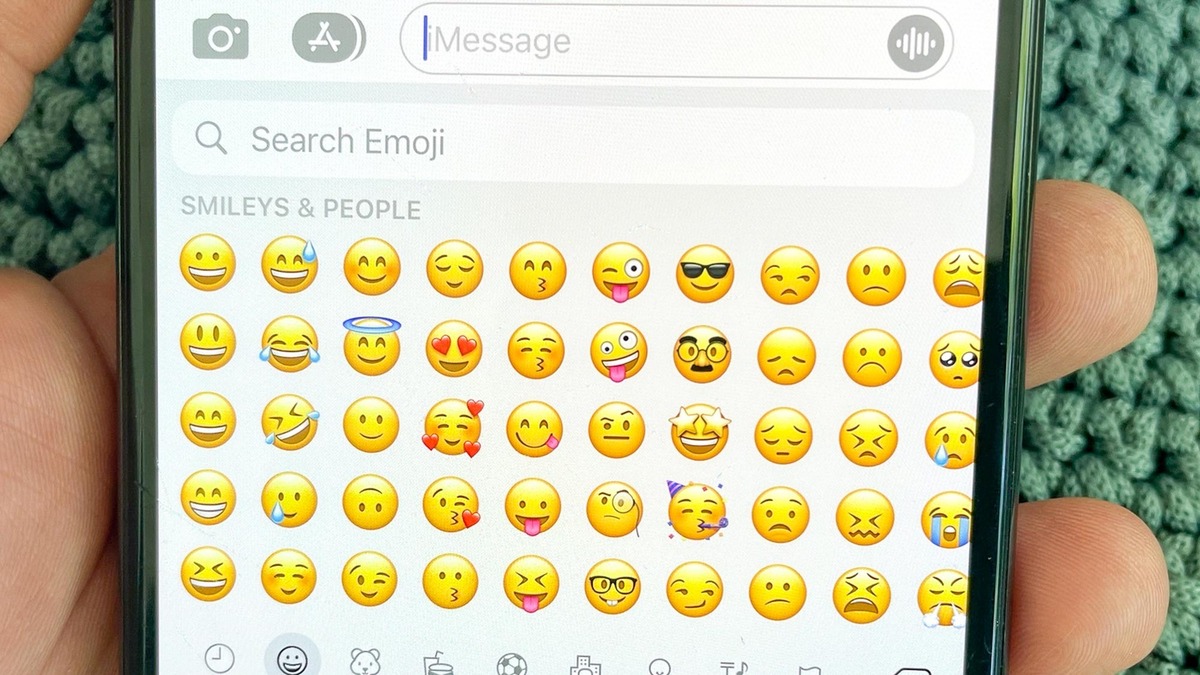
Are you tired of manually scrolling through a long list of emojis every time you want to express yourself in a text message? Well, we’ve got great news for iPhone users! With the recent iOS 15 update, finding the perfect emoji for your messages has never been easier. Whether you’re feeling happy, excited, or even a little bit hangry, the new Emoji Search feature ensures that you can quickly locate the right emoji to convey your emotions.
In this article, we’ll guide you through the process of finding and using emojis on your iPhone with the iOS 15 update. From searching for specific emojis to accessing recently used ones or even creating your own Memoji, we’ll cover all the tips and tricks to enhance your messaging experience. So, let’s dive in and discover how you can effortlessly find the right emoji to spice up your conversations!
Inside This Article
- Finding the Emoji Panel in iOS 15
- Using the Emoji Search feature in iOS 15
- Utilizing Emoji Recommendations in iOS 15
- Exploring Emoji Categories in iOS 15
- Conclusion
- FAQs
Finding the Emoji Panel in iOS 15
Emojis have become an integral part of messaging culture, helping us express our emotions and add a touch of fun to our conversations. With the iOS 15 update, Apple has made it even easier to find and use emojis on your iPhone. Here’s how to quickly access the Emoji Panel in iOS 15:
1. Open the Messages app on your iPhone running iOS 15.
2. Start a new conversation or open an existing one.
3. Tap on the text input field to bring up the keyboard.
4. Now, look for the smiley face icon at the bottom left corner of the keyboard. This is the Emoji Panel shortcut.
5. Tap on the smiley face icon to open the Emoji Panel.
6. The Emoji Panel will appear at the bottom of the screen, displaying a wide array of emojis for you to choose from.
7. To browse through different emoji categories, swipe left or right on the Emoji Panel.
8. You can also use the search bar at the top of the Emoji Panel to find a specific emoji by typing keywords or descriptions.
9. Once you find the emoji you want to use, simply tap on it to insert it into your message. The Emoji Panel will automatically close, and you can continue typing your text.
10. If you want to close the Emoji Panel without selecting an emoji, you can either tap outside the panel or tap the smiley face icon again.
That’s all there is to it! With iOS 15, finding and using emojis in your iPhone messages has become more convenient than ever before. So go ahead and spice up your conversations with the perfect emoticon or symbol that captures your mood.
Using the Emoji Search feature in iOS 15
iOS 15 introduces a fantastic new feature that makes finding the perfect emoji easier than ever before. With the Emoji Search feature, you can quickly locate specific emojis by simply typing keywords related to the emotion, object, or concept you want to express in your message.
To access the Emoji Search feature in iOS 15, open the Messages app and bring up the emoji keyboard. Next, tap on the search bar at the top of the screen.
Once you’re in the search bar, type in a keyword related to the emoji you are looking for. For example, if you want to find a smiley face emoji, just type “smile” or “happy” in the search bar.
The Emoji Search feature instantly displays a list of relevant emojis based on your search query. Scroll through the results to find the perfect emoji that represents your intended emotion or idea.
If you’re not sure about the exact keyword to use, don’t worry! The Emoji Search feature in iOS 15 also offers smart suggestions as you type, making it even easier to find the right emoji. These suggestions appear below the search bar and provide options based on the words you have entered.
Once you’ve found the desired emoji in the search results, simply tap on it to insert it into your message. It’s as easy as that!
Whether you’re looking for a specific animal, food, object, or expression, the Emoji Search feature in iOS 15 ensures that you can quickly find the perfect emoji to enhance your message and make it more engaging.
So, the next time you’re struggling to find the right emoji on your iPhone, remember to take advantage of the Emoji Search feature in iOS 15. It’s a game-changer that will save you time and help you express yourself in a fun and creative way!
Utilizing Emoji Recommendations in iOS 15
One of the exciting features of iOS 15 is the improved emoji recommendations. Whether you’re trying to express joy, sadness, or any other emotion in your messages, iOS 15 makes it easier than ever to find the perfect emoji. Here’s how you can make the most out of the emoji recommendations in iOS 15.
1. Enhanced Predictive Text: With iOS 15, the predictive text suggestions now include relevant emojis alongside the textual suggestions. As you type a message, the keyboard will offer a selection of emojis based on the words you have entered. This feature can save you time and effort in finding the right emoji, as it predicts your intended expression.
2. Emoji Suggestions in Context: iOS 15 takes emoji recommendations a step further by providing contextual suggestions. When you select a word or phrase in your message, the keyboard will show relevant emojis specifically related to that selection. For example, if you highlight the word “dog,” the keyboard might suggest emojis like ? or ?. This intelligent feature helps you find emojis that closely match the topic or content of your message.
3. Frequently Used Emojis: iOS 15 conveniently displays your most frequently used emojis at the top of the keyboard. By recognizing your usage patterns, iOS 15 ensures that your go-to emojis are easily accessible. This feature is especially beneficial for those who have a set of favorite emojis they use consistently.
4. Personalized Emoji Search: In addition to the emoji recommendations, iOS 15 also introduces personalized emoji search. By typing a keyword in the emoji search bar, iOS 15 will display relevant emojis based on your search term. This feature is particularly helpful when you have a specific emoji in mind but can’t find it within the standard categories.
5. Emoji Diversity: iOS 15 emphasizes inclusivity by offering a diverse range of skin tones for various emojis. When you select a human emoji, iOS 15 provides a skin tone picker that allows you to choose from a variety of options. This ensures that you can accurately represent yourself and others in your messages.
With the enhanced emoji recommendations in iOS 15, you can effortlessly find the perfect emojis to enhance your messages. Whether it’s through predictive text, contextual suggestions, frequently used emojis, personalized search, or diverse options, iOS 15 makes the entire process more intuitive and enjoyable.
Exploring Emoji Categories in iOS 15
In iOS 15, Apple has made it even easier to find the right emoji by organizing them into categories. Whether you want to express your emotions, celebrate an event, or convey a specific message, iOS 15 provides a comprehensive selection of emoji categories to choose from.
To explore the emoji categories in iOS 15, simply open the emoji panel in your messaging app. You can do this by tapping on the emoji icon on the keyboard, which resembles a smiley face. Once the emoji panel opens, you will see a grid of icons representing different emoji categories.
Some of the popular emoji categories in iOS 15 include smiling faces, animals and nature, food and drink, activities, travel and places, objects, symbols, and flags. Each category contains a wide range of emoji that reflect its respective theme.
For example, if you want to find an emoji related to animals, you can navigate to the “Animals and Nature” category. Here, you will discover a variety of emoji depicting different animals such as cats, dogs, birds, and more. Similarly, if you’re in the mood for some delicious food emoji, you can head over to the “Food and Drink” category.
One of the advantages of exploring emoji categories in iOS 15 is that it allows you to discover new and unique emoji that you may not have known existed. By browsing through different categories, you can stumble upon emoji that perfectly capture the message or emotion you want to convey.
To switch between emoji categories, simply swipe left or right on the emoji panel. The categories will scroll horizontally, making it convenient for you to explore and select the emoji that best suits your needs.
Additionally, iOS 15 offers a search feature within the emoji panel, allowing you to quickly find specific emoji. If you have a particular emoji in mind but don’t want to manually scroll through the categories, you can simply type in a keyword or description in the search bar at the top of the emoji panel. iOS 15 will then display a list of relevant emoji based on your search query.
Overall, exploring emoji categories in iOS 15 can be an enjoyable and convenient way to find the perfect emoji for your messages. With a wide range of categories to choose from and the added search feature, expressing yourself through emoji has never been easier.
Conclusion
Emojis have become an integral part of our digital communication, adding fun and emotion to our messages. With the latest iOS 15 update, iPhone users now have an even easier way to find the right emoji for their messages. The new search functionality, visual search options, and enhanced category organization make it a breeze to locate the perfect emoji in no time.
Whether you want to express laughter, sadness, excitement, or any other emotion, iOS 15 has you covered. Simply open the emoji keyboard, use the search bar or browse the categories, and tap on the emoji that best conveys your message.
The iOS 15 update brings a delightful emoji experience to iPhone users, making conversations more engaging and expressive. So go ahead, explore the vast emoji library, and let your messages truly come to life!
FAQs
Q: How do I quickly access emojis on my iPhone?
A: To quickly find emojis on your iPhone, open the Messages app and tap on the text box to bring up the keyboard. Look for the smiley face or globe icon located at the bottom of the keyboard. Tapping on it will open the emoji menu, where you can browse and select your desired emoji.
Q: Can I customize the emoji keyboard on my iPhone?
A: Unfortunately, you cannot customize the emoji keyboard on iPhone. The available emojis are standard and cannot be modified. However, iPhone users have access to thousands of emojis that cover a wide range of emotions, objects, and symbols.
Q: How do I find specific emojis on my iPhone?
A: If you’re looking for a specific emoji on your iPhone, you can use the search function within the emoji menu. Simply tap on the search bar at the top of the emoji menu and type in a keyword related to the emoji you want. The search results will display relevant emojis that match your search query.
Q: Are there new emojis available in the iOS 15 update?
A: Yes, with the iOS 15 update, Apple introduced a variety of new emojis. These include updated facial expressions, diverse skin tones, new animals, food, and objects, as well as some fun additions like a melting face emoji and a face with spiral eyes.
Q: Can I use emojis in other apps besides Messages on my iPhone?
A: Absolutely! Emojis are not limited to the Messages app on iPhone. You can use emojis in various other apps and platforms, such as social media, email, notes, and more. Simply access the emoji keyboard by tapping on the smiley face or globe icon on your keyboard, and select the emojis you want to use.
