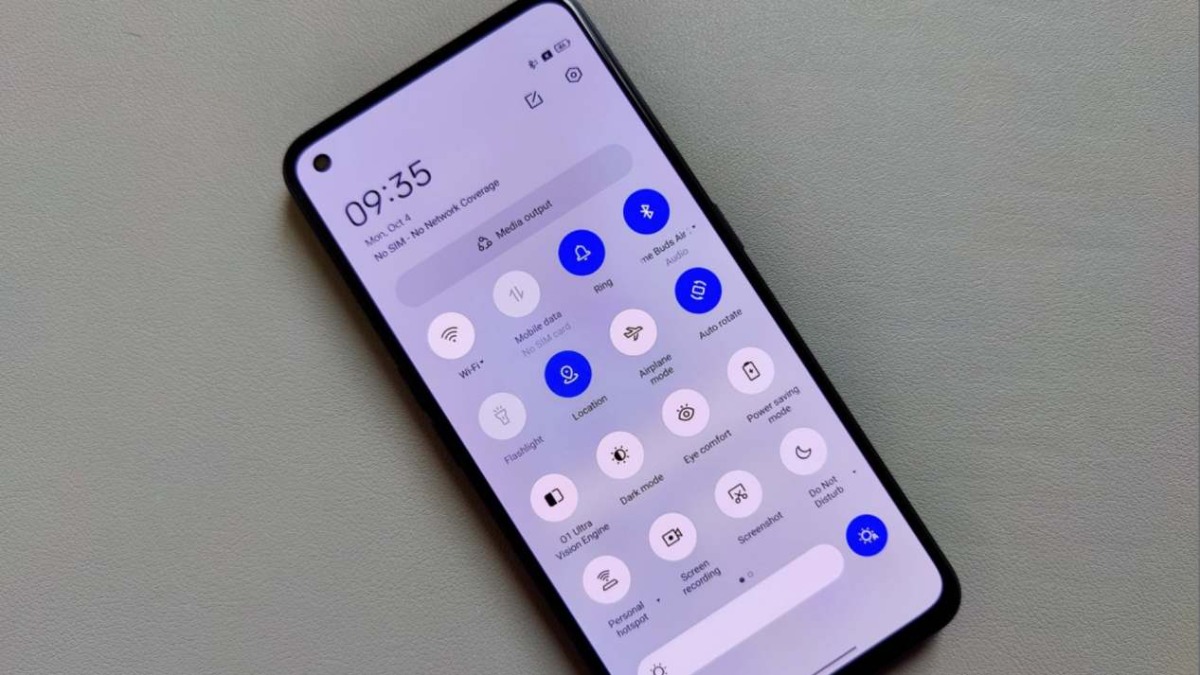
Keeping your Realme system apps up-to-date is crucial for ensuring optimal performance and accessing the latest features and improvements. Whether you’re a new Realme phone owner or a seasoned user, knowing how to update your system apps is essential.
In this article, we will guide you through the process of updating Realme system apps. We will provide step-by-step instructions, tips, and recommendations to ensure that your Realme phone is running on the latest software version.
By following our guide, you can experience improved functionality, enhanced security, and a smoother user experience on your Realme device. So, let’s dive in and learn how to update your Realme system apps.
Inside This Article
- Overview
- Method 1: Updating Realme System Apps through App Market
- Method 2: Updating Realme System Apps through Settings
- Method 3: Updating Realme System Apps using APK files
- Conclusion
- FAQs
Overview
Keeping your Realme system apps up to date is essential for ensuring optimal performance, bug fixes, and access to the latest features. Realme, a well-known brand in the mobile phone industry, regularly releases updates for its system apps to enhance user experience and address any issues that may arise.
Updating Realme system apps can be done in a few different ways. You can choose to update them through the App Market, the built-in app store on your Realme device. Alternatively, you can update them directly from the Settings menu or by using APK files. In this article, we will explore these methods in detail to help you keep your Realme system apps up to date.
Whether you prefer a more user-friendly approach or want full control over app updates, this guide will provide you with step-by-step instructions to ensure that your Realme system apps are updated to the latest version available. Let’s dive into the different methods below.
Method 1: Updating Realme System Apps through App Market
If you own a Realme smartphone, updating system apps is a breeze thanks to the built-in App Market. This method ensures that you have the latest versions of all the essential apps on your device, including the ones responsible for the phone’s performance and security.
To update Realme system apps through the App Market, follow these simple steps:
- Open the App Market on your Realme smartphone. You can find its icon on the home screen or in the app drawer.
- Once the App Market is open, tap on the “Me” tab at the bottom right corner of the screen to access the account settings.
- In the account settings, tap on the “Updates” section. This will display all the available updates for the system apps.
- If there are updates available, you will see an “Update All” button. Tap on it to initiate the update process. If you prefer to update individual apps, you can tap on the “Update” button next to each app.
- The App Market will then start downloading and installing the updates. Make sure that you are connected to a stable internet connection to ensure a smooth update process.
- Once the updates are installed, you will have the latest versions of the Realme system apps on your device, providing you with the latest features and bug fixes.
Updating Realme system apps through the App Market is not only convenient but also ensures that you have access to the latest improvements and enhancements made by Realme. It is recommended to periodically check for updates in the App Market to keep your device running smoothly and securely.
Method 2: Updating Realme System Apps through Settings
Updating Realme system apps through the settings menu is another convenient and straightforward method. It allows you to check for updates and install them with just a few simple steps. Here’s how you can update Realme system apps through settings:
1. Open the settings app on your Realme device. You can usually find it in your app drawer or by swiping down from the top of the screen and tapping the gear icon.
2. Scroll down and tap on the “Software Update” option. This will open the software update settings menu.
3. In the software update menu, you will see the option for “System Update” or “Update Center.” Tap on that option to proceed.
4. Now, you will see the list of available updates for your Realme system apps. If there are any updates available, you can tap on the “Download” or “Update” button next to each app to start the update process.
5. Depending on the size of the update and your internet speed, the update process may take some time. Ensure that your device is connected to a stable Wi-Fi network to avoid any interruptions during the update.
6. Once the update is complete, you will see a notification or confirmation message indicating that the app has been successfully updated.
7. Repeat the process for any other Realme system apps that have updates available.
Updating Realme system apps through the settings menu allows you to stay up-to-date with the latest features and bug fixes. It is an essential step in ensuring the optimal performance and functionality of your Realme device.
Note: If you are unable to find the system update option in the settings menu, it is possible that your device does not support this method. In such cases, you can try updating the Realme system apps through other methods, such as the App Market or using APK files.
Method 3: Updating Realme System Apps using APK files
If you want to update your Realme system apps manually or if you don’t have access to the App Market or Settings options, you can update them using APK (Android Package) files.
APK files are the installation files used for Android applications. By downloading and installing the latest APK files for your Realme system apps, you can ensure that you have the latest features and bug fixes available for your device.
Here’s how you can update Realme system apps using APK files:
- First, you need to find the latest APK files for the system apps you want to update. You can search for them on trusted websites or forums that provide APK files for Realme devices. Make sure to download the files from a reliable source to avoid any security risks.
- Once you have downloaded the APK files on your device, you may need to enable “Unknown Sources” in your device settings. Go to Settings > Security > Unknown Sources and toggle the switch to allow the installation of apps from unknown sources. Keep in mind that enabling this option can pose a security risk, so make sure to disable it after updating your system apps.
- After enabling “Unknown Sources,” you can navigate to the location where you have downloaded the APK files. You can use the File Manager app or any other file explorer app to locate the APK files.
- Tap on the APK file for the system app you want to update. You will be prompted to install the app. Click on “Install” to proceed with the installation.
- Wait for the installation process to complete. Once the app is installed, you can open it to check if the update has been successfully applied.
- Repeat the same process for other Realme system apps you want to update. Remember to always download the latest APK files for each app to ensure you have the most up-to-date version.
Updating Realme system apps using APK files gives you more control over the update process and allows you to have the latest features and improvements without relying on the App Market or device settings. However, it’s important to note that manually updating system apps through APK files may not always be recommended, as it can be less convenient and may pose security risks if the files are not obtained from trusted sources.
Ensure that you only download APK files from reputable websites or forums, and always verify the authenticity of the file before proceeding with the installation.
By following these steps, you can easily update your Realme system apps using APK files and enjoy the latest features and enhancements on your device.
Conclusion
In conclusion, updating the system apps on your Realme phone is a crucial step in ensuring that you have the latest features, bug fixes, and security patches. By following the simple and straightforward methods outlined in this article, you can easily keep your system apps up to date.
Remember that updating your Realme system apps not only enhances the overall performance and functionality of your phone, but it also helps to protect your device from potential vulnerabilities. Regularly checking for updates and installing them ensures that you can make the most out of your Realme phone.
So, don’t wait any longer; take a few minutes to update your Realme system apps and enjoy a smoother, more secure, and feature-rich mobile experience.
FAQs
1. How do I update system apps on my Realme phone?
To update system apps on your Realme phone, follow these steps:
- Open the Settings app on your device.
- Scroll down and tap on “Software Updates” or “System Updates.”
- If an update is available, you will see a notification. Tap on it to start the update process.
- If no update notification is visible, tap on the option to “Check for updates” to manually search for any available updates.
- If there are system app updates available, you will see them listed. Tap on “Update” next to the app you want to update.
- Follow the on-screen prompts to complete the update process.
2. Can I update system apps over a mobile data connection?
Yes, you can update system apps on your Realme phone over a mobile data connection. However, keep in mind that system app updates are typically larger in size compared to regular app updates. As a result, it may consume a significant amount of your mobile data. Make sure you have a stable and reliable mobile data connection and consider connecting to a Wi-Fi network if you have limited mobile data or a slow internet speed.
3. What should I do if I encounter an error while updating a system app?
If you encounter an error while updating a system app on your Realme phone, try the following solutions:
- Ensure you have a stable internet connection or switch to a different network.
- Restart your phone and try the update again.
- Clear the cache and data of the app you are trying to update.
- If the issue persists, you can try resetting app preferences by going to Settings > Apps > Reset app preferences.
- If none of the above solutions work, contact Realme customer support for further assistance.
4. Will updating system apps delete my data?
No, updating system apps on your Realme phone should not delete your data. System app updates are designed to improve the performance and security of your device, and they generally do not affect your personal data, settings, or files. However, it is always a good practice to back up your important data before performing any software updates, just to be on the safe side.
5. How often should I update system apps on my Realme phone?
Realme releases system app updates periodically to fix bugs, enhance features, and improve overall performance. It is recommended to regularly check for updates and install them when they become available. Keeping your system apps up to date ensures that you have access to the latest features, security patches, and bug fixes, providing you with an optimized and secure user experience.
