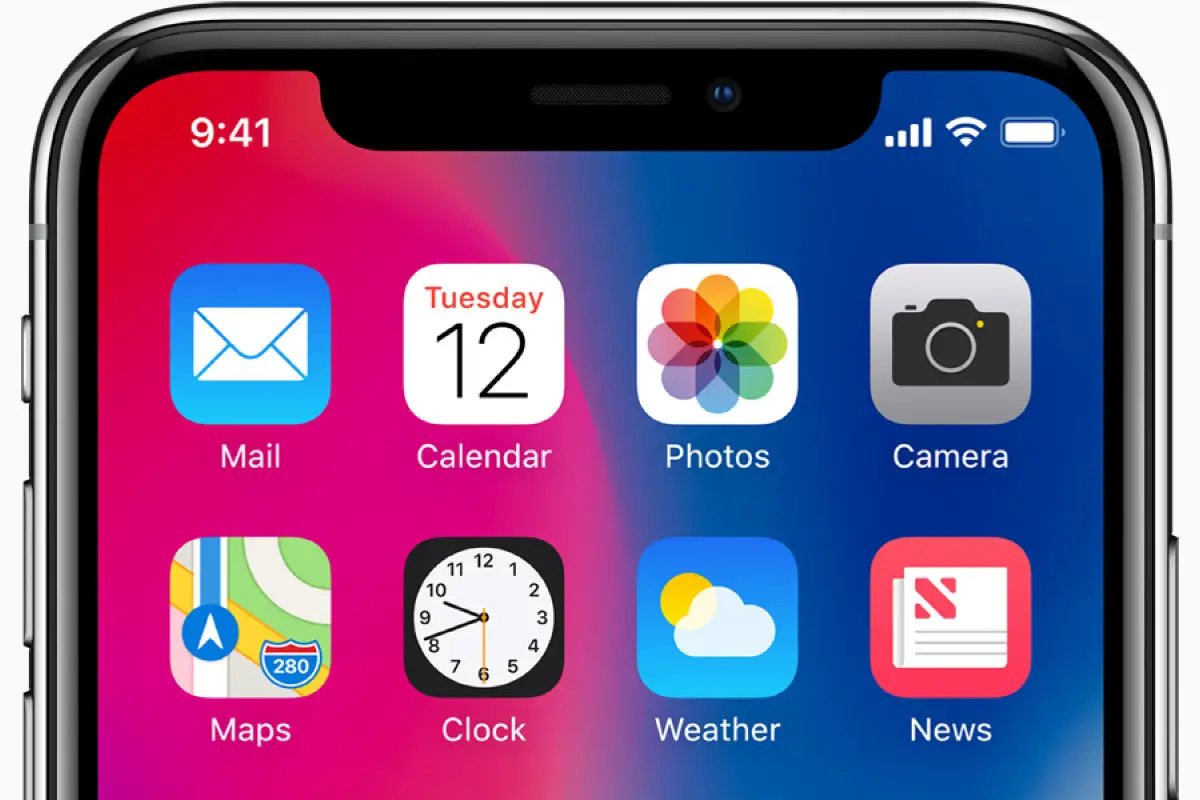
Welcome to the ultimate guide on how to use an iPhone with Linux! Many users assume that the iPhone and Linux are incompatible due to their different operating systems. However, with the right tools and techniques, you can seamlessly integrate your iPhone with your Linux environment.
Using an iPhone with Linux offers a plethora of benefits, such as syncing your files, accessing your photos, managing your music, and even backing up your device. Whether you’re a Linux enthusiast looking to bridge the gap between your iPhone and Linux or simply want to explore more options for managing your iPhone, this guide is here to help.
In this comprehensive guide, we will walk you through the necessary steps and provide valuable insights on how to connect your iPhone to Linux, transfer files, synchronize data, and much more. So, put on your tech-savvy cap, and let’s dive into the exciting world of using an iPhone with Linux!
Inside This Article
- Overview of Compatibility
- Connecting iPhone to Linux System
- File Transfer and Syncing
- Managing Contacts and Calendars
- Conclusion
- FAQs
Overview of Compatibility
When it comes to using an iPhone with a Linux system, compatibility can sometimes become a concern. Apple devices are designed to work seamlessly with their own operating system, iOS. However, with the increasing popularity of Linux, many users want to know if it is possible to use their iPhones with this open-source system.
The good news is that connecting an iPhone to a Linux system is indeed possible. Although the process may not be as straightforward as with a Mac or Windows computer, there are solutions and workarounds that can be implemented to achieve the desired functionality.
It is important to note that the level of compatibility may vary depending on the specific Linux distribution and the version of iOS running on the iPhone. Additionally, certain features and functionalities may not be fully supported due to the proprietary nature of Apple’s software and hardware.
Fortunately, thanks to the efforts of the open-source community, several tools and applications have been developed to facilitate the seamless integration of iPhones with Linux systems. These tools provide functionality for file transfer, syncing, and even managing contacts and calendars.
Overall, while using an iPhone with Linux may require a bit more technical know-how and some extra steps compared to using it with a Mac or Windows, it is definitely possible to achieve a satisfactory level of compatibility. With the right tools and resources, Linux users can enjoy the benefits of their beloved iPhone while still embracing the freedom and flexibility that comes with using an open-source operating system.
Connecting iPhone to Linux System
Many people mistakenly believe that iPhones are only compatible with Apple devices and cannot be used seamlessly with Linux systems. However, with a few simple steps, you can connect your iPhone to a Linux system and enjoy all the features and functionalities it has to offer. In this guide, we will walk you through the process of connecting your iPhone to a Linux system.
The first step in connecting your iPhone to a Linux system is to ensure that you have the necessary software installed. One of the most popular software options for connecting iPhones to Linux is called “libimobiledevice.” This open-source software allows Linux systems to communicate with iOS devices, including iPhones.
To install “libimobiledevice,” open the terminal on your Linux system and enter the following command:
sudo apt-get install libimobiledevice-utils
This command will install the necessary packages and dependencies for “libimobiledevice” on your Linux system.
Once the installation is complete, you can connect your iPhone to your Linux system using a USB cable. Make sure your iPhone is unlocked and the screen is turned on.
Next, open the terminal and enter the following command:
idevicepair pair
This command will pair your iPhone with your Linux system, allowing them to communicate with each other.
After the pairing process is complete, you can access your iPhone’s files and folders on your Linux system. To navigate through your iPhone’s files, you can use the “idevicebackup2” command in the terminal. This command allows you to browse and transfer files between your iPhone and your Linux system.
Additionally, you can use “GTKpod” or “Rhythmbox” software to manage your iPhone’s music library on a Linux system. These software options offer a user-friendly interface for organizing and syncing your music collection.
With the help of “libimobiledevice” and other software tools, connecting your iPhone to a Linux system is not only possible but also convenient. You can easily transfer files, manage your music library, and even sync your contacts and calendars. So, whether you’re a Linux enthusiast or simply prefer the functionalities of a Linux system, now you can seamlessly integrate your iPhone into your workflow.
File Transfer and Syncing
When it comes to transferring files from your iPhone to a Linux system, you might assume that it would be a daunting task. However, with the right tools and techniques, the process can be relatively straightforward.
One of the most popular methods to transfer files is to use a program called ‘iTunes’. Although iTunes was primarily designed for Windows and macOS, you can still run it on Linux using a compatibility layer like ‘Wine’. By installing Wine on your Linux system, you can access a modified version of iTunes and use it to sync your iPhone with your computer.
Another alternative is to use third-party applications specifically built for file transfer between iPhone and Linux. One such application is ‘iFuse’, which allows you to mount your iPhone as a storage device on your Linux system. With iFuse, you can easily navigate through the file system of your iPhone and transfer files back and forth.
Additionally, you can also utilize cloud storage services like Dropbox or Google Drive to transfer files between your iPhone and Linux. These services offer dedicated apps for both iOS and Linux, allowing you to seamlessly sync and access your files across devices.
If you prefer to use a more command-line-based approach, you can utilize the ‘libimobiledevice’ package. This collection of tools provides a way to interact with iOS devices from the command line, enabling you to transfer files, access device information, and more. By using ‘libimobiledevice’, you can navigate the file system of your iPhone and transfer files using simple commands.
It’s important to note that file transfer methods may vary depending on the version of iOS running on your iPhone. Therefore, it’s recommended to check for any specific instructions or updates related to your particular iOS version before proceeding with file transfer and syncing.
To simplify the process, you can also explore various open-source projects and communities dedicated to providing tools and resources for iPhone-to-Linux file transfer and syncing. These communities often offer detailed guides, software recommendations, and troubleshooting assistance to help you overcome any obstacles you may encounter.
With the right tools and a little exploration, you can seamlessly transfer files and keep your iPhone in sync with your Linux system. So, don’t let the perceived complexity discourage you from enjoying the convenience of using your iPhone with Linux.
Managing Contacts and Calendars
Managing your contacts and calendars is an essential part of staying organized and productive on your iPhone. While Linux may not have built-in support for Apple’s iCloud services, there are still ways to manage your contacts and calendars effectively.
One option is to use web-based services such as Google Contacts and Google Calendar. These services are compatible with both iPhones and Linux systems, allowing you to easily sync and manage your contacts and calendars across devices. Simply set up a Google account, sync it with your iPhone using the built-in settings, and access your contacts and calendars through your preferred web browser on your Linux system.
If you prefer to keep your contacts and calendars locally on your Linux system, you can use third-party software applications such as Evolution or Thunderbird. These programs offer robust contact and calendar management features and can sync with your iPhone through the use of standard protocols like CalDAV and CardDAV.
To set up Evolution or Thunderbird to sync with your iPhone, you’ll need to configure the appropriate account settings using the information provided by your service provider or email host. Once set up, you can easily manage and sync your contacts and calendars between your iPhone and Linux system.
An alternative solution is to use desktop applications like Kontact or GNOME Calendar, which come pre-installed with many Linux distributions. These applications offer seamless integration with KDE or GNOME desktop environments and provide features for managing both contacts and calendars. By syncing your iPhone with these desktop applications, you can access and update your contacts and calendars directly from your Linux system.
Regardless of the method you choose, it’s important to regularly sync your contacts and calendars to ensure that any changes or updates you make on your iPhone or Linux system are reflected on both devices. This will help you stay organized and keep all your important information up to date.
Conclusion
Using an iPhone with Linux can be a challenging task, but it is definitely possible with the right tools and knowledge. In this complete guide, we covered various methods to integrate your iPhone with a Linux system, from file transfer to device management.
By following the steps outlined in this article, you can enjoy seamless connectivity between your iPhone and Linux machine. Whether you need to transfer files, backup data, or sync your calendar and contacts, there are solutions available that cater to your needs.
While the native support for Linux on iPhones is limited, the open-source community has developed a range of powerful tools and software applications to bridge the gap. Whether you opt for command line tools or graphical interfaces, you can find solutions that offer robust functionality and user-friendly experiences.
So, if you’re an avid Linux user who also happens to own an iPhone, fear not. You can make the most of both worlds and leverage the power of Linux while enjoying the seamless integration of Apple’s iOS devices. Embrace these workarounds, explore the possibilities, and unlock the full potential of your iPhone on a Linux platform.
FAQs
Q1: Can I use an iPhone with Linux?
A: Yes, it is possible to use an iPhone with Linux. There are several methods available to connect your iPhone to a Linux system and transfer files, sync data, and even manage your iPhone from Linux.
Q2: How can I connect my iPhone to Linux?
A: One way to connect your iPhone to Linux is by using a tool called libimobiledevice. This open-source software library allows you to communicate with iOS devices from a Linux system and perform various tasks such as transferring files, syncing data, and even installing apps.
Q3: What are the benefits of using an iPhone with Linux?
A: Using an iPhone with Linux offers several benefits. It allows you to integrate your iPhone seamlessly with your Linux workflow, enabling you to transfer files, sync data, and perform other tasks without the need for a separate Windows or macOS device. Additionally, it gives you more control and customization options for managing your iPhone.
Q4: Are there any limitations when using an iPhone with Linux?
A: While using an iPhone with Linux is possible, it’s important to note that certain advanced features and functionalities provided by iOS and macOS may not be fully accessible or supported on Linux. This includes features like AirDrop, iCloud synchronization, and some proprietary apps that are exclusive to macOS and iOS.
Q5: What Linux distributions are compatible with connecting an iPhone?
A: Connecting an iPhone to Linux is possible on most popular Linux distributions, including Ubuntu, Fedora, Debian, and Arch Linux. However, the process and dependencies may vary slightly depending on the distribution, so it’s important to refer to the specific instructions or documentation for your chosen Linux distribution.
