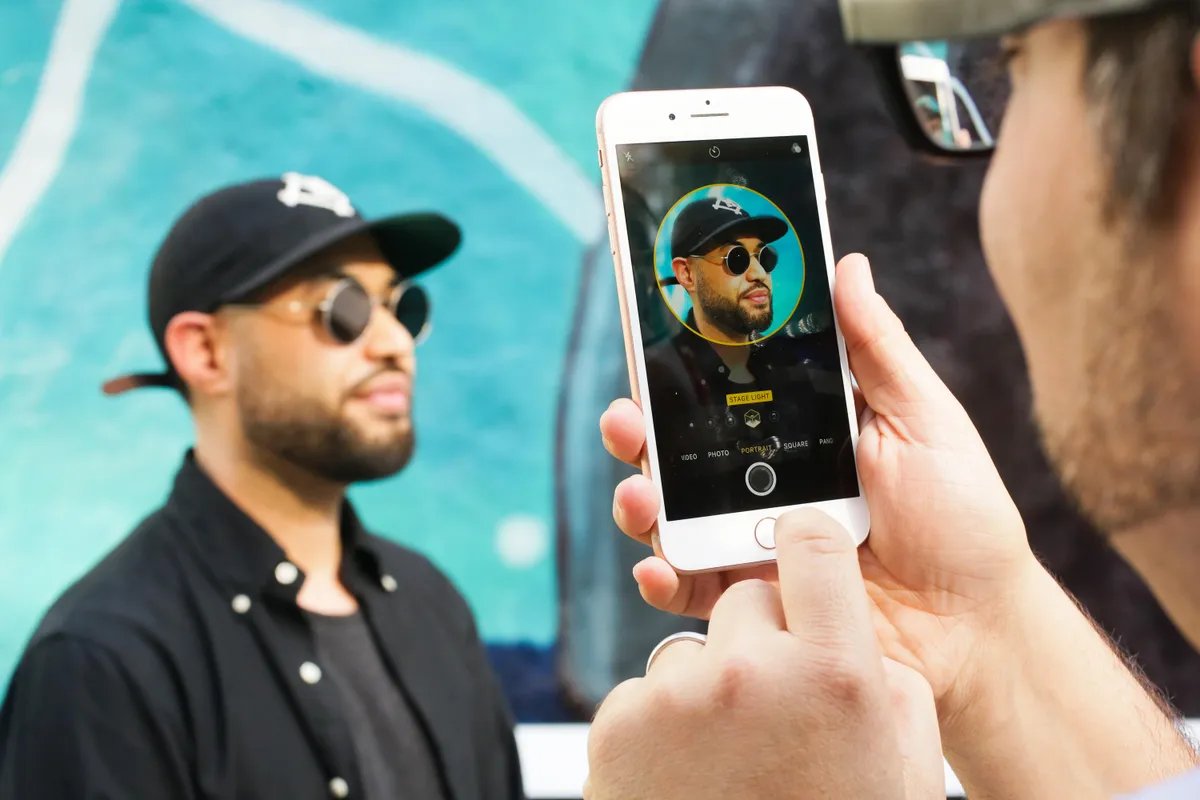
Are you looking to enhance your photography skills with your iPhone 8 Plus or iPhone X? One standout feature that can take your photos to the next level is Portrait Lighting. This innovative technology allows you to add studio-like lighting effects to your portraits, making them more captivating and professional-looking. Whether you want to create dramatic shadows, add a subtle contour, or give your subject a beautiful glow, Portrait Lighting offers an array of options to suit your creative vision. In this article, we will guide you step-by-step on how to use Portrait Lighting on your iPhone 8 Plus or iPhone X, unlocking the full potential of your device’s camera capabilities. So grab your iPhone and let’s delve into the world of Portrait Lighting!
Inside This Article
- Understanding Portrait Lighting Modes
- – How to Enable Portrait Lighting on iPhone 8 Plus and iPhone X
- Tips and Techniques for Using Portrait Lighting Effectively
- Conclusion
- FAQs
Understanding Portrait Lighting Modes
Portrait Lighting is a powerful feature on the iPhone 8 Plus and iPhone X that allows you to capture stunning portrait photographs with professional-looking lighting effects. With Portrait Lighting, you can add depth, drama, and dimension to your portraits, creating a truly captivating image. But what exactly are the different Portrait Lighting modes and how do they work? Let’s take a closer look.
1. Natural Light: This mode aims to create a soft, natural-appearing light that mimics outdoor lighting conditions. It adds a gentle glow to the subject’s face, enhancing their features without adding any artificial effects.
2. Studio Light: This mode is inspired by studio lighting setups, giving your subject a bright, focused light on their face. It helps to eliminate any shadows and provides a more even overall lighting effect.
3. Contour Light: If you’re looking to add more depth and definition to your portraits, the Contour Light mode is perfect. It enhances the natural contours of the subject’s face by adding lights and shadows, creating a more sculpted look.
4. Stage Light: With the Stage Light mode, you can simulate the look of a spotlight illuminating your subject against a black background. It creates a dramatic effect, isolating your subject and drawing all attention to their face.
5. Stage Light Mono: Similar to the Stage Light mode, this mode creates a spotlight effect on your subject. However, it converts the image to black and white, creating a classic and timeless look.
Each Portrait Lighting mode has its own unique characteristics and is suitable for different photography styles and preferences. Experimenting with these modes can help you achieve the desired mood and effect for your portraits.
To access the Portrait Lighting modes, open the Camera app on your iPhone 8 Plus or iPhone X, switch to the Portrait mode, and tap on the “Lighting” icon at the top of the screen. From there, you can swipe through the various modes and preview the effects in real time.
It’s important to note that Portrait Lighting works best when there is a clear and well-defined subject in the frame. The feature analyzes the depth information captured by the dual-camera system to apply the lighting effects accurately. So, make sure to focus on your subject and consider the composition before capturing your portrait.
With a little practice and experimentation, you can master the art of using Portrait Lighting on your iPhone 8 Plus or iPhone X to create stunning and professional-looking portraits. So go ahead, unleash your creativity, and capture beautiful memories with the power of Portrait Lighting.
– How to Enable Portrait Lighting on iPhone 8 Plus and iPhone X
Portrait Lighting is a powerful feature available on the iPhone 8 Plus and iPhone X that allows users to add professional-looking lighting effects to their portrait photos. It adds depth and dimension to the subject, creating stunning images that rival those captured with professional cameras. If you want to make your portraits stand out and unleash your inner photographer, here’s how you can enable Portrait Lighting on your iPhone 8 Plus or iPhone X.
1. To begin, open the Camera app on your iPhone 8 Plus or iPhone X and switch to the Portrait mode. This mode is specifically designed to capture impressive portrait photos with enhanced background blur.
2. Once you’re in the Portrait mode, you’ll notice a new icon on the top-right corner of the screen. It resembles a pair of intersecting circles. This is the Portrait Lighting button. Tap on it to access the different lighting modes available.
3. You’ll be presented with several options to choose from: Natural Light, Studio Light, Contour Light, Stage Light, and Stage Light Mono. Each mode has its own unique lighting effect, allowing you to experiment and find the one that suits your subject and desired outcome the best.
4. After selecting a lighting mode, the camera will immediately apply the chosen effect to the live preview on your screen. This allows you to see how the lighting will look before capturing the photo.
5. Once you’re satisfied with the lighting effect, simply press the shutter button to capture the photo. The iPhone will process the image and save it with the applied Portrait Lighting effect.
6. To access and view your Portrait Lighting photos, go to the Photos app and locate the image in your library. You can also edit the lighting effect or revert to the original image by tapping on the “Edit” button and navigating to the Portrait Lighting options.
That’s it! You have now learned how to enable Portrait Lighting on your iPhone 8 Plus or iPhone X. Go ahead and experiment with the different lighting modes to add a professional touch to your portrait photography.
Tips and Techniques for Using Portrait Lighting Effectively
Portrait Lighting is a powerful feature on the iPhone 8 Plus and iPhone X that allows you to create stunning and professional-looking portraits. To help you make the most of this feature, here are some tips and techniques for using Portrait Lighting effectively:
1. Find the perfect lighting conditions: The success of Portrait Lighting heavily relies on the lighting conditions. Natural light is the best option, so try to shoot your portraits outdoors or near a window where the light is soft and diffused. Avoid shooting in direct sunlight, as it can create harsh shadows on your subject’s face.
2. Experiment with the different modes: Portrait Lighting offers different modes to give your portraits different lighting effects. Take the time to experiment with each mode – Natural Light, Studio Light, Contour Light, Stage Light, and Stage Light Mono. Each mode provides a unique and creative approach to lighting your subject.
3. Use the depth effect wisely: Portrait Lighting works best when paired with the depth effect, which allows you to blur the background and bring your subject into focus. When shooting with Portrait Lighting, make sure to position your subject with enough distance from the background to create a noticeable depth effect.
4. Pay attention to composition: The composition of your portrait is crucial in capturing the desired effect with Portrait Lighting. Consider the positioning of your subject, the background elements, and the overall balance of the image. Experiment with different angles and poses to create visually interesting and engaging portraits.
5. Adjust the intensity: Portrait Lighting allows you to adjust the intensity of the lighting effect. After you’ve taken a portrait, tap on the editing icon and use the intensity slider to increase or decrease the effect. This gives you the flexibility to fine-tune the lighting and achieve the desired look.
6. Edit your portraits after capturing: Even with Portrait Lighting, you may still want to make some adjustments during the editing process. Use photo editing apps to further enhance the lighting effect, adjust the brightness, contrast, and other aspects of your portraits to get the desired final result.
7. Practice and experiment: Like any photographic technique, using Portrait Lighting effectively takes practice. Don’t be afraid to experiment and try different settings, angles, and subjects. The more you practice, the better you will become at understanding and utilizing Portrait Lighting to its fullest potential.
8. Combine Portrait Lighting with natural elements: To create more dynamic and captivating portraits, consider incorporating natural elements such as foliage, reflections, or textured surfaces. This can add depth, interest, and a unique touch to your shots when paired with Portrait Lighting.
By following these tips and techniques, you can harness the power of Portrait Lighting on your iPhone 8 Plus or iPhone X and take your portrait photography to the next level. With practice and creativity, you can capture stunning images that showcase your subject in the best possible light.
Conclusion
The Portrait Lighting feature on the iPhone 8 Plus and iPhone X is a game-changer for photography enthusiasts. With its ability to simulate different lighting effects and add depth and drama to portraits, it allows users to capture stunning images with just a tap of a button. Whether you’re a professional photographer or simply someone who loves taking photos, the Portrait Lighting feature offers endless creative possibilities. From natural light to studio-style effects, it enables you to experiment and bring your images to life in unique ways.
By following the steps outlined in this guide, you can unlock the full potential of Portrait Lighting on your iPhone 8 Plus or iPhone X. Remember to choose the right lighting effect, adjust the intensity, and experiment with different angles and compositions to create captivating portraits. With a little practice and creativity, you’ll be able to capture photos that truly stand out.
So go ahead, grab your iPhone, and start experimenting with Portrait Lighting. Prepare to be amazed by the stunning results!
FAQs
1. How do I activate Portrait Lighting on iPhone 8 Plus and iPhone X?
To activate Portrait Lighting on your iPhone 8 Plus or iPhone X, simply open the camera app and select the Portrait mode. Once you’re in Portrait mode, you will see a series of lighting options at the bottom of the screen. Swipe left or right to choose the desired lighting effect and capture stunning portrait photos.
2. What are the different Portrait Lighting effects available on iPhone 8 Plus and iPhone X?
The iPhone 8 Plus and iPhone X offer five unique Portrait Lighting effects:
- Natural Light: The subject appears naturally lit, with no additional lighting effects.
- Studio Light: Creates the illusion of a professional studio setup by brightening the subject’s face.
- Contour Light: Adds dramatic shadows and highlights to define the subject’s features.
- Stage Light: Creates a striking contrast between the subject and a completely black background.
- Stage Light Mono: Similar to Stage Light, but applies a black and white filter to the image.
3. Can I adjust the intensity of Portrait Lighting effects on my iPhone 8 Plus or iPhone X?
Yes, you can adjust the intensity of Portrait Lighting effects on your iPhone 8 Plus or iPhone X. After capturing a portrait photo with a specific lighting effect, you can open the photo in the Photos app and tap on the “Edit” button. From there, you will have the option to adjust the intensity of the lighting effect using the slider tool.
4. Does Portrait Lighting work with the front-facing camera on iPhone 8 Plus and iPhone X?
No, Portrait Lighting is currently only available for the rear-facing camera on the iPhone 8 Plus and iPhone X. However, you can still capture stunning selfies using the front-facing camera without the Portrait Lighting effects.
5. Can I use Portrait Lighting on older iPhone models?
Portrait Lighting is a feature that is exclusive to the iPhone 8 Plus and iPhone X. Unfortunately, it is not available on older iPhone models. However, you can still achieve great portrait photos using other editing tools and apps available on those devices.
