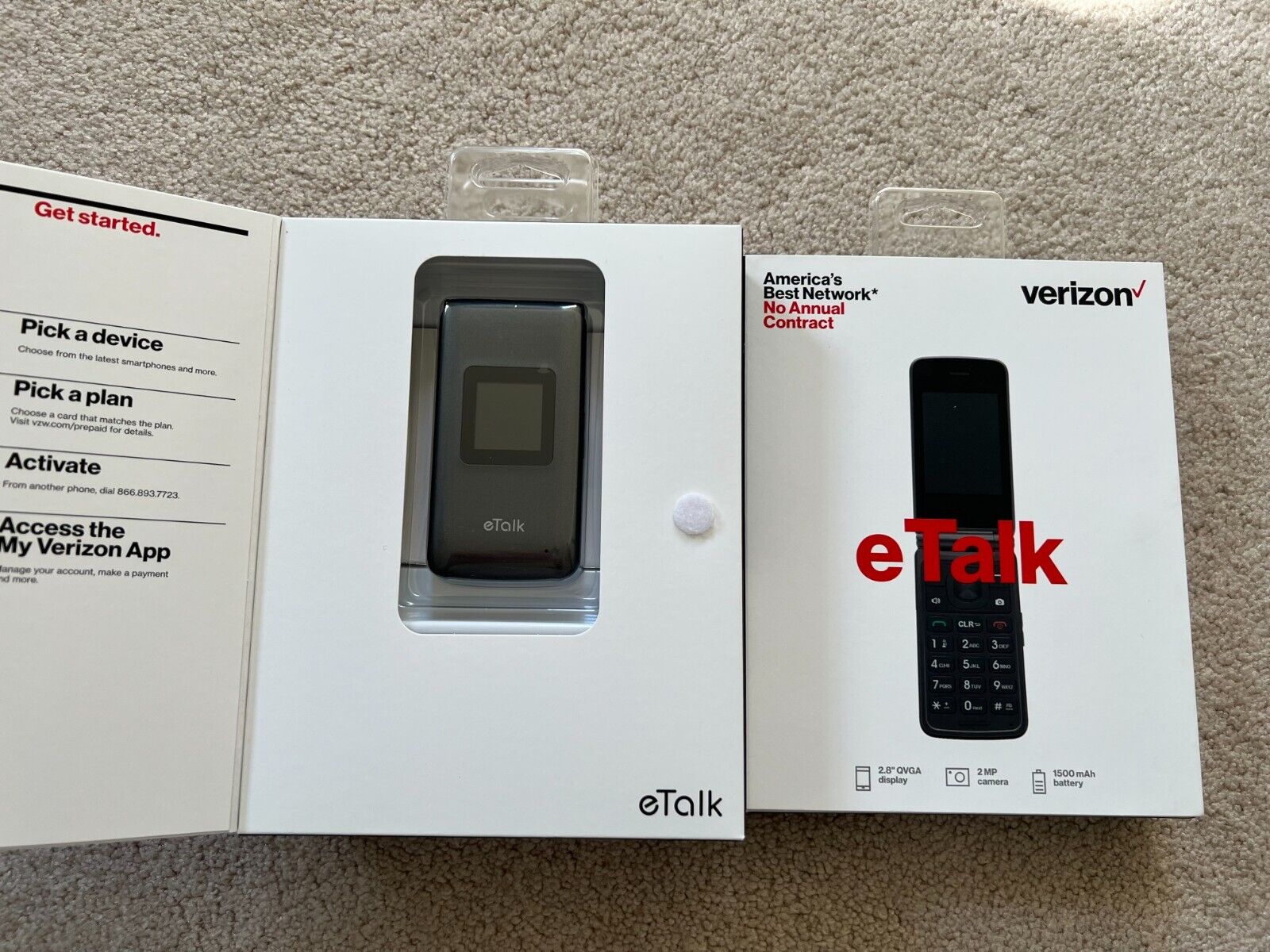
Are you tired of scrolling through a long list of contacts on your eTalk phone every time you want to make a call? Well, fret no more! With the ease and convenience of speed dial, you can quickly and effortlessly reach your favorite contacts with just a few button presses.
In this article, we will explore how to use speed dial on your eTalk phone, from setting up your desired contacts to dialing them with ease. Whether you’re a busy professional or someone who values efficiency, speed dial will undoubtedly become your favorite feature on your eTalk phone. So, let’s dive in and discover the wonders of speed dialing!
Inside This Article
Overview
Speed dial is a convenient feature found on many mobile phones, including the eTalk phone. It allows you to assign specific contacts to quick dial numbers, making it faster and easier to call your frequently contacted friends, family members, or colleagues. With the speed dial feature, you no longer have to navigate through your contacts list or manually dial the phone number every time you want to make a call.
The eTalk phone, known for its simplicity and user-friendly interface, makes it simple to set up and use speed dial. Whether you’re a tech-savvy individual or a beginner, this feature is sure to save you time and streamline your calling experience. In this article, we will guide you through the process of setting up speed dial on your eTalk phone and using it effectively.
So, let’s jump right in and discover how you can take advantage of the speed dial feature on your eTalk phone!
Setting Up Speed Dial
If you frequently make calls to certain contacts on your eTalk phone, setting up speed dial can be a time-saving feature. With speed dial, you can assign a specific number or key combination to quickly dial your favorite contacts without having to manually enter their phone numbers each time. Setting up speed dial on your eTalk phone is simple and can be done in just a few steps.
To begin, navigate to the phone’s settings menu. This can typically be accessed by pressing the menu button on your eTalk phone and selecting the settings option. Once in the settings menu, look for the option labeled “Speed Dial” or “Quick Dial.” Depending on your phone’s software, the exact wording may vary slightly.
After selecting the speed dial option, you will be presented with a list of available slots or keys to assign to your contacts. Each slot corresponds to a specific number or key on your phone’s keypad. Choose an available slot by highlighting it and pressing the select or ok button.
Once you have selected a slot, you will be prompted to choose a contact from your phone’s address book. Scroll through the list of contacts and highlight the desired contact. Then, press the select or ok button to confirm your selection.
Finally, you will be asked to enter the number or key combination that you want to assign to the chosen contact. This can be a single digit, a combination of digits, or even a letter that corresponds to the contact’s name. After entering the desired number or key combination, press the save or ok button to complete the setup process.
Repeat these steps for any additional contacts you wish to add to your speed dial list. Once you have finished setting up speed dial on your eTalk phone, you can easily make calls to your favorite contacts by simply pressing and holding the assigned key or dialing the assigned number.
Overall, setting up speed dial on your eTalk phone can greatly streamline the process of making phone calls. By assigning key combinations or numbers to your frequently contacted friends, family, or colleagues, you can save time and effort when placing calls on your eTalk phone.
Using Speed Dial
Using speed dial on your eTalk phone is a convenient and time-saving feature that allows you to quickly dial your most frequently called contacts. Once you have set up your speed dial entries, making calls becomes as simple as pressing a single button on your device.
To use speed dial on your eTalk phone, follow these steps:
- Unlock your phone and navigate to the home screen.
- Locate the number pad or dialer on your device.
- Press and hold the number that corresponds to the speed dial entry you want to call. For example, if your speed dial entry is assigned to the number 2, press and hold the number 2 on the dialer.
- The phone will automatically initiate the call to the assigned contact without the need to manually enter the full phone number.
Using speed dial can be particularly useful when you frequently call the same contacts, such as family members, close friends, or important business contacts. It saves you the time and effort of manually dialing their numbers each time you want to make a call.
By setting up and utilizing speed dial on your eTalk phone, you can make calling your favorite contacts more efficient and hassle-free. Whether you’re in a hurry or simply want to simplify the dialing process, speed dial is a feature that can greatly enhance your mobile experience.
Managing Speed Dial Entries
Once you have set up your speed dial on your eTalk phone, you may need to manage or make changes to the entries. Here are some steps to help you easily manage your speed dial entries:
1. Accessing Speed Dial Settings: To manage your speed dial entries, navigate to the phone’s settings menu. Look for the “Speed Dial” or “Contacts” section.
2. Editing Speed Dial Entries: Select the option to edit or modify the speed dial entries. You should see a list of the existing speed dial numbers or contacts. Choose the entry you want to modify and select the option to edit it.
3. Reassigning Speed Dial Numbers: If you want to assign a different contact to a particular speed dial number, choose the option to reassign or change the contact associated with that number. You can select a contact from your phonebook or manually enter their phone number.
4. Adding New Speed Dial Entries: To add a new speed dial entry, select the option to add a new contact or speed dial number. Enter the desired contact’s information, including the name and phone number, and assign a number for the speed dial.
5. Deleting Speed Dial Entries: If you no longer need a specific speed dial entry, choose the option to delete or remove it. Confirm the deletion when prompted to complete the process.
6. Reordering Speed Dial Entries: Some phones allow you to customize the order in which speed dial entries appear. If you prefer a specific order, look for the option to reorder or rearrange the entries. Follow the instructions to rearrange the numbers to your preference.
By managing your speed dial entries, you can ensure that your most frequently contacted numbers are easily accessible with a simple button press. Keep your speed dial updated to stay connected with your important contacts without navigating through your phonebook.
Conclusion
Speed dial is a convenient feature that allows you to quickly and effortlessly make calls on your eTalk phone. By assigning phone numbers to specific keys, you can easily call your favorite contacts with just a single press. Whether you’re a busy professional, a student, or someone who frequently calls family and friends, speed dial can greatly simplify your communication experience.
With the step-by-step instructions provided in this article, you can now confidently set up and use speed dial on your eTalk phone. Remember to choose the most frequently dialed numbers and assign them to your preferred keys for maximum efficiency.
So why waste time fumbling through your contact list when you can have the convenience of speed dial at your fingertips? Take advantage of this powerful feature and enhance your calling experience on the eTalk phone with just a few clicks.
Happy dialing!
FAQs
Q: What is speed dial on an eTalk phone?
A: Speed dial is a feature on the eTalk phone that allows you to assign specific phone numbers to certain keypad numbers for quick and easy dialing. Instead of manually entering the entire phone number, you can simply press and hold the assigned keypad number to automatically dial the associated contact.
Q: How do I set up speed dial on my eTalk phone?
A: Setting up speed dial on your eTalk phone is easy. Here’s how:
- Go to the Home screen and press the “Menu” button.
- Select “Contacts” and choose the desired contact you want to assign to a speed dial number.
- Press the “Options” button (represented by three dots) and select “Set Speed Dial”.
- Choose a number from the available keypad numbers to assign to the contact.
- Once assigned, you can simply press and hold the assigned keypad number to dial the contact.
Q: Can I add multiple contacts to the same speed dial number on my eTalk phone?
A: Unfortunately, the eTalk phone does not allow for multiple contacts to be assigned to the same speed dial number. Each keypad number can only be assigned to a single contact. If you want to assign multiple contacts to a speed dial number, you would need to create a group or a separate contact that includes all the desired contacts and assign that group or contact to the speed dial number.
Q: How do I remove a contact from speed dial on my eTalk phone?
A: If you want to remove a contact from speed dial on your eTalk phone, follow these steps:
- Go to the Home screen and press the “Menu” button.
- Select “Contacts” and choose the contact assigned to the speed dial number you want to remove.
- Press the “Options” button (represented by three dots) and select “Remove Speed Dial” or “Clear Speed Dial”.
- The contact will no longer be assigned to the speed dial number.
Q: Can I assign speed dial numbers to emergency contacts on my eTalk phone?
A: Yes, you can assign speed dial numbers to emergency contacts on your eTalk phone. Follow the same steps as setting up speed dial for regular contacts, but instead of selecting a contact from your address book, enter the emergency phone number directly. This way, you can quickly dial emergency services by pressing and holding the assigned speed dial number in case of an emergency.
