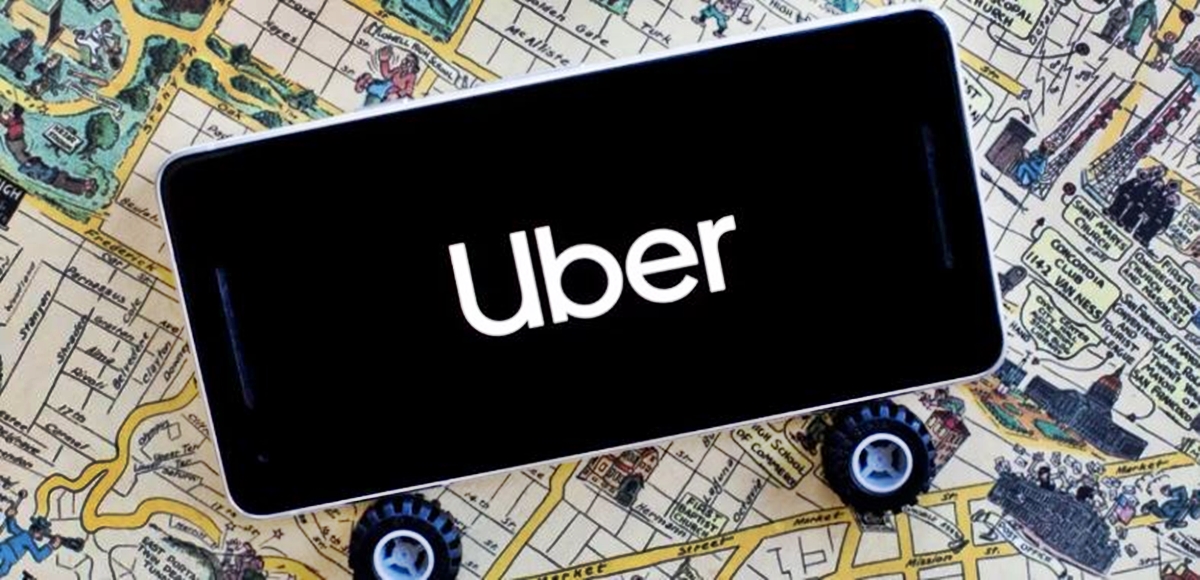
Uber has revolutionized the way we travel, making it easier than ever to book a ride with just a few taps on our smartphones. But what if you don’t have a smartphone? Whether you’re a technophobe, have a limited budget, or simply prefer using a basic mobile phone, you might be wondering if it’s still possible to use Uber without a smartphone. The good news is that you don’t necessarily need a smartphone to enjoy the convenience of Uber. While the app is designed for smartphone use, there are a few workarounds that allow you to request a ride and track your driver using alternative methods. In this article, we’ll explore different ways to use Uber without a smartphone, so you can easily hitch a ride no matter what kind of device you have.
Inside This Article
- Uber Account Setup
- Using Uber on a Computer
- Using Uber through a Friend’s Smartphone
- Booking Uber through a Phone Call
- Conclusion
- FAQs
Uber Account Setup
Setting up an Uber account is a simple and straightforward process that typically requires a smartphone. However, there are alternative methods that allow you to create and use an Uber account without having a smartphone. In this article, we will explore various options that will enable you to book and use Uber rides without the need for a mobile device.
To begin, you will need access to a computer or laptop with an internet connection. Start by opening your preferred web browser and visiting the Uber website. Locate the “Sign Up” button on the homepage or header section of the site. Click on it to initiate the account creation process.
Fill in the required fields with your personal information, including your name, email address, and phone number (if you have a landline). You will also be prompted to create a password for your Uber account. Take your time to choose a strong and unique password to ensure the security of your account.
Next, you will need to verify your email address and phone number. Uber will send a verification code to the email address you provided during the sign-up process. Access your email account and locate the email from Uber. Open it and click on the verification link or enter the code provided. Follow the prompts to complete the email verification process.
If you signed up with a landline number, Uber will initiate a call to the provided phone number for verification. Answer the call and listen for the verification code. Enter the code when prompted on the Uber website to complete the phone number verification process.
Once your account is set up and verified, you can start using Uber on your computer. Visit the Uber website and log in with your credentials. You will have access to all the features and functionalities of Uber, including requesting rides, viewing driver details, and tracking your trip’s progress.
Note that depending on your location, you may have limitations on the types of rides available to you when using Uber on a computer. For example, certain premium services like Uber Black or UberXL may only be available for booking through the app.
It is important to keep in mind that while you can set up an Uber account without a smartphone, you will still need a mobile device to receive trip notifications and updates. If you have a friend or family member with a smartphone, you can ask them to help you out by receiving ride updates on their device.
Using Uber on a Computer
If you don’t have a smartphone but still want to enjoy the convenience of Uber, you’ll be pleased to know that it is possible to use Uber on a computer. While the service is primarily designed for mobile users, there are a few workarounds that allow you to request an Uber ride using your computer or laptop.
To get started, open your favorite web browser and visit the official Uber website. Once there, you’ll be prompted to log in or create a new account. If you already have an Uber account, simply enter your login credentials and proceed to the next step. If you don’t have an account, click on the “Sign up” button to create one.
Once logged in, you will see the familiar interface with a map displaying your current location. From here, you can enter your desired pick-up and drop-off locations, just like you would on the mobile app. Type in the addresses or use the map to select your locations.
After entering your pick-up and drop-off locations, a list of available ride options will appear on the screen. You can choose from different vehicle types such as UberX, UberBLACK, and UberPOOL, depending on your preferences and budget. Select the ride option that suits your needs.
Review the fare estimate for your chosen ride option, and once you’re satisfied, click on the “Request Uber” button. This will send a request to nearby drivers to pick you up. You’ll be able to track the arrival of your driver on the map, just like you would on the mobile app.
It’s important to note that using Uber on a computer does have a few limitations compared to the mobile app. For example, you may not have access to certain features like real-time tracking of your driver’s location or the option to split the fare with other riders. However, you can still enjoy the main functionality of Uber and book a ride from the comfort of your computer.
So, if you find yourself without a smartphone but in need of an Uber ride, don’t worry. Using Uber on a computer is a viable option that allows you to take advantage of this convenient and popular transportation service.
Using Uber through a Friend’s Smartphone
If you don’t have a smartphone, don’t worry! You can still use Uber by borrowing your friend’s smartphone and following a few simple steps. Here’s how you can request an Uber ride through a friend’s device:
1. Install the Uber app: Ask your friend to download the Uber app on their smartphone. Once installed, open the app and create a new account or log in with your existing Uber credentials.
2. Enter your pickup location: After signing in, enter the pickup location where you want the Uber driver to pick you up. You can either manually enter the address or use the app’s location services to automatically detect your current location.
3. Select your destination: Similar to entering the pickup location, you need to provide the destination address where you want to go. The app allows you to search for specific locations or choose from your saved addresses.
4. Choose your ride: Once you’ve entered the pickup and destination locations, the app will display the available options for your Uber ride. You can choose from various vehicle types such as UberX, UberPOOL, UberXL, or UberBlack.
5. Confirm your ride: After selecting your preferred ride option, review the details such as estimated fare and driver rating. If everything looks good, tap on the “Confirm” button to request your Uber ride.
6. Communicate with your driver: Once your ride request is accepted, you will be able to see the details of your assigned driver, including their name, profile picture, and vehicle information. You can also use the in-app messaging or call feature to communicate with your driver, if necessary.
7. Enjoy your ride: Once your driver arrives, hop into the car and enjoy your Uber ride! The app provides real-time updates and estimated arrival times, ensuring a smooth and convenient experience.
8. Complete your ride: Once you reach your destination, the app will automatically calculate the fare based on the distance and time of travel. Payment can be made through the app, either with a credit card or linked payment method.
Note: It’s important to remember that while using Uber through a friend’s smartphone is possible, it’s always best to have your own smartphone with the Uber app installed for a seamless and personalized experience.
So, if you find yourself without a smartphone, don’t worry! You can still rely on Uber to get you to your destination by using a friend’s device. Just follow these steps and enjoy the convenience and reliability of Uber, even without a smartphone of your own!
Booking Uber through a Phone Call
If you don’t have a smartphone or prefer to book an Uber without using one, you’ll be glad to know that you can still avail of Uber’s services by making a simple phone call. Here’s how you can book an Uber through a phone call:
1. Dial Uber’s phone number: To book an Uber without a smartphone, you need to call Uber’s dedicated phone number. Make sure to have the number handy by doing a quick internet search or asking someone who uses Uber regularly. Once you have the number, dial it and get ready to book your ride.
2. Provide your pickup and drop-off locations: When you get connected to an Uber representative, inform them of your desired pickup location and destination. Be as specific as possible to ensure a smooth and accurate booking process. You can mention landmarks, addresses, or any other relevant information that helps them understand your exact requirements.
3. Confirm the type of ride: Let the Uber representative know which type of ride you prefer. You can choose between UberX, UberXL, UberBlack, or any other options available in your area. If you have specific requirements, such as needing a car with extra space or requesting a wheelchair-accessible vehicle, make sure to mention it at this stage.
4. Provide your payment information: Once you have confirmed your ride details, the Uber representative will ask for your preferred payment method. You can provide your credit card or debit card information to complete the booking. Alternatively, if you have previously linked a payment method to your Uber account, you can inform the representative to use that payment method for the booking.
5. Wait for your driver: After confirming your ride and payment information, the Uber representative will provide you with an estimated time of arrival for your driver. They will keep you updated on the progress of your ride, just like the Uber app does for smartphone users. Make sure to stay near the pickup location and be ready to hop in when your driver arrives.
6. Enjoy your ride: Once your Uber arrives, hop in and enjoy your journey. Just like riders who booked through the app, you can track the progress of your trip and provide feedback at the end if desired.
Booking an Uber through a phone call is a convenient option for those without a smartphone or those who prefer talking to a representative. It ensures that you can still access Uber’s services and enjoy reliable transportation without the need for a smartphone or the Uber app.
However, keep in mind that the availability of booking an Uber through a phone call may vary based on your location. It’s always best to check with Uber’s customer support or website for the most up-to-date information regarding phone booking options.
Conclusion
In conclusion, while having a smartphone is often necessary to use services like Uber, there are still ways to enjoy the convenience of ride-hailing even without one. By leveraging alternative methods such as using the Uber website, calling for a ride, or borrowing a friend’s phone, you can still get around with ease.
However, it’s important to note that these alternatives may have limitations and may not offer the same level of convenience and features as the Uber app itself. If you find yourself frequently needing to use ride-sharing services, investing in a smartphone might be a worthwhile consideration.
Ultimately, the goal of Uber is to provide accessible transportation options to as many people as possible. So, whether you have a smartphone or not, you can still enjoy the benefits of ride-hailing services and have a hassle-free travel experience.
FAQs
1. Can I use Uber without a smartphone?
Yes, it is possible to use Uber without a smartphone. Uber offers an option to book a ride using a computer or laptop through their website. Simply visit the Uber website, log in to your account, and book a ride just like you would on the Uber app. However, keep in mind that you will still need a smartphone to communicate with the driver and track the ride’s progress.
2. What are the alternatives to using a smartphone for Uber?
If you don’t have a smartphone, you can still use Uber by calling their support line. Uber provides a support hotline in many countries where you can make a phone call to request a ride. Simply call the Uber support number, provide your location details, and a representative will assist you in booking a ride.
3. Can I use a tablet instead of a smartphone for Uber?
Yes, Uber can be used on a tablet as long as it has a cellular connection or Wi-Fi capability. Tablets with SIM card slots or those connected to a Wi-Fi network can download and use the Uber app just like a smartphone. However, keep in mind that the tablet needs to have GPS functionality to accurately provide your location for pick-up.
4. What if I don’t have internet access on my smartphone?
Uber requires an internet connection to function properly. However, if you don’t have internet access on your smartphone, you can connect to a Wi-Fi network or use a mobile data hotspot to go online. Alternatively, you can use a tablet or computer with internet access to book your ride through the Uber website.
5. Are there any other ride-hailing services that don’t require a smartphone?
Yes, besides Uber, there are other ride-hailing services that can be used without a smartphone. Some popular alternatives include Lyft, Grab, and MyTaxi. These services offer options to book rides through their websites or by making a phone call to their support hotline, similar to Uber. However, it’s important to note that availability may vary depending on your location.
