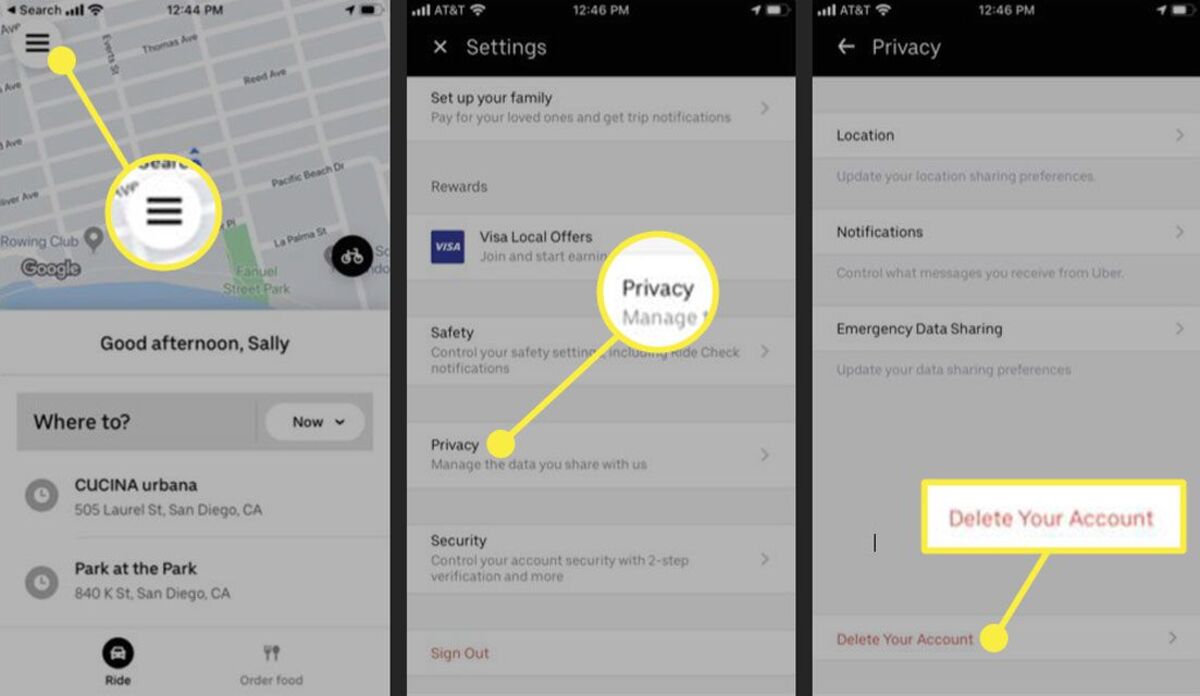
Ride-hailing services like Uber have revolutionized the way we travel, offering convenience, affordability, and flexibility. However, there may come a time when you no longer wish to use Uber and decide to delete your account. Whether it’s due to personal reasons, a switch to a different ride-hailing platform, or concerns about data privacy, deleting your Uber account is a straightforward process. In this article, we will guide you through the steps to delete your Uber account, ensuring that your personal information is removed from the platform. So, if you’re ready to bid farewell to Uber, let’s dive into the simple process of deleting your account.
Inside This Article
- Overview
- Step 1: Open the Uber app
- Step 2: Go to the Account Settings
- Step 3: Select “Delete My Account”
- Step 4: Confirm the deletion
- Alternative Method: Delete your Uber account via website
- Conclusion
- FAQs
Overview
Deleting your Uber account is a straightforward process that can be done through the Uber mobile app or the Uber website. Whether you’re looking to permanently delete your account due to concerns about privacy or simply want to take a break from using the service, this guide will walk you through the steps to delete your Uber account.
By following the steps outlined in this article, you can ensure that your personal information and account details are properly removed from Uber’s servers. Keep in mind that deleting your account will permanently erase your ride history, payment information, and any associated account benefits or rewards.
Before proceeding with the deletion process, it’s important to consider any outstanding issues or concerns you may have with your Uber account. If you have an unresolved issue or need assistance with your account, it’s recommended to reach out to Uber’s customer support for assistance before deleting your account.
Now, let’s dive into the steps required to delete your Uber account, whether you’re using the mobile app or the Uber website.
Step 1: Open the Uber app
Deleting your Uber account requires you to have the Uber app installed on your mobile device. To begin the process, find the Uber app on your home screen or in your app drawer and tap on it to open the app.
Once the app is launched, you will need to sign in to your Uber account by entering your username and password. If you do not have an existing account, you will need to create one before proceeding with the account deletion process.
After signing in, you will be greeted with the Uber home screen, where you can request rides, view your trip history, and access various account settings. To delete your Uber account, you will need to navigate to the account settings section of the app.
To do this, look for the menu icon – usually represented by three horizontal lines or bars – located in the top left or top right corner of the app. Tap on the menu icon to open the side menu where you can find different options and settings.
Next, scroll through the side menu until you find the “Settings” or “Account” option. Tap on it to access further account settings. In some versions of the app, you may need to tap on your profile picture or name to access the account settings.
Once you are in the account settings, you are ready to proceed to the next step of the account deletion process. But before doing so, make sure you understand the implications of deleting your Uber account, as this action cannot be undone, and you will lose all your app data and ride history.
Following the necessary precautions, continue to the next step to successfully delete your Uber account.
Step 2: Go to the Account Settings
Once you have opened the Uber app on your smartphone, the next step in deleting your Uber account is to navigate to the Account Settings. To do this, tap on the menu icon located in the top left corner of the screen. The menu icon often looks like three horizontal lines stacked on top of each other.
After tapping on the menu icon, a side panel will appear with a variety of options. Look for the “Settings” option and tap on it to proceed. In some versions of the app, the Account Settings may be accessible directly from the main menu instead of a side panel.
In the Account Settings, you will find a wide range of options to customize your Uber experience. This is where you can manage your payment methods, edit your profile information, and control your privacy settings. But in order to delete your account, you need to locate the option specifically for account deletion.
Scroll through the Account Settings until you find the option labeled “Delete Account” or something similar. The wording may vary slightly depending on your app version. Once you have found the option, tap on it to proceed to the next step.
Step 3: Select “Delete My Account”
Once you have accessed your account settings in the Uber app, the next step in deleting your Uber account is to select the option to “Delete My Account”. This important step ensures that you are taking the necessary actions to permanently deactivate your Uber account.
After navigating to the account settings, you may need to scroll down or look for a section labeled “Account” or “Privacy”. Within this section, you should see an option that says “Delete My Account”. This is the option you need to select in order to proceed with deleting your Uber account.
When you choose “Delete My Account”, Uber may ask you to confirm your decision. This is to prevent accidental deletions and to ensure that you are fully aware of the consequences of deleting your account. Take a moment to read any relevant information or warnings provided by Uber before proceeding.
Keep in mind that deleting your Uber account is a permanent action. Once your account is deleted, all your ride history, payment information, and personal details will be permanently removed. You will no longer be able to use the Uber app or access any of the associated services.
After you have confirmed your decision to delete your account, Uber will process your request and deactivate your account. Depending on the volume of requests, this may take a short period of time. Once your account is successfully deleted, Uber will send you a confirmation email to notify you.
Remember, deleting your Uber account means that you will lose access to any promo codes, discounts, or rewards associated with your account. If you believe you may want to use Uber in the future, consider deactivating your account instead. Deactivating allows you to temporarily suspend your Uber account while retaining your account details and information.
By following these steps and selecting “Delete My Account”, you can take control of your Uber experience and ensure your personal information is no longer associated with the platform.
Step 4: Confirm the deletion
Once you have selected the option to delete your Uber account, you will be prompted to confirm your decision. It is crucial to double-check this step as it is irreversible, and once the account is deleted, you will lose access to all your trip history and personal information associated with the account.
Before confirming the deletion, Uber may provide you with some information about the consequences of deleting your account. This may include the loss of any remaining credits or promotions, the inability to recover your account in the future, and the need to create a new account if you decide to use Uber again in the future.
If you are certain about deleting your account, make sure to review any outstanding issues with your account, such as pending payments or unresolved support queries. It is recommended to address these matters before proceeding with the deletion process to avoid any inconveniences.
Once you are ready to proceed, simply tap or click on the confirmation button to permanently delete your Uber account. The exact wording of the confirmation button may vary, but it is usually something like “Delete Account” or “Confirm Deletion.”
After confirming the deletion, you may receive a confirmation message or email from Uber stating that your account has been successfully deleted. It is advisable to keep a record of this confirmation for your reference.
Remember, deleting your Uber account means that you will no longer be able to use the Uber app or access any of its services. If you change your mind in the future and decide to use Uber again, you will need to create a new account and start from scratch.
By following these steps, you can successfully confirm the deletion of your Uber account and ensure that all your personal information associated with the account is permanently removed.
Alternative Method: Delete your Uber account via website
If you prefer not to use the mobile app to delete your Uber account, you can also take the alternative route and delete your account through the Uber website. Here’s how:
1. First, open your preferred web browser and go to the official Uber website. You can do this by typing in “www.uber.com” in the address bar and hitting Enter.
2. Once you’re on the Uber homepage, locate and click on the “Sign In” or “Log In” button. This will prompt you to enter your Uber account credentials.
3. After logging in, navigate to your account settings. Look for a profile icon or your account name, usually located on the top-right corner of the page. Click on it to access the account settings menu.
4. Within the account settings menu, look for an option labeled “Delete Account” or something similar. Click on it to initiate the account deletion process.
5. Uber might ask you to confirm your decision by providing a reason for deleting your account. Select an appropriate reason from the dropdown menu or enter a custom reason in the provided text box.
6. Finally, click on the “Delete Account” button or any similarly labeled button to confirm your decision. Uber may display a final confirmation message notifying you that your account has been successfully deleted.
By following these steps, you can easily delete your Uber account using the website. It’s worth noting that once you delete your account, you will lose access to all the benefits and features associated with Uber. If you change your mind, you will need to create a new account and start from scratch.
Remember to take any necessary precautions before deleting your Uber account, such as downloading your ride history or updating your payment methods.
Conclusion
Deleting your Uber account can be a straightforward process, ensuring that your personal information and data are removed from the platform. By following the steps outlined in this guide, you can confidently deactivate your account, should you no longer wish to use Uber’s services.
It is important to remember that deleting your Uber account is a permanent action and cannot be undone. Once you have completed the deletion process, all your ride history, payment information, and account details will be permanently removed from Uber’s systems.
If you find yourself needing Uber’s services in the future, you can always sign up for a new account using a different email address. However, keep in mind that you will need to create a new account and start from scratch with your payment and profile information.
Overall, taking the time to delete your Uber account ensures that your personal information is protected and that you have control over your online presence. Whether you are switching to a different ride-hailing service or simply no longer require Uber’s services, knowing how to delete your account empowers you to make informed decisions about your digital footprint.
FAQs
1. How do I delete my Uber account?
To delete your Uber account, you can follow these simple steps:
– Open the Uber app on your mobile device.
– Tap on the menu icon in the top-left corner.
– Select “Settings”.
– Scroll down and tap on “Privacy”.
– Tap on “Delete Your Account” at the bottom of the screen.
– Follow the on-screen prompts to confirm the deletion of your account.
2. Will deleting my Uber account also delete my payment information?
Yes, when you delete your Uber account, all your payment information will be removed from their system. However, it is always a good idea to double-check your bank or credit card statements to ensure that no unauthorized charges have been made.
3. Can I recover my Uber account after deleting it?
No, once you have deleted your Uber account, it cannot be recovered. If you wish to use Uber services again in the future, you will need to create a new account.
4. What happens to my Uber credits and promotions when I delete my account?
Unfortunately, any unused Uber credits or promotions will be forfeited when you delete your account. Make sure to use them before deleting your account to avoid losing them.
5. Will deleting my Uber account unsubscribe me from Uber promotional emails?
Yes, deleting your Uber account will unsubscribe you from any promotional emails sent by Uber. However, if you have subscribed to any other email lists or newsletters, you will need to unsubscribe from them separately.
