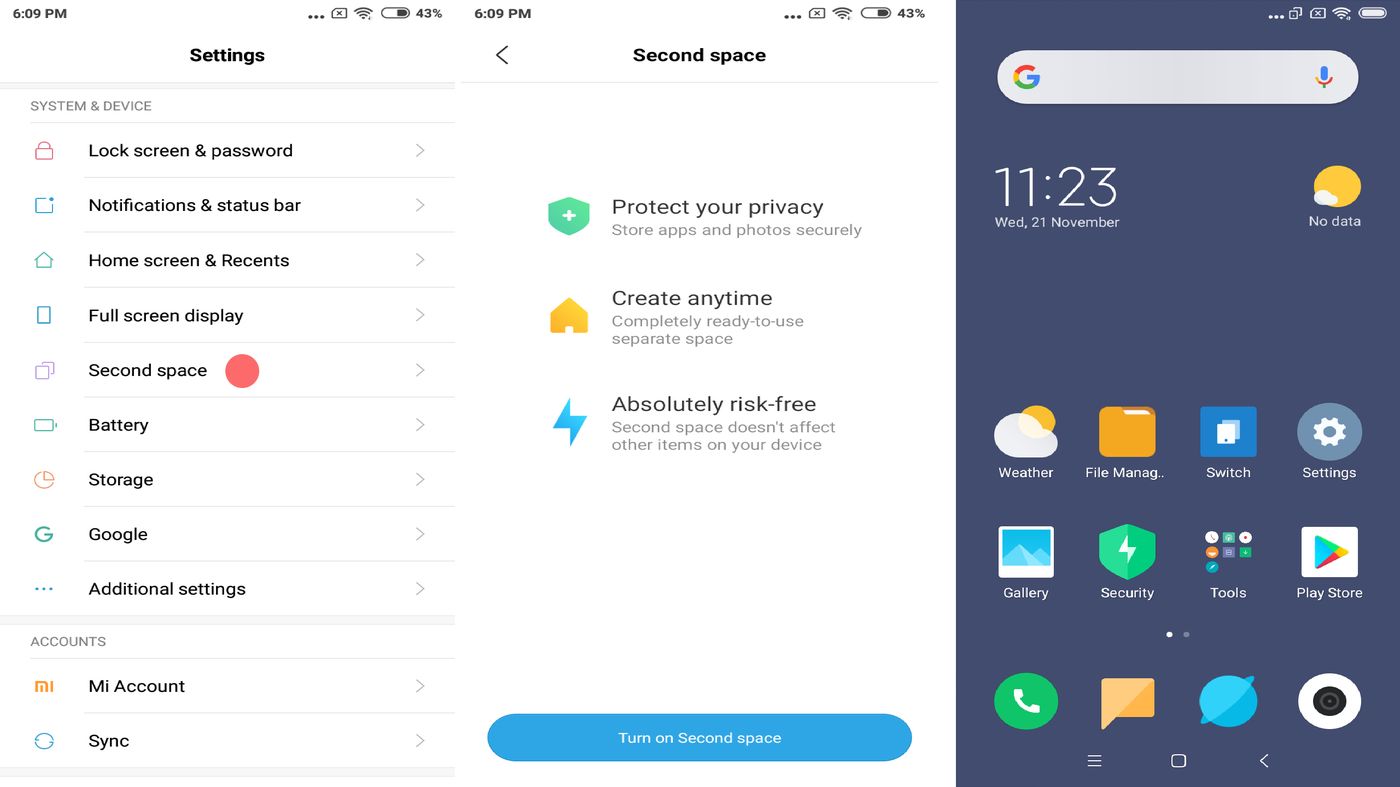
Are you a Redmi user looking for a way to utilize both Wi-Fi and hotspot simultaneously? You’ve come to the right place! In this article, we’ll explore how to use Wi-Fi and hotspot at the same time in your Redmi smartphone. Redmi phones are known for their impressive features and functionality, and being able to use Wi-Fi and hotspot simultaneously can greatly enhance your connectivity options. Whether you need to connect multiple devices to the internet or share your phone’s data with others, understanding how to utilize both Wi-Fi and hotspot can be incredibly useful. So, let’s dive in and explore the steps to enable this feature on your Redmi device!
Inside This Article
- Wi-Fi and Hotspot Features in Redmi
- Steps to Enable Wi-Fi and Hotspot simultaneously
- Troubleshooting Tips
- Conclusion
- FAQs
Wi-Fi and Hotspot Features in Redmi
Redmi smartphones offer users the convenience of both Wi-Fi and hotspot features. Wi-Fi allows you to connect your device to a wireless network and access the internet, while the hotspot feature allows you to use your smartphone as a portable Wi-Fi router, sharing your mobile data connection with other devices.
With the Wi-Fi feature, you can connect to available wireless networks, such as public Wi-Fi hotspots or your home network, to browse the internet, stream videos, download apps, and more. This feature is particularly useful when you are in an area with no cellular data coverage or when you want to conserve your mobile data usage.
On the other hand, the hotspot feature in Redmi smartphones enables you to create a personal Wi-Fi hotspot using your mobile data connection. This hotspot can be used by other devices, such as laptops, tablets, or other smartphones, to connect to the internet. It is a great option when you are on the go and need to connect multiple devices to the internet without access to a traditional Wi-Fi network.
Redmi smartphones come equipped with advanced technology to ensure a seamless and reliable Wi-Fi and hotspot experience. They support different Wi-Fi standards, including 802.11ac and 802.11n, offering fast and stable connections. The hotspot feature also allows you to set a secure password to protect your network from unauthorized access.
Steps to Enable Wi-Fi and Hotspot simultaneously
If you are a Redmi smartphone user, you may have wondered if it is possible to use Wi-Fi and hotspot simultaneously. Well, the good news is that it is indeed possible to take advantage of both these features on your Redmi device. Whether you need to connect to a Wi-Fi network for browsing the internet or share your device’s internet connection with other devices via hotspot, Redmi allows you to do both at the same time. Follow these simple steps to enable Wi-Fi and hotspot simultaneously on your Redmi:
- Open the settings menu on your Redmi device by swiping down from the top of the screen and tapping on the gear icon. Alternatively, you can access the settings by finding the “Settings” app in your app drawer.
- In the settings menu, scroll down and tap on the “Wi-Fi & internet” option. This is where you can manage all your network-related settings.
- Once you are in the “Wi-Fi & internet” menu, you will see a list of options. Tap on the “Wi-Fi” option to access the Wi-Fi settings.
- In the Wi-Fi settings, you will find a toggle switch labeled “Wi-Fi” at the top. Make sure this toggle switch is turned on to enable Wi-Fi. If it is already turned on, you can skip this step.
- Next, scroll down in the Wi-Fi settings until you find the “Hotspot & tethering” section. Tap on it to access the hotspot settings.
- In the hotspot settings, you will find a toggle switch labeled “Portable Wi-Fi hotspot. Turn this toggle switch on to enable the hotspot feature on your device.
- Once you have enabled the hotspot, you will see additional options such as “Network name” and “Password”. You can customize these settings according to your preference, but they are optional. If you don’t want to change anything, you can leave them as they are.
- Now, go back to the Wi-Fi settings by tapping on the back arrow at the top left corner of the screen.
- In the Wi-Fi settings, you will see a list of available Wi-Fi networks. Tap on the network you want to connect to.
- If the Wi-Fi network requires a password, you will be prompted to enter it. Simply enter the password and tap on “Connect”.
- Once you are connected to the Wi-Fi network, your device will continue to broadcast the hotspot, allowing other devices to connect to it and share your internet connection.
And that’s it! By following these steps, you can easily enable Wi-Fi and hotspot simultaneously on your Redmi device. Now you can enjoy the benefits of both features and stay connected to the internet while sharing your internet connection with other devices. So, go ahead and make the most out of your Redmi smartphone!
html
Troubleshooting Tips
If you are experiencing difficulties using Wi-Fi and hotspot simultaneously on your Redmi device, don’t worry! Here are some troubleshooting tips to help you overcome these issues:
1. Check Wi-Fi and Mobile Data Settings: Ensure that your Wi-Fi is turned on and connected to a stable network. Also, verify that your mobile data is enabled in the settings menu.
2. Restart Your Device: Sometimes, a simple restart can resolve connectivity issues. Turn off your Redmi device, wait for a few seconds, and then turn it back on.
3. Update Software: Ensure that you are using the latest software version on your Redmi device. Updates often include bug fixes and improvements that can enhance the performance of your Wi-Fi and hotspot features.
4. Reset Network Settings: If the previous steps didn’t work, try resetting your network settings. This will remove any network configurations and preferences, so you will need to set up Wi-Fi and hotspot again.
5. Check for Interference: Wi-Fi signals can be affected by interference from other electronic devices or obstacles like walls and furniture. Make sure that there are no physical obstructions between your device and the Wi-Fi router.
6. Disable Battery Optimization: Some devices have battery optimization settings that can limit background data usage. Check if battery optimization is enabled for your Wi-Fi and hotspot features, and disable it if necessary.
7. Contact Customer Support: If you have tried all the troubleshooting steps and are still experiencing issues, reach out to Redmi’s customer support for further assistance. They can provide additional guidance or help diagnose any hardware-related problems.
By following these troubleshooting tips, you should be able to use Wi-Fi and hotspot simultaneously on your Redmi device without any problems. Enjoy seamless internet connectivity and stay connected wherever you go!
Conclusion
Using Wi-Fi and hotspot simultaneously in a Redmi phone can greatly enhance your connectivity options and improve your overall mobile experience. By following the steps outlined in this article, you can take advantage of both Wi-Fi and hotspot functionalities, allowing you to connect to the internet seamlessly.
With the ability to connect to Wi-Fi networks for high-speed internet browsing and the convenience of creating a personal hotspot to share your internet connection with other devices, you can stay connected wherever you go. Whether you need to browse the web, stream videos, play online games, or connect multiple devices on the go, Redmi phones provide the flexibility to meet your connectivity needs.
Remember to manage your data usage and security settings while using Wi-Fi and hotspot simultaneously. Be mindful of data caps and password protect your hotspot to ensure a secure connection. So go ahead, enable Wi-Fi and hotspot in your Redmi phone and enjoy the best of both worlds!
FAQs
1. Can I use Wi-Fi and hotspot simultaneously on my Redmi phone?
Yes, you can use Wi-Fi and the hotspot feature simultaneously on your Redmi phone. The hotspot feature allows you to share your mobile data with other devices, while Wi-Fi allows you to connect to a wireless network.
2. How do I enable Wi-Fi and hotspot at the same time on my Redmi phone?
To enable both Wi-Fi and hotspot simultaneously on your Redmi phone, go to the Settings menu and select “Network & Internet” or “Connections.” From there, you should find options to enable both Wi-Fi and hotspot. Keep in mind that the availability of this feature may vary depending on the specific model and software version of your Redmi phone.
3. Will using Wi-Fi and hotspot at the same time affect the battery life of my Redmi phone?
Using Wi-Fi and hotspot simultaneously may consume more battery power compared to using either feature individually. The phone serves as both a Wi-Fi receiver and a data transmitter, which requires additional energy. It’s always a good idea to keep an eye on your battery level and consider connecting your phone to a power source if you plan on using both features extensively.
4. Can I use Wi-Fi and hotspot at the same time without using up my mobile data?
No, when you use your Redmi phone as a hotspot, you are essentially using your mobile data to provide internet access to other devices. The devices that connect to your hotspot will consume your mobile data. However, you can still connect to a Wi-Fi network while using your phone as a hotspot, so your Redmi phone will use Wi-Fi for its own internet access while providing a hotspot connection to other devices using mobile data.
5. Are there any limitations to using Wi-Fi and hotspot simultaneously on my Redmi phone?
While it is possible to use Wi-Fi and hotspot at the same time on your Redmi phone, it’s essential to consider a few limitations. Firstly, the performance and stability of the hotspot connection may be affected if the Wi-Fi network you are connected to has a weak signal or is unreliable. Additionally, using both Wi-Fi and hotspot simultaneously may result in slower internet speeds due to the shared bandwidth. Keep these factors in mind when using both features simultaneously.
