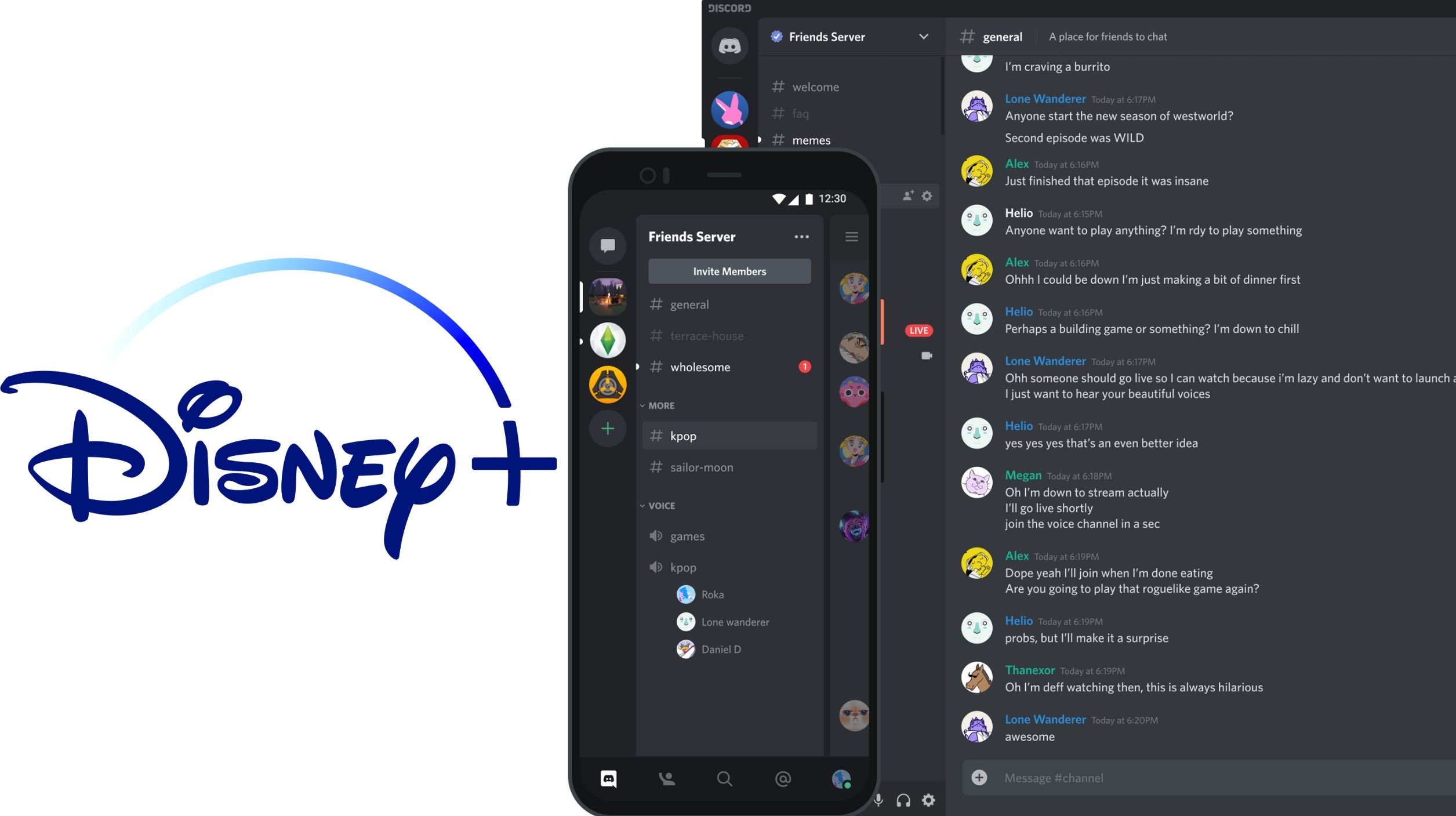
Are you tired of missing out on the latest gaming livestreams and events on Discord while you’re on the go? Well, fret no more! In this article, we will guide you on how to watch streams on Discord using your mobile phone. Discord, an immensely popular communication platform for gamers, allows users to stream gameplay, conferences, and other events in real-time. With the right knowledge and setup, you can enjoy these streams on your mobile device, ensuring you never miss a moment of the action. So, whether you’re waiting for a bus, sitting in a coffee shop, or simply lounging at home, we’ve got you covered. Get ready to delve into the exciting world of livestreams on Discord right from your mobile device!
Inside This Article
- Discord Mobile: An Overview
- How to Stream on Discord Mobile – Step-by-step guide on setting up streaming on Discord Mobile – Required permissions and settings for streaming
- Tips for Optimizing Stream Quality
- Troubleshooting Common Issues
- Conclusion
- FAQs
Discord Mobile: An Overview
Discord Mobile is the mobile version of the popular communication platform Discord. It allows users to stay connected with their friends, communities, and gaming groups while on the go. With Discord Mobile, users can access all the features and functionalities of Discord right from their smartphones or tablets.
Discord Mobile offers a range of features that make it a versatile and powerful tool for communication. Users can join voice channels and participate in voice chats with their friends or teammates. They can also join text channels to have real-time conversations, share media files, and collaborate with others.
One of the standout features of Discord Mobile is its streaming capability. Users can stream their gameplay or any other content directly from their mobile devices to their Discord servers. This opens up a whole new world of opportunities for gamers, streamers, and content creators, as it allows them to engage with their audience in real time.
Features and Capabilities of Discord Mobile
Discord Mobile offers a wide range of features and capabilities that make it the go-to platform for mobile communication and streaming. Some of the key features include:
- Voice Channels: Users can join voice channels and have high-quality voice chats with their friends or gaming groups.
- Text Channels: Users can join text channels to have real-time conversations, share media files, and collaborate with others.
- Streaming: Users can stream their gameplay or any other content directly from their mobile devices to their Discord servers.
- Screen Sharing: Users can share their smartphone or tablet screen with others, making it easier to collaborate, troubleshoot, or showcase content.
- Push Notifications: Users can receive push notifications for new messages, mentions, or activities happening in their Discord servers, ensuring that they never miss important updates.
Benefits of Using Discord for Streaming on Mobile Devices
Using Discord for streaming on mobile devices comes with several benefits:
- Convenience: Discord Mobile allows you to stream content directly from your mobile device, giving you the flexibility to engage with your audience wherever you are.
- Interactive Experience: With Discord’s streaming feature, you can interact with your audience in real time, replying to comments and questions as they come in, creating a more engaging experience for everyone.
- Built-in Community: Discord is known for its strong and vibrant community. By streaming on Discord Mobile, you have access to a large user base who are already active on the platform, increasing your chances of connecting with like-minded individuals.
- Seamless Integration: Discord Mobile seamlessly integrates with other Discord features like voice channels and text channels, providing a complete communication and streaming solution in one app.
- Multi-platform Support: Discord is available on various platforms, including mobile devices, desktops, and web browsers. This means you can stream on your mobile device and connect with users across different devices.
How to Stream on Discord Mobile – Step-by-step guide on setting up streaming on Discord Mobile – Required permissions and settings for streaming
Streaming on Discord Mobile is a great way to connect with your friends and share your favorite games or activities. With the streaming feature in Discord Mobile, you can easily show others what you’re playing or watching right from your mobile device. In this step-by-step guide, we will walk you through the process of setting up streaming on Discord Mobile.
Step 1: Update Discord Mobile
Ensure that you have the latest version of Discord installed on your mobile device. Open the App Store (for iOS) or Play Store (for Android), search for Discord, and update it if necessary.
Step 2: Create a Voice Channel
In order to stream on Discord Mobile, you need to be in a voice channel. If you don’t have one already, create a new voice channel or use an existing one. You can do this by tapping on the ‘+’ button at the bottom of the Discord app, selecting “Create Channel,” and choosing “Voice Channel.”
Step 3: Adjust Permissions
Once you’re in the voice channel, make sure that you have the necessary permissions to stream. Ensure that the “Streaming” permission is enabled for everyone or the specific roles/users who should be able to stream. You can do this by going to the server settings, selecting “Roles,” and editing the permissions for each role or user.
Step 4: Enable Go Live
To start streaming, tap on the voice channel you’re in, and select the “Go Live” button at the bottom of the screen. You will have the option to choose whether you want to stream your entire screen or a specific app/game. Select your preferred option and follow the prompts to start the stream.
Step 5: Adjust Stream Settings
Once your stream is live, you can adjust the stream settings to meet your preferences. You can control video quality, enable/disable camera and microphone, and even enable co-streaming with others. Explore the stream settings to customize your streaming experience.
Optional: Invite Others to Watch
If you want your friends or other Discord members to join your stream, you can invite them by sharing the stream link. Tap on the “Invite” button on the stream overlay, copy the link, and share it with others via chat, direct message, or any other communication method.
And that’s it! You are now ready to stream on Discord Mobile. Enjoy sharing your gaming sessions, tutorials, or any other content with your friends and community.
Tips for Optimizing Stream Quality
Streaming on Discord Mobile can be a great way to share your gameplay or engage with your audience. To ensure smooth and high-quality streams, here are some best practices and recommendations for internet connection and device settings:
1. Best practices for ensuring smooth and high-quality streams on Discord Mobile:
- Use a stable internet connection: A strong and stable internet connection is crucial for a smooth streaming experience. Connect to a reliable Wi-Fi network or use a mobile data plan with good coverage.
- Close unnecessary background apps: Closing unnecessary apps running in the background can help free up system resources and optimize your device’s performance during streaming.
- Adjust stream settings: Discord Mobile allows you to adjust various stream settings, such as resolution, frame rate, and bitrate. Experiment with different settings to find the right balance between stream quality and performance.
- Use wired headphones or a headset: Using wired headphones or a headset can help reduce background noise and improve audio quality during your streams.
- Stream in well-lit environments: Proper lighting can enhance the visual quality of your stream. Choose a well-lit area while streaming to provide a clear and appealing visual experience for your viewers.
2. Recommendations for internet connection and device settings:
- High-speed internet connection: For optimal streaming quality, a high-speed internet connection with sufficient upload speed is recommended. Aim for upload speeds of at least 3 Mbps or higher.
- Lower latency: Lower latency ensures minimal delay between your actions and what viewers see on their screens. Look for internet providers that offer low latency connections.
- Optimize device performance: Ensure your device is up-to-date with the latest software updates, as they often include performance improvements. Additionally, close unnecessary apps and clear cache to free up system resources.
- Test stream settings: Before going live, test different stream settings to find the optimal balance between quality and performance. This can include adjusting the resolution, frame rate, and bitrate settings in Discord Mobile.
By following these tips and recommendations, you’ll be able to optimize the stream quality on Discord Mobile and deliver an engaging and enjoyable streaming experience for your audience.
Troubleshooting Common Issues
While streaming on Discord Mobile, users may encounter certain common issues that can disrupt their streaming experience. Here, we will discuss these problems and provide solutions and troubleshooting steps to help address them.
1. Connectivity Issues: One of the most common problems that users may face while streaming on Discord Mobile is poor internet connectivity. This can lead to lagging, buffering, or even disconnection from the stream. To resolve this issue, ensure that you have a stable and reliable internet connection. Consider switching to a stronger network, such as Wi-Fi, and close any unnecessary background applications or downloads that can consume bandwidth.
2. Audio/Video Quality Issues: Another common problem users may encounter is poor audio or video quality during the stream. This can result in distorted or grainy visuals, or unclear and distorted audio. To improve the quality, check your device’s camera and microphone settings. Ensure that they are properly configured and positioned. You can also try reducing the stream quality settings or bitrate to lessen the strain on your device’s resources.
3. Stream Lag and Delay: Some users may experience stream lag or delay between their actions and what is being displayed on the stream. This can be frustrating for both the streamer and the audience. To mitigate this issue, optimize your device’s performance by closing any unnecessary applications or processes running in the background. You can also try lowering the stream quality settings or reducing the frame rate to improve the responsiveness of the stream.
4. Error Messages: Occasionally, users may encounter error messages while streaming on Discord Mobile. These messages can range from server errors to compatibility issues. To troubleshoot, try restarting the Discord app or your device. Make sure that you have the latest version of the Discord app installed, as outdated versions can sometimes cause compatibility issues. If the problem persists, reach out to Discord support for further assistance.
5. Audio Echo or Feedback: It is not uncommon for users to experience audio echo or feedback during the stream. This can happen when the microphone picks up the sound from the speakers, creating a loop. To fix this, use headphones or earphones with a built-in microphone, which can help isolate your voice from the audio output. Additionally, adjusting the microphone sensitivity settings can reduce the chances of feedback or echo.
6. Permissions and Access: In some cases, users may encounter issues related to permissions and access while streaming on Discord Mobile. If you are unable to start a stream or join a voice channel, double-check the permissions settings for both the Discord app and your device. Ensure that you have granted the necessary permissions for microphone, camera, and access to the Discord app.
By following these solutions and troubleshooting steps, users can effectively address and resolve common issues that may arise while streaming on Discord Mobile. Remember, if a particular issue persists, don’t hesitate to reach out to Discord support for further assistance.
Discord Mobile has revolutionized the way we connect and engage with others on the go. With its seamless interface and innovative features, it offers a convenient platform for watching streams on the mobile device. Whether you’re a gamer wanting to join a live gaming session or an avid fan wanting to tune into your favorite streamer, Discord Mobile provides a user-friendly and immersive experience.
By following the steps outlined in this article, you can easily set up and watch streams on Discord Mobile, allowing you to stay connected and entertained wherever you are. From creating a server and joining voice channels to using the Go Live feature and adjusting stream quality settings, Discord Mobile offers a comprehensive solution for stream lovers.
So, grab your mobile device, install Discord Mobile, and start watching and engaging with your favorite streamers in real-time. Stay connected, stay entertained, and discover a whole new world of streaming possibilities right at your fingertips with Discord Mobile!
FAQs
1. Can I stream on Discord mobile?
Absolutely! Discord mobile allows you to stream games, share your screen, or even go live with your camera. It’s a fantastic way to connect with your friends and community while on the go.
2. How do I start streaming on Discord mobile?
To start streaming on Discord mobile, open the Discord app and join a voice channel. Once you’re connected, tap on the “Go Live” button at the bottom of the screen. From there, you can choose to stream your game or your camera feed. Don’t forget to customize your stream settings to your liking before going live!
3. Can I share my screen on Discord mobile?
Yes, you can easily share your screen on Discord mobile. Simply join a voice channel, tap on the “Share Screen” button, and select the screen you want to share. Whether you want to showcase a presentation, collaborate with others, or watch a video together, Discord mobile has got you covered.
4. Is Discord mobile streaming available for all games?
While Discord mobile streaming is available for most games, there might be some limitations. Certain games may have restrictions in terms of capturing and broadcasting gameplay. It’s always a good idea to check the game’s compatibility with Discord mobile streaming before attempting to go live.
5. Can I watch other people’s streams on Discord mobile?
Absolutely! Discord mobile allows you to watch other people’s streams, whether it’s gaming, screen sharing, or camera feeds. You can easily join the stream by tapping on the streamer’s name in the voice channel and selecting the “Watch Stream” option. Sit back, relax, and enjoy the content!
