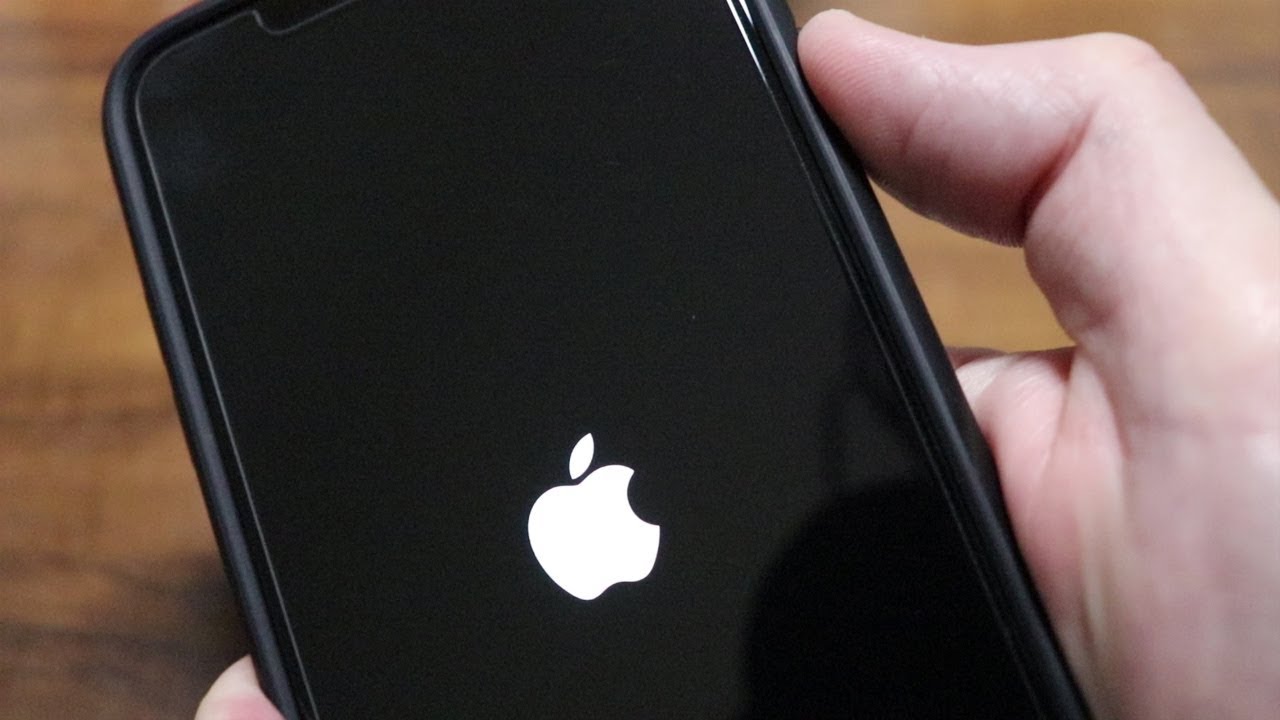
Is your iPhone X frozen and unresponsive? Don’t panic! Many iPhone users have experienced this frustrating issue at some point. When your iPhone X freezes, it can be a real hassle, preventing you from accessing your apps, making calls, or sending messages. Luckily, there is a simple solution to this problem: performing a hard reset.
A hard reset, also known as a force restart, is a method that forces your iPhone X to restart, even when it’s locked up and not responding. This process can help resolve software glitches and temporary issues that may be causing your iPhone X to freeze or become unresponsive. In this article, we will guide you through the steps to perform a hard reset on your iPhone X to get it up and running again.
Read on to discover how to fix your frozen iPhone X with a hard reset.
Inside This Article
- iPhone Frozen? How to Hard Reset iPhone X
- Overview of iPhone X frozen issue
- What is a hard reset and why is it necessary?
- Step-by-step guide for hard resetting iPhone X
- Alternative solutions for unfreezing a frozen iPhone X
- Conclusion
- FAQs
iPhone Frozen? How to Hard Reset iPhone X
Is your iPhone X frozen and unresponsive? Don’t panic, as there’s a simple solution to get it back up and running. By performing a hard reset, you can resolve most issues that cause your iPhone X to freeze.
There are a few different methods you can use to hard reset your iPhone X, depending on your preference and the severity of the issue. In this article, we’ll guide you through each method step by step, so you can choose the one that works best for you.
1. Performing a Hard Reset:
The first method involves performing a hard reset using the buttons on your iPhone X. Here’s how to do it:
- Press and quickly release the volume up button.
- Press and quickly release the volume down button.
- Press and hold the side (power) button until you see the Apple logo on the screen.
Your iPhone X will now restart, and hopefully, the freezing issue will be resolved. If not, don’t worry, there are still other methods you can try.
2. Using Buttons to Hard Reset:
If the first method didn’t work, you can try a slightly different button combination to hard reset your iPhone X. Follow these steps:
- Press and hold the side (power) button and either volume button simultaneously.
- Continue holding the buttons until the Apple logo appears on the screen.
Your iPhone X will reboot, and hopefully, the freezing issue will be resolved. If the problem persists, don’t fret – we have another method for you to try.
3. Hard Resetting With the Settings Menu:
If you prefer a software-based method instead of using buttons, you can try hard resetting your iPhone X through the Settings menu. Here’s what you need to do:
- Go to the “Settings” on your iPhone X.
- Tap on “General.”
- Scroll down and select “Reset.”
- Choose “Reset All Settings.”
- Enter your passcode if prompted, and confirm the reset.
This will reset all the settings on your iPhone X, but it won’t delete any of your data or apps. Once the process is complete, your iPhone X will restart, and you can check if the freezing issue is resolved.
4. Resetting iPhone X Using iTunes:
If none of the previous methods worked, you can try resetting your iPhone X using iTunes. Follow these steps:
- Connect your iPhone X to your computer using a Lightning to USB cable.
- Open iTunes and select your iPhone X.
- Click on the “Summary” tab.
- Click on “Restore iPhone.”
- Confirm the action and wait for the restore process to complete.
Once the restore process is finished, your iPhone X will restart, and you can check if the freezing issue has been resolved.
In most cases, performing a hard reset can resolve freezing issues on your iPhone X. However, if the problem persists, it may be a sign of a more significant problem, and you should consider contacting Apple Support or visiting an authorized service center.
Remember, it’s always a good idea to regularly back up your iPhone X to avoid losing any important data. Regular backups can help you restore your device and recover your information in case of any issues or emergencies.
Overview of iPhone X frozen issue
The iPhone X is a powerful and sophisticated device that offers a seamless user experience. However, like any electronic device, it can encounter issues from time to time. One common problem that iPhone X users may face is the device becoming frozen or unresponsive. This can be frustrating, especially when you need to access important information or perform urgent tasks. Understanding the causes of this issue and knowing how to resolve it can help you get your iPhone X back on track in no time.
What is a hard reset and why is it necessary?
A hard reset, also known as a force restart or a hard reboot, is a process of forcibly restarting your iPhone X when it becomes non-responsive or frozen. It is a useful troubleshooting technique that can help resolve various software-related issues. During a hard reset, all active processes and temporary data are cleared from the device’s memory, giving it a fresh start.
A hard reset is necessary when your iPhone X becomes frozen or unresponsive. It can help resolve issues such as a frozen screen, unresponsive apps, or unresponsive touch controls. By performing a hard reset, you force your device to shut down and start up again, which can often resolve temporary software glitches or conflicts.
Step-by-step guide for hard resetting iPhone X
If your iPhone X has become frozen or unresponsive, follow these steps to perform a hard reset:
- Press and quickly release the volume up button.
- Press and quickly release the volume down button.
- Press and hold the side button until the Apple logo appears.
- Release the side button when the Apple logo appears.
- Your iPhone X will restart, and you should be able to use it normally.
It’s important to note that during a hard reset, your iPhone X will shut down abruptly without going through the regular shutdown process. Therefore, it’s recommended to use a hard reset as a last resort, when other troubleshooting methods have failed.
Alternative solutions for unfreezing a frozen iPhone X
If a hard reset doesn’t resolve the issue, there are a few alternative solutions you can try:
- Force quit the problematic app: Double-click the home button (or swipe up from the bottom on iPhone X and newer models) to bring up the app switcher, then swipe up on the problematic app to force quit it.
- Update or reinstall the app: Check if there is an update available for the app that is causing the freeze. If not, try deleting and reinstalling the app.
- Check for software updates: Make sure your iPhone X is running the latest version of iOS. Go to Settings > General > Software Update to check for and install any available updates.
- Reset settings: If the freezing issue persists, you can try resetting all settings on your iPhone X. Go to Settings > General > Reset > Reset All Settings. Keep in mind that this will reset all your personalized settings, but it won’t erase any data.
If none of these solutions work, it’s recommended to contact Apple Support or visit an authorized service center for further assistance.
By following the steps outlined in this guide, you can easily perform a hard reset on your iPhone X, effectively resolving any freezing or unresponsiveness issues. Remember to always backup your device regularly to prevent any data loss during troubleshooting processes.
In conclusion, knowing how to perform a hard reset on your iPhone X can be incredibly helpful when faced with a frozen device. This simple solution can help you regain control and resolve any unresponsive issues. By following the steps mentioned above, you can confidently tackle the problem and get your iPhone X back to its normal functionality. Remember, a hard reset should always be a last resort, so try other troubleshooting methods before resorting to this option. With a few simple steps, you can quickly and easily resolve a frozen iPhone X and get back to using your beloved device without any interruptions.
FAQs
Q: What is a hard reset for iPhone X?
A: A hard reset, also known as a force restart or hard reboot, is a method used to restart an iPhone X when it becomes unresponsive or frozen. It can resolve issues like unresponsive buttons, a frozen screen, or a malfunctioning app.
Q: How do I perform a hard reset on iPhone X?
A: To perform a hard reset on iPhone X, follow these steps:
- Press and quickly release the volume up button.
- Press and quickly release the volume down button.
- Press and hold the side button until the Apple logo appears on the screen.
Q: Will a hard reset on my iPhone X delete all my data?
A: No, a hard reset will not delete your data. It is a safe method to restart your iPhone X without erasing any data. However, it is always a good practice to back up your data regularly to avoid any potential loss.
Q: How often should I perform a hard reset on iPhone X?
A: Performing a hard reset on your iPhone X should only be done when necessary, such as when your device is unresponsive or frozen. It is not recommended to perform a hard reset as a regular maintenance procedure.
Q: Are there any alternatives to a hard reset if my iPhone X is frozen?
A: Yes, before attempting a hard reset, there are a few alternatives you can try if your iPhone X is frozen. You can try force quitting the problematic app, restarting the device using the regular shutdown method, or performing a soft reset by holding the side button and volume down button until the slider appears to power off the device.
