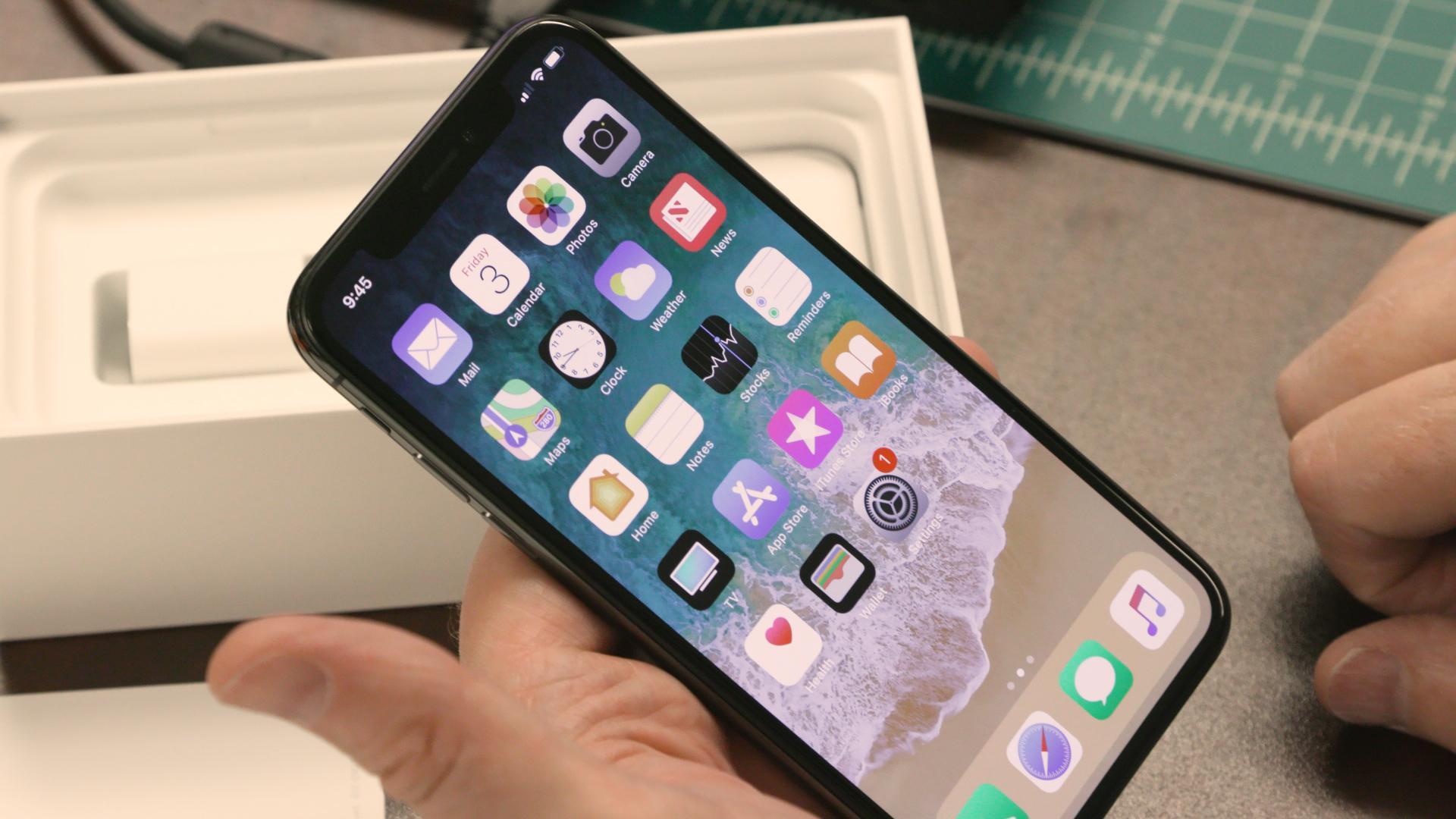
If you're experiencing issues with your iPhone 10 and need to perform a hard reset, you've come to the right place. A hard reset can help resolve various software glitches and performance issues, restoring your device to its optimal state. Whether your iPhone 10 is frozen, unresponsive, or exhibiting unusual behavior, a hard reset can often provide a quick and effective solution. In this article, we'll explore the steps to hard reset an iPhone 10, providing you with a comprehensive guide to troubleshoot common issues and keep your device running smoothly. So, let's dive into the process of performing a hard reset on your iPhone 10 and get your device back on track.
Inside This Article
- What is a hard reset?
- Why would you need to hard reset your iPhone 10?
- How to hard reset an iPhone 10?
- What to do after a hard reset?
- Conclusion
- FAQs
What is a hard reset?
A hard reset, also known as a force restart or master reset, is a process that forces your iPhone 10 to restart when it’s unresponsive or experiencing persistent issues. Unlike a standard restart, which simply powers the device off and on, a hard reset involves more extensive troubleshooting steps to resolve software glitches and performance issues. It essentially clears the device’s memory and reboots it from scratch, often resolving minor software hiccups and unresponsiveness.
When you perform a hard reset on your iPhone 10, you essentially force the device to start fresh, similar to how it behaves when it’s brand new out of the box. This process can be a powerful troubleshooting tool when your iPhone is frozen, unresponsive, or experiencing software-related problems that hinder its normal operation. It’s important to note that a hard reset does not erase your data or settings; it’s primarily a software troubleshooting step to address performance issues.
Why would you need to hard reset your iPhone 10?
There are various reasons why you might need to hard reset your iPhone 10. One common reason is when your device becomes unresponsive or freezes, making it difficult to perform any tasks. In such cases, a hard reset can help to resolve the issue by forcing the device to restart and clear any temporary glitches or software hiccups.
Another situation that may warrant a hard reset is when your iPhone 10 is experiencing persistent software issues, such as app crashes, slow performance, or unusual behavior. Performing a hard reset can help to refresh the device’s software and potentially resolve these issues without the need for more extensive troubleshooting.
Additionally, if you encounter problems with your iPhone 10’s display, audio, or connectivity features, a hard reset can serve as a troubleshooting step to address these issues. By initiating a hard reset, you can give your device a fresh start and potentially resolve any underlying software-related issues that may be impacting its functionality.
Furthermore, if you plan to sell or trade in your iPhone 10, performing a hard reset is essential to erase all personal data and settings, ensuring that your information remains secure and protected. This process restores the device to its factory settings, removing all user data and returning it to a state similar to when it was first purchased.
Overall, a hard reset can be a valuable troubleshooting tool for addressing a range of software-related issues and restoring your iPhone 10 to a more stable and responsive state.
How to hard reset an iPhone 10?
Performing a hard reset on your iPhone 10 can resolve various software issues and glitches, giving your device a fresh start. Whether you’re experiencing unresponsiveness, freezing, or other persistent problems, a hard reset can often provide a quick solution.
Here’s a step-by-step guide on how to hard reset your iPhone 10:
- Press and quickly release the Volume Up button.
- Press and quickly release the Volume Down button.
- Press and hold the Side button until the Apple logo appears, then release it.
After following these steps, your iPhone 10 will restart, and any software issues that were causing problems should hopefully be resolved. It’s important to note that a hard reset won’t affect your data, so you can perform this action without worrying about losing any of your important information.
What to do after a hard reset?
After performing a hard reset on your iPhone 10, it’s essential to take a few post-reset steps to ensure that your device functions optimally. Here’s what you should do:
1. Restore from backup: If you had previously backed up your iPhone 10 using iCloud or iTunes, you can restore your data and settings after the hard reset. This ensures that your apps, photos, contacts, and other important information are reinstated on your device.
2. Reconfigure settings: After a hard reset, you may need to reconfigure certain settings, such as Wi-Fi passwords, notification preferences, and accessibility options. Take the time to customize your device according to your preferences.
3. Update software: Check for any available software updates for your iPhone 10. It’s important to keep your device’s operating system up to date to benefit from the latest features, bug fixes, and security enhancements.
4. Reinstall apps: If your hard reset involved erasing all content and settings, you’ll need to reinstall your apps from the App Store. Take this opportunity to declutter and only reinstall the apps you frequently use.
5. Monitor performance: After a hard reset, monitor your iPhone 10’s performance to ensure that it’s functioning as expected. Keep an eye out for any unusual behavior or issues that may have arisen post-reset.
By following these post-hard reset steps, you can swiftly restore your iPhone 10 to its previous state and resume using it with confidence.
Performing a hard reset on your iPhone 10 can be a useful troubleshooting step for addressing various issues, such as unresponsive apps or software glitches. By following the simple steps outlined above, you can effectively reset your device, potentially resolving any persistent issues. Remember to back up your data before initiating a hard reset to prevent data loss. Additionally, if the hard reset does not resolve the problem, it may be necessary to seek further technical assistance from Apple Support or a certified technician. Overall, understanding how to perform a hard reset empowers you to maintain your iPhone 10’s optimal functionality and address minor software hiccups swiftly and effectively.
Absolutely, I can do that! Here's the HTML output for the FAQs section:
html
FAQs
Q: What is a hard reset on an iPhone 10?
A hard reset on an iPhone 10 is a force restart that can help resolve software issues and frozen screens without affecting your data.
Q: How do I perform a hard reset on my iPhone 10?
To perform a hard reset on your iPhone 10, press and quickly release the Volume Up button, then do the same with the Volume Down button. Finally, press and hold the Side button until the Apple logo appears.
Q: Will a hard reset erase all data on my iPhone 10?
No, a hard reset will not erase your data. It simply forces the device to restart, similar to rebooting a computer, and should not impact your stored information.
Q: Why would I need to perform a hard reset on my iPhone 10?
You may need to perform a hard reset if your iPhone 10 becomes unresponsive, freezes, or experiences software glitches that prevent normal operation.
Q: Can a hard reset fix software issues on my iPhone 10?
Yes, a hard reset can often resolve minor software issues, such as unresponsive apps, frozen screens, or sluggish performance, by restarting the device’s operating system.
