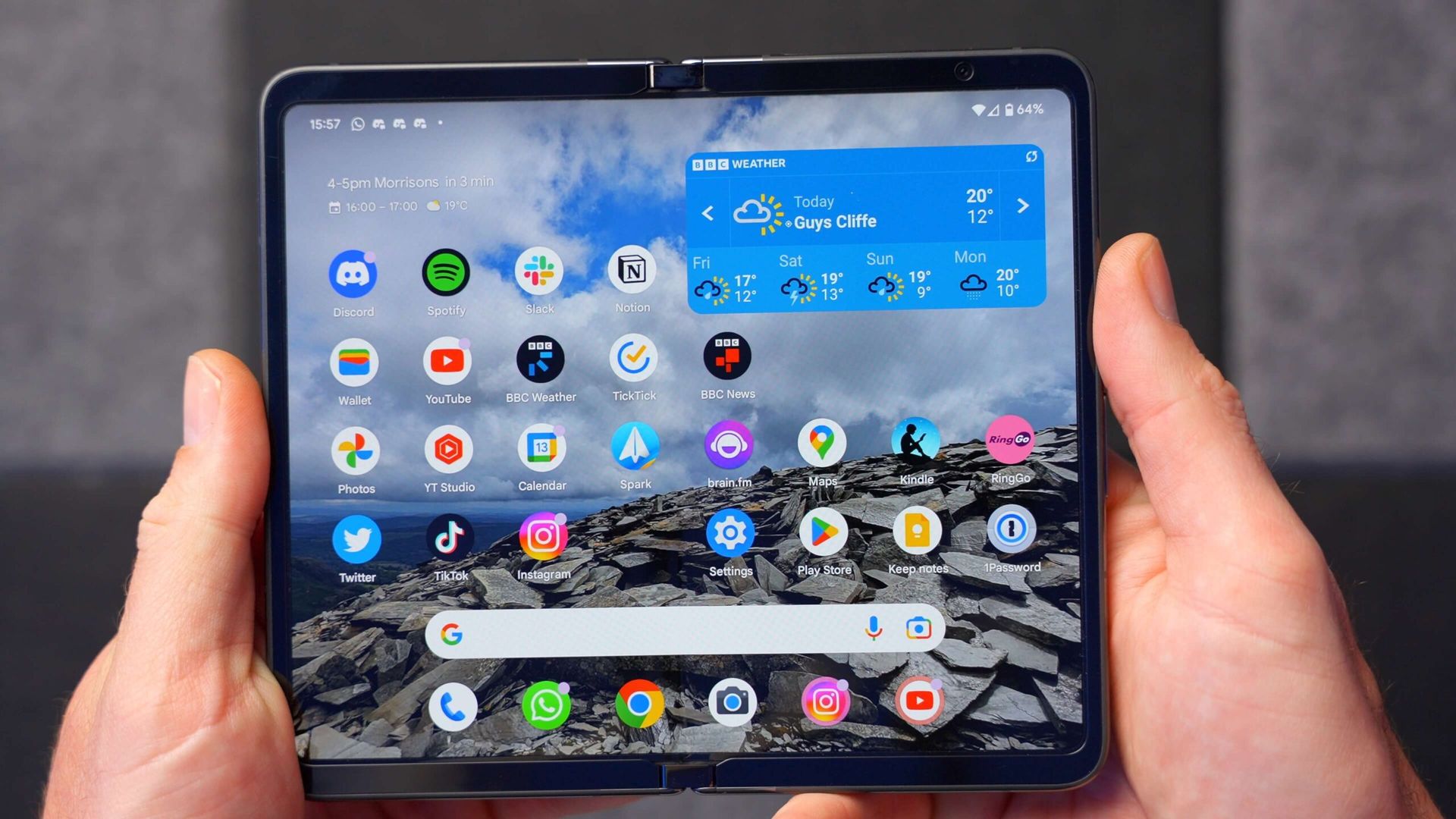
**
Hey there, mobile enthusiasts! If you're reading this, chances are you're as captivated by the world of smartphones as I am. Today, I want to share something intriguing that's been happening with my Google Pixel Fold. It's a device that has been causing quite a stir in the tech world, and I've been fortunate enough to get my hands on one. However, recently, I've noticed some unusual behavior that has left me scratching my head. From unexpected glitches to surprising features, my experience with the Google Pixel Fold has been anything but ordinary. Join me as I delve into the peculiar occurrences and unravel the mysteries surrounding this innovative device.
**
Inside This Article
Strange Screen Behavior
Have you ever experienced your Google Pixel Fold’s screen behaving strangely? It’s not uncommon for electronic devices to exhibit odd behavior, and the Pixel Fold is no exception. One of the peculiar issues that some users have reported is the screen flickering or displaying abnormal colors. This can be quite disconcerting, especially when you rely on your phone for various tasks throughout the day.
Another peculiar behavior that some Google Pixel Fold owners have noticed is the appearance of ghost touches on the screen. This phenomenon occurs when the screen registers touches or swipes without any physical contact. It can be frustrating and disruptive, making it challenging to use the device effectively. These unexpected and erratic touches can interfere with your interactions with the phone, leading to a less-than-ideal user experience.
Furthermore, some users have observed the screen freezing or becoming unresponsive intermittently. This can be particularly bothersome, as it hampers the usability of the device. Whether you’re trying to navigate through apps, type a message, or perform any other task, a frozen or unresponsive screen can significantly impede your productivity and enjoyment of the phone.
Unresponsive Touch Screen
One of the most frustrating issues that Google Pixel Fold users may encounter is an unresponsive touch screen. This problem can manifest as delays in touch response, random unresponsiveness, or even a complete lack of touch functionality. When your phone’s touch screen is unresponsive, it can severely impact your ability to use the device effectively.
There are several potential causes for an unresponsive touch screen on the Google Pixel Fold. It could be due to software glitches, a faulty touch screen digitizer, or physical damage to the display. In some cases, a simple reboot of the device may temporarily resolve the issue, but if the problem persists, further troubleshooting may be necessary.
If you’re experiencing an unresponsive touch screen on your Google Pixel Fold, try performing a soft reset by holding down the power button for 10-15 seconds. If that doesn’t work, you can attempt to boot the device into safe mode to see if a third-party app is causing the problem. Additionally, ensuring that your device’s software is up to date can sometimes address touch screen responsiveness issues.
If these steps don’t resolve the problem, it’s advisable to contact Google support or visit an authorized service center to have the touch screen thoroughly inspected. Depending on the underlying cause, the issue may require a software update, touch screen replacement, or other repairs to restore full touch functionality to your Google Pixel Fold.
Battery Drainage Issues
One of the most frustrating problems that users may encounter with their Google Pixel Fold is unexpected battery drainage. This issue can disrupt daily activities and cause inconvenience, especially when the device runs out of power at crucial moments. Understanding the potential causes and solutions for battery drainage problems can help users effectively manage their device’s power consumption.
Several factors can contribute to excessive battery drainage, including background apps consuming resources, poor network connectivity, and software glitches. Identifying the root cause of the issue is crucial for implementing effective solutions. Users can start by checking the device’s battery usage statistics to determine which apps or processes are consuming the most power.
Additionally, outdated software can also lead to battery drainage issues. Ensuring that the Google Pixel Fold’s operating system and apps are up to date can help resolve compatibility issues and optimize power management. Regular software updates often include performance enhancements and bug fixes that address battery-related concerns.
Implementing power-saving features and adjusting settings can also mitigate battery drainage problems. Users can enable battery-saving modes, restrict background app activity, and adjust screen brightness to conserve power. Furthermore, minimizing resource-intensive tasks such as gaming and video streaming can help extend the device’s battery life.
If the battery drainage issues persist despite these efforts, it may be necessary to seek professional assistance. Google Pixel Fold users can reach out to customer support or visit authorized service centers to diagnose and address underlying hardware or software issues contributing to excessive power consumption. Seeking expert guidance can help users resolve battery drainage problems effectively.
It's essential to address any unusual occurrences with your Google Pixel Fold promptly. If you notice any unexpected behavior, such as screen glitches or connectivity issues, it's vital to reach out to the manufacturer or authorized service centers for assistance. By seeking professional help, you can ensure that any potential issues are resolved effectively, allowing you to continue enjoying the innovative features of your Google Pixel Fold. Remember, staying proactive about addressing any irregularities can help maintain the optimal functionality of your device and enhance your overall user experience.
html
It’s essential to address any unusual occurrences with your Google Pixel Fold promptly. If you notice any unexpected behavior, such as screen glitches or connectivity issues, it’s vital to reach out to the manufacturer or authorized service centers for assistance. By seeking professional help, you can ensure that any potential issues are resolved effectively, allowing you to continue enjoying the innovative features of your Google Pixel Fold. Remember, staying proactive about addressing any irregularities can help maintain the optimal functionality of your device and enhance your overall user experience.
Sure, here's a sample FAQ section for the article:
html
FAQs
Q: Can I use a Google Pixel Fold with a traditional SIM card?
Yes, the Google Pixel Fold supports eSIM technology, but it also has a slot for a physical SIM card, providing flexibility for users who prefer traditional SIM cards.
Q: Is the Google Pixel Fold water-resistant?
Yes, the Google Pixel Fold is designed with water and dust resistance, providing peace of mind for users concerned about exposure to moisture or dust particles.
Q: Does the Google Pixel Fold support wireless charging?
Yes, the Google Pixel Fold is compatible with wireless charging, offering convenient and cable-free charging options for users.
Q: What are the standout features of the Google Pixel Fold’s camera?
The Google Pixel Fold boasts an impressive camera system, including advanced image processing capabilities, enhanced low-light performance, and a variety of photography modes to cater to different shooting scenarios.
Q: How does the Google Pixel Fold’s display differ from traditional smartphone screens?
The Google Pixel Fold features a cutting-edge foldable display, offering a unique and immersive user experience with its adaptable form factor and seamless transition between folded and unfolded modes.
