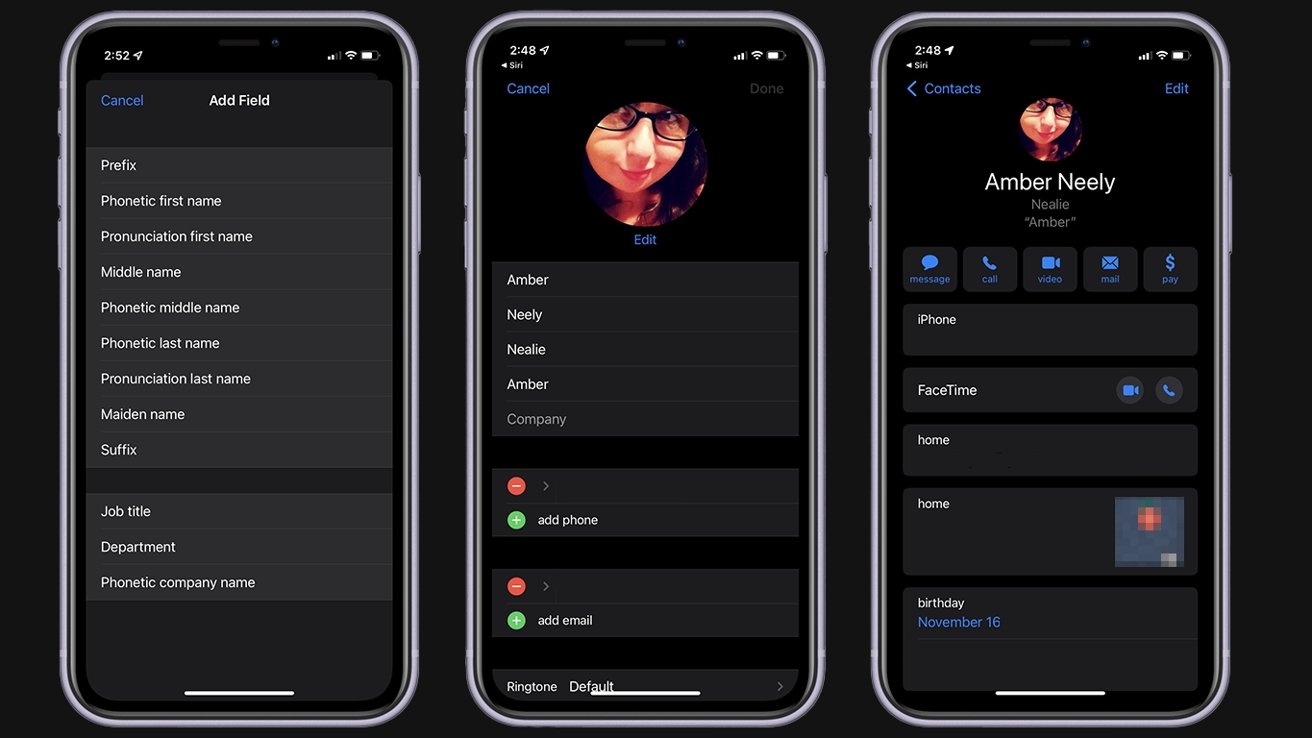
In today’s world of advanced technology, voice assistants have become an integral part of our daily lives. Siri, Apple’s voice assistant, has revolutionized the way we interact with our iPhones and other Apple devices. From setting reminders to checking the weather, Siri can perform a wide range of tasks effortlessly. However, when it comes to pronouncing names correctly, Siri may sometimes stumble. It can be frustrating and embarrassing when Siri mispronounces the names of our friends, family members, or important contacts. But fear not, because in this article, we will explore how to teach Siri how to pronounce names, ensuring that your voice assistant speaks with precision and accuracy.
Inside This Article
- Teach Siri How to Pronounce Names (2023)
- Understanding Siri’s Pronunciation Capabilities
- Steps to Correct Siri’s Pronunciation
- Utilizing Phonetic Spellings
- Importance of Consistency in Correcting Siri’s Pronunciation
- Conclusion
- FAQs
Teach Siri How to Pronounce Names (2023)
Have you ever had a frustrating experience with Siri mispronouncing the names of your contacts? It can be embarrassing or even irritating when Siri consistently gets it wrong. But fear not! In this article, we will explore how you can teach Siri to pronounce names correctly and save yourself from these awkward encounters.
Understanding Siri’s Pronunciation Capabilities
Siri’s pronunciation is based on default settings and algorithms, which may not always align with the pronunciation of specific names. However, Siri does have the capability to learn and adapt to your preferred pronunciations.
Steps to Correct Siri’s Pronunciation
To begin teaching Siri how to pronounce names correctly, follow these simple steps:
- Activate Siri by either saying “Hey Siri” or pressing and holding the home button on your iPhone.
- Ask Siri to call or text the contact whose name you want to correct. For example, say “Call John Doe” or “Text Jane Smith.”
- Once Siri recognizes the name, respond with “You pronounced it wrong.” Siri will then ask you to say the correct pronunciation.
- Speak the correct pronunciation of the name clearly and distinctly. Siri will repeat it back to you, allowing you to confirm if it is accurate.
- If Siri mispronounces the name again, repeat the process until Siri gets it right.
Utilizing Phonetic Spellings
For names with unique pronunciations that Siri might struggle with, you can make use of phonetic spellings. Here’s how:
- Open the contact card of the person you want to edit in your Contacts app.
- Tap on “Edit” to make changes to the contact details.
- Scroll down to find the “Add Field” option and tap on it.
- Select “Phonetic First Name” or “Phonetic Last Name” depending on which part of the name you want to modify.
- Enter the phonetic spelling of the name in the provided field. Make sure it accurately represents how the name should be pronounced.
- Tap on “Done” to save the changes.
By adding a phonetic spelling, Siri will have a reference point to pronounce the name correctly.
Importance of Consistency in Correcting Siri’s Pronunciation
It is vital to be consistent when teaching Siri how to pronounce names. If you correct Siri’s pronunciation multiple times for the same contact, Siri will start to learn and adapt to your preferred pronunciation. Over time, Siri will remember your corrections and pronounce the names correctly without further intervention.
So, take a little time to make Siri your personal pronunciation assistant. By teaching Siri the correct way to pronounce names, you can save yourself from the embarrassment of mispronunciations and enjoy more seamless interactions with your digital assistant.
Understanding Siri’s Pronunciation Capabilities
Siri, the infamous virtual assistant available on Apple devices, is known for its ability to understand and respond to voice commands. However, one area where Siri may sometimes fall short is pronouncing names correctly. Understanding Siri’s pronunciation capabilities can help users address this issue and ensure accurate name pronunciation.
Siri’s pronunciation capabilities are based on its speech recognition algorithms, which attempt to decipher the phonetics of a name based on its spelling. However, due to the diverse nature of names and the potential for variations in pronunciation, Siri may not always get it right. Factors such as regional accents, uncommon or unique names, and even homonyms can contribute to mispronunciations.
It’s important to note that Siri’s pronunciation capabilities are not limited solely to names. The virtual assistant is designed to handle a range of languages and dialects, and its algorithms are continually improving to provide better accuracy and understandability.
Despite these advancements, there will still be instances where Siri mispronounces names. Fortunately, Apple has introduced ways for users to correct Siri’s pronunciation, ensuring a more personalized and accurate experience.
Understanding Siri’s limitations in name pronunciation can help set realistic expectations and prompt users to take the necessary steps to improve accuracy. In the following sections, we will explore the methods to correct Siri’s pronunciation and provide insights into utilizing phonetic spellings to enhance Siri’s performance.
Steps to Correct Siri’s Pronunciation
If you’ve ever used Siri, Apple’s virtual assistant, you may have encountered situations where Siri mispronounces names. While this can be frustrating, the good news is that you can easily teach Siri how to pronounce names correctly. Here are some steps you can follow to correct Siri’s pronunciation:
1. Activate Siri: To begin the process, activate Siri by holding down the home button or saying “Hey Siri” if you have enabled the hands-free feature. Siri will be ready to assist you in making the necessary adjustments.
2. Identify the Mispronounced Name: Before you can correct Siri’s pronunciation, you need to determine the specific name that is being mispronounced. This could be a contact in your phone or a name mentioned in a text or email. Make a note of the name and ensure that you have the correct spelling.
3. Instruct Siri: Once you have identified the mispronounced name, simply say, “Siri, you’re pronouncing [name] wrong.” Siri will then ask you to pronounce the name correctly.
4. Provide Phonetic Spelling: To help Siri understand the correct pronunciation, you can provide a phonetic spelling of the name. Break down the name into syllables and pronounce each syllable clearly. For example, if the name is “Jennifer,” you might say, “Jen-uh-fer.” Siri will then ask you if the pronunciation is correct.
5. Confirm or Adjust: After providing the phonetic spelling, Siri will repeat the name using the new pronunciation. If Siri gets it right, you can simply confirm by saying “Yes.” However, if the pronunciation is still incorrect, you can repeat the process or make adjustments until Siri pronounces the name correctly.
6. Practice Patience: Teaching Siri how to pronounce names correctly might require some patience. Siri learns from your feedback and adjusts its pronunciation over time. If you find that Siri is still struggling with a particular name, continue to provide corrections until it gets it right.
7. Use the Contact Card: If you want to ensure that Siri pronounces a specific contact’s name correctly, you can also edit the contact card directly. Open the Contacts app, find the contact whose name needs correcting, and tap “Edit.” Scroll down to the “Add field” section and select “Phonetic First Name” or “Phonetic Last Name” to add the phonetic spelling.
By following these steps and providing corrective feedback, you can greatly improve Siri’s pronunciation of names. Remember, consistency is key, as Siri learns from your corrections and adjusts its pronunciation accordingly. Enjoy a seamless and personalized Siri experience with accurate name pronunciations!
Utilizing Phonetic Spellings
Siri is an incredibly intelligent virtual assistant that can understand and respond to a wide range of commands and queries. However, there may be times when Siri mispronounces certain names or words. One effective way to correct Siri’s pronunciation is by utilizing phonetic spellings.
Phonetic spellings involve breaking down a word into its individual sounds and representing them using the International Phonetic Alphabet (IPA). By providing Siri with the phonetic spelling of a name or word, you can ensure that it is pronounced correctly by the virtual assistant.
To utilize phonetic spellings with Siri, you can follow these simple steps:
- Open the Contacts app on your iPhone or iPad.
- Select the contact with the name you wish to correct the pronunciation for.
- Tap “Edit” in the top right corner of the screen.
- Scroll down and tap “Add Field.”
- Select “Phonetic First Name” or “Phonetic Last Name” based on your requirement.
- Enter the phonetic spelling of the name using the IPA symbols.
- Tap “Done” to save the changes.
By adding the phonetic spelling to the contact’s information, Siri will now use the provided pronunciation when referring to that person. This allows you to personalize Siri’s pronunciation according to your preferences.
It is important to note that the International Phonetic Alphabet may be unfamiliar to many users. However, there are resources available online that can help you understand and utilize the correct symbols for phonetic spellings. Additionally, some languages have specific rules for pronunciation that may not align with the IPA. In such cases, it is still beneficial to provide a phonetic spelling that is as accurate as possible.
Utilizing phonetic spellings is a powerful tool that can greatly enhance your experience with Siri. Whether it’s a complex name or a unique word, you can now ensure that Siri pronounces them correctly, allowing for clearer communication and a smoother user experience.
Importance of Consistency in Correcting Siri’s Pronunciation
Consistency is key in all aspects of life, and this principle holds true when it comes to correcting Siri’s pronunciation. While it may seem like a minor inconvenience to let a mispronunciation slide, it is important to address it promptly and consistently. Here’s why:
First and foremost, consistency ensures accurate communication. When Siri mispronounces names or words, it can lead to misunderstandings and confusion. Whether you’re trying to schedule a meeting or send a message to someone, it’s crucial that Siri correctly understands and pronounces the recipient’s name. By consistently correcting Siri’s pronunciation, you can ensure that the intended message is conveyed accurately.
Consistency also helps in building better relationships. Imagine if Siri constantly mispronounced your friend or colleague’s name every time you interacted with them. It could be perceived as disrespectful or inconsiderate. By consistently taking the time to correct Siri’s pronunciation, you demonstrate respect for others’ identities and cultural backgrounds. This small gesture can go a long way in strengthening your relationships.
Furthermore, consistent correction trains Siri to improve its pronunciation over time. Siri relies on user feedback to enhance its language capabilities, including pronunciations. By consistently providing the correct pronunciation, Siri can learn and adapt to your preferences. This can result in a more personalized and accurate experience when interacting with Siri in the future.
Consistency also helps maintain professionalism. In professional settings, it is essential to have proper names pronounced correctly. Whether you’re in a business meeting, a conference call, or any other professional context, inaccurately pronounced names can create an unprofessional impression. By consistently correcting Siri’s pronunciation, you uphold professionalism and show attention to detail in your communication.
Last but not least, consistency sets a positive example for others. When you take the initiative to correct Siri’s pronunciation consistently, you encourage others to do the same. By promoting a culture of accuracy and respect, you contribute to a more inclusive and understanding environment. This can have a positive ripple effect, encouraging others to be mindful of correct pronunciations and cultural sensitivity.
Conclusion
In conclusion, teaching Siri how to pronounce names can greatly enhance the user experience and improve communication with this virtual assistant. By following a few simple steps, users can ensure that Siri accurately and confidently pronounces the names of their contacts, friends, and family members. Whether it’s correcting Siri’s pronunciation or adding phonetic spellings, these small adjustments can make a big difference in everyday interactions with Siri. It’s important to remember that Siri is constantly evolving and learning, so providing feedback and making corrections will contribute to its ongoing improvement. With a simple tweak to Siri’s pronunciation abilities, users can enjoy a more personalized and seamless interaction with their virtual assistant. So go ahead, teach Siri how to pronounce names correctly and make your digital interactions feel more natural and familiar.
FAQs
Q: Can Siri learn how to pronounce names correctly?
A: Absolutely! Siri can be trained to pronounce names correctly by providing the correct pronunciation and associating it with the specific contact in your iPhone’s address book. This way, Siri will pronounce the name accurately when you ask it to call or message that person.
Q: How do I teach Siri to pronounce names correctly?
A: To teach Siri how to pronounce names correctly, follow these steps:
1. Open the Contacts app on your iPhone.
2. Find the contact for whom you want to correct the pronunciation.
3. Tap Edit in the top right corner of the screen.
4. Scroll down and tap “Add Field”.
5. Choose “Pronunciation”.
6. Type the correct pronunciation for the name using the provided phonetic alphabet.
7. Tap Done to save the changes.
Now, Siri should be able to pronounce the name correctly when you ask it to call or message that person.
Q: Can I teach Siri to pronounce names in different languages?
A: Yes! Siri supports multiple languages, and you can teach it to pronounce names in different languages as well. Simply follow the steps mentioned above to add the correct pronunciation for the name in the desired language. Siri will then be able to pronounce it correctly.
Q: What if Siri still pronounces names incorrectly after teaching it?
A: If Siri still pronounces names incorrectly even after you have taught it the correct pronunciation, you can manually edit the pronunciation by following these steps:
1. Open the Contacts app on your iPhone.
2. Find the contact with the incorrect pronunciation.
3. Tap Edit.
4. Scroll down and tap the field with the incorrect pronunciation.
5. Make the necessary changes to the pronunciation.
6. Tap Done to save the changes.
Siri should now pronounce the name correctly.
Q: Can I teach Siri to pronounce other words or phrases?
A: Unfortunately, at the moment, Siri can only be trained to pronounce names correctly. It does not have the ability to learn how to pronounce other words or phrases. However, Siri’s pronunciation capabilities are constantly improving, so it may be possible in the future.
