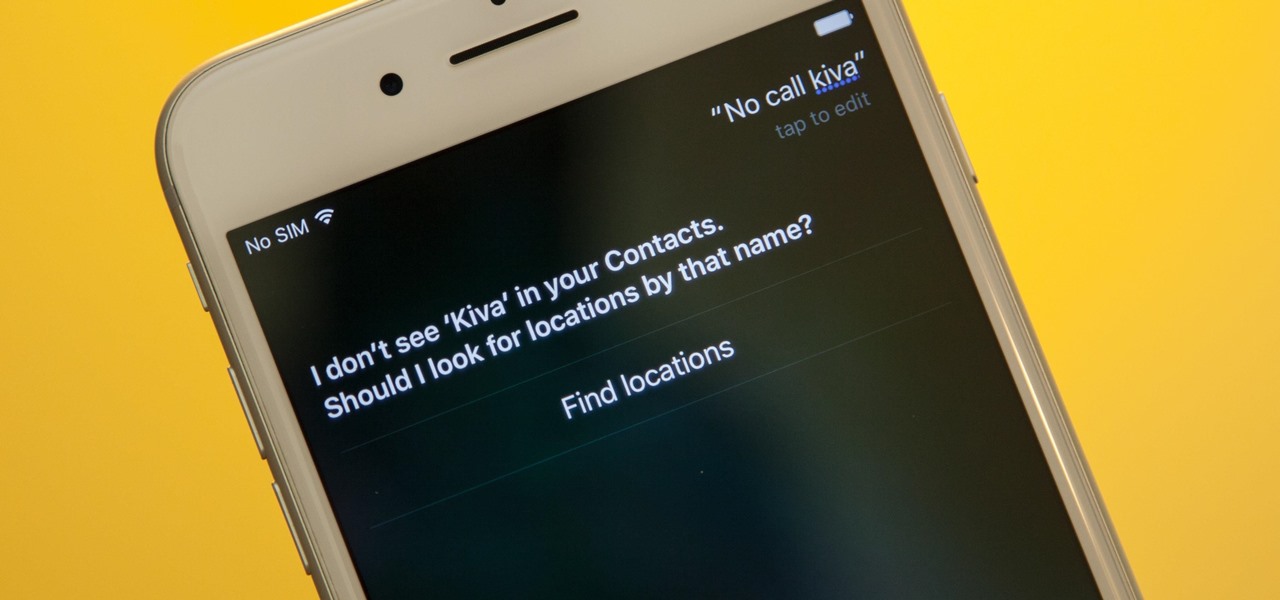
When it comes to interacting with virtual assistants like Siri, one of the most frustrating experiences is when it mispronounces your name. Whether your name is unique, difficult to pronounce, or simply not in Siri’s database, it can be disheartening to hear your own name distorted or completely butchered. But fear not! In this article, we will explore some tips and tricks to help you make Siri say your name correctly. With a few adjustments and a little bit of know-how, you can ensure that Siri recognizes and pronounces your name just the way you want it to. So let’s dive in and take a look at how you can personalize your Siri experience and have it greet you with the perfect pronunciation of your name every time!
Inside This Article
- Why Siri Struggles with Pronouncing Names
- How to Teach Siri to Pronounce Your Name Correctly
- Alternative Options for Siri Pronunciation
- Conclusion
- FAQs
Why Siri Struggles with Pronouncing Names
Siri, the virtual assistant developed by Apple, is designed to interact with users and perform various tasks. However, one common issue that many users encounter is Siri’s struggle with pronouncing names correctly. This can be frustrating and even embarrassing, especially when Siri mispronounces a name in front of others.
The reason behind Siri’s difficulty in pronouncing names accurately lies in its programming. While Siri is equipped with sophisticated language processing capabilities, its knowledge and understanding of names is limited to pre-recorded pronunciations that Apple has provided. Consequently, Siri may struggle with names that are uncommon, unique, or have unique pronunciations.
Another factor that contributes to Siri’s pronunciational challenges is the diversity of names across different cultures and languages. Siri’s programming is biased towards common Western names and may not possess the necessary pronunciation data for names from other cultures.
Additionally, Siri’s mispronunciation can be exacerbated by regional accents or dialects. If the user has a distinct accent or speaks in a regional dialect, Siri may struggle to accurately interpret and pronounce their name.
Furthermore, Siri’s pronunciation algorithms may not effectively analyze the phonetic components of a name, leading to inaccurate pronunciations. This can happen when names have silent letters, unique vowel combinations, or consonant clusters that Siri is not familiar with.
It is important to note that Siri continuously learns and improves over time. Apple regularly updates Siri with new pronunciations and linguistic data, addressing common mispronunciations. However, it is impossible for Siri to have complete knowledge of every name.
Overall, the intricate nature of names, the diversity of languages and cultures, regional accents, and Siri’s programming limitations contribute to its struggle with pronouncing names correctly. However, there are steps that users can take to help Siri say their name correctly.
How to Teach Siri to Pronounce Your Name Correctly
Having Siri mispronounce your name can be frustrating, especially when you rely on voice commands for various tasks on your mobile device. Fortunately, there are steps you can take to teach Siri how to say your name correctly. In this article, we will guide you through the process of ensuring that Siri recognizes and pronounces your name accurately.
1. Understand Siri’s Name Pronunciation:
The first step is to understand how Siri pronounces names. Siri relies on phonetic spelling to pronounce names, which means it attempts to break down names into its individual sounds. However, Siri may not always get it right, especially with unique or uncommon names.
2. Utilize Phonetic Spelling:
If Siri consistently mispronounces your name, you can employ phonetic spelling to help Siri understand the correct pronunciation. Here’s how:
- Open the Settings app on your iPhone or iPad.
- Scroll down and tap on “Siri & Search.”
- Tap on “My Name.”
- Enter the phonetic spelling of your name. This should be how you would pronounce your name correctly.
- Tap “Done” to save your changes.
By providing Siri with the phonetic spelling of your name, you increase the chances of accurate pronunciation.
3. Seek Assistance from Apple Support or Siri Feedback:
If phonetic spelling doesn’t solve the issue or Siri still mispronounces your name, you can seek further assistance. Contact Apple Support and explain the problem you are facing with Siri’s pronunciation. They may suggest additional troubleshooting steps or provide you with a solution.
Alternatively, you can submit feedback directly to Apple regarding Siri’s mispronunciation of your name. This provides valuable information to Apple, enabling them to improve Siri’s functionality and accuracy in future updates.
Ultimately, teaching Siri to pronounce your name correctly may require a combination of phonetic spelling and external support. By following the steps outlined in this article, you’ll increase the chances of Siri recognizing your name and pronouncing it accurately.
Remember, Siri is constantly being updated and improved, so the accuracy of name pronunciation may improve with future software updates. In the meantime, utilizing phonetic spelling and seeking assistance from Apple Support or providing feedback through the Siri interface are effective methods to ensure Siri says your name correctly.
Alternative Options for Siri Pronunciation
If you find that Siri consistently mispronounces your name despite your best efforts to teach her, don’t worry! There are alternative options you can explore to ensure that Siri says your name correctly. Here are a few suggestions:
1. Use a Nickname
If Siri struggles with the pronunciation of your full name, consider using a nickname instead. You can choose a nickname that is easier for Siri to understand and pronounce. Simply let Siri know the nickname you prefer by saying something like, “Hey Siri, call me [nickname].” Siri will then refer to you by your preferred nickname in future interactions.
2. Try a Different Spelling
If your name has multiple accepted spellings, you can try using a different spelling that Siri might find easier to pronounce. For example, if your name is pronounced as “John” but Siri consistently pronounces it as “Joan,” you can try spelling it as “Jon” to see if Siri recognizes and pronounces it correctly.
3. Modify Siri’s Pronunciation
If you’re not satisfied with how Siri pronounces your name, you can manually modify the pronunciation by following these steps:
- Activate Siri by saying “Hey Siri” or pressing the Home button.
- Ask Siri to pronounce your name by saying something like, “How do you pronounce my name?”
- Siri will present you with a few pronunciation options. Choose the option that comes closest to the correct pronunciation of your name.
- If none of the provided options are correct, you can also use the “Tell Siri” button to phonetically spell out the correct pronunciation of your name.
4. Contact Apple Support or Provide Feedback
If all else fails, you can reach out to Apple Support for assistance in resolving the Siri pronunciation issue. They may have additional troubleshooting steps or insights to help you. You can also provide feedback directly to Apple about the issue via the Siri Feedback option. By doing so, you contribute to ongoing improvements in Siri’s pronunciation capabilities.
Remember, Siri continuously improves and learns from user input, so don’t be discouraged if it takes a few attempts to get your name pronounced correctly. With some patience and exploration of alternative options, you can ensure that Siri says your name the way you prefer!
Conclusion
In conclusion, ensuring Siri pronounces your name correctly can greatly enhance your experience with your iPhone. By following the steps mentioned in this article, you can take control of how Siri addresses you and ensure accurate name pronunciations. Remember, it’s essential to train Siri by providing clear examples and making use of phonetic spelling if necessary. Additionally, keeping your iOS software up to date and regularly checking for name pronunciation improvements can further enhance Siri’s accuracy. With a correctly pronounced name, you can enjoy a seamless and personalized user experience with Siri and your iPhone.
FAQs
FAQ 1: Why does Siri mispronounce my name?
Siri uses an extensive database of names to recognize and pronounce them accurately. However, sometimes it may mispronounce certain names due to various factors, such as uncommon spellings or unusual phonetic patterns. Siri learns from user input, so if it consistently mispronounces your name, you can help improve its accuracy by providing the correct pronunciation.
FAQ 2: How can I teach Siri to say my name correctly?
To teach Siri the correct pronunciation of your name, you can follow these steps:
- Summon Siri by using the wake phrase, such as “Hey Siri” or pressing the home button.
- Ask Siri to pronounce your name by saying, “Siri, pronounce my name.”
- Siri will present you with different pronunciation options. Select the one that matches the correct pronunciation.
- If none of the presented options are correct, you can choose the “Tell Siri again” option to record the correct pronunciation yourself.
- Follow the on-screen instructions to record your name. Siri will provide a few phrases that you need to repeat.
- Siri will then analyze the recorded phrases and use them to improve its pronunciation of your name.
FAQ 3: Can Siri pronounce non-English names correctly?
Yes, Siri has the ability to pronounce non-English names correctly. Siri supports a wide range of languages and accents, and it continuously learns and improves its pronunciation for various names across different cultures. If you have a non-English name, you can follow the same steps mentioned above to teach Siri the correct pronunciation.
FAQ 4: What should I do if Siri still mispronounces my name after teaching it?
If Siri continues to mispronounce your name even after teaching it, here are a few steps you can take:
- Speak clearly and slowly when instructing Siri.
- Check if there are any alternative pronunciations for your name that Siri might recognize.
- Consider simplifying the pronunciation of your name by breaking it down into smaller parts or using common phonetic patterns.
- Reach out to Apple support for further assistance in resolving the issue.
FAQ 5: Can Siri learn to pronounce other words correctly?
Yes, Siri can learn to pronounce other words correctly as well. Apart from personal names, Siri can also be trained to pronounce specific words, such as locations, brand names, or custom terms used in your field of work. Simply follow the same steps mentioned earlier and provide Siri with the correct pronunciation to enhance its accuracy.
