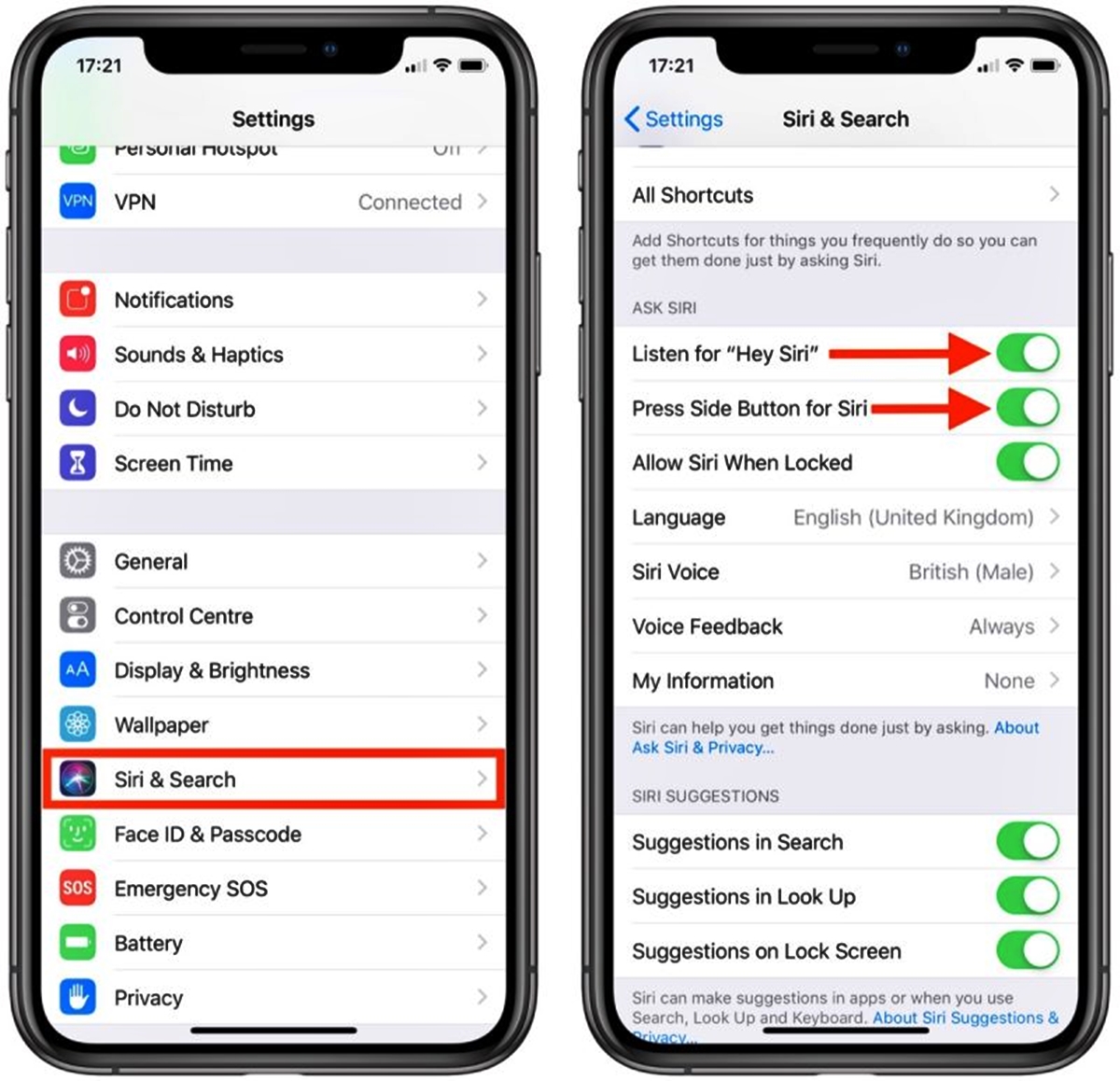
Siri has become an integral part of the iPhone and iPad experience, providing users with a convenient voice assistant to perform various tasks. However, there may be times when you want to turn off Siri on your iPhone or iPad. Whether it’s due to privacy concerns or simply not needing the feature, disabling Siri is a straightforward process that can give you peace of mind. In this article, we will guide you through the steps to deactivate Siri on your iOS device, ensuring that your personal information remains secure and allowing you to regain control over your device’s voice assistant. So, if you’re ready to learn how to turn off Siri on your iPhone or iPad, let’s dive in!
Inside This Article
How to Turn off Siri on iPhone and iPad (2023)
If you’re looking to disable Siri on your iPhone or iPad, you’ve come to the right place. Siri, Apple’s virtual assistant, is designed to help you perform various tasks using voice commands. However, there may be instances when you prefer not to use Siri or want to temporarily disable it. In this article, we’ll walk you through the steps to turn off Siri on your iPhone and iPad.
Disabling Siri on iPhone:
1. Open the Settings app on your iPhone.
2. Scroll down and tap on “Siri & Search.”
3. Tap on the toggle next to “Listen for ‘Hey Siri'” to disable the feature.
4. To completely turn off Siri, toggle off the “Press Side Button for Siri” option.
5. A prompt will appear asking if you want to turn off Siri. Confirm by tapping “Turn Off Siri.”
Turning off Siri on iPad:
1. Launch the Settings app on your iPad.
2. Tap on “Siri & Search” from the sidebar.
3. Toggle off the “Listen for ‘Hey Siri'” option to disable that feature.
4. To disable Siri completely, switch off the “Press Home Button for Siri” option.
5. A confirmation message will appear, asking if you want to disable Siri. Tap “Turn Off Siri” to confirm your choice.
Disabling the Hey Siri feature:
1. Open the Settings app on your iPhone or iPad.
2. Navigate to “Siri & Search” settings.
3. Toggle off the “Listen for ‘Hey Siri'” option.
4. Confirm your choice by tapping “Turn Off Siri.”
Restricting Siri from accessing certain apps or features:
1. Open the Settings app on your device.
2. Go to “Siri & Search” settings.
3. Scroll down to find the “App Support” section.
4. Tap on “App Support.”
5. Disable Siri for specific apps by toggling off the switches next to them.
By following these steps, you can easily turn off Siri on your iPhone and iPad, either temporarily or permanently. Whether you prefer not to use Siri or want to limit its access to certain apps or features, these methods give you the flexibility to customize your device to your preference.
Conclusion
In conclusion, knowing how to turn off Siri on your iPhone and iPad is a valuable skill that can help protect your privacy and improve your device’s performance. By following the steps outlined in this article, you can easily disable Siri and ensure that your voice commands and personal information are not being inadvertently recorded or shared.
Remember, while Siri is a powerful and convenient virtual assistant, you have the option to turn it off if it doesn’t align with your preferences or usage habits. Whether you want to limit data collection, prevent accidental activations, or simply prefer a more traditional method of interacting with your device, disabling Siri is within your control.
So, take charge of your iPhone or iPad and customize it to suit your needs. By understanding how to disable Siri, you can have greater control over your device’s capabilities and safeguard your privacy at the same time.
FAQs
1. How do I turn off Siri on my iPhone?
To turn off Siri on your iPhone, go to “Settings” and select “Siri & Search.” From there, you can toggle the switch to disable Siri.
2. Can I disable Siri temporarily?
Yes, you can temporarily disable Siri by enabling the “Siri and Dictation Off” option in the “Settings” menu. This will prevent Siri from responding to voice commands until you reactivate it.
3. Will turning off Siri affect other features on my iPhone?
Turning off Siri will only disable Siri-related functionalities. Other features of your iPhone, such as calls, text messaging, and app usage, will remain unaffected.
4. Can I still use voice commands if Siri is turned off?
If Siri is turned off, you won’t be able to use voice commands specifically through Siri. However, you can use voice commands through other voice assistant apps or features available on your iPhone.
5. Can I turn off Siri on my iPad as well?
Yes, you can turn off Siri on your iPad by following a similar process. Open the “Settings” app, go to “Siri & Search,” and toggle the switch to disable Siri.
