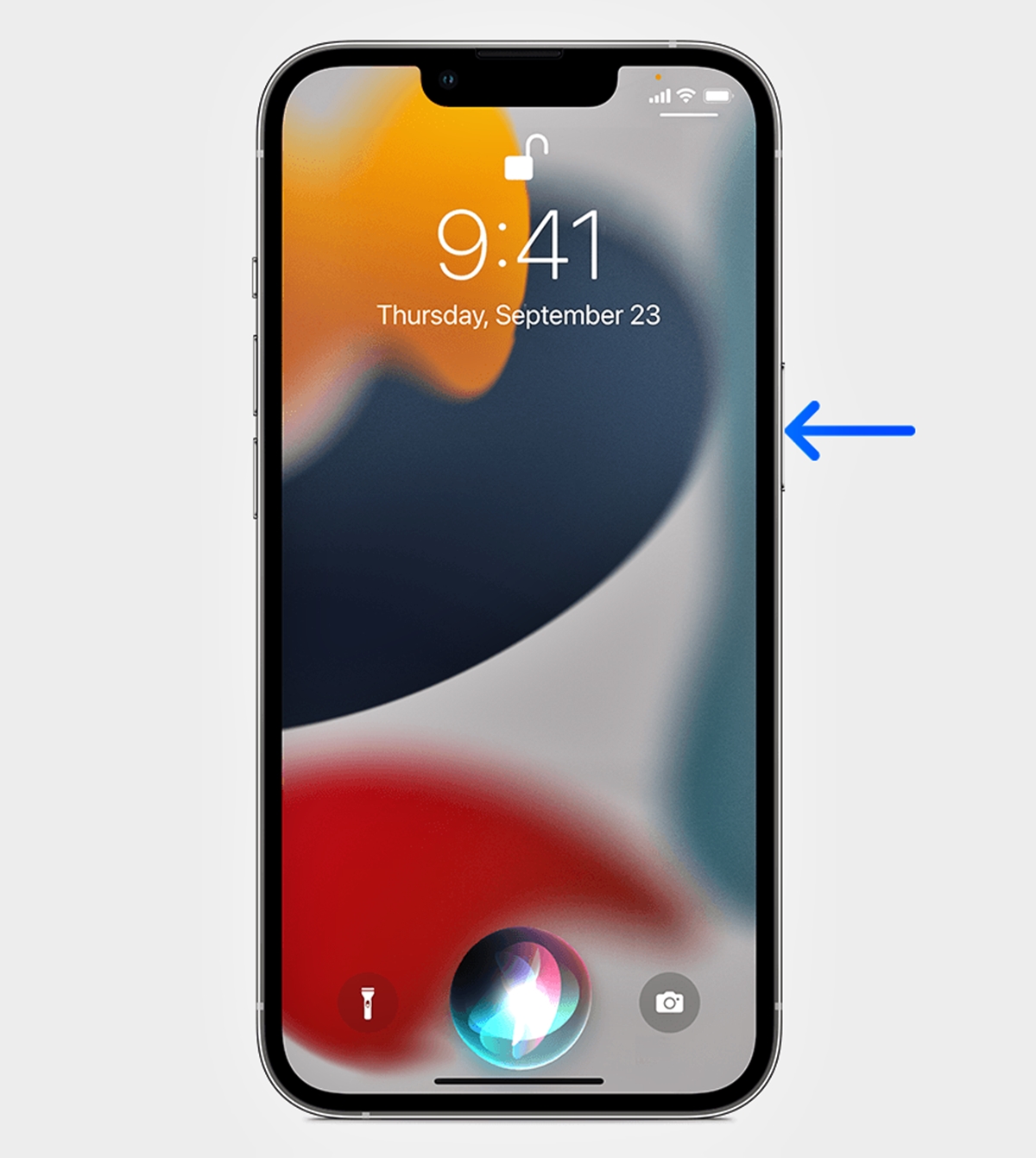
In today’s fast-paced digital world, mobile phones have become indispensable tools for us all. And with the advent of intelligent virtual assistants like Siri, finding and launching apps on our smartphones has become even easier and more convenient. Siri, Apple’s voice-activated assistant, is designed to assist users in a variety of tasks, including app management. Whether you want to quickly access your favorite social media app or launch a productivity tool, Siri can be your go-to virtual assistant. In this article, we will explore how you can use Siri to effortlessly find and launch apps on your iPhone. So, if you’re ready to save time and simplify your app navigation, read on to discover the wonders of Siri.
Inside This Article
- Siri: The Voice Assistant on iOS Devices
- Activating Siri on Your Device
- Asking Siri to Find an App
- Launching an App Using Siri
- Conclusion
- FAQs
Siri: The Voice Assistant on iOS Devices
Siri is one of the most powerful voice assistants available on iOS devices, providing users with a convenient and hands-free way to interact with their iPhones or iPads. From sending messages to setting reminders, and even making reservations, Siri is designed to make life easier by executing tasks with just a few spoken commands.
With advanced machine learning and natural language processing capabilities, Siri can understand context and respond intelligently to a wide range of queries. Whether you need directions to a nearby restaurant or want to know the latest sports scores, Siri is always ready to assist.
Aside from its impressive functionality, Siri also has a charming and personable personality. From witty responses to casual banter, interacting with Siri feels like having a friendly conversation. This human-like touch makes Siri not only a useful tool but also a delightful companion.
Siri can be activated in multiple ways, including voice commands, pressing the home button, or using the side button on newer devices. Once activated, a simple “Hey Siri” or a long press of the home or side button will activate the voice assistant, ready to listen to your commands.
Asking Siri to find and launch apps is a particularly handy feature. Instead of scrolling through countless app icons on your home screen, you can simply ask Siri to open the app you need. Whether it’s finding a specific app like “Facebook” or a general category like “photo editing apps,” Siri can quickly locate and launch the app for you.
Using Siri to find and launch apps is a straightforward process. By simply saying “Hey Siri” followed by a command such as “Find Facebook” or “Open photo editing apps,” Siri will search your device for the requested app and open it instantly. This saves you time and effort by bypassing the need for manual searching and tapping.
With Siri’s seamless integration into the iOS system, you can also launch apps using specific tasks or commands. For example, you can say “Hey Siri, call a ride” to launch a ride-sharing app or “Hey Siri, check my emails” to open your email app. This versatility allows you to perform various app-related actions without having to navigate through menus manually.
Overall, Siri is a powerful and versatile voice assistant that can greatly enhance your iOS device experience. Whether you need to find and launch apps, perform tasks, or get information, Siri is always ready to assist you with its intuitive voice recognition and human-like interaction. So the next time you need to open an app, just ask Siri, and let the magic happen!
Activating Siri on Your Device
If you own an iOS device, you have access to an incredibly helpful virtual assistant called Siri. Siri is designed to make your life easier by performing tasks and answering your questions through voice commands. To use Siri, you first need to activate it on your device.
To activate Siri, simply follow these steps:
- Unlock your device by entering your passcode or using Face ID/Touch ID.
- Depending on your device, you can either press and hold the Home button or the Side button (on newer models without a Home button) until the Siri interface appears.
- If your device supports the “Hey Siri” feature, you can also activate Siri by simply saying “Hey Siri” when your device is unlocked.
Once Siri is activated, you will see a colorful waveform animation at the bottom of the screen, indicating that Siri is listening for your voice commands.
It’s important to note that Siri requires an internet connection to function properly. So make sure you’re connected to Wi-Fi or have a cellular data connection before attempting to use Siri.
Now that you know how to activate Siri on your device, you can start using this powerful virtual assistant to find and launch apps, among many other tasks.
Asking Siri to Find an App
With Siri, finding an app on your iPhone or iPad has never been easier. Siri is Apple’s intelligent voice assistant that can perform various tasks, including helping you locate and launch apps on your device. By simply speaking to Siri, you can save time and effort searching for apps manually.
To ask Siri to find an app, start by activating Siri on your device. You can do this by pressing and holding the Home or Side button, depending on the model of your iPhone or iPad. Alternatively, if your device supports it, you can say “Hey Siri” to activate the voice assistant hands-free.
Once Siri is activated, you can ask it to find a specific app by saying something like, “Hey Siri, find [app name].” For example, if you want to find the Instagram app, you can say, “Hey Siri, find Instagram.” Siri will then search your device for the requested app.
Siri uses your device’s built-in search functionality to find apps. If the app is already installed on your device, Siri will display its icon along with its name in the search results. Simply tap on the app icon to launch it.
If the app is not installed on your device, Siri will provide you with options such as opening the App Store or searching the web for more information. You can choose the relevant option based on your needs.
Additionally, Siri can assist you in finding apps based on specific categories or genres. For example, you can say, “Hey Siri, find photography apps” or “Hey Siri, find games.” Siri will then present you with a list of apps related to the chosen category, allowing you to browse and explore different options.
Asking Siri to find an app is not only convenient but also a time-saving feature that simplifies app discovery and access on your iOS device. Whether you need to quickly launch a frequently used app or explore new apps within a specific category, Siri is there to assist you with a simple voice command.
Launching an App Using Siri
You may be aware that Siri, the voice assistant on iOS devices, is capable of performing a wide range of tasks to make your life easier. One of the most convenient features of Siri is its ability to find and launch apps on your device effortlessly. With a simple voice command, you can have Siri open any app you need, saving you valuable time.
To launch an app using Siri, start by activating Siri on your iOS device. You can do this by either pressing and holding the home button or using the “Hey Siri” command if it’s enabled on your device.
Once Siri is activated, simply say the command “Launch [app name]” and Siri will immediately search for and open the app for you. For example, if you want to open the Messages app, you can say, “Hey Siri, launch Messages.”
Siri is designed to recognize a wide range of app names, including both pre-installed apps and those you have downloaded from the App Store. Just ensure that you pronounce the app name clearly for Siri to understand your command accurately.
If Siri is having trouble understanding the app name, you can try saying the name slowly or spell it out for Siri to avoid any confusion. For instance, if you want to open the Notes app, you can say, “Launch N-O-T-E-S.”
Once Siri recognizes the app name, it will locate and launch the app on your device. You will see the familiar app icon on your screen, indicating that the app has been successfully opened.
If Siri is unable to find the app you specified, it may suggest alternative apps or perform a web search related to the app name you mentioned. This can help you discover new apps or find alternative solutions to meet your needs.
Launching apps using Siri is not only efficient but also hands-free. Whether you’re busy cooking in the kitchen, driving, or simply want to quickly access an app without scrolling through your device, Siri comes to the rescue.
Thanks to Siri’s seamless integration with iOS devices, you can easily find and launch apps with just a voice command. So why not put this incredible feature to use and experience the convenience it brings to your daily life.
Conclusion
In conclusion, Siri is a powerful tool on your iPhone that can greatly enhance your app-finding and launching experience. By utilizing Siri’s voice commands and natural language processing capabilities, you can quickly and effortlessly locate and open your favorite apps.
Whether you’re looking to jump into a game, check your social media accounts, or launch a productivity app, Siri can make it happen with just a simple command. With Siri, you no longer need to waste time scrolling through pages of apps or navigating complex menus. It’s like having a personal assistant right at your fingertips.
So go ahead and give Siri a try the next time you need to find and launch an app. You’ll be amazed at how easily and efficiently Siri can help you access the apps you need, saving you time and effort in the process.
FAQs
1. Can Siri find and launch apps on my iPhone?
Yes, Siri can help you find and launch apps on your iPhone. Just use the voice command “Hey Siri” or press and hold the Home button to activate Siri, and then say “Open [app name].” Siri will locate the app on your device and launch it for you.
2. What other commands can I use to ask Siri to open an app?
Apart from saying “Open [app name],” you can also use various commands to ask Siri to launch an app. For example, you can try saying “Launch [app name],” “Start [app name],” or “Run [app name].” Siri is designed to understand different phrasings, so feel free to experiment with the wording.
3. Can Siri find and launch apps from the App Store?
No, Siri is only capable of finding and launching apps that are installed on your iPhone. It doesn’t have the ability to search for or download apps from the App Store. However, Siri can provide recommendations for apps based on your usage and preferences.
4. Can I ask Siri to open a specific page or section within an app?
Currently, Siri is primarily focused on launching the main app. It may not have the capability to directly open a specific page or section within an app. However, you can try providing more detailed instructions to Siri by mentioning the specific feature or function you want to access within the app.
5. Can Siri open apps on my iPad or other Apple devices?
Yes, Siri can find and launch apps on other Apple devices linked to the same Apple ID account, such as iPads and Macs. Simply make sure that Siri is enabled on those devices and use the voice command or button activation to open the desired app, just as you would on your iPhone.
