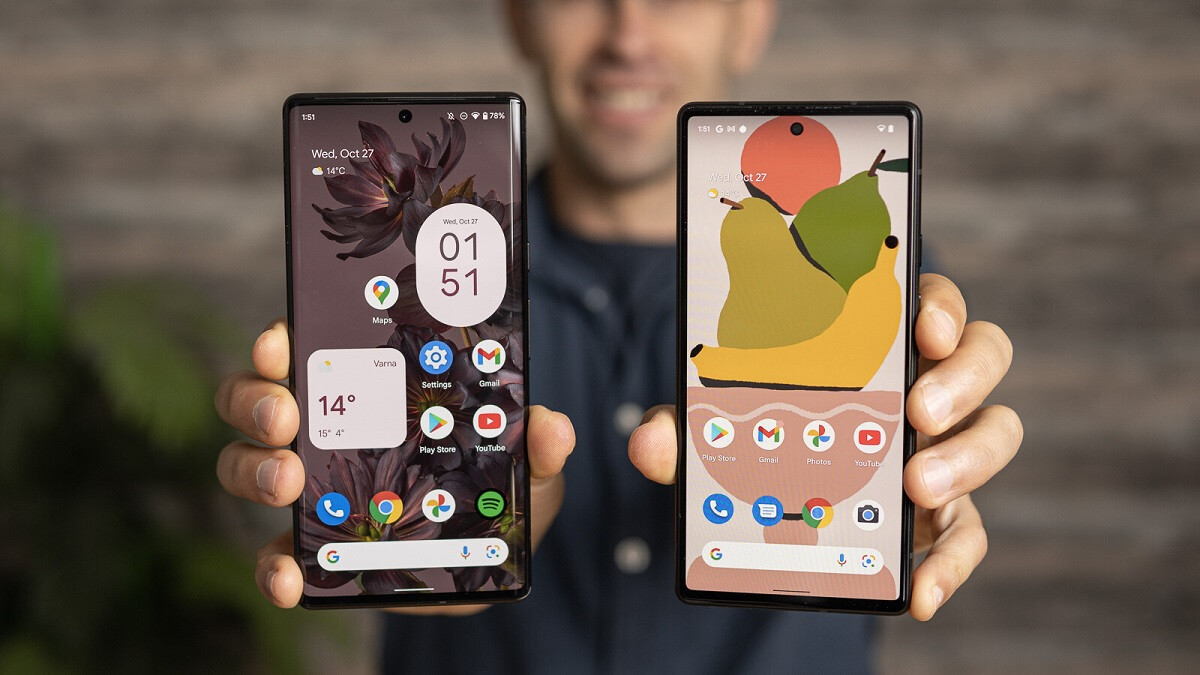
If you are a proud owner of a Google Pixel phone and have been experiencing a significant drain on your battery life, there might be a culprit to blame – a particular app. The performance of our smartphones heavily relies on the apps that we install, as they run in the background, consuming valuable resources like CPU, RAM, and, most importantly, battery power. It can be frustrating when you notice your phone’s battery life dwindling faster than usual and struggling to make it through the day. But fear not, as we delve into the potential app that could be causing this issue, we will also explore some solutions to help you regain control over your Pixel’s battery life. So, put a halt to your battery woes as we uncover the app that could be sapping the energy from your prized possession.
Inside This Article
- App Usage Analysis
- Battery Drain Issues on Pixel Phones
- Potential Causes of Battery Drain
- Tips to Improve Battery Life on Pixel Phones
- Conclusion
- FAQs
App Usage Analysis
Understanding how different apps impact your phone’s battery life is a crucial step in optimizing your mobile experience. By analyzing your app usage patterns, you can identify apps that are draining your Pixel phone’s battery and take necessary steps to mitigate the issue.
One of the first things to consider is the frequency of your app usage. Are there specific apps that you use excessively throughout the day? These apps are likely to have a significant impact on your battery life. Take note of such apps and try to limit their usage, especially when you’re not connected to a power source.
Another factor to consider is the types of apps you have installed. Certain apps, such as social media platforms and video streaming services, are known battery drainers. These apps often run in the background, constantly fetching data, sending push notifications, and refreshing content. By identifying these apps, you can prioritize which ones to restrict or optimize their settings to reduce their impact on battery life.
It’s also important to analyze the specific features of the apps you use. Many apps have settings that allow you to adjust their behavior to save battery life. For example, you may find options to disable background refresh, limit location tracking, or reduce the frequency of data syncing. Experiment with different settings to find the right balance between functionality and battery efficiency.
Furthermore, keeping an eye on apps that consume a significant amount of battery even when you’re not actively using them is crucial. These apps may be running rogue processes or encountering bugs, leading to excessive drain. In such cases, it may be worth considering uninstalling or updating those apps to resolve the issue.
Overall, conducting an app usage analysis is a valuable exercise in optimizing your Pixel phone’s battery life. By identifying high battery-consuming apps, adjusting settings, and adopting smart usage habits, you can significantly improve your phone’s longevity and enjoy a reliable and long-lasting mobile experience.
Battery Drain Issues on Pixel Phones
One of the most frustrating problems that many Pixel phone users encounter is excessive battery drain. Despite its impressive hardware and software optimization, some Pixel phone owners have reported significant battery drain issues that can severely impact their overall user experience. In this article, we will explore the common causes of battery drain on Pixel phones and provide effective solutions to help you maximize your device’s battery life.
1. Background apps: One of the primary reasons for battery drain on Pixel phones is excessive usage or malfunctioning of background apps. These apps continue to consume power even when they are not actively being used, leading to a faster battery drain. To address this issue, you can manually force-close any unnecessary background apps or utilize the built-in battery optimization feature on your Pixel phone to restrict their background activities.
2. Screen brightness and display settings: The screen is one of the most power-consuming components of a smartphone. Keeping the screen brightness at high levels for extended periods can significantly impact battery life. Additionally, features such as Adaptive Brightness, Always-on Display, and Ambient Display can contribute to battery drain. Adjusting the screen brightness and disabling unnecessary display features can help conserve battery power.
3. Network connections: Continuous usage of GPS, Bluetooth, Wi-Fi, and data connections can be a substantial drain on your Pixel phone’s battery. When not actively using these features, it is advisable to disable them or switch to Wi-Fi whenever possible to minimize battery drain. Location services can also be a culprit, so consider disabling unnecessary location permissions for apps that don’t require them.
4. System and app updates: Regularly updating your Pixel phone’s operating system and apps can often lead to optimization improvements and bug fixes that can help address battery drain issues. Developers release updates to minimize battery consumption and enhance performance, so it is essential to keep your device up to date by enabling automatic updates.
5. Excessive notifications and background synchronization: Frequent notifications and background synchronization activities can contribute to battery drain. Review your app notification settings and prioritize the ones that are essential. Furthermore, disable automatic background data synchronization for apps that don’t require real-time updates, as constant syncing can drain battery life unnecessarily.
6. Battery health: Over time, the battery health of your Pixel phone may degrade, resulting in reduced overall battery life. To check your battery health, you can use built-in battery monitoring tools or third-party apps. If you notice a significant deterioration in battery health, consider getting your battery replaced by an authorized service center.
By addressing these common causes of battery drain on Pixel phones, you can significantly improve your device’s battery life and overall user experience. Remember to implement these solutions as needed and monitor the impact on battery performance. If the battery drain issue persists despite applying these measures, it is recommended to contact Google support for further assistance.
Potential Causes of Battery Drain
Experiencing excessive battery drain on your Pixel phone can be frustrating, especially when you rely on your device throughout the day. Understanding the potential causes of battery drain can help you identify and address the issue. Here are a few common culprits:
1. Power-hungry Apps: Certain apps on your phone may consume a significant amount of battery power. Popular social media apps, gaming apps, and streaming platforms are often known to be power-hungry, particularly when used for extended periods or in the background. Keeping a close eye on the battery usage of individual apps can help you identify and manage power-hungry ones.
2. Background Processes: Some apps and services continue to run in the background even when you’re not actively using them. These background processes can consume a considerable amount of battery power. It’s worth reviewing the background app activity settings on your Pixel phone and disabling unnecessary background processes to conserve battery life.
3. Screen Brightness: The display of your Pixel phone is one of the most power-hungry components. Keeping your screen brightness too high can drain your battery quickly. Consider adjusting the brightness level to a comfortable yet power-efficient setting to extend your device’s battery life.
4. Push Email and Notifications: Constantly receiving push email and notifications can drain your battery. Each time your phone receives a push notification, it wakes up the screen and consumes power. If you notice excessive battery drain, consider adjusting the sync intervals or disabling push notifications for apps that are not essential.
5. Network Connection: Poor network connection can lead to increased battery drain as your phone continuously searches for a strong signal. If you consistently experience weak network coverage in certain areas, consider using Wi-Fi instead of cellular data or enabling airplane mode to conserve battery power.
6. Outdated Software: Software updates often include bug fixes and optimizations that can improve battery performance. Using outdated software on your Pixel phone may contribute to battery drain. Ensure that your device is running on the latest version of Android and regularly check for updates.
7. Hardware Issues: In some cases, battery drain may be caused by hardware issues such as a faulty battery or charging port. If you have tried various software optimizations and still experience significant battery drain, it may be worth contacting the manufacturer or authorized service center for further assistance.
By understanding these potential causes of battery drain, you can take proactive steps to conserve your Pixel phone’s battery life. Experiment with different settings and keep an eye on your battery usage to identify and address any issues that may be affecting your device’s performance.
Tips to Improve Battery Life on Pixel Phones
When it comes to getting the most out of your Pixel phone’s battery life, there are several tips and tricks you can employ. By optimizing your device and adjusting certain settings, you can extend the time between charges and enjoy a longer-lasting battery. Here are some useful tips to help improve battery life on your Pixel phone:
- Reduce Screen Brightness: One of the biggest drains on your battery is the display. Lowering the screen brightness can significantly improve battery life. Try adjusting it to a level that is still comfortable for you, but not excessively bright.
- Control Background App Refresh: Many apps continue to run in the background and refresh themselves even when you’re not actively using them. This can consume valuable battery power. Head to your phone’s settings and restrict background app refresh to only the essential apps.
- Manage Location Services: Location-based services, such as GPS, can drain your battery quickly. Consider turning off location services when not needed or select the battery-saving mode in the settings. This will help conserve power without compromising on functionality.
- Disable Unnecessary Notifications: Notifications can be useful, but they can also be a drain on your battery. Take control of your notifications by disabling unnecessary ones. Only keep the essential ones, such as messages or important app alerts.
- Use Wi-Fi instead of Cellular Data: Switching to Wi-Fi whenever possible can help preserve battery life. Wi-Fi consumes less power compared to cellular data, especially in areas with a weak signal. Prioritize using Wi-Fi networks when available.
- Optimize App Settings: Some apps have settings that can be adjusted to optimize battery usage. Look for battery-saving options within the app settings and enable them wherever possible. This can help extend your battery life significantly.
- Enable Battery Saver Mode: Pixel phones come with a built-in Battery Saver mode. When enabled, it conserves power by restricting background activities and reducing performance. Consider enabling this mode when your battery is running low or when you need to extend its life during extended periods without access to a charger.
- Remove Unused Widgets and Live Wallpapers: Widgets and live wallpapers can be visually appealing, but they can also consume a significant amount of battery power. Remove any unused widgets and switch to a static wallpaper to minimize battery drain.
- Monitor Battery Usage: Keep an eye on your phone’s battery usage to identify apps and services that are consuming excessive power. Go to Settings > Battery to view a breakdown of battery usage by app. If you notice any app consuming a large percentage of power, consider limiting its use or uninstalling it.
- Limit Background Data Usage: Some apps consume data in the background, which not only affects your data plan but also drains your battery. To conserve both data and battery, go to your phone’s settings and restrict background data usage for non-essential apps.
By implementing these tips, you can significantly improve the battery life on your Pixel phone. Remember, your usage patterns and settings may vary, so feel free to experiment and find what works best for you. Enjoy longer battery life and worry less about running out of power when you need it the most!
Conclusion
In conclusion, it is crucial to be mindful of the apps you install on your Pixel phone to ensure optimal battery life. While there are countless apps available, not all of them are optimized for efficient power consumption. As we have seen, certain apps can be power-hungry, draining your battery at a faster rate.
By regularly monitoring your app usage and taking necessary steps such as closing unused apps and disabling unnecessary notifications, you can significantly improve your Pixel phone’s battery life. Additionally, keeping your apps updated and taking advantage of battery-saving features within your phone’s settings can also help extend battery performance.
Remember, your Pixel phone is a powerful device that offers a multitude of features and capabilities. So, it’s important to strike a balance between enjoying all that your phone has to offer and preserving battery life for a longer-lasting and more enjoyable mobile experience.
Take charge of your Pixel phone’s battery life, and enjoy uninterrupted usage throughout the day!
FAQs
1. Why is my Pixel phone’s battery life draining so quickly?
There can be several reasons for your Pixel phone’s battery draining quickly. One possible reason is certain apps consuming excessive battery power in the background. Another reason could be outdated software or settings that are not optimized for energy efficiency.
2. How can I find out which apps are draining my Pixel phone’s battery?
To identify the apps consuming the most battery power on your Pixel phone, go to Settings, then Battery, and review the battery usage details. This will provide you with a breakdown of the battery usage by each app. You can also consider using battery-saving apps that provide more insights and features for optimizing battery life.
3. What can I do to improve my Pixel phone’s battery life?
There are several steps you can take to improve the battery life of your Pixel phone. First, you can minimize battery-draining activities such as using excessive brightness, running unnecessary background apps, or keeping unnecessary features like Bluetooth or GPS enabled. Additionally, regularly updating your phone’s software, optimizing app settings, and disabling unused apps or features can also help extend battery life.
4. Should I close all apps running in the background to save battery on my Pixel phone?
Contrary to popular belief, closing all apps running in the background may not necessarily save battery on your Pixel phone. Android’s operating system is designed to manage app processes efficiently, and certain apps may actually consume more power when constantly reopened from scratch. Instead, focus on closing resource-intensive apps manually and let the system manage the rest.
5. Are there any specific apps known for draining battery on Pixel phones?
While the impact on battery life can vary depending on various factors, including usage patterns, there have been reports of certain apps consuming more battery power on Pixel phones. Some examples include social media apps like Facebook or Instagram, navigation apps like Google Maps, and gaming apps with high graphics and processing requirements. It’s recommended to monitor battery usage and consider alternatives or optimizations for such apps.
