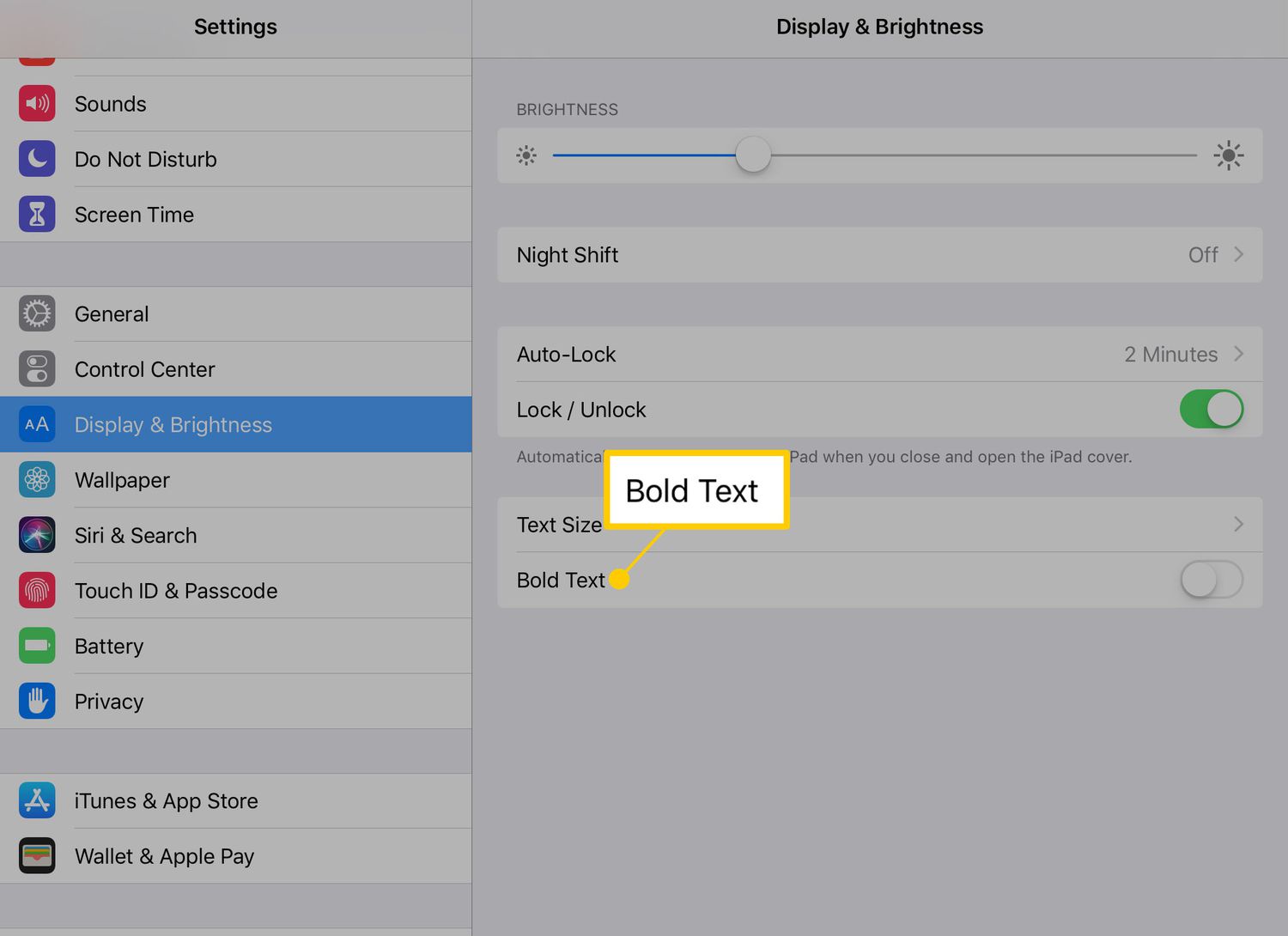
Are you having trouble reading small text on your mobile phone screen? Do you find yourself straining your eyes in order to decipher the words? Well, we have a solution for you! In this article, we will provide you with a valuable tip of the day – how to make text larger and bolder, and adjust the display brightness on your mobile phone. Whether you have vision impairment, prefer larger text for easier reading, or simply want to enhance your viewing experience, these tips will come in handy. So, let’s dive in and learn how to optimize your mobile phone settings to make text more legible and the display brighter, ensuring a seamless and enjoyable mobile browsing experience.
Inside This Article
Tip of the Day: Make Text Larger and Bold, and the Display Brighter
If you find yourself struggling to read small text on your mobile phone screen, don’t worry – there are simple solutions that can make a big difference to your viewing experience. In this tip of the day, we’ll show you how to make text larger and bolder, as well as adjust the display brightness for optimum visibility.
Increase Text Size
One way to improve readability on your mobile phone is to adjust the text size. By making the text larger, you can ensure that it’s easier to read, especially if you have visual impairments or simply prefer larger fonts. Most smartphones offer the option to increase the text size under display settings. Simply navigate to the settings menu, look for “display” or “screen” options, and find the text size settings. From there, you can choose a larger text size that suits your needs.
Apply Bold Formatting
In addition to increasing the text size, you can also make the text appear bolder. Bold formatting can help make the text stand out, making it easier to read, especially in various lighting conditions. To apply bold formatting, you can utilize the built-in options available on your mobile phone. Simply highlight the text you want to make bold, and select the “bold” option from the formatting toolbar. This simple adjustment can go a long way in enhancing readability.
Adjust Display Brightness
The brightness of your mobile phone’s display plays a crucial role in readability. If the screen brightness is too low, the text may appear dull and difficult to read. On the other hand, if the brightness is too high, it can strain your eyes and cause discomfort. It’s important to find the right balance that best suits your preferences and lighting conditions. Most smartphones offer brightness adjustment in the settings menu. You can typically access this by going to “display” or “screen” settings and adjusting the brightness slider accordingly. Experiment with different brightness levels until you find the one that provides optimal visibility without causing eye strain.
Utilize Accessibility Settings
Accessibility settings are designed to cater to individuals with visual impairments or specific needs. These settings often provide additional options for enhancing text visibility on your mobile phone. For example, you may find options to enable high contrast mode, invert colors, or even use a magnifier tool to zoom in on the text. Take some time to explore the accessibility settings on your phone and see if there are any options that can further improve your reading experience.
By making text larger and bolder and adjusting the display brightness, you can significantly enhance your mobile phone’s readability. Don’t let small text or dim screens strain your eyes – try implementing these simple tips today and enjoy a more comfortable and enjoyable viewing experience.
Conclusion
In conclusion, optimizing the text size, boldness, and display brightness on your mobile phone can significantly improve your overall user experience. By making the text larger and bolder, you can enhance readability, reducing eye strain and allowing you to consume content more comfortably. Adjusting the display brightness to a level that suits your preferences and lighting conditions ensures a clear and vibrant viewing experience, whether you’re indoors or outdoors.
These simple tips can greatly benefit individuals with visual impairments, those who struggle with small text, or anyone who wants to customize their mobile phone to suit their needs. Remember to explore the accessibility settings on your device, as well as third-party apps and tools that can further enhance the text size, boldness, and display brightness on your mobile phone.
By implementing these adjustments, you can enjoy a more enjoyable and accessible mobile phone experience, making it easier to read messages, navigate through apps, and consume content with ease. So go ahead, customize your text size, boldness, and display brightness, and discover a whole new level of accessibility and comfort with your mobile device.
FAQs
1. Why should I make my text larger and bold on my mobile phone?
Making your text larger and bolder can improve readability, making it easier on your eyes and reducing eye strain. It can also be beneficial for individuals with visual impairments or those who prefer a larger font size for better visibility.
2. How can I make the text larger and bold on my mobile phone?
Most modern mobile phones offer accessibility options that allow you to adjust the font size and style. To make the text larger, go to your phone’s settings, look for the “Display” or “Accessibility” section, and find the option to adjust the font size. Additionally, you can often find options to make the text bold within the same settings menu.
3. Will making the text larger and bolder affect the overall performance of my mobile phone?
No, adjusting the text size and boldness should not have any significant impact on the performance of your mobile phone. These settings mainly affect the appearance and usability of the device, rather than its processing power or speed.
4. Does making the display brighter drain the battery faster?
Yes, increasing the brightness of your display can consume more battery power. The brighter the screen, the more energy it requires. However, most modern smartphones offer an auto-brightness feature that adjusts the screen brightness based on ambient light, helping to optimize battery usage.
5. Can I adjust the display brightness on my mobile phone manually?
Yes, you can manually adjust the display brightness on your mobile phone. To do so, go to your phone’s settings, look for the “Display” or “Brightness” section, and use the slider or toggle to adjust the brightness level. It’s recommended to keep it at a comfortable level that allows for easy visibility without unnecessarily draining the battery.
