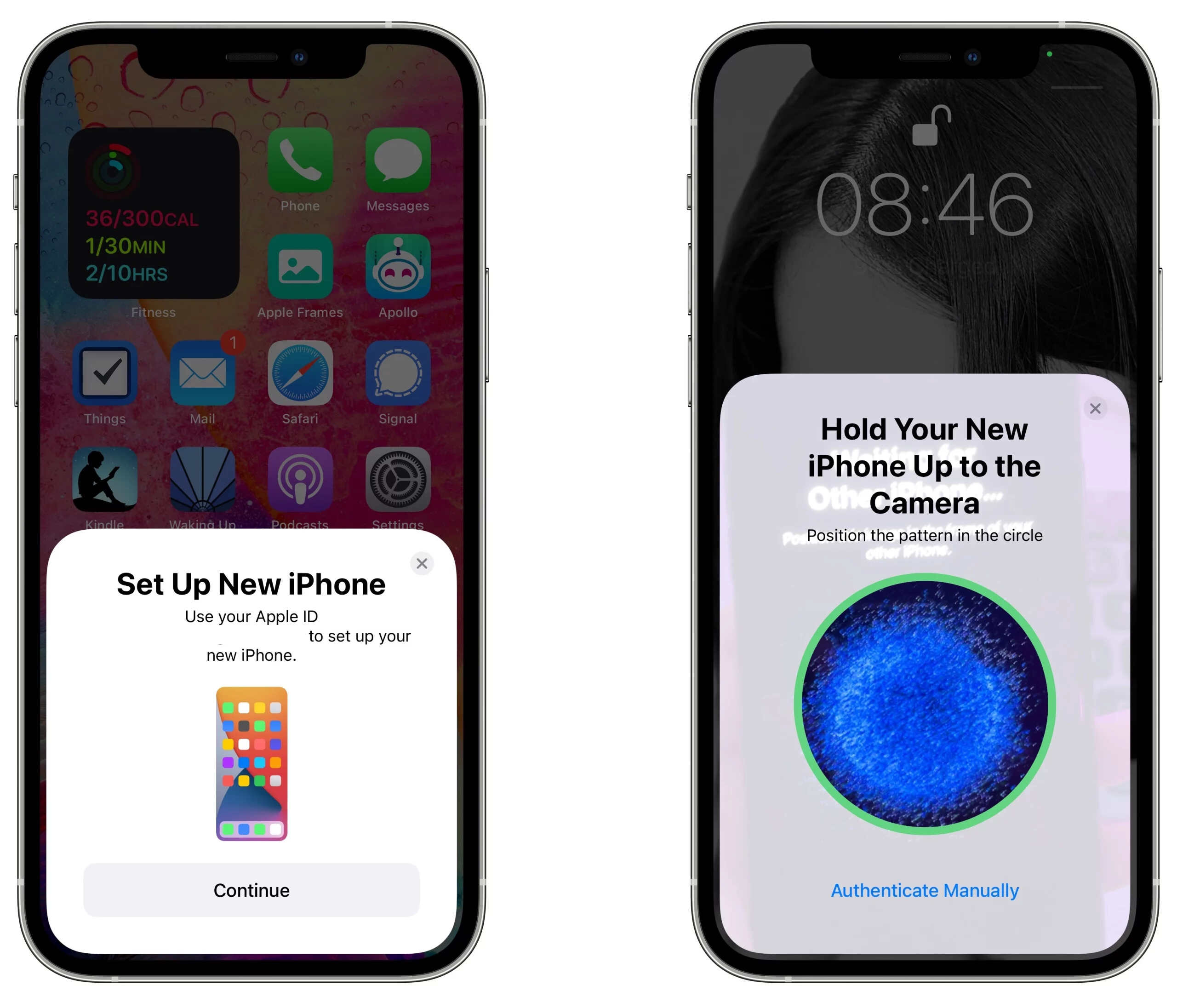
Are you excited about upgrading to the new iPhone 13 (2023)? One of the important things to consider when switching to a new iPhone is transferring your photos from your old device to the new one. Your photos hold precious memories, and you certainly wouldn’t want to lose them during the transition. Fortunately, transferring photos from an old iPhone to the iPhone 13 is a straightforward process. In this article, we will guide you through the various methods to transfer your photos seamlessly. Whether you prefer using iCloud, iTunes, or a third-party app, we have got you covered. Keep reading to discover the best way to transfer your cherished photos to your brand new iPhone 13.
Inside This Article
- Overview
- Method 1: Using iCloud
- Method 2: Using iTunes
- Method 3: Using a Third-Party Tool
- Method 4: Using AirDrop
- Conclusion
- FAQs
Overview
When you upgrade from an old iPhone to the latest iPhone 13, one of the most important tasks is transferring your photos. Your photos are not just memories captured on your old device; they are also precious moments you want to carry with you on your new phone. In this article, we will explore different methods to transfer photos from an old iPhone to the iPhone 13 so that you can seamlessly enjoy your memories on the new device.
There are several methods you can use to transfer photos from your old iPhone to the iPhone 13. The most commonly used methods include using iCloud, iTunes, a third-party tool, or even AirDrop. Each method offers its own set of advantages and limitations, so you can choose the one that best fits your needs based on factors such as convenience, speed, and compatibility.
Before we dive into the details of each method, it is essential to note that regardless of which method you choose, it is crucial to backup your photos before initiating the transfer process. This ensures that your precious memories are safe and secure, even in the event of data loss or accidental deletion.
Now, let’s take a closer look at each of these transfer methods and find out how to successfully move your photos from your old iPhone to the iPhone 13!
Method 1: Using iCloud
Transferring photos from an old iPhone to the brand new iPhone 13 can be easily accomplished using iCloud, Apple’s cloud storage service. iCloud allows you to seamlessly sync and access your photos across all your Apple devices.
Here’s a step-by-step guide on how to transfer your photos using iCloud:
- Make sure both your old iPhone and the new iPhone 13 are connected to a Wi-Fi network.
- On your old iPhone, go to “Settings” and tap on your Apple ID at the top of the screen.
- Tap on “iCloud” and then select “Photos”.
- Toggle on the “iCloud Photos” option to enable it.
- Wait for your photos to upload to iCloud. This may take some time depending on the size of your photo library and your internet connection speed.
- On your new iPhone 13, go through the setup process until you reach the “Apps & Data” screen.
- Select the “Restore from iCloud Backup” option.
- Sign in to your iCloud account using your Apple ID and password.
- Choose the most recent backup that contains your photos.
- Wait for the restore process to complete. This may take a while, so make sure your iPhone is connected to Wi-Fi and plugged in to a power source.
Once the restore process is finished, you’ll find all your photos from your old iPhone available on your new iPhone 13. It’s important to note that this method transfers all your photos, including both the Camera Roll and any other albums you have created.
iCloud provides a seamless and convenient way to transfer your photos between iPhones. However, keep in mind that you need sufficient iCloud storage to accommodate your photo library. If you don’t have enough storage, you may need to upgrade your iCloud plan or consider alternative methods of transferring your photos.
Method 2: Using iTunes
Another way to transfer photos from an old iPhone to the iPhone 13 is by using iTunes. iTunes is a software developed by Apple that allows you to manage your iOS devices and synchronize your data.
Here’s how you can transfer your photos using iTunes:
- Connect your old iPhone to your computer using a USB cable.
- Open iTunes on your computer. If you don’t have iTunes installed, you can download it from the Apple website.
- Select your iPhone from the list of devices in iTunes.
- Click on the “Photos” tab in the left sidebar.
- Check the box next to “Sync Photos.”
- Choose either the “All photos and albums” option or select specific albums or folders you want to transfer.
- Click on the “Apply” or “Sync” button to start the transfer process.
Once the transfer process is complete, you can disconnect your old iPhone from the computer. Now, connect your iPhone 13 to the computer and follow the same steps to select the photos you want to sync to your new device.
Using iTunes to transfer photos allows you to have more control over which photos you want to transfer. It also ensures that your photos are organized in albums on your new device.
However, it’s worth noting that using iTunes to transfer photos requires you to have a computer and the iTunes software installed. Additionally, the transfer process can take some time, especially if you have a large number of photos.
Overall, using iTunes is a reliable method to transfer photos from an old iPhone to the iPhone 13. It provides you with flexibility and control over your photo transfer process.
Method 3: Using a Third-Party Tool
If you’re looking for a more convenient and efficient way to transfer photos from your old iPhone to the new iPhone 13, using a third-party tool is a great option. These tools are specifically designed to simplify the transfer process and provide additional features to manage your photos effectively.
One popular third-party tool you can use is the iMobie AnyTrans software. This versatile tool allows you to transfer photos, videos, contacts, and other data between iOS devices seamlessly.
To use iMobie AnyTrans for transferring photos, follow these steps:
- First, download and install the iMobie AnyTrans software on your computer.
- Launch the program and connect both your old iPhone and iPhone 13 to the computer using their respective USB cables.
- Once your devices are detected, click on the “Phone Switcher” feature in the software’s main interface.
- In the phone switcher mode, select the option to transfer photos.
- Choose your old iPhone as the source device and the iPhone 13 as the target device.
- Click on the “Next” button and select the specific photo albums or individual photos you want to transfer.
- Finally, click on the “Transfer Now” button to start the transfer process.
iMobie AnyTrans provides a user-friendly interface and ensures that all your photos are transferred safely and efficiently. It also offers features like backing up and restoring data, managing app data, and transferring files from computer to iPhone.
However, keep in mind that there are various third-party tools available in the market, each with its own unique features and capabilities. It’s always a good idea to research and explore different options to find the tool that best suits your needs.
Using a third-party tool streamlines the photo transfer process and saves you time and effort. You can quickly transfer all your precious memories from your old iPhone to the new iPhone 13, ensuring that you don’t lose any important photos during the transition.
Now that you’re familiar with the third-party tool method, let’s move on to the next method for transferring photos – using AirDrop.
Method 4: Using AirDrop
If you’re looking for a quick and convenient way to transfer photos from your old iPhone to the latest iPhone 13, AirDrop is the perfect solution. AirDrop is a wireless file-sharing feature available on iOS devices that allows you to transfer files, including photos, between devices seamlessly. With just a few taps, you can transfer your precious memories to your new iPhone in no time.
To use AirDrop for transferring photos, make sure that both your old iPhone and the new iPhone 13 have AirDrop enabled. Here’s how to do it:
- On your old iPhone, swipe up from the bottom of the screen to open the Control Center.
- Tap on the AirDrop icon.
- Choose either “Contacts Only” or “Everyone” to specify who can send you files via AirDrop.
- Repeat the same steps on your new iPhone 13.
Once AirDrop is enabled on both devices, follow these steps to transfer photos:
- Open the Photos app on your old iPhone.
- Select the photos you want to transfer by tapping on them.
- Tap on the Share button.
- From the sharing options, tap on the AirDrop icon.
- Your new iPhone 13 should appear as a nearby device. Tap on its name to initiate the transfer.
- On your new iPhone 13, you will receive a notification to accept the incoming photos. Tap on “Accept” to start the transfer.
- Wait for the transfer to complete. The time it takes will depend on the number of photos being transferred.
That’s it! Your photos will now be transferred from your old iPhone to your new iPhone 13 via AirDrop. Once the transfer is complete, you can open the Photos app on your new iPhone 13 and find your photos in the “Recently Added” album.
AirDrop is not only limited to transferring photos. You can also use it to transfer other files such as documents, videos, and more. It’s a versatile and handy feature that streamlines the process of transferring data between iOS devices.
However, keep in mind that AirDrop requires both devices to be in close proximity to each other. Therefore, ensure that your old iPhone and the new iPhone 13 are within a reasonable distance for a successful transfer.
Conclusion
In conclusion, transferring photos from an old iPhone to the latest iPhone 13 (2023) is a straightforward process that allows you to preserve your memories and seamlessly transition to a new device. Whether you choose to use iCloud, iTunes, or a third-party app, there are multiple methods available to suit your preferences and needs. The advancements in technology make it easier than ever to transfer data between devices, ensuring a smooth and hassle-free experience. By following the steps outlined in this guide, you can confidently transfer your photos to your new iPhone 13, allowing you to enjoy your cherished moments on your new device. So, don’t let the fear of losing your photos hold you back from upgrading to the latest iPhone 13. Embrace the convenience and innovation of modern technology and make the most of your new device with all your treasured memories at your fingertips.
FAQs
Q: What is the best way to transfer photos from an old iPhone to iPhone 13?
A: The most convenient way to transfer photos from an old iPhone to iPhone 13 is by using iCloud. You can backup your old iPhone to iCloud and then restore the backup to your new iPhone 13. This will transfer not only your photos but also other data and settings.
Q: Can I transfer photos from an old iPhone to iPhone 13 using a computer?
A: Yes, you can transfer photos from an old iPhone to iPhone 13 using a computer. Connect your old iPhone to the computer and use iTunes or Finder (for macOS Catalina and later) to create a backup. Once the backup is complete, disconnect your old iPhone and connect the new iPhone 13. Follow the on-screen instructions to restore the backup to the new iPhone, which will transfer your photos as well.
Q: Are there any other apps or methods to transfer photos between iPhones?
A: Yes, there are several other apps and methods to transfer photos between iPhones. One popular option is using the “Move to iOS” app, which is available on the App Store. This app allows you to wirelessly transfer photos, contacts, messages, and other data from your old iPhone to your new iPhone 13. Additionally, you can use apps like Google Photos or Dropbox to upload your photos to the cloud and then download them on your new iPhone.
Q: How do I transfer photos from an old iPhone to iPhone 13 using AirDrop?
A: To transfer photos from an old iPhone to iPhone 13 using AirDrop, make sure both devices have AirDrop enabled. Open the Photos app on your old iPhone, select the photos you want to transfer, tap the share icon, and choose the AirDrop option. Your new iPhone 13 should appear as an option. Tap on it to send the photos. On your new iPhone 13, a notification will appear asking if you want to accept the photos. Tap Accept to transfer them.
Q: Can I transfer photos from an old Android phone to iPhone 13?
A: Yes, it is possible to transfer photos from an old Android phone to iPhone 13. Apple provides a dedicated app called “Move to iOS” on the Google Play Store, which allows you to migrate your photos, contacts, messages, and other data from your Android phone to your new iPhone 13. Simply install the app on your Android phone, follow the instructions, and select the photos you want to transfer.
