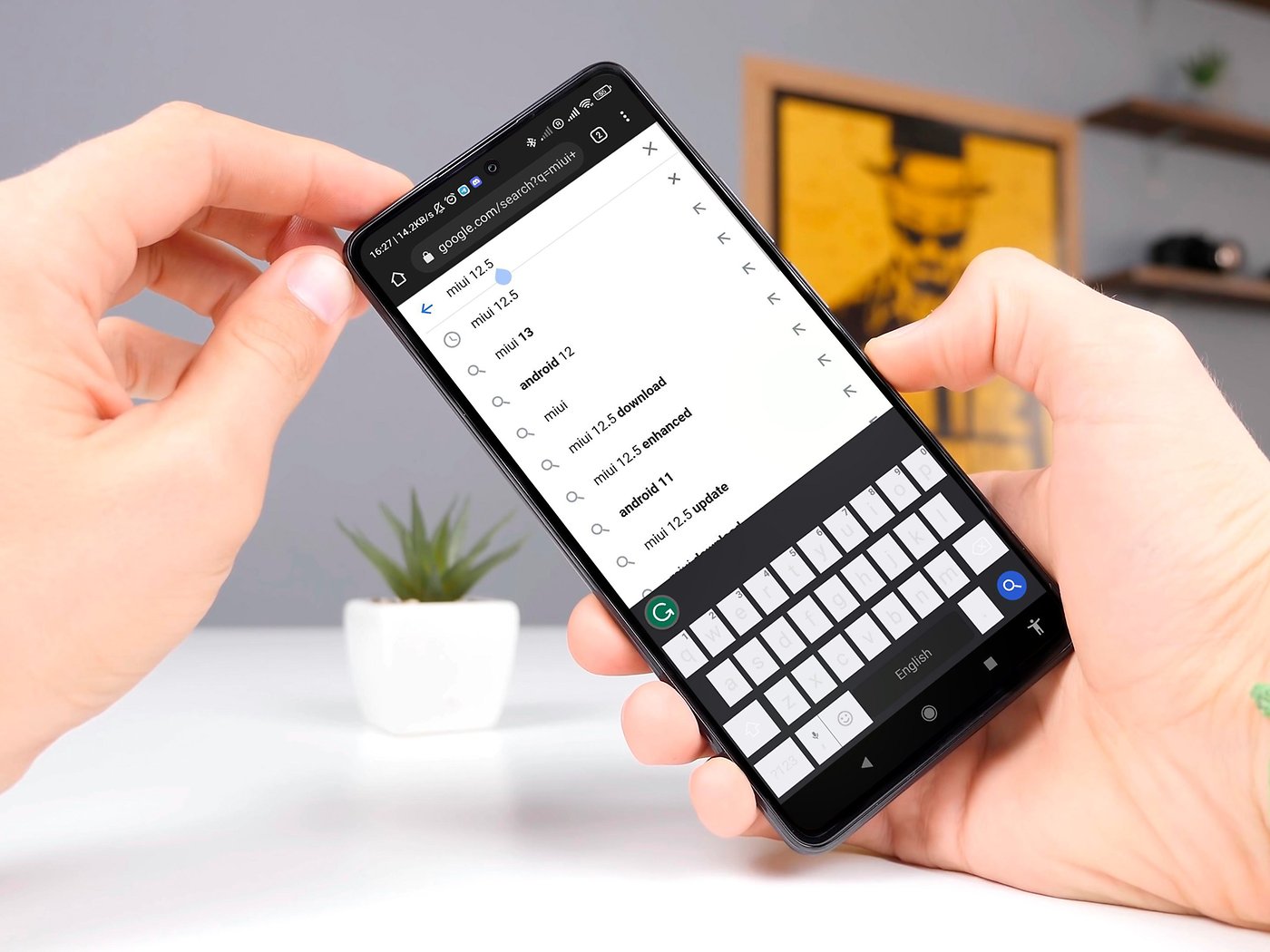
Introduction
Are you tired of your Xiaomi phone vibrating every time you type on the keyboard? It’s a common annoyance for many users. Not only can it be distracting, but it can also drain your battery life. Fortunately, there’s a simple solution to turn off the vibrate feature when typing on your Xiaomi device.
In this article, we will guide you through the step-by-step process of disabling the vibrate function while typing on your Xiaomi phone. Whether you have a Xiaomi Redmi, Mi, or Poco device, this tutorial will work across various models and versions of MIUI.
By following these instructions, you’ll be able to enjoy typing on your Xiaomi phone without the interruptions of vibrating feedback. So, let’s get started and learn how to disable the vibrate feature when typing on your Xiaomi device.
Inside This Article
- How to Access Keyboard Settings
- Disabling Vibrate for Key Presses
- Modifying Sound and Vibration Settings
- Additional Tips and Considerations
- Conclusion
- FAQs
How to Access Keyboard Settings
Unlock the full potential of your Xiaomi smartphone by customizing the keyboard settings to suit your preferences. Whether you want to change the typing style, adjust the keypress sound, or disable the vibrate feature when typing, accessing the keyboard settings is the key. Follow these simple steps to gain control over your keyboard experience.
Step 1: Open the Settings menu on your Xiaomi smartphone. You can do this by tapping on the gear icon typically located on your home screen or app drawer.
Step 2: Scroll down and look for the Additional Settings option. It may appear differently depending on your Xiaomi phone model, but it usually features a gear icon with the word “Additional” below it.
Step 3: Tap on the Additional Settings option to expand the submenu. Here, you’ll find various settings related to the overall customization of your Xiaomi device.
Step 4: Within the Additional Settings menu, locate and select the Keyboard & Input Method option. It is typically represented by an icon resembling a keyboard.
Step 5: Once you are in the Keyboard & Input Method menu, you will see a list of the installed keyboards on your Xiaomi smartphone. Find the keyboard you are currently using and tap on it to access its specific settings.
Step 6: Finally, within the keyboard settings, you will find a wide range of customization options to fine-tune your typing experience. Look for the Vibration option and toggle it off to disable the vibrate feature when typing.
Now that you know how to access the keyboard settings on your Xiaomi smartphone, you have the power to tailor your typing experience to your liking. Customize your keyboard to match your style and improve your overall productivity and comfort while using your device.
Disabling Vibrate for Key Presses
Typing on your Xiaomi phone can be a breeze, but the constant vibrating feedback may not be everyone’s cup of tea. If you find the haptic feedback distracting or unnecessary, you can easily turn off the vibrate feature for key presses. In this section, we will guide you through the steps to disable vibrate for key presses on your Xiaomi device.
To begin, you need to access your phone’s keyboard settings. Open any app that requires you to type, such as your messaging app or notes app. Tap on the text field to bring up the keyboard.
Next, locate the keyboard settings menu. It can be accessed by long-pressing the comma (,) key on the keyboard. A menu will pop up with various options. Tap on the gear icon labeled “Settings” to proceed.
Once you’re in the keyboard settings menu, you’ll find an array of customization options. Look for the option that controls the vibrate feature for key presses. It may be labeled “Vibrate on Keypress” or something similar. Tap on it to access the vibrate settings.
In the vibrate settings, you’ll see a toggle switch that allows you to enable or disable the vibrate feature for key presses. Simply tap on the switch to turn off the vibrate function. The switch will turn gray when the feature is disabled.
Once you have disabled the vibrate feature for key presses, you can exit the settings menu. Now, when you type on your Xiaomi phone, there will be no vibrating feedback for each key press.
It’s important to note that these instructions may vary slightly depending on the Xiaomi model and the version of MIUI running on your device. However, the general process of accessing the keyboard settings and disabling the vibrate feature should remain the same.
Now that you’ve successfully disabled the vibrate feature for key presses on your Xiaomi device, you can enjoy a quiet and uninterrupted typing experience. Whether you’re composing a text message, writing an email, or jotting down notes, the absence of vibrating feedback can help you focus and type with ease.
Modifying Sound and Vibration Settings
If you’re looking to further customize the sound and vibration settings on your Xiaomi device, you’re in luck. Xiaomi provides a range of options to suit your preferences and needs. Follow these steps to modify the sound and vibration settings:
1. Open the “Settings” app on your Xiaomi device. You can find the app icon on your home screen or in the app drawer. It usually looks like a gear or cogwheel.
2. Scroll down and tap on “Sound & Vibration” or “Sound & Vibration Control” option. The exact name may vary depending on your Xiaomi device model and the version of MIUI (Xiaomi’s custom Android interface) installed.
3. Here, you will find various options to customize both sound and vibration settings. Let’s take a closer look at some of the key settings:
– Ringtone: Tap on “Ringtone” to select a different sound for incoming calls. Xiaomi devices come with a wide range of pre-installed ringtones to choose from. You can also tap on “Add” or “Import” to use your own custom ringtone.
– Vibration: Tap on “Vibration” to customize the vibration pattern for incoming calls, notifications, and other events. You can choose from different vibration patterns or create your own customized pattern by tapping on “Create.” You can also enable or disable vibration for specific events by toggling the switches next to each option.
– Volume: Tap on “Volume” to adjust the ringtone, media, alarm, and call volumes. You can drag the sliders to adjust the volume levels according to your preferences.
– Notification Sound: Tap on “Notification Sound” to select the sound for incoming notifications. Similar to the ringtone settings, you can choose from a variety of pre-installed sounds or add your own custom notification sound.
– Do Not Disturb: If you want to temporarily silence your Xiaomi device, you can enable the “Do Not Disturb” mode. This will prevent any incoming calls, notifications, or vibrations from disturbing you. You can set a schedule for the “Do Not Disturb” mode or manually enable it whenever you need some peace and quiet.
4. Once you’ve made the desired changes to the sound and vibration settings, navigate back to the home screen or exit the Settings app. Your Xiaomi device will now reflect the updated settings.
Modifying the sound and vibration settings on your Xiaomi device allows you to personalize the way your phone alerts you to incoming calls and notifications. Experiment with different options to find the combination that suits you best.
Additional Tips and Considerations
When it comes to using your Xiaomi phone, there are a few additional tips and considerations to keep in mind when it comes to turning off the vibrate feature while typing. These tips will help you to optimize your typing experience and customize your device to your liking.
1. Experiment with different typing methods: Xiaomi phones offer various typing methods, including a standard keyboard, swipe typing, and voice typing. By exploring these options, you may find a method that suits your typing style and eliminates the need for vibrate feedback.
2. Utilize haptic feedback: If you miss the tactile feedback while typing, you can enable haptic feedback, which provides a subtle vibration when you press certain keys. This way, you can still have some level of feedback without the constant vibration of every keypress.
3. Adjust keyboard settings for specific apps: Xiaomi allows you to customize keyboard settings for individual apps. If you dislike vibrate feedback in one particular app but prefer it in others, you can toggle the vibrate option on or off specifically for that app.
4. Upgrading your Xiaomi device: If you’ve tried all the available options and still find the vibrate feedback distracting, you might consider upgrading to a newer Xiaomi model. The latest devices often come with enhanced customization options, allowing you to tailor the typing experience to your preferences.
5. Stay updated with MIUI updates: Xiaomi frequently releases updates for its MIUI software, which can bring new features and settings. Make sure to keep your device up to date so that you don’t miss any improvements or options related to the vibrate feature while typing.
Remember, personal preferences may vary, and what works for one person may not work for another. It’s essential to experiment with different settings and find the configuration that suits you best. With Xiaomi’s wide range of customization options, you can truly make your device your own.
The ability to turn off the vibrate feature when typing on Xiaomi phones is a valuable feature that can significantly enhance the typing experience. By following the simple steps outlined in this article, users can customize their device to their personal preferences and make typing on their Xiaomi phone even more enjoyable. Whether it’s reducing distractions, saving battery life, or simply wanting a quieter typing experience, turning off the vibrate feature is a quick and easy solution. As technology continues to evolve, it’s important for users to have the flexibility to personalize their devices to meet their individual needs. With the option to disable vibrate when typing, Xiaomi phones offer a user-friendly experience that puts control in the hands of the user.
FAQs
Q: Can I turn off the vibrate feature when typing on my Xiaomi phone?
Yes, you can easily turn off the vibrate feature when typing on your Xiaomi phone. Let me guide you through the process.
Q: How do I disable the vibrate feature on my Xiaomi phone?
To disable the vibrate feature when typing on your Xiaomi phone, follow these steps:
- Open the Settings app on your Xiaomi phone.
- Scroll down and tap on “Sound & vibration”.
- Next, tap on “Keyboard vibration”.
- Toggle the switch to turn off the vibration when typing.
Q: Can I customize the vibrate intensity on my Xiaomi phone?
Yes, you can customize the vibrate intensity on your Xiaomi phone. To do this, follow these steps:
- Go to the Settings app on your Xiaomi phone.
- Scroll down and tap on “Sound & vibration”.
- Tap on “Vibration intensity”.
- Adjust the sliders for different types of vibrations, like ringtone, notifications, and touch.
Q: How can I test the vibrate settings on my Xiaomi phone?
To test the vibrate settings on your Xiaomi phone, follow these steps:
- Open the Settings app on your Xiaomi phone.
- Scroll down and tap on “Sound & vibration”.
- Tap on “Vibration test”.
- Now, you can select different vibration patterns to test the vibrate settings.
Q: I don’t see the “Keyboard vibration” or “Vibration intensity” options on my Xiaomi phone. What should I do?
If you don’t see the “Keyboard vibration” or “Vibration intensity” options on your Xiaomi phone, it may vary depending on the model and MIUI version. Try the following steps:
- Open the Settings app on your Xiaomi phone.
- Scroll down and tap on “Additional settings”.
- Look for “Language & input” or “Keyboard & input method”.
- Tap on it and explore the options to find the keyboard vibration settings.
If you still can’t find the desired options, consult the user manual or visit the official Xiaomi support website for more information specific to your device model.
