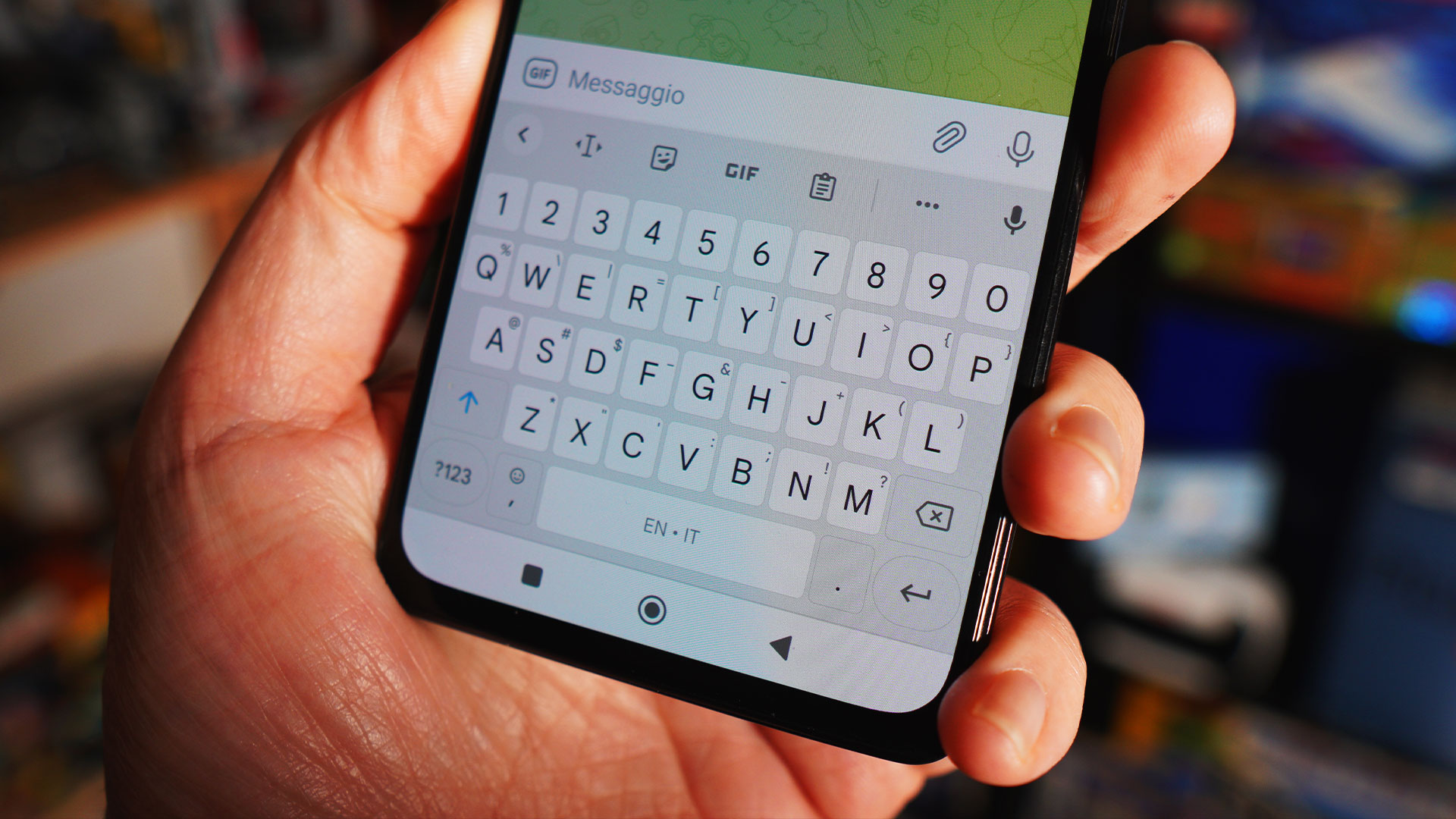
Are you tired of dealing with the floating keyboard on your Xiaomi smartphone? You’re not alone! Many Xiaomi users find the floating keyboard feature to be more of a nuisance than a convenience. Whether you accidentally enabled it or just want to get rid of the floating keyboard altogether, we’ve got you covered.
In this article, we’ll guide you through the steps to disable the floating keyboard on your Xiaomi device. Whether you have a Xiaomi Mi 11, Redmi Note 10, or any other Xiaomi phone model, the process should be similar. So, let’s dive in and reclaim your typing space without the floating keyboard!
Inside This Article
- Why disable floating keyboard on Xiaomi?
- How to Disable Floating Keyboard on Xiaomi
- Alternative keyboards for Xiaomi devices
- Conclusion
- FAQs
Why disable floating keyboard on Xiaomi?
The floating keyboard feature is a popular function on Xiaomi devices that allows the keyboard to be resized and moved around the screen for better user convenience. However, there may be instances where you might want to disable this feature. Here are a few reasons why you may want to turn off the floating keyboard on your Xiaomi device:
1. Distraction: The floating keyboard can sometimes be distracting, especially if it keeps moving around the screen while you’re trying to focus on typing. Disabling it can help minimize distractions and improve your productivity.
2. Screen Space: On devices with smaller screens, the floating keyboard can take up valuable screen real estate, making it difficult to view content or use other apps. By disabling it, you can reclaim that space and have a larger usable area on your screen.
3. Accidental Movements: If you find yourself accidentally moving the floating keyboard around the screen while using your Xiaomi device, disabling it can prevent these accidental movements and provide a more stable typing experience.
4. Personal Preference: Ultimately, it boils down to personal preference. Some users simply prefer the standard, fixed position of the keyboard and find the floating keyboard unnecessary. Disabling it allows you to use the keyboard in the traditional way.
Now that you understand why you might want to disable the floating keyboard on your Xiaomi device, let’s explore how to do it.
How to Disable Floating Keyboard on Xiaomi
Do you find yourself accidentally triggering the floating keyboard feature on your Xiaomi smartphone? Floating keyboards can be a bit frustrating, as they take up valuable screen space and can hinder your typing experience. Don’t worry, though, because in this article we will guide you through the process of disabling the floating keyboard on your Xiaomi device.
Follow these simple steps to get rid of the floating keyboard and regain control of your screen:
- Step 1: Open the Settings app
- Step 2: Select Additional Settings
- Step 3: Tap on Languages & input
- Step 4: Choose the Default keyboard
- Step 5: Disable the Floating keyboard option
Let’s dive deeper into each step:
Step 1: Open the Settings app. This is usually represented by a gear icon and can be found either in the app drawer or on the notification shade.
Step 2: Select Additional Settings. Scroll down until you find the “Additional Settings” option and tap on it.
Step 3: Tap on Languages & input. Once in the Additional Settings menu, look for the “Languages & input” option and tap on it.
Step 4: Choose the Default keyboard. Within the Languages & input menu, you will see an option called “Default keyboard”. Tap on it to proceed.
Step 5: Disable the Floating keyboard option. In the Default keyboard settings, you will find various keyboard options. Look for the “Floating keyboard” option and make sure it is turned off. If it’s enabled, simply tap on the switch to disable it.
And that’s it! By following these steps, you have successfully disabled the floating keyboard on your Xiaomi device. Say goodbye to accidental triggers and enjoy a more streamlined typing experience.
Alternative keyboards for Xiaomi devices
When it comes to customizing your Xiaomi device, one area where you have plenty of options is the keyboard. While Xiaomi provides a default keyboard on their devices, you may want to explore alternative keyboards that offer additional features, improved typing experience, or a different visual style. Here are some popular alternative keyboards for Xiaomi devices:
1. Gboard
Gboard, developed by Google, is one of the most popular keyboard apps available on the Play Store. It offers a range of features, including gesture typing, voice typing, and built-in Google search. You can also customize the theme and layout to your liking. Gboard supports multiple languages and has excellent autocorrect and predictive text capabilities.
2. SwiftKey
SwiftKey is another highly acclaimed keyboard app known for its advanced predictive text and swipe typing capabilities. It learns from your typing habits to provide accurate predictions, and you can personalize it with different themes and layouts. SwiftKey also supports over 300 languages, emoji suggestions, and cloud sync so you can access your settings across multiple devices.
3. Fleksy
Fleksy is a keyboard app that focuses on speed and customization. It offers a unique typing experience with its innovative gestures and customizable keyboard themes. Fleksy also has a powerful autocorrect feature and supports over 40 languages. It includes various extensions like GIFs, stickers, and emoji suggestions for a more expressive typing experience.
4. Grammarly Keyboard
If you value impeccable grammar and spelling, the Grammarly Keyboard is an excellent choice. It helps you write with confidence by providing real-time suggestions for grammar, spelling, punctuation, and clarity. The keyboard integrates seamlessly with other apps and supports both American and British English. Grammarly Keyboard also offers swipe typing and personalized autocorrect.
5. TouchPal Keyboard
TouchPal Keyboard is a feature-rich keyboard app that offers a wide range of customization options. It includes a collection of themes, font styles, and even allows you to create your own personalized themes. The keyboard supports gesture input, voice typing, emoji predictions, and has a built-in AI assistant to provide information and perform tasks.
These are just a few examples of alternative keyboards available for Xiaomi devices. Each offers its own unique set of features and customization options, so you can find the perfect keyboard to suit your typing style and preferences. Whether you’re looking for improved functionality, enhanced design, or better text prediction, these alternative keyboards can enhance your overall typing experience on your Xiaomi device.
Conclusion
In conclusion, disabling the floating keyboard on your Xiaomi device is a simple process that can greatly enhance your typing experience. By following the step-by-step guide provided in this article, you can easily customize your keyboard settings and disable the floating keyboard feature.
Whether you find the floating keyboard inconvenient or simply prefer a more traditional typing experience, knowing how to disable it gives you greater control over your device’s functionality. By accessing the keyboard settings on your Xiaomi device, you can toggle off the floating keyboard option and enjoy a seamless typing experience.
Remember, it’s always important to stay updated on the latest features and settings of your smartphone. With a wide range of options available, Xiaomi devices offer a customizable experience that can be tailored to your preferences.
So, if you’re ready to optimize your typing experience on your Xiaomi device, go ahead and disable the floating keyboard by following the steps mentioned above. Happy typing!
FAQs
1. How do I disable the floating keyboard on Xiaomi?
To disable the floating keyboard on Xiaomi, follow these simple steps:
- Open the Settings app on your Xiaomi device.
- Scroll down and tap on “Additional settings”.
- Tap on “Languages & input”.
- Tap on “Keyboard & input method”.
- Tap on “Current keyboard”.
- You will see a list of keyboards installed on your device. Find the floating keyboard and toggle it off.
- The floating keyboard will now be disabled on your Xiaomi device.
2. Why would I want to disable the floating keyboard?
The floating keyboard on Xiaomi devices can be convenient for one-handed typing or when using your phone with a larger screen. However, some users may find it distracting or prefer the full keyboard layout. Disabling the floating keyboard allows you to use the traditional keyboard layout on your Xiaomi device.
3. Can I enable the floating keyboard again if I change my mind?
Yes, you can enable the floating keyboard again if you change your mind. Simply follow the steps mentioned above and toggle the floating keyboard back on. It’s a simple process and you can switch between the floating keyboard and the traditional keyboard layout whenever you want.
4. Does disabling the floating keyboard affect other keyboard features?
Disabling the floating keyboard does not affect other keyboard features on your Xiaomi device. You will still have access to autocorrect, swipe typing, predictive text, and other keyboard functionalities. The only difference is that the keyboard will be displayed in the traditional layout instead of the floating layout.
5. Is the floating keyboard available on all Xiaomi devices?
The availability of the floating keyboard may vary depending on the model and software version of your Xiaomi device. While most newer Xiaomi devices support the floating keyboard feature, it’s always a good idea to check your device’s settings to see if the option is available. If you don’t see the floating keyboard toggle in your keyboard settings, it means that your device does not support this feature.
