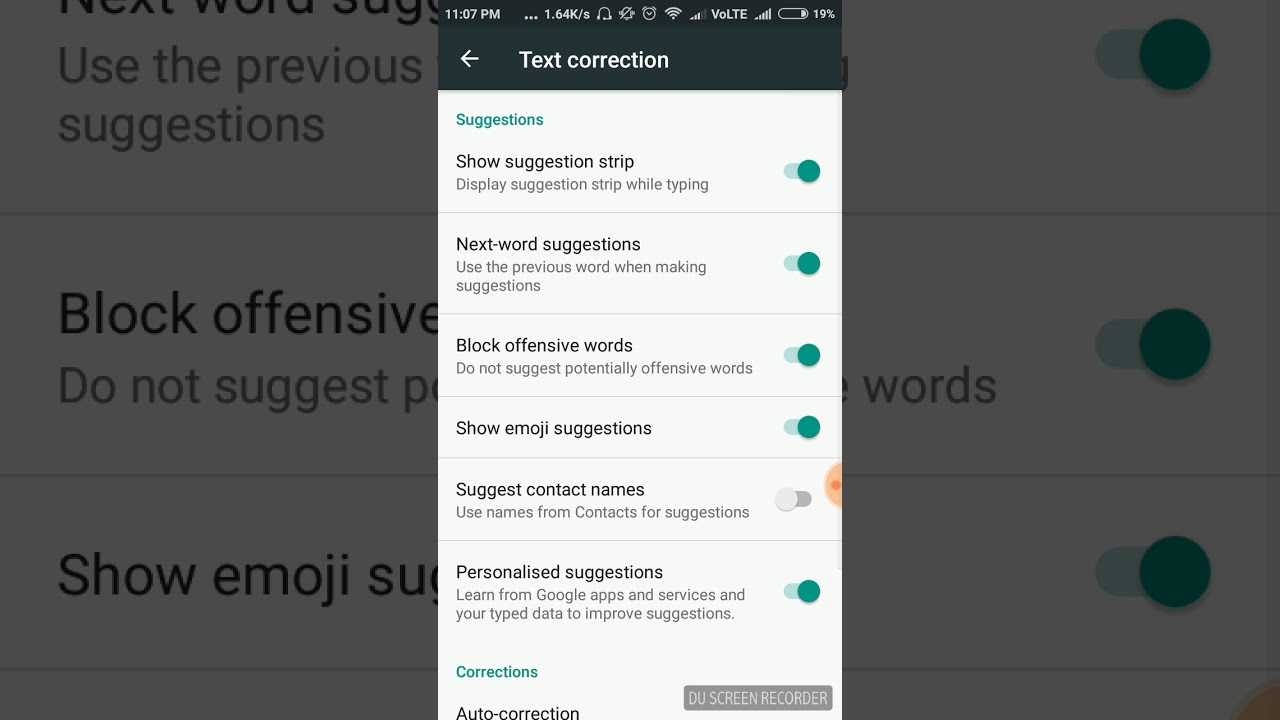
Are you tired of your Xiaomi phone constantly correcting your text messages and making embarrassing auto-correct mistakes? It’s frustrating when your device changes your intended words into something completely different. Thankfully, you can easily turn off autocorrect on your Xiaomi phone. Autocorrect is a feature designed to help you by predicting and correcting your typing mistakes. However, it doesn’t always get it right, and sometimes it can lead to more confusion than clarity. In this article, we will guide you through the steps to disable autocorrect on your Xiaomi device, allowing you to regain control over your text messages and avoid those embarrassing moments. So let’s dive into the settings and take control of your typing experience on your Xiaomi phone.
Inside This Article
- Method 1: Using Keyboard Settings
- Method 2: Using System Settings
- Method 3: Using App-specific Settings
- Method 4: Using Third-Party Keyboard Apps
- Conclusion
- FAQs
Method 1: Using Keyboard Settings
If you’re using a Xiaomi phone and looking to turn off autocorrect, there’s a simple solution – you can disable it through the keyboard settings. The keyboard is the primary input method on your phone, and by tweaking its settings, you can personalize your typing experience.
To turn off autocorrect on your Xiaomi phone, follow these steps:
- Open any app that requires text input, such as the messaging app or a note-taking app.
- Tap on the text input field to bring up the keyboard.
- Long-press the comma (,) key or the gear icon on the keyboard. This will open the keyboard settings menu.
- Scroll through the settings menu and look for the option that says “Autocorrect” or “Corrections. It may vary slightly depending on the keyboard app you have installed.
- Toggle the autocorrect option to turn it off. The toggle may be in the form of a switch or a checkbox.
- Exit the settings menu and start typing. You should now have autocorrect disabled on your Xiaomi phone.
Keep in mind that disabling autocorrect means that the keyboard will no longer automatically correct your spelling mistakes or suggest words as you type. However, you have the freedom to type without any interference or corrections.
It’s worth mentioning that the exact steps may vary slightly depending on the version of MIUI (Xiaomi’s custom Android interface) and the keyboard app you’re using. However, the overall process should be similar.
Now that you have disabled autocorrect on your Xiaomi phone using the keyboard settings, you can enjoy typing without the worry of inaccurate corrections and suggestions. However, if you want to explore other methods to disable autocorrect, continue reading the next section.
Method 2: Using System Settings
If you’re using a Xiaomi phone and want to turn off autocorrect, you can do so by accessing the system settings. Here’s a step-by-step guide on how to do it:
- Open the “Settings” app on your Xiaomi phone. You can usually find it in the app drawer or by swiping down on the notification panel and tapping the gear icon.
- Scroll down and tap on “Additional Settings”.
- Look for the “Language & input” option and tap on it.
- Under the “Keyboards & input methods” section, tap on “Virtual keyboard.
- You will see a list of virtual keyboards installed on your Xiaomi phone. Tap on the one that you’re using, such as “Gboard” or “SwiftKey”.
- Tap on the “Text correction” or “Autocorrect” option, depending on the keyboard app you’re using.
- Finally, toggle off the “Autocorrect” or “Text correction” switch to disable autocorrect on your Xiaomi phone.
Once you’ve followed these steps, you’ll have successfully turned off autocorrect on your Xiaomi phone using the system settings. Now you can type freely without worrying about your phone’s autocorrect making unwanted changes to your text.
Method 3: Using App-specific Settings
If you’re looking for a more specific approach to disable autocorrect on your Xiaomi device, you can explore the app-specific settings within the keyboard application you’re using. Xiaomi phones usually come pre-installed with the MIUI keyboard, but you may have also installed another keyboard app of your preference.
To disable autocorrect within the MIUI keyboard app, follow these steps:
- Open the keyboard app on your Xiaomi device.
- Tap on the gear icon or the settings icon to access the keyboard settings.
- Look for the “Autocorrect” or “Text correction” option and tap on it.
- You will find various options related to autocorrect. Disable or turn off this feature based on the provided options.
If you are using a different keyboard app, the steps might vary, but the general idea remains the same. Open the app, access the settings, locate the autocorrect or text correction option, and disable it.
Keep in mind that different keyboard apps may have different terms and settings, so it may take a few extra steps or some exploration within the app to find the specific option.
By disabling autocorrect within the app-specific settings, you can have more control over the behavior of the keyboard without affecting other features or system settings on your Xiaomi device.
Method 4: Using Third-Party Keyboard Apps
If you’re not satisfied with the built-in keyboard options on your Xiaomi smartphone, you can take advantage of third-party keyboard apps to control your autocorrect settings. These apps offer a wide range of customization options, allowing you to turn off autocorrect or adjust its functionality to your liking.
One popular third-party keyboard app is SwiftKey. It offers a highly intuitive autocorrect feature and predictive text input. To turn off autocorrect using SwiftKey, follow these steps:
- Download and install SwiftKey from the Google Play Store.
- Open the SwiftKey app on your Xiaomi smartphone.
- Go to the Keyboard Settings.
- Find the Autocorrect option and toggle it off.
- Exit the settings and start using SwiftKey as your default keyboard.
Another well-known third-party keyboard app is Gboard, developed by Google. Gboard offers similar features to SwiftKey, with the added benefit of seamless integration with Google services. To turn off autocorrect using Gboard, follow these steps:
- Download and install Gboard from the Google Play Store.
- Open the Gboard app on your Xiaomi smartphone.
- Go to Keyboard Settings.
- Find the Text correction option and toggle off autocorrect.
- Exit the settings and start using Gboard as your default keyboard.
These are just two examples of the many third-party keyboard apps available for Xiaomi smartphones. Each app may have slightly different settings and features, so feel free to explore and find the one that best suits your needs.
By using third-party keyboard apps, you can have more control over your autocorrect settings and personalize your typing experience on your Xiaomi device.
Autocorrect can be a helpful feature on Xiaomi phones to ensure accurate and error-free typing. However, there are times when it can be more of a hindrance than a help. Thankfully, Xiaomi provides a simple and straightforward method for turning off autocorrect on their devices. By following the step-by-step guide outlined in this article, you can easily disable autocorrect and regain control over your typing experience.
Whether you prefer to type with complete freedom, avoid embarrassing autocorrect mishaps, or have a specific writing style that is not recognized by the default autocorrect settings, turning off autocorrect on Xiaomi phones is a quick and effective solution. Enjoy the freedom to type without interruptions, customize your messaging experience, and ensure that your texts and messages convey exactly what you intended. Give it a try and experience the satisfaction of taking control of your Xiaomi phone’s autocorrect feature.
FAQs
1. How can I turn off autocorrect on my Xiaomi device?
Answer: To turn off autocorrect on your Xiaomi device, follow these steps:
- Go to the Settings app on your Xiaomi device.
- Scroll down and tap on “Additional settings”.
- Tap on “Languages & input”.
- Select “Keyboard & input methods”.
- Choose the keyboard app you are using (e.g., Gboard, SwiftKey, or Xiaomi Keyboard).
- Tap on “Text correction”.
- Toggle off the “Autocorrect” option.
- Autocorrect will now be turned off on your Xiaomi device.
2. Can I customize the autocorrect settings on my Xiaomi device?
Answer: Yes, you can customize the autocorrect settings on your Xiaomi device. After following the steps mentioned in the previous question, you will find additional options for customizing autocorrect. You can adjust the correction sensitivity, add new words to the autocorrect dictionary, and even turn off specific autocorrect features like capitalization or automatic insertion of punctuation marks.
3. Does turning off autocorrect affect other typing features on my Xiaomi device?
Answer: Turning off autocorrect does not affect other typing features on your Xiaomi device. You will still be able to use predictive typing, swipe typing, and other keyboard functionalities. Disabling autocorrect simply means that the device will no longer automatically correct or suggest words as you type.
4. Is it possible to turn off autocorrect for only certain apps on my Xiaomi device?
Answer: Unfortunately, Xiaomi devices do not offer a native feature to turn off autocorrect for specific apps only. When you disable autocorrect, it will be turned off across all apps and the keyboard app you are using. However, some third-party keyboard apps may allow more granular control over autocorrect settings, so you can explore alternative keyboard apps from the Play Store.
5. Will disabling autocorrect improve my typing experience on a Xiaomi device?
Answer: Disabling autocorrect can improve your typing experience on a Xiaomi device, especially if you find the automatic correction feature to be more of a hindrance than a help. By turning off autocorrect, you have more control over the words you type and avoid the frustration of the device constantly suggesting and changing your intended words. However, it also means that you have to be more careful with typo errors as the device will no longer automatically correct them.
